Q. Need Coupons Now takes control of the MS Edge, Internet Explorer, Chrome and Mozilla Firefox now and I can’t use my web browsers smoothly, please help! Where does Need Coupons Now come from? How can I get rid of Need Coupons Now?
A. According to Security professionals, Need Coupons Now is a browser hijacker. It can make changes to the web-browser’s homepage, newtab and search engine. If you want to get more information about the hijacker and know how to completely remove Need Coupons Now from your internet browser, please read through this blog post.
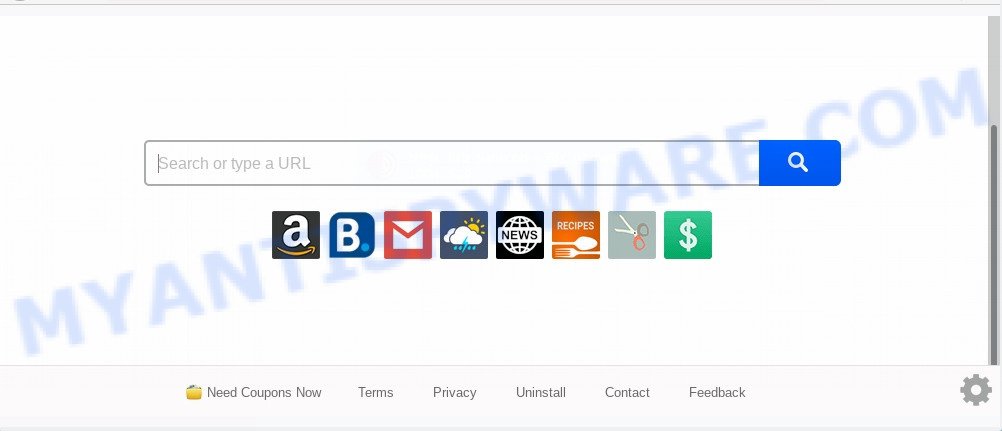
In addition, the Need Coupons Now hijacker can also alter the search engine selected in the web-browser. When you try to search on the infected browser, you’ll be presented with search results, consisting of advertisements and Google (or Yahoo, or Bing) search results for your query. Among these search results may occur links that lead to unwanted and ad web pages.
Also, adware (also known as ‘ad-supported’ software) can be installed on the PC together with Need Coupons Now hijacker. It will insert a large number of ads directly to the webpages which you view, creating a sense that advertisements has been added by the creators of the webpage. Moreover, legal ads may be replaced on fake ads which will offer to download and install various unnecessary and malicious programs. Moreover, the Need Coupons Now browser hijacker can be used to gather lots of privacy data that can be later transferred to third parties.
Threat Summary
| Name | Need Coupons Now |
| Type | browser hijacker, search provider hijacker, startpage hijacker, toolbar, unwanted new tab, redirect virus |
| Symptoms |
|
| Removal | Need Coupons Now removal guide |
How can a browser hijacker get on your PC system
A browser hijacker may be spread through the use of trojan horses and other forms of malware, but most often, the hijacker such as Need Coupons Now spreads bundled with some free applications. Many creators of freeware include third-party programs in their installer. Sometimes it is possible to avoid the installation of any browser hijackers like Need Coupons Now: carefully read the Terms of Use and the Software license, select only Manual, Custom or Advanced setup option, unset all checkboxes before clicking Install or Next button while installing new free programs.
If your web browser has been infected by the Need Coupons Now hijacker, you must have finished any of the steps above. Once you’ve cleaned your system by following our suggestions below, make sure not to commit the same mistakes again in the future.
How to remove Need Coupons Now redirect (removal guide)
Fortunately, we have an effective way that will help you manually or/and automatically remove Need Coupons Now from your PC and bring your web browser settings, including startpage, default search provider and new tab page, back to normal. Below you’ll find a removal tutorial with all the steps you may need to successfully get rid of this hijacker infection and its components. Read it once, after doing so, please bookmark this page (or open it on your smartphone) as you may need to close your web browser or restart your computer.
To remove Need Coupons Now, execute the steps below:
- How to manually remove Need Coupons Now
- How to get rid of Need Coupons Now with free software
- How to block Need Coupons Now
- To sum up
How to manually remove Need Coupons Now
The step-by-step instructions will help you remove Need Coupons Now . These Need Coupons Now removal steps work for the Internet Explorer, Microsoft Edge, Mozilla Firefox and Chrome, as well as every version of computer operating system.
Uninstall suspicious software using Windows Control Panel
Some of potentially unwanted apps, adware and browser hijacker can be uninstalled using the Add/Remove programs tool that may be found in the Microsoft Windows Control Panel. So, if you are running any version of Windows and you have noticed an unwanted application, then first try to remove it through Add/Remove programs.
|
|
|
|
Remove Need Coupons Now from Google Chrome
If Chrome default search provider, homepage and newtab page were hijacked by Need Coupons Now then ‘Reset Chrome’ is a solution which helps to restore the browser to its factory state. To reset Chrome to the original defaults, follow the step-by-step instructions below.

- First, start the Chrome and click the Menu icon (icon in the form of three dots).
- It will display the Chrome main menu. Select More Tools, then click Extensions.
- You’ll see the list of installed extensions. If the list has the extension labeled with “Installed by enterprise policy” or “Installed by your administrator”, then complete the following instructions: Remove Chrome extensions installed by enterprise policy.
- Now open the Chrome menu once again, press the “Settings” menu.
- Next, press “Advanced” link, which located at the bottom of the Settings page.
- On the bottom of the “Advanced settings” page, click the “Reset settings to their original defaults” button.
- The Chrome will display the reset settings dialog box as shown on the screen above.
- Confirm the web-browser’s reset by clicking on the “Reset” button.
- To learn more, read the blog post How to reset Chrome settings to default.
Remove Need Coupons Now redirect from Microsoft Internet Explorer
First, launch the Internet Explorer. Next, click the button in the form of gear (![]() ). It will show the Tools drop-down menu, press the “Internet Options” like below.
). It will show the Tools drop-down menu, press the “Internet Options” like below.

In the “Internet Options” window click on the Advanced tab, then click the Reset button. The Internet Explorer will show the “Reset Internet Explorer settings” window like below. Select the “Delete personal settings” check box, then press “Reset” button.

You will now need to restart your computer for the changes to take effect.
Remove Need Coupons Now from Firefox by resetting internet browser settings
If the Mozilla Firefox settings such as start page, new tab page and default search engine have been replaced by the browser hijacker infection, then resetting it to the default state can help. It will keep your personal information like browsing history, bookmarks, passwords and web form auto-fill data.
First, run the Firefox and press ![]() button. It will show the drop-down menu on the right-part of the internet browser. Further, click the Help button (
button. It will show the drop-down menu on the right-part of the internet browser. Further, click the Help button (![]() ) like below.
) like below.

In the Help menu, select the “Troubleshooting Information” option. Another way to open the “Troubleshooting Information” screen – type “about:support” in the browser adress bar and press Enter. It will display the “Troubleshooting Information” page as shown in the following example. In the upper-right corner of this screen, click the “Refresh Firefox” button.

It will show the confirmation dialog box. Further, click the “Refresh Firefox” button. The Mozilla Firefox will begin a procedure to fix your problems that caused by the Need Coupons Now hijacker infection. When, it is complete, press the “Finish” button.
How to get rid of Need Coupons Now with free software
AntiMalware apps differ from each other by many features like performance, scheduled scans, automatic updates, virus signature database, technical support, compatibility with other antivirus applications and so on. We recommend you use the following free applications: Zemana Anti Malware (ZAM), MalwareBytes Free and Hitman Pro. Each of these programs has all of needed features, but most importantly, they can identify the browser hijacker infection and get rid of Need Coupons Now from the Chrome, Microsoft Internet Explorer, Edge and Firefox.
How to remove Need Coupons Now with Zemana Anti Malware (ZAM)
Zemana Free is an ultra light weight tool to remove Need Coupons Now redirect from your browser. It also removes malicious software and adware from your system. It improves your system’s performance by removing potentially unwanted software.
Click the following link to download Zemana Anti Malware. Save it on your Desktop.
164814 downloads
Author: Zemana Ltd
Category: Security tools
Update: July 16, 2019
After downloading is finished, close all windows on your personal computer. Further, open the install file called Zemana.AntiMalware.Setup. If the “User Account Control” dialog box pops up as on the image below, click the “Yes” button.

It will display the “Setup wizard” that will help you install Zemana Free on the machine. Follow the prompts and do not make any changes to default settings.

Once install is finished successfully, Zemana Free will automatically start and you can see its main window as shown in the figure below.

Next, press the “Scan” button to find browser hijacker responsible for redirecting user searches to Need Coupons Now. A scan may take anywhere from 10 to 30 minutes, depending on the count of files on your machine and the speed of your computer.

When the scan is finished, a list of all threats detected is created. In order to remove all threats, simply press “Next” button.

The Zemana Anti Malware will get rid of browser hijacker responsible for Need Coupons Now homepage and add threats to the Quarantine. After the procedure is complete, you may be prompted to reboot your computer.
Use Hitman Pro to remove Need Coupons Now from the personal computer
HitmanPro is a free portable application that scans your system for adware software, potentially unwanted apps and hijackers such as Need Coupons Now and helps remove them easily. Moreover, it’ll also allow you get rid of any harmful web browser extensions and add-ons.
Installing the HitmanPro is simple. First you will need to download HitmanPro on your Windows Desktop by clicking on the link below.
Once the download is finished, open the file location. You will see an icon like below.

Double click the Hitman Pro desktop icon. When the tool is started, you will see a screen as shown on the image below.

Further, click “Next” button to perform a system scan for the browser hijacker that changes browser settings to replace your default search provider, home page and newtab page with Need Coupons Now webpage. After the system scan is complete, you will be shown the list of all found threats on your computer as on the image below.

Make sure to check mark the items which are unsafe and then press “Next” button. It will open a dialog box, click the “Activate free license” button.
Run MalwareBytes Anti-Malware (MBAM) to get rid of Need Coupons Now
Get rid of Need Coupons Now browser hijacker manually is difficult and often the hijacker is not fully removed. Therefore, we recommend you to run the MalwareBytes AntiMalware which are fully clean your system. Moreover, this free program will help you to delete malware, PUPs, toolbars and adware that your personal computer can be infected too.
Download MalwareBytes Anti-Malware from the link below.
327071 downloads
Author: Malwarebytes
Category: Security tools
Update: April 15, 2020
When the download is complete, close all applications and windows on your system. Open a directory in which you saved it. Double-click on the icon that’s named mb3-setup like below.
![]()
When the install begins, you’ll see the “Setup wizard” which will help you set up Malwarebytes on your machine.

Once install is complete, you’ll see window as displayed on the screen below.

Now press the “Scan Now” button . MalwareBytes Anti-Malware (MBAM) program will scan through the whole computer for the hijacker responsible for redirecting user searches to Need Coupons Now. Depending on your PC, the scan may take anywhere from a few minutes to close to an hour. When a threat is detected, the count of the security threats will change accordingly. Wait until the the checking is done.

When that process is finished, MalwareBytes will display a screen which contains a list of malware that has been found. Make sure all threats have ‘checkmark’ and click “Quarantine Selected” button.

The Malwarebytes will now remove hijacker that responsible for internet browser redirect to the annoying Need Coupons Now web site. Once disinfection is finished, you may be prompted to reboot your system.

The following video explains few simple steps on how to delete browser hijacker, adware and other malware with MalwareBytes Anti-Malware.
How to block Need Coupons Now
Run ad-blocker program such as AdGuard in order to block advertisements, malvertisements, pop-ups and online trackers, avoid having to install malicious and adware browser plug-ins and add-ons which affect your machine performance and impact your system security. Browse the World Wide Web anonymously and stay safe online!
Click the following link to download AdGuard. Save it to your Desktop.
26843 downloads
Version: 6.4
Author: © Adguard
Category: Security tools
Update: November 15, 2018
When the downloading process is done, start the downloaded file. You will see the “Setup Wizard” screen as on the image below.

Follow the prompts. When the installation is done, you will see a window like below.

You can click “Skip” to close the installation program and use the default settings, or press “Get Started” button to see an quick tutorial that will allow you get to know AdGuard better.
In most cases, the default settings are enough and you do not need to change anything. Each time, when you start your PC system, AdGuard will run automatically and stop unwanted ads, block Need Coupons Now, as well as other harmful or misleading web pages. For an overview of all the features of the application, or to change its settings you can simply double-click on the AdGuard icon, which is located on your desktop.
To sum up
Now your computer should be free of the hijacker that cause Need Coupons Now web site to appear. We suggest that you keep AdGuard (to help you block unwanted popup advertisements and undesired harmful web-sites) and Zemana Free (to periodically scan your system for new hijackers and other malware). Probably you are running an older version of Java or Adobe Flash Player. This can be a security risk, so download and install the latest version right now.
If you are still having problems while trying to get rid of Need Coupons Now redirect from the Google Chrome, Microsoft Edge, Mozilla Firefox and Internet Explorer, then ask for help here here.


















