The Satellite & Earth Maps is a PUP (potentially unwanted program) from the big family of Browser hijackers. It’s a type of software that introduces changes to your computer’s web browser settings such as search provider, startpage and newtab. Once started, this hijacker will alter current settings of browsers to Satellite & Earth Maps. Please ignore this web site and refrain from clicking to any links on it and going to any web sites mentioned on it. We recommend you to remove this hijacker and thereby return your startpage without a wait. The detailed removal instructions will allow you remove the Satellite & Earth Maps and protect the system from other unwanted software.
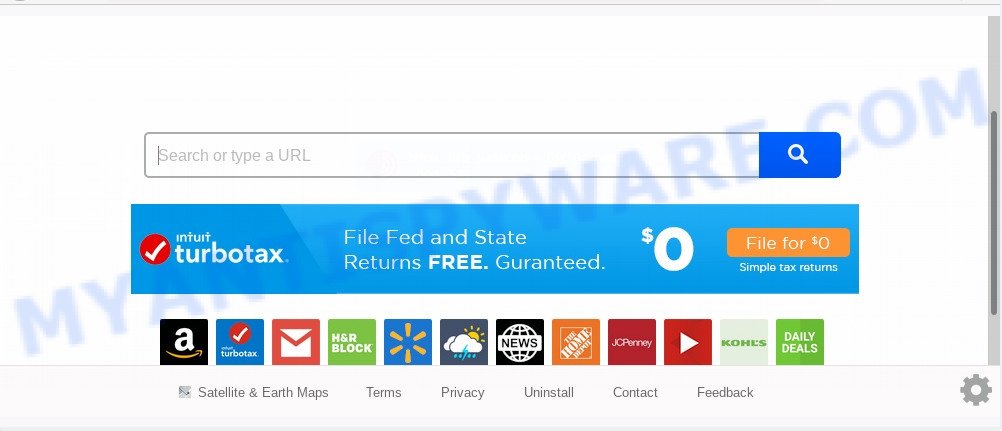
The browser hijacker can also set up the Satellite & Earth Maps website as the Google Chrome, MS Edge, Firefox and IE default search engine that cause search redirects via the web-site. In this way, creators of the hijacker have an opportunity to display various advertisements together with the search results for your query. These unwanted advertisements will be combined in the redirected website. This can bring a large amount of profit for creators of the hijacker.
While the Satellite & Earth Maps browser hijacker is active, you won’t be able to return the Microsoft Edge, Google Chrome, Mozilla Firefox and IE’ settings like default search provider, startpage and newtab. But this does not mean that you should just ignore it or get along with this fact. Because this is not the best option, due to the Satellite & Earth Maps you can have problems with the Chrome, Edge, Internet Explorer and Firefox, undesired advertisements and even confidential information theft.
Threat Summary
| Name | Satellite & Earth Maps |
| Type | browser hijacker, search engine hijacker, start page hijacker, toolbar, unwanted new tab, redirect virus |
| Symptoms |
|
| Removal | Satellite & Earth Maps removal guide |
How can a browser hijacker get on your PC
In many cases, the freeware installation package includes the optional adware or potentially unwanted apps such as this browser hijacker. So, be very careful when you agree to install anything. The best way – is to choose a Custom, Advanced or Manual installation mode. Here reject all additional applications in which you are unsure or that causes even a slightest suspicion.
If you are unfortunate have browser hijacker, adware software or malicious software running on your computer, you can follow the step-by-step instructions here to get rid of Satellite & Earth Maps homepage from your internet browser.
How to remove Satellite & Earth Maps from computer
To remove Satellite & Earth Maps from your internet browser, you must remove all suspicious applications and every file that could be related to the browser hijacker infection. Besides, to restore your browser new tab, search engine by default and startpage, you should reset the hijacked browsers. As soon as you’re done with Satellite & Earth Maps removal process, we suggest you scan your personal computer with free malware removal tools listed below. It will complete the removal process on your PC system.
To remove Satellite & Earth Maps, use the steps below:
- How to remove Satellite & Earth Maps search without any software
- How to get rid of Satellite & Earth Maps automatically
- How to block Satellite & Earth Maps
- Finish words
How to remove Satellite & Earth Maps search without any software
Manually removing the Satellite & Earth Maps is also possible, although this approach takes time and technical prowess. You can sometimes locate browser hijacker in your computer’s list of installed programs and uninstall it as you would any other unwanted program.
Uninstall potentially unwanted programs using Windows Control Panel
Some programs are free only because their installer contains a browser hijacker such as the Satellite & Earth Maps. This unwanted software generates revenue for the creators when it is installed. Many hijackers can be uninstalled by simply uninstalling them from the ‘Uninstall a Program’ that is located in Windows control panel.
Windows 8, 8.1, 10
First, press the Windows button
Windows XP, Vista, 7
First, click “Start” and select “Control Panel”.
It will open the Windows Control Panel as displayed in the following example.

Next, click “Uninstall a program” ![]()
It will open a list of all applications installed on your machine. Scroll through the all list, and uninstall any dubious and unknown applications. To quickly find the latest installed programs, we recommend sort programs by date in the Control panel.
Delete Satellite & Earth Maps from Mozilla Firefox by resetting web browser settings
If the Firefox settings such as homepage, new tab page and search engine by default have been modified by the hijacker infection, then resetting it to the default state can help. It’ll save your personal information such as saved passwords, bookmarks, auto-fill data and open tabs.
Click the Menu button (looks like three horizontal lines), and click the blue Help icon located at the bottom of the drop down menu as on the image below.

A small menu will appear, click the “Troubleshooting Information”. On this page, click “Refresh Firefox” button as displayed in the figure below.

Follow the onscreen procedure to return your Firefox browser settings to their original settings.
Remove Satellite & Earth Maps from Chrome
Reset Google Chrome settings will get rid of Satellite & Earth Maps from new tab, home page and search engine by default and disable harmful extensions. It will also clear cached and temporary data (cookies, site data and content). Essential information such as bookmarks, browsing history, passwords, cookies, auto-fill data and personal dictionaries will not be removed.
First start the Chrome. Next, click the button in the form of three horizontal dots (![]() ).
).
It will show the Chrome menu. Choose More Tools, then click Extensions. Carefully browse through the list of installed extensions. If the list has the addon signed with “Installed by enterprise policy” or “Installed by your administrator”, then complete the following steps: Remove Chrome extensions installed by enterprise policy.
Open the Chrome menu once again. Further, click the option called “Settings”.

The web-browser will display the settings screen. Another method to open the Chrome’s settings – type chrome://settings in the browser adress bar and press Enter
Scroll down to the bottom of the page and click the “Advanced” link. Now scroll down until the “Reset” section is visible, as displayed below and click the “Reset settings to their original defaults” button.

The Chrome will display the confirmation prompt such as the one below.

You need to confirm your action, press the “Reset” button. The web browser will run the procedure of cleaning. Once it is done, the web browser’s settings including new tab, start page and search engine by default back to the values which have been when the Chrome was first installed on your computer.
Get rid of Satellite & Earth Maps redirect from IE
First, open the Internet Explorer, press ![]() ) button. Next, press “Internet Options” as displayed in the figure below.
) button. Next, press “Internet Options” as displayed in the figure below.

In the “Internet Options” screen select the Advanced tab. Next, click Reset button. The Microsoft Internet Explorer will open the Reset Internet Explorer settings dialog box. Select the “Delete personal settings” check box and press Reset button.

You will now need to reboot your machine for the changes to take effect. It will remove Satellite & Earth Maps browser hijacker and other web-browser’s malicious add-ons, disable malicious and ad-supported web-browser’s extensions and restore the IE’s settings such as new tab, startpage and search engine by default to default state.
How to get rid of Satellite & Earth Maps automatically
Many antivirus companies have developed software that allow detect and remove browser hijacker, and thereby revert back installed internet browsers settings. Below is a a few of the free programs you may want to use. Your system can have tons of potentially unwanted programs, adware and hijackers installed at the same time, so we recommend, if any unwanted or malicious program returns after rebooting the computer, then boot your computer into Safe Mode and use the anti malware utility once again.
How to automatically get rid of Satellite & Earth Maps with Zemana Free
Zemana is a free tool that performs a scan of your computer and displays if there are existing adware, browser hijackers, viruses, worms, spyware, trojans and other malicious software residing on your computer. If malicious software is found, Zemana Anti Malware can automatically remove it. Zemana Free doesn’t conflict with other anti malware and antivirus apps installed on your personal computer.
Now you can install and use Zemana Anti Malware (ZAM) to delete Satellite & Earth Maps redirect from your browser by following the steps below:
Visit the following page to download Zemana install package called Zemana.AntiMalware.Setup on your PC. Save it to your Desktop.
164749 downloads
Author: Zemana Ltd
Category: Security tools
Update: July 16, 2019
Start the setup file after it has been downloaded successfully and then follow the prompts to install this tool on your computer.

During installation you can change certain settings, but we advise you do not make any changes to default settings.
When install is finished, this malicious software removal tool will automatically start and update itself. You will see its main window as on the image below.

Now click the “Scan” button to scan for hijacker which cause a redirect to Satellite & Earth Maps web-page. A scan can take anywhere from 10 to 30 minutes, depending on the number of files on your PC system and the speed of your PC system. While the Zemana Free program is checking, you can see number of objects it has identified as threat.

As the scanning ends, Zemana Anti-Malware (ZAM) will display a screen which contains a list of malicious software that has been detected. When you are ready, click “Next” button.

The Zemana will remove hijacker infection that causes web-browsers to display undesired Satellite & Earth Maps web-site and add threats to the Quarantine. After that process is done, you can be prompted to reboot your PC system to make the change take effect.
Scan and free your personal computer of browser hijacker with HitmanPro
If the Satellite & Earth Maps problem persists, use the HitmanPro and scan if your web-browser is affected by hijacker. The Hitman Pro is a downloadable security tool that provides on-demand scanning and allows get rid of adware software, potentially unwanted apps, and other malicious software. It works with your existing antivirus.

- Please go to the following link to download the latest version of Hitman Pro for Windows. Save it on your Windows desktop.
- After downloading is complete, run the Hitman Pro, double-click the HitmanPro.exe file.
- If the “User Account Control” prompts, click Yes to continue.
- In the Hitman Pro window, click the “Next” to perform a system scan with this utility for the browser hijacker that alters internet browser settings to replace your start page, new tab and search provider with Satellite & Earth Maps webpage. A system scan can take anywhere from 5 to 30 minutes, depending on your system.
- After the system scan is done, the results are displayed in the scan report. Review the report and then click “Next”. Now, click the “Activate free license” button to start the free 30 days trial to remove all malware found.
Run MalwareBytes to remove Satellite & Earth Maps redirect
We recommend using the MalwareBytes Free which are completely clean your PC system of the hijacker. The free tool is an advanced malware removal program developed by (c) Malwarebytes lab. This program uses the world’s most popular antimalware technology. It’s able to help you get rid of browser hijacker, PUPs, malicious software, adware, toolbars, ransomware and other security threats from your PC for free.
MalwareBytes Anti-Malware (MBAM) can be downloaded from the following link. Save it to your Desktop.
327016 downloads
Author: Malwarebytes
Category: Security tools
Update: April 15, 2020
When downloading is complete, close all apps and windows on your computer. Double-click the set up file called mb3-setup. If the “User Account Control” dialog box pops up like the one below, click the “Yes” button.

It will open the “Setup wizard” which will help you install MalwareBytes Anti Malware on your computer. Follow the prompts and don’t make any changes to default settings.

Once install is complete successfully, click Finish button. MalwareBytes will automatically start and you can see its main screen as on the image below.

Now click the “Scan Now” button for checking your PC system for the browser hijacker which alters web-browser settings to replace your search provider, newtab page and homepage with Satellite & Earth Maps web site. This procedure may take some time, so please be patient. While the MalwareBytes is checking, you can see how many objects it has identified either as being malware.

When MalwareBytes Anti Malware is finished scanning your machine, MalwareBytes Anti Malware will show a scan report. Make sure to check mark the threats that are unsafe and then click “Quarantine Selected” button. The MalwareBytes Anti-Malware (MBAM) will get rid of Satellite & Earth Maps hijacker and other browser’s harmful addons and add items to the Quarantine. Once disinfection is finished, you may be prompted to reboot the PC system.

We recommend you look at the following video, which completely explains the procedure of using the MalwareBytes Free to remove adware, browser hijacker and other malicious software.
How to block Satellite & Earth Maps
If you want to remove undesired advertisements, web-browser redirections and pop ups, then install an ad-blocker program like AdGuard. It can stop Satellite & Earth Maps redirect, ads, popups and block web pages from tracking your online activities when using the Google Chrome, Microsoft Edge, Firefox and IE. So, if you like surf the World Wide Web, but you don’t like annoying advertisements and want to protect your system from harmful webpages, then the AdGuard is your best choice.
- First, visit the page linked below, then press the ‘Download’ button in order to download the latest version of AdGuard.
Adguard download
26828 downloads
Version: 6.4
Author: © Adguard
Category: Security tools
Update: November 15, 2018
- When the downloading process is done, start the downloaded file. You will see the “Setup Wizard” program window. Follow the prompts.
- When the installation is complete, click “Skip” to close the setup program and use the default settings, or press “Get Started” to see an quick tutorial which will assist you get to know AdGuard better.
- In most cases, the default settings are enough and you don’t need to change anything. Each time, when you launch your PC, AdGuard will start automatically and stop unwanted ads, block Satellite & Earth Maps, as well as other harmful or misleading web-sites. For an overview of all the features of the application, or to change its settings you can simply double-click on the icon named AdGuard, that is located on your desktop.
Finish words
Now your personal computer should be clean of the hijacker infection responsible for redirections to Satellite & Earth Maps. We suggest that you keep AdGuard (to help you stop unwanted pop ups and annoying harmful webpages) and Zemana (to periodically scan your system for new malware, browser hijackers and adware software). Make sure that you have all the Critical Updates recommended for Windows OS. Without regular updates you WILL NOT be protected when new browser hijacker infections, malicious software and adware are released.
If you are still having problems while trying to remove Satellite & Earth Maps from your web browser, then ask for help here.












 (Quick & Easy) in 2024
(Quick & Easy) in 2024







