If you find that the web browser startpage, search provider by default and newtab page have modified to Search.couponsnowtab.com without your knowledge or permission then it is a sign that your computer is affected with an obnoxious PUP (potentially unwanted program), specifically a browser hijacker. Browser hijacker is small application that can modify your home page and search engine, redirect you to webpages you never intended to open, collect search queries and sensitive info about you. In the blog post below you will find instructions about how to restore browser settings to their original defaults and completely remove Search.couponsnowtab.com from Chrome, Edge, Microsoft Internet Explorer and Mozilla Firefox.
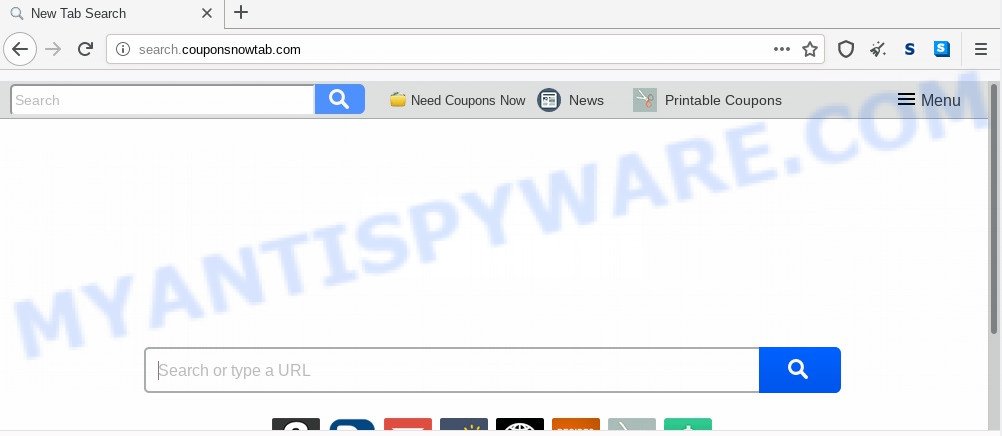
If your computer has been affected with Search.couponsnowtab.com hijacker you will be forced to use its own search provider. It could seem not to be dangerous, but you still should be very careful, since it may display annoying and malicious advertisements developed to trick you into buying some questionable programs or products, provide search results which may redirect your web browser to some deceptive, misleading or malicious web sites. We recommend that you use only the reliable search provider such as Google, Yahoo or Bing.
Also, adware (sometimes called ‘ad-supported’ software) can be installed on the computer together with Search.couponsnowtab.com browser hijacker. It will insert lots of ads directly to the websites that you view, creating a sense that ads has been added by the makers of the web-page. Moreover, legal advertisements can be replaced on fake advertisements that will offer to download and install various unnecessary and malicious apps. Moreover, the Search.couponsnowtab.com hijacker be able to collect lots of marketing-type data about you which can be later transferred to third parties.
Threat Summary
| Name | Search.couponsnowtab.com |
| Type | browser hijacker, search provider hijacker, start page hijacker, toolbar, unwanted new tab, redirect virus |
| Symptoms |
|
| Removal | Search.couponsnowtab.com removal guide |
How can a browser hijacker get on your personal computer
The Search.couponsnowtab.com hijacker spreads bundled with free applications. This means that you need to be very careful when installing programs downloaded from the Internet, even from a large proven hosting. Be sure to read the Terms of Use and the Software license, select only the Manual, Advanced or Custom setup mode, switch off all additional modules and programs are offered to install.
To find out how to remove Search.couponsnowtab.com home page, we recommend to read the few simple steps added to this post below. The guidance was made by computer security professionals who discovered a method to remove the annoying Search.couponsnowtab.com browser hijacker out of the computer.
How to remove Search.couponsnowtab.com
Not all unwanted programs like browser hijacker infection which created to redirect your web-browser to the Search.couponsnowtab.com website are easily uninstallable. You might see a new homepage, new tab, search provider and other type of unwanted changes to the Edge, Chrome, Microsoft Internet Explorer and Mozilla Firefox settings and might not be able to figure out the application responsible for this activity. The reason for this is that many unwanted apps neither appear in Microsoft Windows Control Panel. Therefore in order to completely delete Search.couponsnowtab.com redirect, you need to complete the steps below. Read it once, after doing so, please bookmark this page (or open it on your smartphone) as you may need to exit your web-browser or restart your system.
To remove Search.couponsnowtab.com, execute the steps below:
- How to get rid of Search.couponsnowtab.com start page without any software
- How to delete Search.couponsnowtab.com automatically
- Block Search.couponsnowtab.com and other undesired web-pages
- To sum up
How to get rid of Search.couponsnowtab.com start page without any software
The step-by-step instructions will help you remove Search.couponsnowtab.com . These Search.couponsnowtab.com removal steps work for the Internet Explorer, Microsoft Edge, Chrome and Firefox, as well as every version of computer operating system.
Uninstall Search.couponsnowtab.com related apps through the Control Panel of your personal computer
In order to get rid of potentially unwanted apps such as this hijacker, open the MS Windows Control Panel and click on “Uninstall a program”. Check the list of installed programs. For the ones you do not know, run an Internet search to see if they are adware, hijacker or PUPs. If yes, uninstall them off. Even if they are just a apps that you do not use, then removing them off will increase your computer start up time and speed dramatically.
Windows 8, 8.1, 10
First, click the Windows button
Windows XP, Vista, 7
First, click “Start” and select “Control Panel”.
It will display the Windows Control Panel like below.

Next, click “Uninstall a program” ![]()
It will show a list of all applications installed on your PC system. Scroll through the all list, and uninstall any suspicious and unknown applications. To quickly find the latest installed applications, we recommend sort applications by date in the Control panel.
Remove Search.couponsnowtab.com from Chrome
If your Google Chrome browser is re-directed to intrusive Search.couponsnowtab.com page, it may be necessary to completely reset your internet browser program to its default values.
First start the Google Chrome. Next, click the button in the form of three horizontal dots (![]() ).
).
It will show the Google Chrome menu. Choose More Tools, then click Extensions. Carefully browse through the list of installed addons. If the list has the add-on signed with “Installed by enterprise policy” or “Installed by your administrator”, then complete the following instructions: Remove Google Chrome extensions installed by enterprise policy.
Open the Google Chrome menu once again. Further, click the option called “Settings”.

The web browser will display the settings screen. Another way to open the Chrome’s settings – type chrome://settings in the browser adress bar and press Enter
Scroll down to the bottom of the page and press the “Advanced” link. Now scroll down until the “Reset” section is visible, as shown in the following example and press the “Reset settings to their original defaults” button.

The Chrome will open the confirmation prompt as shown on the image below.

You need to confirm your action, click the “Reset” button. The internet browser will start the task of cleaning. Once it’s done, the web browser’s settings including search provider by default, newtab page and start page back to the values which have been when the Google Chrome was first installed on your computer.
Delete Search.couponsnowtab.com search from IE
First, open the Microsoft Internet Explorer. Next, click the button in the form of gear (![]() ). It will show the Tools drop-down menu, press the “Internet Options” as on the image below.
). It will show the Tools drop-down menu, press the “Internet Options” as on the image below.

In the “Internet Options” window click on the Advanced tab, then click the Reset button. The Internet Explorer will display the “Reset Internet Explorer settings” window as shown on the image below. Select the “Delete personal settings” check box, then click “Reset” button.

You will now need to reboot your computer for the changes to take effect.
Get rid of Search.couponsnowtab.com from Firefox by resetting browser settings
If the Firefox web-browser new tab, home page and search provider by default are changed to Search.couponsnowtab.com and you want to restore the settings back to their default values, then you should follow the few simple steps below. However, your themes, bookmarks, history, passwords, and web form auto-fill information will not be deleted.
Start the Firefox and click the menu button (it looks like three stacked lines) at the top right of the internet browser screen. Next, click the question-mark icon at the bottom of the drop-down menu. It will display the slide-out menu.

Select the “Troubleshooting information”. If you’re unable to access the Help menu, then type “about:support” in your address bar and press Enter. It bring up the “Troubleshooting Information” page as displayed in the following example.

Click the “Refresh Firefox” button at the top right of the Troubleshooting Information page. Select “Refresh Firefox” in the confirmation dialog box. The Firefox will start a task to fix your problems that caused by the Search.couponsnowtab.com browser hijacker. When, it is complete, click the “Finish” button.
How to delete Search.couponsnowtab.com automatically
If you are not expert at computer technology, then all your attempts to get rid of Search.couponsnowtab.com browser hijacker infection by following the manual steps above might result in failure. To find and remove all of the Search.couponsnowtab.com related files and registry entries that keep this hijacker on your system, run free anti malware software like Zemana AntiMalware (ZAM), MalwareBytes Free and Hitman Pro from our list below.
Automatically remove Search.couponsnowtab.com startpage with Zemana Anti-Malware
If you need a free utility that can easily search for and remove hijacker infection responsible for redirecting user searches to Search.couponsnowtab.com, then use Zemana Anti-Malware. This is a very handy program, which is primarily designed to quickly search for and remove adware software and malware infecting internet browsers and modifying their settings.
- First, visit the following page, then click the ‘Download’ button in order to download the latest version of Zemana AntiMalware.
Zemana AntiMalware
164813 downloads
Author: Zemana Ltd
Category: Security tools
Update: July 16, 2019
- Once you have downloaded the install file, make sure to double click on the Zemana.AntiMalware.Setup. This would start the Zemana Free setup on your computer.
- Select installation language and click ‘OK’ button.
- On the next screen ‘Setup Wizard’ simply click the ‘Next’ button and follow the prompts.

- Finally, once the setup is finished, Zemana Anti-Malware (ZAM) will run automatically. Else, if does not then double-click on the Zemana Free icon on your desktop.
- Now that you have successfully install Zemana AntiMalware (ZAM), let’s see How to use Zemana Anti-Malware to remove Search.couponsnowtab.com homepage from your computer.
- After you have opened the Zemana AntiMalware, you’ll see a window as shown in the following example, just click ‘Scan’ button to perform a system scan with this tool for the hijacker.

- Now pay attention to the screen while Zemana Anti-Malware scans your computer.

- Once Zemana Free has finished scanning your computer, it will display the Scan Results. Make sure all items have ‘checkmark’ and click ‘Next’ button.

- Zemana AntiMalware (ZAM) may require a restart PC in order to complete the Search.couponsnowtab.com redirect removal process.
- If you want to permanently delete hijacker infection from your system, then press ‘Quarantine’ icon, select all malicious software, adware, PUPs and other threats and press Delete.
- Restart your PC to complete the hijacker infection removal procedure.
Scan and clean your PC system of browser hijacker with HitmanPro
Hitman Pro is a free removal utility that can check your computer for a wide range of security threats such as adware, malicious software, PUPs as well as hijacker responsible for Search.couponsnowtab.com startpage. It will perform a deep scan of your machine including hard drives and Windows registry. When a malware is found, it will help you to get rid of all found threats from your system with a simple click.

- Please go to the link below to download the latest version of HitmanPro for Microsoft Windows. Save it to your Desktop.
- When the downloading process is done, double click the HitmanPro icon. Once this tool is opened, click “Next” button to perform a system scan for the browser hijacker infection responsible for Search.couponsnowtab.com homepage. Depending on your computer, the scan may take anywhere from a few minutes to close to an hour. When a malware, adware or potentially unwanted applications are detected, the number of the security threats will change accordingly.
- As the scanning ends, a list of all threats detected is produced. All detected threats will be marked. You can remove them all by simply click “Next” button. Now click the “Activate free license” button to start the free 30 days trial to remove all malware found.
Use MalwareBytes Anti-Malware to get rid of browser hijacker
We suggest using the MalwareBytes Anti-Malware. You can download and install MalwareBytes Anti Malware to find and remove Search.couponsnowtab.com startpage from your PC system. When installed and updated, this free malicious software remover automatically identifies and deletes all threats exist on the machine.
Download MalwareBytes on your Windows Desktop by clicking on the link below.
327071 downloads
Author: Malwarebytes
Category: Security tools
Update: April 15, 2020
When the download is complete, close all software and windows on your personal computer. Double-click the install file called mb3-setup. If the “User Account Control” dialog box pops up as displayed below, click the “Yes” button.

It will open the “Setup wizard” that will help you install MalwareBytes AntiMalware on your PC system. Follow the prompts and don’t make any changes to default settings.

Once setup is finished successfully, click Finish button. MalwareBytes Anti-Malware (MBAM) will automatically start and you can see its main screen as shown on the image below.

Now press the “Scan Now” button to begin checking your machine for the hijacker responsible for redirections to Search.couponsnowtab.com. A scan may take anywhere from 10 to 30 minutes, depending on the count of files on your computer and the speed of your system. While the MalwareBytes Anti-Malware (MBAM) application is checking, you can see how many objects it has identified as threat.

After MalwareBytes completes the scan, it will display the Scan Results. Make sure to check mark the items that are unsafe and then click “Quarantine Selected” button. The MalwareBytes will remove browser hijacker responsible for redirections to Search.couponsnowtab.com and add threats to the Quarantine. When that process is complete, you may be prompted to restart the PC.

We suggest you look at the following video, which completely explains the procedure of using the MalwareBytes Free to delete adware software, hijacker infection and other malicious software.
Block Search.couponsnowtab.com and other undesired web-pages
To put it simply, you need to use an ad blocker utility (AdGuard, for example). It will block and protect you from all annoying web pages like Search.couponsnowtab.com, ads and pop-ups. To be able to do that, the ad blocker program uses a list of filters. Each filter is a rule that describes a malicious webpage, an advertising content, a banner and others. The ad blocker program automatically uses these filters, depending on the webpages you’re visiting.
First, please go to the following link, then click the ‘Download’ button in order to download the latest version of AdGuard.
26843 downloads
Version: 6.4
Author: © Adguard
Category: Security tools
Update: November 15, 2018
After the downloading process is done, start the downloaded file. You will see the “Setup Wizard” screen like below.

Follow the prompts. After the install is finished, you will see a window as on the image below.

You can click “Skip” to close the setup program and use the default settings, or press “Get Started” button to see an quick tutorial which will allow you get to know AdGuard better.
In most cases, the default settings are enough and you don’t need to change anything. Each time, when you start your computer, AdGuard will run automatically and stop unwanted advertisements, block Search.couponsnowtab.com, as well as other malicious or misleading web sites. For an overview of all the features of the program, or to change its settings you can simply double-click on the AdGuard icon, that can be found on your desktop.
To sum up
Now your PC should be clean of the hijacker infection responsible for redirecting user searches to Search.couponsnowtab.com. We suggest that you keep AdGuard (to help you stop unwanted pop-ups and undesired harmful web sites) and Zemana Anti-Malware (ZAM) (to periodically scan your computer for new malicious software, browser hijackers and adware). Make sure that you have all the Critical Updates recommended for Windows operating system. Without regular updates you WILL NOT be protected when new browser hijackers, malicious software and adware are released.
If you are still having problems while trying to delete Search.couponsnowtab.com redirect from your web browser, then ask for help here.






















