Are you facing a problem with the Edge, Chrome, Internet Explorer and Mozilla Firefox internet browsers that constantly redirects to a suspicious web-site called Search.my2020fitnesstab.com? Then, there are chances that are your computer is hijacked by browser hijacker. It is created for the purpose of modifying certain internet browser settings (such as newtab page, default search engine and homepage) without the user’s consent or knowledge. If you want to change internet browser home page or search provider back to default, you will not succeed, because the browser hijacker is very stubborn. Using the guide listed below, you surely can remove Search.my2020fitnesstab.com completely from your web-browsers.
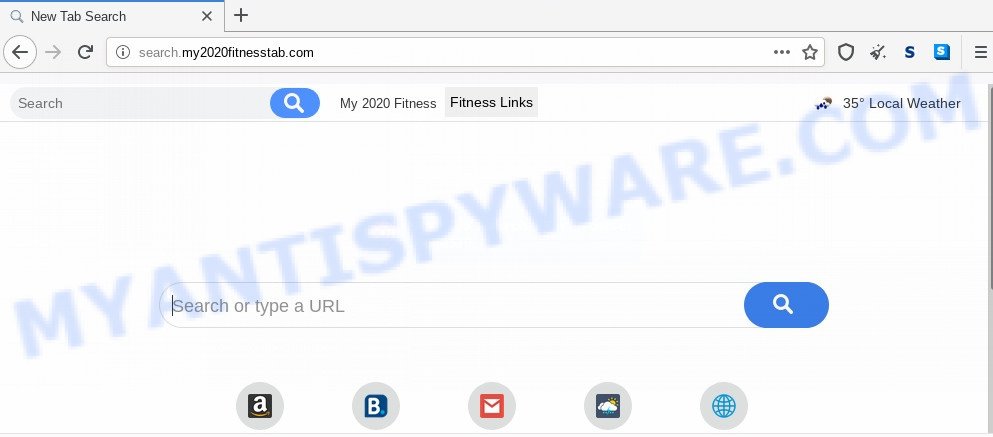
When the Search.my2020fitnesstab.com hijacker infection is installed on a machine, it can:
- set search.my2020fitnesstab.com as search engine, newtab, and startpage;
- prevent users from replacing search provider or home page address;
- redirect your queries to sponsored web-pages;
- provide altered search results;
- record your search queries;
- occasionally redirects to questionable web pages;
- display intrusive advertisements;
- collect Net browsing habits and transfer it to third parties.
And finally, the Search.my2020fitnesstab.com browser hijacker be able to collect lots of personal information about you like what webpages you’re opening, what you’re looking for the World Wide Web and so on. This information, in the future, can be transferred third party companies.
Threat Summary
| Name | Search.my2020fitnesstab.com |
| Type | browser hijacker, search engine hijacker, startpage hijacker, toolbar, unwanted new tab, redirect virus |
| Symptoms |
|
| Removal | Search.my2020fitnesstab.com removal guide |
How can a browser hijacker get on your computer
The hijacker usually gets onto PC by being attached to some free applications that you download off of the Internet. Once started, it will infect your PC and change internet browser’s settings such as newtab, search provider by default and homepage without your permission. To avoid infection, in the Setup wizard, you should be be proactive and carefully read the ‘Terms of use’, the ‘license agreement’ and other setup screens, as well as to always choose the ‘Manual’ or ‘Advanced’ setup option, when installing anything downloaded from the Web.
Therefore it is very important to clean your machine of hijacker without a wait. Follow the guidance below to remove Search.my2020fitnesstab.com , as well as other unwanted software and adware software, which may be installed onto your machine along with it.
How to remove Search.my2020fitnesstab.com
Without a doubt, the browser hijacker is harmful to your computer. So you need to quickly and completely delete this malicious software. To get rid of this hijacker, you can use the manual removal instructions that are given below or free malware removal tools like Zemana Anti-Malware (ZAM), MalwareBytes Free or Hitman Pro (all are free). We advise you use automatic removal method which will help you to remove Search.my2020fitnesstab.com search easily and safely. Manual removal is best used only if you are well versed in PC or in the case where browser hijacker infection is not uninstalled automatically. Read it once, after doing so, please bookmark this page (or open it on your smartphone) as you may need to exit your browser or reboot your computer.
To remove Search.my2020fitnesstab.com, execute the steps below:
- How to remove Search.my2020fitnesstab.com startpage without any software
- How to automatically get rid of Search.my2020fitnesstab.com
- Stop Search.my2020fitnesstab.com redirect
- Finish words
How to remove Search.my2020fitnesstab.com startpage without any software
Most common hijacker infections may be removed without any antivirus applications. The manual browser hijacker removal is step-by-step guide that will teach you how to get rid of Search.my2020fitnesstab.com start page. If you do not want to get rid of Search.my2020fitnesstab.com in the manually due to the fact that you are an unskilled computer user, then you can use free removal tools listed below.
Uninstall unwanted or recently added programs
First method for manual browser hijacker removal is to go into the Microsoft Windows “Control Panel”, then “Uninstall a program” console. Take a look at the list of software on your system and see if there are any questionable and unknown applications. If you see any, you need to uninstall them. Of course, before doing so, you can do an Internet search to find details on the application. If it is a potentially unwanted program, adware or malware, you will likely find information that says so.
Windows 8, 8.1, 10
First, click Windows button

When the ‘Control Panel’ opens, press the ‘Uninstall a program’ link under Programs category as on the image below.

You will see the ‘Uninstall a program’ panel as shown on the image below.

Very carefully look around the entire list of applications installed on your computer. Most probably, one of them is the Search.my2020fitnesstab.com browser hijacker and other internet browser’s harmful addons. If you’ve many software installed, you can help simplify the search of malicious programs by sort the list by date of installation. Once you have found a questionable, unwanted or unused program, right click to it, after that click ‘Uninstall’.
Windows XP, Vista, 7
First, press ‘Start’ button and select ‘Control Panel’ at right panel such as the one below.

Once the Windows ‘Control Panel’ opens, you need to click ‘Uninstall a program’ under ‘Programs’ like below.

You will see a list of programs installed on your system. We recommend to sort the list by date of installation to quickly find the software that were installed last. Most probably, it is the hijacker infection which redirects your internet browser to undesired Search.my2020fitnesstab.com webpage. If you are in doubt, you can always check the program by doing a search for her name in Google, Yahoo or Bing. After the program which you need to delete is found, simply click on its name, and then press ‘Uninstall’ like below.

Delete Search.my2020fitnesstab.com from Microsoft Internet Explorer
The Internet Explorer reset is great if your web-browser is hijacked or you have unwanted extensions or toolbars on your browser, that installed by a malware.
First, start the Internet Explorer. Next, click the button in the form of gear (![]() ). It will display the Tools drop-down menu, click the “Internet Options” like below.
). It will display the Tools drop-down menu, click the “Internet Options” like below.

In the “Internet Options” window click on the Advanced tab, then press the Reset button. The Internet Explorer will open the “Reset Internet Explorer settings” window like below. Select the “Delete personal settings” check box, then click “Reset” button.

You will now need to restart your PC system for the changes to take effect.
Delete Search.my2020fitnesstab.com from Mozilla Firefox by resetting web browser settings
If your Firefox web-browser homepage has replaced to Search.my2020fitnesstab.com without your permission or an unknown search engine opens results for your search, then it may be time to perform the browser reset. Essential information such as bookmarks, browsing history, passwords, cookies, auto-fill data and personal dictionaries will not be removed.
Start the Mozilla Firefox and click the menu button (it looks like three stacked lines) at the top right of the browser screen. Next, click the question-mark icon at the bottom of the drop-down menu. It will display the slide-out menu.

Select the “Troubleshooting information”. If you’re unable to access the Help menu, then type “about:support” in your address bar and press Enter. It bring up the “Troubleshooting Information” page as displayed in the following example.

Click the “Refresh Firefox” button at the top right of the Troubleshooting Information page. Select “Refresh Firefox” in the confirmation dialog box. The Firefox will begin a process to fix your problems that caused by the Search.my2020fitnesstab.com browser hijacker infection. After, it is finished, click the “Finish” button.
Remove Search.my2020fitnesstab.com from Google Chrome
Reset Chrome will reset your home page, newtab, search engine, and other web browser settings infected by Search.my2020fitnesstab.com browser hijacker. All unwanted and malicious extensions will also be deleted from the web-browser. However, your saved bookmarks and passwords will not be lost. This will not affect your history, passwords, bookmarks, and other saved data.

- First launch the Google Chrome and press Menu button (small button in the form of three dots).
- It will show the Google Chrome main menu. Select More Tools, then click Extensions.
- You’ll see the list of installed addons. If the list has the extension labeled with “Installed by enterprise policy” or “Installed by your administrator”, then complete the following tutorial: Remove Chrome extensions installed by enterprise policy.
- Now open the Google Chrome menu once again, click the “Settings” menu.
- You will see the Google Chrome’s settings page. Scroll down and click “Advanced” link.
- Scroll down again and click the “Reset” button.
- The Google Chrome will open the reset profile settings page as shown on the screen above.
- Next press the “Reset” button.
- Once this procedure is done, your internet browser’s search provider, home page and newtab page will be restored to their original defaults.
- To learn more, read the article How to reset Google Chrome settings to default.
How to automatically get rid of Search.my2020fitnesstab.com
Spyware, adware, PUPs and hijackers can be difficult to get rid of manually. Do not try to get rid of this applications without the help of malware removal utilities. In order to fully delete Search.my2020fitnesstab.com from your web browser, use professionally made tools like Zemana Free, MalwareBytes and Hitman Pro.
Run Zemana to remove Search.my2020fitnesstab.com browser hijacker infection
Zemana Anti Malware is an extremely fast tool to remove Search.my2020fitnesstab.com search from your web-browser. It also removes malicious software and adware from your personal computer. It improves your system’s performance by uninstalling PUPs.
Download Zemana from the following link. Save it to your Desktop.
164813 downloads
Author: Zemana Ltd
Category: Security tools
Update: July 16, 2019
When the downloading process is done, start it and follow the prompts. Once installed, the Zemana Anti-Malware will try to update itself and when this procedure is done, click the “Scan” button to start scanning your computer for the hijacker that causes browsers to show intrusive Search.my2020fitnesstab.com web page.

This task may take some time, so please be patient. While the Zemana AntiMalware (ZAM) program is checking, you can see how many objects it has identified as threat. Review the report and then click “Next” button.

The Zemana Free will begin to remove hijacker responsible for changing your web-browser settings to Search.my2020fitnesstab.com.
Scan and clean your personal computer of hijacker infection with Hitman Pro
HitmanPro is a portable program which requires no hard installation to detect and get rid of hijacker which designed to redirect your web browser to the Search.my2020fitnesstab.com web page. The application itself is small in size (only a few Mb). Hitman Pro does not need any drivers and special dlls. It’s probably easier to use than any alternative malicious software removal tools you have ever tried. HitmanPro works on 64 and 32-bit versions of Windows 10, 8, 7 and XP. It proves that removal utility can be just as effective as the widely known antivirus applications.
Click the following link to download Hitman Pro. Save it to your Desktop.
When the download is complete, open the folder in which you saved it. You will see an icon like below.

Double click the HitmanPro desktop icon. After the tool is started, you will see a screen as displayed on the image below.

Further, click “Next” button to perform a system scan with this tool for the browser hijacker responsible for redirecting user searches to Search.my2020fitnesstab.com. Once the scan get finished, HitmanPro will display a list of all items found by the scan as displayed in the following example.

Review the scan results and then press “Next” button. It will show a dialog box, click the “Activate free license” button.
Automatically remove Search.my2020fitnesstab.com redirect with MalwareBytes Anti Malware
We recommend using the MalwareBytes Anti Malware. You may download and install MalwareBytes AntiMalware to scan for and remove Search.my2020fitnesstab.com redirect from your system. When installed and updated, this free malicious software remover automatically finds and removes all threats exist on the PC.
Download MalwareBytes AntiMalware (MBAM) on your Microsoft Windows Desktop from the link below.
327070 downloads
Author: Malwarebytes
Category: Security tools
Update: April 15, 2020
After the downloading process is complete, close all windows on your personal computer. Further, run the file named mb3-setup. If the “User Account Control” prompt pops up like the one below, click the “Yes” button.

It will display the “Setup wizard” which will allow you set up MalwareBytes Anti-Malware on the computer. Follow the prompts and don’t make any changes to default settings.

Once install is finished successfully, click Finish button. Then MalwareBytes Anti Malware (MBAM) will automatically start and you can see its main window as displayed on the image below.

Next, press the “Scan Now” button to scan for browser hijacker infection responsible for redirecting user searches to Search.my2020fitnesstab.com. A system scan can take anywhere from 5 to 30 minutes, depending on your machine. While the MalwareBytes Free is checking, you may see how many objects it has identified either as being malware.

When the system scan is done, MalwareBytes AntiMalware (MBAM) will open you the results. All found threats will be marked. You can remove them all by simply click “Quarantine Selected” button.

The MalwareBytes will delete hijacker that responsible for web-browser redirect to the annoying Search.my2020fitnesstab.com web site and move items to the program’s quarantine. Once disinfection is complete, you can be prompted to reboot your system. We suggest you look at the following video, which completely explains the procedure of using the MalwareBytes to get rid of hijackers, adware and other malware.
Stop Search.my2020fitnesstab.com redirect
The AdGuard is a very good adblocker application for the MS Edge, Chrome, Internet Explorer and Firefox, with active user support. It does a great job by removing certain types of unwanted advertisements, popunders, pop-ups, intrusive newtab pages, and even full page ads and web site overlay layers. Of course, the AdGuard can stop the Search.my2020fitnesstab.com automatically or by using a custom filter rule.
Click the link below to download the latest version of AdGuard for Microsoft Windows. Save it on your Microsoft Windows desktop.
26842 downloads
Version: 6.4
Author: © Adguard
Category: Security tools
Update: November 15, 2018
After downloading it, double-click the downloaded file to launch it. The “Setup Wizard” window will show up on the computer screen as shown on the image below.

Follow the prompts. AdGuard will then be installed and an icon will be placed on your desktop. A window will show up asking you to confirm that you want to see a quick tutorial as displayed on the image below.

Press “Skip” button to close the window and use the default settings, or click “Get Started” to see an quick guidance that will assist you get to know AdGuard better.
Each time, when you start your PC system, AdGuard will launch automatically and stop unwanted advertisements, block Search.my2020fitnesstab.com, as well as other malicious or misleading web sites. For an overview of all the features of the program, or to change its settings you can simply double-click on the AdGuard icon, that may be found on your desktop.
Finish words
Now your PC should be free of the browser hijacker infection responsible for redirects to Search.my2020fitnesstab.com. We suggest that you keep Zemana (to periodically scan your system for new hijackers and other malicious software) and AdGuard (to help you stop undesired pop up advertisements and malicious web-pages). Moreover, to prevent any hijacker, please stay clear of unknown and third party software, make sure that your antivirus program, turn on the option to detect PUPs.
If you need more help with Search.my2020fitnesstab.com redirect related issues, go to here.


















