If you find that some settings of your web-browser have been changed to Search.newsatelliteandearthmapstab.com without your permission then most probably that a PUP (potentially unwanted program) from the browser hijackers family get installed on your PC system. Once started, it takes control of the installed Firefox, MS Edge, Chrome or Microsoft Internet Explorer and modifies its settings such as search engine, homepage and newtab page.
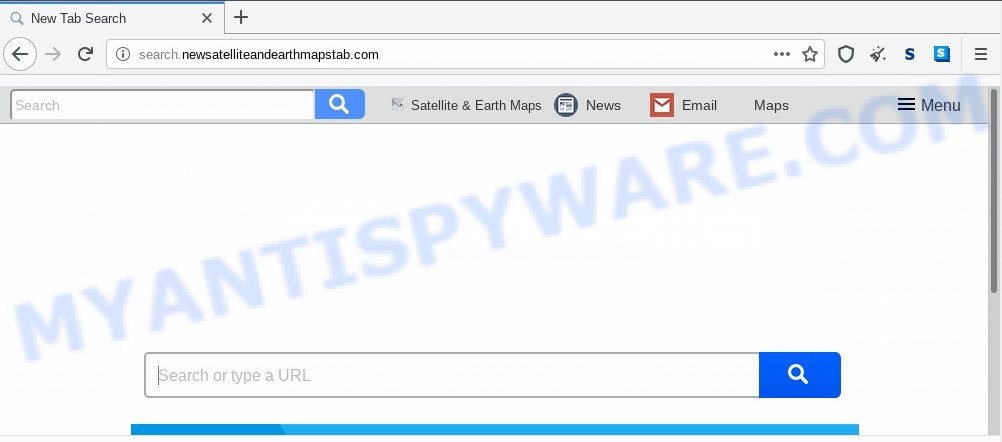
Being infected by the browser hijacker you will be forced to use its own search engine. It could seem not to be dangerous, but you still should be very careful, since it may display undesired and malicious ads designed to trick you into buying some questionable programs or products, provide search results which may redirect your browser to some deceptive, misleading or malicious web sites. We advise that you use only the reliable search engine like Google, Yahoo or Bing.
Threat Summary
| Name | Search.newsatelliteandearthmapstab.com |
| Type | browser hijacker, search provider hijacker, homepage hijacker, toolbar, unwanted new tab, redirect virus |
| Symptoms |
|
| Removal | Search.newsatelliteandearthmapstab.com removal guide |
How can a browser hijacker get on your computer
Usually, Search.newsatelliteandearthmapstab.com hijacker gets into your system as part of a bundle with free programs, sharing files and other unsafe apps that you downloaded from the Net. The developers of this browser hijacker pays software developers for distributing the Search.newsatelliteandearthmapstab.com hijacker within their apps. So, additional apps is often included as part of the install package. In order to avoid the installation of any browser hijackers: choose only Manual, Custom or Advanced installation mode and disable all third-party applications in which you are unsure.
Therefore, the hijacker is a potentially undesired program and should not be used. If you realized any of the symptoms mentioned above, we suggest you to complete few simple steps below to delete the browser hijacker infection and remove Search.newsatelliteandearthmapstab.com from your internet browser settings.
How to remove Search.newsatelliteandearthmapstab.com from Google Chrome, Firefox, IE, Edge
According to security specialists, Search.newsatelliteandearthmapstab.com removal can be complete manually and/or automatically. The free malware removal tools that are listed below will allow you remove hijacker infection, malicious web-browser extensions, adware and PUPs . However, if you’re not willing to install other programs to delete Search.newsatelliteandearthmapstab.com startpage, then use following guide to restore web-browser startpage, new tab page and default search engine to defaults.
To remove Search.newsatelliteandearthmapstab.com, execute the steps below:
- How to remove Search.newsatelliteandearthmapstab.com homepage without any software
- How to remove Search.newsatelliteandearthmapstab.com with free applications
- How to block Search.newsatelliteandearthmapstab.com
- To sum up
How to remove Search.newsatelliteandearthmapstab.com homepage without any software
The following instructions is a step-by-step guide, which will help you manually remove Search.newsatelliteandearthmapstab.com home page from the Mozilla Firefox, Internet Explorer, Microsoft Edge and Chrome.
Remove Search.newsatelliteandearthmapstab.com related apps through the Control Panel of your system
One of the first things to attempt for removal of hijacker is to check your PC system installed programs screen and look for unwanted and dubious apps. If there are any software you do not recognize or are no longer using, you should delete them. If that doesn’t work, then you may need to run malware removal tool like Zemana AntiMalware (ZAM).
Windows 8, 8.1, 10
First, press Windows button

After the ‘Control Panel’ opens, click the ‘Uninstall a program’ link under Programs category as on the image below.

You will see the ‘Uninstall a program’ panel like below.

Very carefully look around the entire list of software installed on your PC system. Most likely, one of them is the hijacker which alters browser settings to replace your new tab, default search provider and start page with Search.newsatelliteandearthmapstab.com web site. If you have many programs installed, you can help simplify the search of malicious software by sort the list by date of installation. Once you’ve found a dubious, unwanted or unused application, right click to it, after that press ‘Uninstall’.
Windows XP, Vista, 7
First, click ‘Start’ button and select ‘Control Panel’ at right panel as shown below.

Once the Windows ‘Control Panel’ opens, you need to press ‘Uninstall a program’ under ‘Programs’ as shown in the following example.

You will see a list of apps installed on your computer. We recommend to sort the list by date of installation to quickly find the apps that were installed last. Most probably, it is the hijacker that cause a redirect to Search.newsatelliteandearthmapstab.com web-site. If you’re in doubt, you can always check the application by doing a search for her name in Google, Yahoo or Bing. After the program which you need to uninstall is found, simply click on its name, and then press ‘Uninstall’ as shown on the image below.

Remove Search.newsatelliteandearthmapstab.com redirect from web-browsers
This step will show you how to get rid of malicious addons. This can remove Search.newsatelliteandearthmapstab.com redirect and fix some surfing issues, especially after hijacker infection infection.
You can also try to remove Search.newsatelliteandearthmapstab.com startpage by reset Chrome settings. |
If you are still experiencing problems with Search.newsatelliteandearthmapstab.com redirect removal, you need to reset Firefox browser. |
Another solution to delete Search.newsatelliteandearthmapstab.com from Internet Explorer is reset IE settings. |
|
How to remove Search.newsatelliteandearthmapstab.com with free applications
Manual removal is not always as effective as you might think. Often, even the most experienced users can not fully delete hijacker from the infected system. So, we advise to scan your system for any remaining malicious components with free hijacker removal apps below.
Use Zemana to delete Search.newsatelliteandearthmapstab.com hijacker infection
Zemana Anti Malware (ZAM) is extremely fast and ultra light weight malware removal tool. It will help you delete Search.newsatelliteandearthmapstab.com hijacker, adware, PUPs and other malware. This application gives real-time protection which never slow down your personal computer. Zemana is designed for experienced and beginner computer users. The interface of this utility is very easy to use, simple and minimalist.
Installing the Zemana Free is simple. First you’ll need to download Zemana Anti-Malware on your computer by clicking on the link below.
164813 downloads
Author: Zemana Ltd
Category: Security tools
Update: July 16, 2019
Once downloading is finished, close all windows on your machine. Further, start the set up file named Zemana.AntiMalware.Setup. If the “User Account Control” prompt pops up as on the image below, click the “Yes” button.

It will display the “Setup wizard” that will allow you install Zemana AntiMalware on the computer. Follow the prompts and do not make any changes to default settings.

Once installation is done successfully, Zemana Anti Malware (ZAM) will automatically start and you can see its main window as displayed on the image below.

Next, press the “Scan” button to perform a system scan for the hijacker which cause a redirect to Search.newsatelliteandearthmapstab.com web-page. While the Zemana Anti-Malware tool is checking, you may see how many objects it has identified as being infected by malware.

As the scanning ends, Zemana will create a list of unwanted software and browser hijacker infection. All found threats will be marked. You can remove them all by simply press “Next” button.

The Zemana Anti Malware (ZAM) will get rid of hijacker responsible for redirecting your web browser to Search.newsatelliteandearthmapstab.com web-site and move items to the program’s quarantine. After that process is done, you can be prompted to restart your machine.
Use HitmanPro to remove Search.newsatelliteandearthmapstab.com
Hitman Pro is a free removal utility. It deletes potentially unwanted applications, adware software, hijackers and unwanted internet browser plugins. It will identify and get rid of Search.newsatelliteandearthmapstab.com browser hijacker and other web browser’s harmful extensions. Hitman Pro uses very small computer resources and is a portable application. Moreover, HitmanPro does add another layer of malware protection.

- Please go to the link below to download the latest version of Hitman Pro for MS Windows. Save it to your Desktop.
- When the download is done, double click the HitmanPro icon. Once this tool is started, click “Next” button to scan for hijacker infection related to Search.newsatelliteandearthmapstab.com search. Depending on your computer, the scan may take anywhere from a few minutes to close to an hour. During the scan HitmanPro will locate threats exist on your machine.
- After Hitman Pro completes the scan, it will display the Scan Results. In order to remove all threats, simply click “Next” button. Now click the “Activate free license” button to begin the free 30 days trial to get rid of all malware found.
Use MalwareBytes Anti-Malware (MBAM) to remove Search.newsatelliteandearthmapstab.com search
Manual Search.newsatelliteandearthmapstab.com search removal requires some computer skills. Some files and registry entries that created by the browser hijacker may be not fully removed. We advise that use the MalwareBytes that are fully free your computer of hijacker. Moreover, this free application will help you to remove malware, potentially unwanted programs, adware and toolbars that your PC system may be infected too.

- Please go to the following link to download MalwareBytes AntiMalware. Save it directly to your MS Windows Desktop.
Malwarebytes Anti-malware
327070 downloads
Author: Malwarebytes
Category: Security tools
Update: April 15, 2020
- When the download is complete, close all apps and windows on your computer. Open a file location. Double-click on the icon that’s named mb3-setup.
- Further, press Next button and follow the prompts.
- Once installation is complete, press the “Scan Now” button to detect browser hijacker that made to redirect your internet browser to the Search.newsatelliteandearthmapstab.com website. This procedure may take some time, so please be patient. When a threat is detected, the count of the security threats will change accordingly.
- After the scanning is complete, MalwareBytes Free will display a scan report. Review the results once the tool has finished the system scan. If you think an entry should not be quarantined, then uncheck it. Otherwise, simply press “Quarantine Selected”. After the clean up is done, you may be prompted to restart your system.
The following video offers a guide on how to get rid of hijacker infections, adware and other malware with MalwareBytes Free.
How to block Search.newsatelliteandearthmapstab.com
In order to increase your security and protect your PC system against new annoying ads and harmful webpages, you need to use ad-blocking application that stops an access to malicious advertisements and web pages. Moreover, the application may stop the show of intrusive advertising, that also leads to faster loading of webpages and reduce the consumption of web traffic.
Visit the following page to download the latest version of AdGuard for Windows. Save it on your MS Windows desktop or in any other place.
26842 downloads
Version: 6.4
Author: © Adguard
Category: Security tools
Update: November 15, 2018
After downloading it, double-click the downloaded file to start it. The “Setup Wizard” window will show up on the computer screen as displayed in the following example.

Follow the prompts. AdGuard will then be installed and an icon will be placed on your desktop. A window will show up asking you to confirm that you want to see a quick instructions as shown below.

Press “Skip” button to close the window and use the default settings, or click “Get Started” to see an quick tutorial which will assist you get to know AdGuard better.
Each time, when you start your computer, AdGuard will start automatically and stop undesired ads, block Search.newsatelliteandearthmapstab.com, as well as other harmful or misleading websites. For an overview of all the features of the program, or to change its settings you can simply double-click on the AdGuard icon, which can be found on your desktop.
To sum up
Now your PC should be clean of the browser hijacker that modifies web browser settings to replace your start page, search provider by default and newtab with Search.newsatelliteandearthmapstab.com webpage. We suggest that you keep AdGuard (to help you block unwanted pop up ads and undesired malicious web pages) and Zemana (to periodically scan your computer for new malicious software, browser hijackers and adware). Make sure that you have all the Critical Updates recommended for MS Windows OS. Without regular updates you WILL NOT be protected when new browser hijackers, malicious programs and adware software are released.
If you are still having problems while trying to get rid of Search.newsatelliteandearthmapstab.com from your internet browser, then ask for help here.


















