Amazinelistrun.pro pop-ups are a social engineering attack that deceives you and other users to accept browser notification spam via the browser. This web site will deliver the message stating that you should click ‘Allow’ button in order to watch a video, verify that you are not a robot, access the content of the web page, connect to the Internet, enable Flash Player, download a file, confirm that you are 18+, and so on.
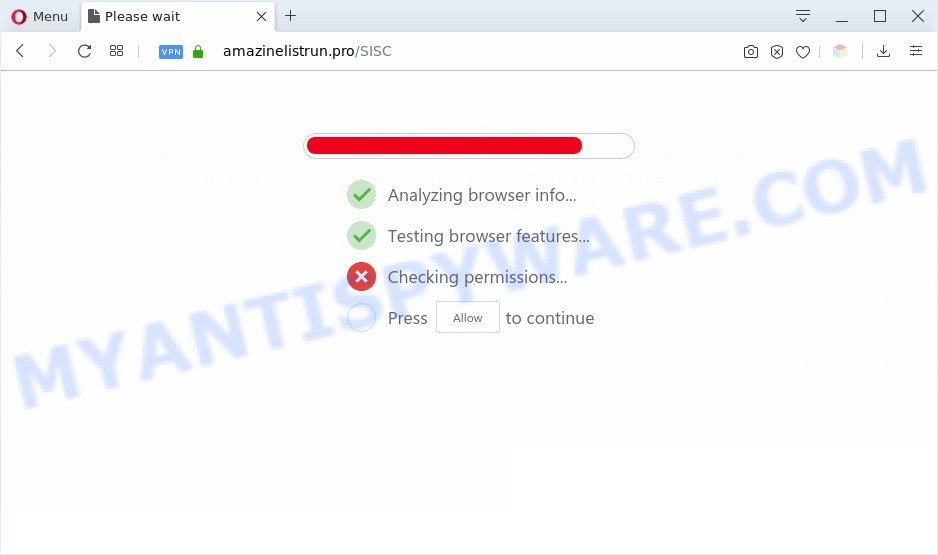
If you press the ‘Allow’ button, then your web browser will be configured to show pop-up ads in the lower right corner of your screen. The browser notification spam will essentially be ads for ‘free’ online games, prize & lottery scams, suspicious web browser extensions, adult webpages, and adware software bundles as shown on the screen below.

To end this intrusive behavior and get rid of Amazinelistrun.pro push notifications, you need to change browser settings that got changed by adware. For that, complete the Amazinelistrun.pro removal guide below. Once you delete notifications subscription, the Amazinelistrun.pro popups advertisements will no longer appear on the desktop.
Threat Summary
| Name | Amazinelistrun.pro pop up |
| Type | browser notification spam ads, popups, pop up virus, pop-up ads |
| Distribution | misleading popup ads, PUPs, adwares, social engineering attack |
| Symptoms |
|
| Removal | Amazinelistrun.pro removal guide |
How did you get infected with Amazinelistrun.pro pop-ups
These Amazinelistrun.pro pop ups are caused by shady advertisements on the webpages you visit or adware software. Adware software is unwanted software designed to throw advertisements up on your web browser screen. Adware generates profit for its creator by occasionally displaying lots of ads and pop up deals. You might experience a change in your start page or search provider, new tabs opening or even a redirect to shady web-sites.
Adware usually come in the composition, together with another application in the same installer. The risk of this is especially high for the various free software downloaded from the Internet. The makers of the software are hoping that users will use the quick installation option, that is simply to click the Next button, without paying attention to the information on the screen and don’t carefully considering every step of the installation procedure. Thus, adware can infiltrate your PC system without your knowledge. Therefore, it’s very important to read all the information that tells the program during installation, including the ‘Terms of Use’ and ‘Software license’. Use only the Manual, Custom or Advanced installation option. This method will help you to disable all optional and unwanted applications and components.
If you want to remove Amazinelistrun.pro advertisements, you will not succeed, because the adware is very stubborn. But with the help of the following guide, you surely can remove Amazinelistrun.pro pop-up advertisements completely from your browsers.
How to remove Amazinelistrun.pro ads from Chrome, Firefox, IE, Edge
Fortunately, it is not hard to delete adware responsible for Amazinelistrun.pro pop-up advertisements. In the following steps, we will provide two solutions to free your PC of this adware. One is the manual removal solution and the other is automatic removal method. You can select the solution that best fits you. Please follow the removal guidance below to delete Amazinelistrun.pro popup advertisements right now!
To remove Amazinelistrun.pro pop ups, follow the steps below:
- How to remove Amazinelistrun.pro popup advertisements without any software
- How to fully remove Amazinelistrun.pro pop up ads with free utilities
- How to block Amazinelistrun.pro
- To sum up
How to remove Amazinelistrun.pro popup advertisements without any software
In most cases, it’s possible to manually remove Amazinelistrun.pro pop ups. This solution does not involve the use of any tricks or removal utilities. You just need to recover the normal settings of the system and browser. This can be done by following a few simple steps below. If you want to quickly delete Amazinelistrun.pro pop ups, as well as perform a full scan of your machine, we recommend that you use adware removal utilities, which are listed below.
Delete PUPs through the MS Windows Control Panel
Some applications are free only because their installer contains an adware. This unwanted applications generates money for the authors when it is installed. More often this adware can be uninstalled by simply uninstalling it from the ‘Uninstall a Program’ that is located in MS Windows control panel.
Windows 8, 8.1, 10
First, click the Windows button
Windows XP, Vista, 7
First, press “Start” and select “Control Panel”.
It will open the Windows Control Panel like below.

Next, press “Uninstall a program” ![]()
It will display a list of all programs installed on your computer. Scroll through the all list, and uninstall any dubious and unknown applications. To quickly find the latest installed programs, we recommend sort apps by date in the Control panel.
Remove Amazinelistrun.pro notifications from browsers
If you’re getting push notifications from the Amazinelistrun.pro or another annoying web site, you will have previously pressed the ‘Allow’ button. Below we will teach you how to turn them off.
|
|
|
|
|
|
Remove Amazinelistrun.pro pop up ads from Chrome
If you’re getting Amazinelistrun.pro pop-up advertisements, then you can try to delete it by resetting Google Chrome to its original settings. It will also clear cookies, content and site data, temporary and cached data. It’ll keep your personal information such as browsing history, bookmarks, passwords and web form auto-fill data.

- First, run the Google Chrome and click the Menu icon (icon in the form of three dots).
- It will display the Google Chrome main menu. Select More Tools, then click Extensions.
- You’ll see the list of installed extensions. If the list has the extension labeled with “Installed by enterprise policy” or “Installed by your administrator”, then complete the following instructions: Remove Chrome extensions installed by enterprise policy.
- Now open the Chrome menu once again, click the “Settings” menu.
- Next, click “Advanced” link, which located at the bottom of the Settings page.
- On the bottom of the “Advanced settings” page, click the “Reset settings to their original defaults” button.
- The Google Chrome will display the reset settings dialog box as shown on the screen above.
- Confirm the internet browser’s reset by clicking on the “Reset” button.
- To learn more, read the post How to reset Google Chrome settings to default.
Get rid of Amazinelistrun.pro from Firefox by resetting internet browser settings
Resetting your Mozilla Firefox is basic troubleshooting step for any issues with your web browser application, including the redirect to Amazinelistrun.pro web-page. Your saved bookmarks, form auto-fill information and passwords won’t be cleared or changed.
First, open the Mozilla Firefox. Next, click the button in the form of three horizontal stripes (![]() ). It will show the drop-down menu. Next, click the Help button (
). It will show the drop-down menu. Next, click the Help button (![]() ).
).

In the Help menu click the “Troubleshooting Information”. In the upper-right corner of the “Troubleshooting Information” page click on “Refresh Firefox” button as on the image below.

Confirm your action, click the “Refresh Firefox”.
Remove Amazinelistrun.pro popups from Internet Explorer
In order to restore all browser startpage, new tab and search provider you need to reset the IE to the state, that was when the Microsoft Windows was installed on your personal computer.
First, launch the Microsoft Internet Explorer, then click ‘gear’ icon ![]() . It will show the Tools drop-down menu on the right part of the browser, then press the “Internet Options” as shown in the following example.
. It will show the Tools drop-down menu on the right part of the browser, then press the “Internet Options” as shown in the following example.

In the “Internet Options” screen, select the “Advanced” tab, then press the “Reset” button. The Microsoft Internet Explorer will show the “Reset Internet Explorer settings” prompt. Further, click the “Delete personal settings” check box to select it. Next, press the “Reset” button as shown in the figure below.

When the task is complete, click “Close” button. Close the Internet Explorer and reboot your system for the changes to take effect. This step will help you to restore your browser’s home page, search provider and new tab to default state.
How to fully remove Amazinelistrun.pro pop up ads with free utilities
The adware software may hide its components which are difficult for you to find out and delete fully. This can lead to the fact that after some time, the adware that causes Amazinelistrun.pro advertisements once again infect your computer. Moreover, We want to note that it’s not always safe to remove adware software manually, if you do not have much experience in setting up and configuring the Microsoft Windows operating system. The best solution to look for and remove adware is to run free malware removal apps.
How to delete Amazinelistrun.pro pop up advertisements with Zemana
Thinking about remove Amazinelistrun.pro pop-up ads from your browser? Then pay attention to Zemana Anti-Malware. This is a well-known tool, originally created just to find and delete malicious software, adware and PUPs. But by now it has seriously changed and can not only rid you of malicious software, but also protect your computer from malware and adware, as well as identify and remove common viruses and trojans.
First, click the link below, then press the ‘Download’ button in order to download the latest version of Zemana AntiMalware (ZAM).
164814 downloads
Author: Zemana Ltd
Category: Security tools
Update: July 16, 2019
After the downloading process is finished, close all programs and windows on your PC system. Open a directory in which you saved it. Double-click on the icon that’s called Zemana.AntiMalware.Setup as displayed on the screen below.
![]()
When the installation begins, you will see the “Setup wizard” that will help you setup Zemana on your PC system.

Once install is done, you will see window as shown in the figure below.

Now click the “Scan” button to perform a system scan with this tool for the adware that causes Amazinelistrun.pro advertisements in your web-browser. A system scan can take anywhere from 5 to 30 minutes, depending on your PC. During the scan Zemana AntiMalware (ZAM) will scan for threats present on your computer.

When the scanning is finished, you will be shown the list of all detected items on your system. Review the results once the tool has complete the system scan. If you think an entry should not be quarantined, then uncheck it. Otherwise, simply click “Next” button.

The Zemana Free will remove adware that causes Amazinelistrun.pro popups in your web-browser.
Remove Amazinelistrun.pro pop up ads and harmful extensions with Hitman Pro
Hitman Pro is a portable application which requires no hard installation to detect and remove adware software responsible for Amazinelistrun.pro popups. The program itself is small in size (only a few Mb). Hitman Pro does not need any drivers and special dlls. It is probably easier to use than any alternative malware removal utilities you’ve ever tried. Hitman Pro works on 64 and 32-bit versions of MS Windows 10, 8, 7 and XP. It proves that removal tool can be just as useful as the widely known antivirus programs.

- Please go to the following link to download HitmanPro. Save it on your Microsoft Windows desktop or in any other place.
- Once downloading is finished, double click the HitmanPro icon. Once this tool is opened, click “Next” button to perform a system scan for the adware that causes Amazinelistrun.pro pop-ups in your web browser. A system scan may take anywhere from 5 to 30 minutes, depending on your system. While the utility is checking, you can see how many objects and files has already scanned.
- Once the checking is complete, Hitman Pro will display a list of detected threats. Review the results once the utility has done the system scan. If you think an entry should not be quarantined, then uncheck it. Otherwise, simply press “Next” button. Now click the “Activate free license” button to start the free 30 days trial to remove all malware found.
How to remove Amazinelistrun.pro with MalwareBytes Anti Malware (MBAM)
If you are still having issues with the Amazinelistrun.pro advertisements — or just wish to check your PC occasionally for adware and other malware — download MalwareBytes AntiMalware. It is free for home use, and identifies and removes various undesired programs that attacks your computer or degrades computer performance. MalwareBytes Free can get rid of adware software, potentially unwanted programs as well as malware, including ransomware and trojans.

Visit the page linked below to download MalwareBytes Free. Save it on your MS Windows desktop or in any other place.
327071 downloads
Author: Malwarebytes
Category: Security tools
Update: April 15, 2020
Once the downloading process is finished, run it and follow the prompts. Once installed, the MalwareBytes AntiMalware will try to update itself and when this process is finished, press the “Scan Now” button for scanning your PC for the adware which cause intrusive Amazinelistrun.pro pop-ups. This procedure may take quite a while, so please be patient. When a threat is found, the number of the security threats will change accordingly. Make sure to check mark the items that are unsafe and then click “Quarantine Selected” button.
The MalwareBytes is a free program that you can use to delete all detected folders, files, services, registry entries and so on. To learn more about this malicious software removal tool, we recommend you to read and follow the instructions or the video guide below.
How to block Amazinelistrun.pro
Enabling an ad-blocker program like AdGuard is an effective way to alleviate the risks. Additionally, ad blocking apps will also protect you from harmful ads and websites, and, of course, block redirection chain to Amazinelistrun.pro and similar web pages.
- Download AdGuard from the link below. Save it on your Microsoft Windows desktop or in any other place.
Adguard download
26843 downloads
Version: 6.4
Author: © Adguard
Category: Security tools
Update: November 15, 2018
- When the download is finished, run the downloaded file. You will see the “Setup Wizard” program window. Follow the prompts.
- After the setup is finished, press “Skip” to close the installation program and use the default settings, or press “Get Started” to see an quick tutorial which will help you get to know AdGuard better.
- In most cases, the default settings are enough and you do not need to change anything. Each time, when you run your computer, AdGuard will launch automatically and stop unwanted ads, block Amazinelistrun.pro, as well as other malicious or misleading webpages. For an overview of all the features of the program, or to change its settings you can simply double-click on the icon named AdGuard, which is located on your desktop.
To sum up
Now your system should be free of the adware that cause pop-ups. We suggest that you keep AdGuard (to help you stop unwanted pop-up ads and annoying harmful web pages) and Zemana (to periodically scan your personal computer for new malicious software, browser hijacker infections and adware). Make sure that you have all the Critical Updates recommended for Windows OS. Without regular updates you WILL NOT be protected when new hijackers, harmful apps and adware are released.
If you are still having problems while trying to remove Amazinelistrun.pro pop up ads from your web browser, then ask for help here.


















