Backrocklondon.com pop ups are a browser-based scam that uses social engineering to trick you and other unsuspecting users into registering for spam notifications to send unwanted adverts to the screen. This web page will deliver the message stating that you should click ‘Allow’ button in order to watch a video, download a file, access the content of the web-page, connect to the Internet, verify that you are not a robot, enable Flash Player, and so on.
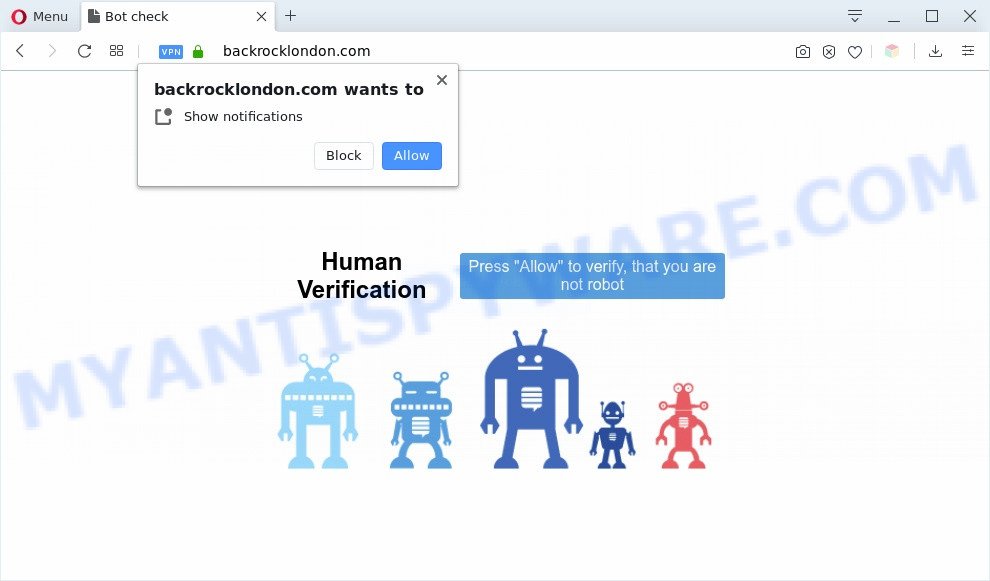
If you click on the ‘Allow’, the Backrocklondon.com web site starts sending lots of spam notifications on your browser screen. You will see the pop up advertisements even when you are not using the internet browser. The creators of Backrocklondon.com use these push notifications to bypass protection against pop ups in the internet browser and therefore display a lot of unwanted adverts. These ads are used to promote dubious browser extensions, free gifts scams, fake software, and adult websites.

To end this intrusive behavior and remove Backrocklondon.com browser notification spam, you need to change browser settings that got modified by adware. For that, perform the Backrocklondon.com removal guide below. Once you remove notifications subscription, the Backrocklondon.com pop ups ads will no longer appear on the desktop.
Threat Summary
| Name | Backrocklondon.com popup |
| Type | push notifications advertisements, pop up virus, popup ads, pop-ups |
| Distribution | dubious pop up advertisements, potentially unwanted programs, social engineering attack, adwares |
| Symptoms |
|
| Removal | Backrocklondon.com removal guide |
Where the Backrocklondon.com pop ups comes from
IT security experts have determined that users are redirected to Backrocklondon.com by adware or from shady advertisements. Adware can cause many troubles such as unwanted ads and popups on your internet browser, redirect your search requests to advertising websites, browser crashes and slow loading webpages. Adware usually gets installed as a part of some free applications. Do not be surprised, it happens, especially if you are an active World Wide Web user.
Adware usually gets onto PC by being attached to another application in the same installer. The risk of this is especially high for the various freeware downloaded from the World Wide Web. The creators of the software are hoping that users will use the quick installation mode, that is simply to press the Next button, without paying attention to the information on the screen and do not carefully considering every step of the installation procedure. Thus, adware can infiltrate your PC system without your knowledge. Therefore, it is very important to read all the information that tells the program during installation, including the ‘Terms of Use’ and ‘Software license’. Use only the Manual, Custom or Advanced install mode. This method will help you to disable all optional and unwanted software and components.
If you found any of the symptoms mentioned above, we advise you to perform few simple steps below to delete the adware and get rid of Backrocklondon.com pop up advertisements from your browser.
How to remove Backrocklondon.com pop-up ads from Chrome, Firefox, IE, Edge
In order to delete Backrocklondon.com ads, start by closing any programs and popups that are open. If a pop-up won’t close, then close your web browser (Internet Explorer, Microsoft Edge, Google Chrome and Firefox). If a program won’t close then please restart your system. Next, follow the steps below.
To remove Backrocklondon.com pop ups, perform the steps below:
- Manual Backrocklondon.com ads removal
- How to remove Backrocklondon.com popup ads using free tools
- How to stop Backrocklondon.com advertisements
- To sum up
Manual Backrocklondon.com ads removal
In this section of the blog post, we have posted the steps that will allow to remove Backrocklondon.com pop up ads manually. Although compared to removal tools, this solution loses in time, but you don’t need to install anything on your system. It will be enough for you to follow the detailed guide with images. We tried to describe each step in detail, but if you realized that you might not be able to figure it out, or simply do not want to change the Windows and internet browser settings, then it’s better for you to use utilities from trusted developers, which are listed below.
Delete unwanted or newly added apps
In order to delete PUPs such as this adware, open the Windows Control Panel and click on “Uninstall a program”. Check the list of installed applications. For the ones you do not know, run an Internet search to see if they are adware, browser hijacker infection or PUPs. If yes, delete them off. Even if they are just a software that you do not use, then deleting them off will increase your PC start up time and speed dramatically.
Press Windows button ![]() , then click Search
, then click Search ![]() . Type “Control panel”and press Enter. If you using Windows XP or Windows 7, then press “Start” and select “Control Panel”. It will show the Windows Control Panel as shown on the image below.
. Type “Control panel”and press Enter. If you using Windows XP or Windows 7, then press “Start” and select “Control Panel”. It will show the Windows Control Panel as shown on the image below.

Further, click “Uninstall a program” ![]()
It will display a list of all software installed on your PC system. Scroll through the all list, and remove any dubious and unknown programs.
Remove Backrocklondon.com notifications from internet browsers
Your browser likely now allows the Backrocklondon.com web-page to send you browser notification spam, but you do not want the intrusive advertisements from this web-site and we understand that. We’ve put together this tutorial on how you can remove Backrocklondon.com ads from Chrome, Firefox, Internet Explorer, Safari, Android and MS Edge.
Google Chrome:
- Just copy and paste the following text into the address bar of Google Chrome.
- chrome://settings/content/notifications
- Press Enter.
- Remove the Backrocklondon.com URL and other questionable URLs by clicking three vertical dots button next to each and selecting ‘Remove’.

Android:
- Tap ‘Settings’.
- Tap ‘Notifications’.
- Find and tap the web-browser that displays Backrocklondon.com push notifications advertisements.
- In the opened window, find Backrocklondon.com URL, other rogue notifications and set the toggle button to ‘OFF’ on them one-by-one.

Mozilla Firefox:
- Click the Menu button (three horizontal stripes) on the top right hand corner of the Firefox window.
- Go to ‘Options’, and Select ‘Privacy & Security’ on the left side of the window.
- Scroll down to ‘Permissions’ section and click ‘Settings…’ button next to ‘Notifications’.
- Select the Backrocklondon.com domain from the list and change the status to ‘Block’.
- Save changes.

Edge:
- In the top-right corner, click the Edge menu button (it looks like three dots).
- Click ‘Settings’. Click ‘Advanced’ on the left side of the window.
- Click ‘Manage permissions’ button, located beneath ‘Website permissions’.
- Disable the on switch for the Backrocklondon.com domain.

Internet Explorer:
- Click the Gear button on the top right hand corner.
- In the drop-down menu select ‘Internet Options’.
- Click on the ‘Privacy’ tab and select ‘Settings’ in the pop-up blockers section.
- Select the Backrocklondon.com URL and other suspicious sites under and remove them one by one by clicking the ‘Remove’ button.

Safari:
- Go to ‘Preferences’ in the Safari menu.
- Select the ‘Websites’ tab and then select ‘Notifications’ section on the left panel.
- Check for Backrocklondon.com URL, other suspicious sites and apply the ‘Deny’ option for each.
Remove Backrocklondon.com from Firefox by resetting web-browser settings
If the Firefox settings such as homepage, default search engine and newtab page have been replaced by the adware, then resetting it to the default state can help. Your saved bookmarks, form auto-fill information and passwords won’t be cleared or changed.
First, run the Firefox. Next, press the button in the form of three horizontal stripes (![]() ). It will display the drop-down menu. Next, click the Help button (
). It will display the drop-down menu. Next, click the Help button (![]() ).
).

In the Help menu click the “Troubleshooting Information”. In the upper-right corner of the “Troubleshooting Information” page click on “Refresh Firefox” button as shown on the image below.

Confirm your action, press the “Refresh Firefox”.
Remove Backrocklondon.com advertisements from Google Chrome
If your Google Chrome web-browser is redirected to intrusive Backrocklondon.com web-page, it may be necessary to completely reset your browser application to its default settings.
First launch the Google Chrome. Next, press the button in the form of three horizontal dots (![]() ).
).
It will open the Google Chrome menu. Choose More Tools, then click Extensions. Carefully browse through the list of installed addons. If the list has the add-on signed with “Installed by enterprise policy” or “Installed by your administrator”, then complete the following guidance: Remove Chrome extensions installed by enterprise policy.
Open the Chrome menu once again. Further, press the option called “Settings”.

The internet browser will display the settings screen. Another solution to display the Google Chrome’s settings – type chrome://settings in the browser adress bar and press Enter
Scroll down to the bottom of the page and press the “Advanced” link. Now scroll down until the “Reset” section is visible, as on the image below and click the “Reset settings to their original defaults” button.

The Chrome will show the confirmation prompt as displayed below.

You need to confirm your action, click the “Reset” button. The internet browser will start the process of cleaning. Once it’s complete, the browser’s settings including new tab page, startpage and default search provider back to the values which have been when the Google Chrome was first installed on your personal computer.
Remove Backrocklondon.com pop-up ads from Internet Explorer
The Internet Explorer reset is great if your browser is hijacked or you have unwanted add-ons or toolbars on your internet browser, which installed by an malware.
First, run the IE. Next, click the button in the form of gear (![]() ). It will display the Tools drop-down menu, press the “Internet Options” as displayed in the figure below.
). It will display the Tools drop-down menu, press the “Internet Options” as displayed in the figure below.

In the “Internet Options” window click on the Advanced tab, then click the Reset button. The Internet Explorer will display the “Reset Internet Explorer settings” window as shown on the image below. Select the “Delete personal settings” check box, then press “Reset” button.

You will now need to restart your system for the changes to take effect.
How to remove Backrocklondon.com popup ads using free tools
Best Backrocklondon.com advertisements removal utility should look for and delete adware, malware, potentially unwanted apps, toolbars, keyloggers, browser hijackers, worms, Trojans, and advertisements generators. The key is locating one with a good reputation and these features. Most quality programs listed below offer a free scan and malware removal so you can search for and remove undesired programs without having to pay.
Use Zemana Free to get rid of Backrocklondon.com pop up ads
Zemana is an ultra light weight utility to remove Backrocklondon.com advertisements from the Edge, Internet Explorer, Firefox and Chrome. It also removes malicious software and adware from your PC. It improves your system’s performance by deleting PUPs.

- Installing the Zemana Free is simple. First you’ll need to download Zemana on your MS Windows Desktop by clicking on the following link.
Zemana AntiMalware
164814 downloads
Author: Zemana Ltd
Category: Security tools
Update: July 16, 2019
- When the download is done, close all software and windows on your machine. Open a file location. Double-click on the icon that’s named Zemana.AntiMalware.Setup.
- Further, click Next button and follow the prompts.
- Once setup is finished, click the “Scan” button for checking your personal computer for the adware which cause unwanted Backrocklondon.com pop-ups. A system scan can take anywhere from 5 to 30 minutes, depending on your computer. While the Zemana Anti Malware utility is checking, you may see number of objects it has identified as being infected by malware.
- After the system scan is finished, Zemana will create a list of unwanted apps and adware. When you’re ready, click “Next”. When the process is finished, you may be prompted to restart your machine.
Get rid of Backrocklondon.com popup ads and malicious extensions with Hitman Pro
If the Backrocklondon.com pop ups problem persists, run the HitmanPro and scan if your internet browser is affected by adware. The Hitman Pro is a downloadable security utility that provides on-demand scanning and helps remove adware, potentially unwanted software, and other malware. It works with your existing antivirus software.

- Visit the following page to download the latest version of Hitman Pro for MS Windows. Save it on your MS Windows desktop or in any other place.
- After downloading is complete, double click the HitmanPro icon. Once this utility is started, click “Next” button . HitmanPro tool will start scanning the whole personal computer to find out adware that causes Backrocklondon.com popups in your browser. This task may take quite a while, so please be patient.
- As the scanning ends, a list of all threats detected is prepared. Make sure to check mark the items which are unsafe and then click “Next” button. Now press the “Activate free license” button to start the free 30 days trial to remove all malicious software found.
Automatically remove Backrocklondon.com pop ups with MalwareBytes Anti Malware (MBAM)
If you’re having problems with Backrocklondon.com advertisements removal, then check out MalwareBytes Anti-Malware. This is a utility that can help clean up your personal computer and improve your speeds for free. Find out more below.

- Installing the MalwareBytes Free is simple. First you will need to download MalwareBytes on your MS Windows Desktop from the link below.
Malwarebytes Anti-malware
327071 downloads
Author: Malwarebytes
Category: Security tools
Update: April 15, 2020
- At the download page, click on the Download button. Your browser will display the “Save as” dialog box. Please save it onto your Windows desktop.
- After the download is done, please close all software and open windows on your system. Double-click on the icon that’s named mb3-setup.
- This will launch the “Setup wizard” of MalwareBytes Free onto your machine. Follow the prompts and do not make any changes to default settings.
- When the Setup wizard has finished installing, the MalwareBytes Free will launch and show the main window.
- Further, click the “Scan Now” button to look for adware that causes multiple intrusive popups. A scan can take anywhere from 10 to 30 minutes, depending on the number of files on your computer and the speed of your computer. While the MalwareBytes Free application is checking, you can see number of objects it has identified as threat.
- Once the scan get completed, MalwareBytes Free will open a screen that contains a list of malware that has been found.
- Make sure to check mark the items which are unsafe and then click the “Quarantine Selected” button. After finished, you may be prompted to restart the system.
- Close the Anti-Malware and continue with the next step.
Video instruction, which reveals in detail the steps above.
How to stop Backrocklondon.com advertisements
If you surf the Internet, you can’t avoid malvertising. But you can protect your browser against it. Download and use an adblocker application. AdGuard is an ad-blocker that can filter out a large count of of the malicious advertising, stoping dynamic scripts from loading malicious content.
AdGuard can be downloaded from the following link. Save it to your Desktop so that you can access the file easily.
26843 downloads
Version: 6.4
Author: © Adguard
Category: Security tools
Update: November 15, 2018
After downloading is complete, double-click the downloaded file to start it. The “Setup Wizard” window will show up on the computer screen as displayed below.

Follow the prompts. AdGuard will then be installed and an icon will be placed on your desktop. A window will show up asking you to confirm that you want to see a quick guide as on the image below.

Press “Skip” button to close the window and use the default settings, or click “Get Started” to see an quick tutorial which will assist you get to know AdGuard better.
Each time, when you launch your system, AdGuard will run automatically and stop undesired ads, block Backrocklondon.com, as well as other harmful or misleading web-sites. For an overview of all the features of the application, or to change its settings you can simply double-click on the AdGuard icon, which is located on your desktop.
To sum up
Now your PC system should be clean of the adware software related to the Backrocklondon.com pop ups. We suggest that you keep AdGuard (to help you block unwanted pop up advertisements and undesired malicious web-sites) and Zemana Anti Malware (to periodically scan your PC system for new adwares and other malicious software). Probably you are running an older version of Java or Adobe Flash Player. This can be a security risk, so download and install the latest version right now.
If you are still having problems while trying to delete Backrocklondon.com ads from the Firefox, Google Chrome, Internet Explorer and Edge, then ask for help here here.


















