Brotherenuryc.pro is a web site that deceives you and other unsuspecting victims to accept spam notifications via the browser. When you visit the Brotherenuryc.pro web site that wants to send you push notifications, you’ll be greeted with a confirmation request that asks whether you want to agree to them or not. Your options will be ‘Block’ and ‘Allow’.
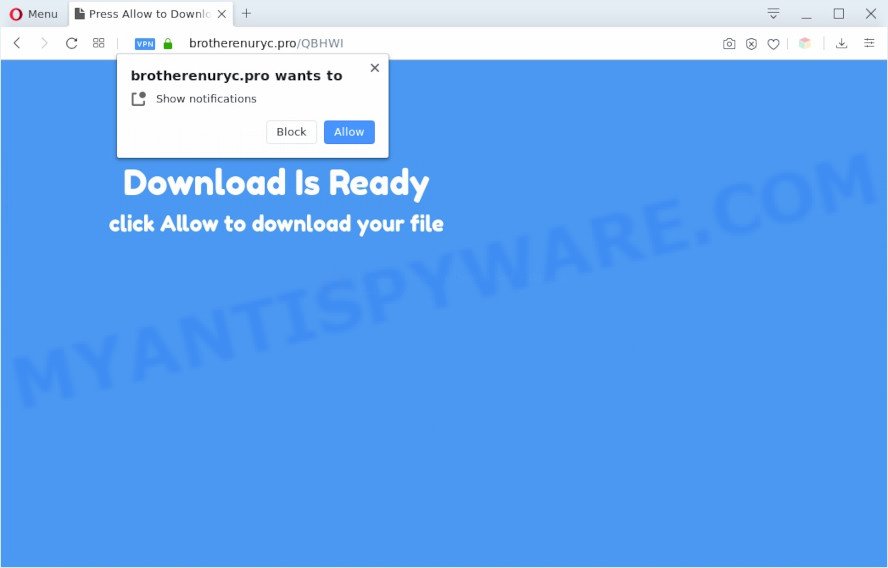
If you click on the ‘Allow’ button, the Brotherenuryc.pro web-site starts sending a ton of spam notifications on your your desktop. You will see the popup advertisements even when your browser is closed. Push notifications are originally made to alert the user of newly published blog posts. Cyber criminals abuse ‘browser notification feature’ to avoid anti-virus and adblocker programs by displaying annoying adverts. These advertisements are displayed in the lower right corner of the screen urges users to play online games, visit suspicious webpages, install browser extensions & so on.

If you’re receiving spam notifications, you can get rid of Brotherenuryc.pro subscription by going into your web browser’s settings and following the Brotherenuryc.pro removal guidance below. Once you remove Brotherenuryc.pro subscription, the spam notifications will no longer appear on the desktop.
Threat Summary
| Name | Brotherenuryc.pro pop-up |
| Type | browser notification spam ads, popup virus, pop-ups, popup ads |
| Distribution | adwares, social engineering attack, PUPs, dubious pop up ads |
| Symptoms |
|
| Removal | Brotherenuryc.pro removal guide |
How did you get infected with Brotherenuryc.pro pop ups
Some research has shown that users can be redirected to Brotherenuryc.pro from malicious advertisements or by potentially unwanted applications and adware. Adware is software responsible for unwanted advertising. Some adware will bring up advertisements when you is surfing the Internet, while other will build up a profile of your browsing habits in order to target ads. In general, adware have to be installed on your PC system, so it will tend to be bundled with other applications in much the same method as potentially unwanted apps.
Adware software is bundled with various free programs. This means that you need to be very careful when installing software downloaded from the Web, even from a large proven hosting. Be sure to read the Terms of Use and the Software license, select only the Manual, Advanced or Custom installation method, switch off all undesired modules and apps are offered to install.
Complete the tutorial below to clean your computer from adware, as adware can be a way to affect your system with more dangerous apps like viruses and trojans. The instructions that follow, I will show you how to remove adware and thus get rid of Brotherenuryc.pro popups from your internet browser forever.
How to remove Brotherenuryc.pro pop-up advertisements from Chrome, Firefox, IE, Edge
There are a simple manual guidance below that will assist you to get rid of Brotherenuryc.pro pop-up advertisements from your Microsoft Windows PC. The most effective solution to delete this adware software is to complete the manual removal tutorial and then run Zemana Free, MalwareBytes AntiMalware (MBAM) or Hitman Pro automatic tools (all are free). The manual way will assist to weaken this adware and these malware removal tools will completely get rid of Brotherenuryc.pro advertisements and restore the Google Chrome, IE, Microsoft Edge and Mozilla Firefox settings to default.
To remove Brotherenuryc.pro pop ups, follow the steps below:
- How to remove Brotherenuryc.pro popup advertisements without any software
- How to automatically remove Brotherenuryc.pro pop-ups
- Block Brotherenuryc.pro and other unwanted web-pages
- Finish words
How to remove Brotherenuryc.pro popup advertisements without any software
This part of the article is a step-by-step guidance that will show you how to remove Brotherenuryc.pro pop ups manually. You just need to carefully complete each step. In this case, you do not need to install any additional apps.
Remove PUPs using Microsoft Windows Control Panel
The process of adware removal is generally the same across all versions of Windows OS from 10 to XP. To start with, it’s necessary to check the list of installed apps on your computer and delete all unused, unknown and questionable programs.
Windows 8, 8.1, 10
First, press Windows button

When the ‘Control Panel’ opens, press the ‘Uninstall a program’ link under Programs category as displayed on the screen below.

You will see the ‘Uninstall a program’ panel such as the one below.

Very carefully look around the entire list of programs installed on your machine. Most likely, one of them is the adware software that causes multiple annoying pop ups. If you have many software installed, you can help simplify the search of harmful software by sort the list by date of installation. Once you have found a suspicious, unwanted or unused program, right click to it, after that click ‘Uninstall’.
Windows XP, Vista, 7
First, press ‘Start’ button and select ‘Control Panel’ at right panel as shown in the following example.

When the Windows ‘Control Panel’ opens, you need to click ‘Uninstall a program’ under ‘Programs’ as displayed in the figure below.

You will see a list of applications installed on your machine. We recommend to sort the list by date of installation to quickly find the applications that were installed last. Most probably, it’s the adware that cause popups. If you’re in doubt, you can always check the application by doing a search for her name in Google, Yahoo or Bing. When the program which you need to remove is found, simply press on its name, and then click ‘Uninstall’ as shown on the screen below.

Remove Brotherenuryc.pro notifications from internet browsers
Your internet browser likely now allows the Brotherenuryc.pro web page to send you push notifications, but you do not want the intrusive ads from this web site and we understand that. We’ve put together this guidance on how you can remove Brotherenuryc.pro pop up ads from Internet Explorer, Chrome, Mozilla Firefox, Safari, Edge and Android.
Google Chrome:
- Just copy and paste the following text into the address bar of Google Chrome.
- chrome://settings/content/notifications
- Press Enter.
- Remove the Brotherenuryc.pro site and other suspicious URLs by clicking three vertical dots button next to each and selecting ‘Remove’.

Android:
- Open Google Chrome.
- In the top right corner, find and tap the Google Chrome menu (three dots).
- In the menu tap ‘Settings’, scroll down to ‘Advanced’.
- Tap on ‘Site settings’ and then ‘Notifications’. In the opened window, find the Brotherenuryc.pro URL, other questionable URLs and tap on them one-by-one.
- Tap the ‘Clean & Reset’ button and confirm.

Mozilla Firefox:
- Click on ‘three bars’ button at the top right hand corner of the screen.
- Choose ‘Options’ and click on ‘Privacy & Security’ on the left hand side of the browser window.
- Scroll down to ‘Permissions’ section and click ‘Settings…’ button next to ‘Notifications’.
- Locate sites you down’t want to see notifications from (for example, Brotherenuryc.pro), click on drop-down menu next to each and select ‘Block’.
- Click ‘Save Changes’ button.

Edge:
- In the top-right corner, click on the three dots to expand the Edge menu.
- Click ‘Settings’. Click ‘Advanced’ on the left side of the window.
- In the ‘Website permissions’ section click ‘Manage permissions’.
- Right-click the Brotherenuryc.pro site. Click ‘Delete’.

Internet Explorer:
- Click the Gear button on the right upper corner of the screen.
- Go to ‘Internet Options’ in the menu.
- Select the ‘Privacy’ tab and click ‘Settings below ‘Pop-up Blocker’ section.
- Select the Brotherenuryc.pro and other suspicious sites under and remove them one by one by clicking the ‘Remove’ button.

Safari:
- On the top menu select ‘Safari’, then ‘Preferences’.
- Select the ‘Websites’ tab and then select ‘Notifications’ section on the left panel.
- Check for Brotherenuryc.pro site, other suspicious sites and apply the ‘Deny’ option for each.
Remove Brotherenuryc.pro pop-ups from Chrome
Reset Google Chrome will allow you to remove Brotherenuryc.pro pop up ads from your web-browser as well as to recover browser settings infected by adware. All undesired, harmful and ‘ad-supported’ plugins will also be uninstalled from the internet browser. Essential information like bookmarks, browsing history, passwords, cookies, auto-fill data and personal dictionaries will not be removed.
First run the Chrome. Next, press the button in the form of three horizontal dots (![]() ).
).
It will open the Chrome menu. Select More Tools, then click Extensions. Carefully browse through the list of installed plugins. If the list has the addon signed with “Installed by enterprise policy” or “Installed by your administrator”, then complete the following guide: Remove Google Chrome extensions installed by enterprise policy.
Open the Google Chrome menu once again. Further, click the option named “Settings”.

The web browser will open the settings screen. Another solution to open the Google Chrome’s settings – type chrome://settings in the internet browser adress bar and press Enter
Scroll down to the bottom of the page and click the “Advanced” link. Now scroll down until the “Reset” section is visible, as displayed in the following example and press the “Reset settings to their original defaults” button.

The Chrome will open the confirmation dialog box as on the image below.

You need to confirm your action, press the “Reset” button. The web browser will start the task of cleaning. When it’s complete, the browser’s settings including start page, search engine and newtab back to the values that have been when the Google Chrome was first installed on your personal computer.
Get rid of Brotherenuryc.pro from Mozilla Firefox by resetting internet browser settings
If the Firefox browser application is hijacked, then resetting its settings can help. The Reset feature is available on all modern version of Firefox. A reset can fix many issues by restoring Firefox settings such as start page, default search engine and new tab page to their original state. When using the reset feature, your personal information like passwords, bookmarks, browsing history and web form auto-fill data will be saved.
First, launch the Firefox and click ![]() button. It will open the drop-down menu on the right-part of the web-browser. Further, click the Help button (
button. It will open the drop-down menu on the right-part of the web-browser. Further, click the Help button (![]() ) as shown in the following example.
) as shown in the following example.

In the Help menu, select the “Troubleshooting Information” option. Another way to open the “Troubleshooting Information” screen – type “about:support” in the web-browser adress bar and press Enter. It will open the “Troubleshooting Information” page as displayed on the image below. In the upper-right corner of this screen, press the “Refresh Firefox” button.

It will display the confirmation prompt. Further, click the “Refresh Firefox” button. The Firefox will begin a task to fix your problems that caused by the Brotherenuryc.pro adware. After, it’s complete, press the “Finish” button.
Delete Brotherenuryc.pro advertisements from IE
If you find that Internet Explorer internet browser settings such as newtab page, home page and default search provider had been modified by adware software responsible for Brotherenuryc.pro ads, then you may revert back your settings, via the reset internet browser procedure.
First, launch the Internet Explorer, then press ‘gear’ icon ![]() . It will show the Tools drop-down menu on the right part of the browser, then click the “Internet Options” as displayed on the image below.
. It will show the Tools drop-down menu on the right part of the browser, then click the “Internet Options” as displayed on the image below.

In the “Internet Options” screen, select the “Advanced” tab, then click the “Reset” button. The Internet Explorer will display the “Reset Internet Explorer settings” prompt. Further, press the “Delete personal settings” check box to select it. Next, press the “Reset” button as shown below.

Once the procedure is finished, click “Close” button. Close the Microsoft Internet Explorer and reboot your computer for the changes to take effect. This step will help you to restore your web-browser’s newtab, homepage and default search engine to default state.
How to automatically remove Brotherenuryc.pro pop-ups
Spyware, adware, PUPs and browser hijackers can be difficult to remove manually. Do not try to remove this software without the aid of malicious software removal tools. In order to completely delete adware from your computer, use professionally created utilities, like Zemana AntiMalware, MalwareBytes Free and Hitman Pro.
How to automatically remove Brotherenuryc.pro pop ups with Zemana Free
Zemana AntiMalware (ZAM) is one of the best in its class, it can find and get rid of a large amount of of various security threats, including adware software, browser hijacker infections, spyware and trojans that masqueraded as legitimate system programs. Also Zemana Anti Malware includes another tool called FRST – is a helpful application for manual removal of files and parts of the Windows registry created by malware.
- Click the link below to download Zemana Free. Save it to your Desktop so that you can access the file easily.
Zemana AntiMalware
164814 downloads
Author: Zemana Ltd
Category: Security tools
Update: July 16, 2019
- Once you have downloaded the installation file, make sure to double click on the Zemana.AntiMalware.Setup. This would start the Zemana install on your computer.
- Select installation language and click ‘OK’ button.
- On the next screen ‘Setup Wizard’ simply click the ‘Next’ button and follow the prompts.

- Finally, once the setup is complete, Zemana Free will open automatically. Else, if doesn’t then double-click on the Zemana Free icon on your desktop.
- Now that you have successfully install Zemana Anti Malware (ZAM), let’s see How to use Zemana to remove Brotherenuryc.pro advertisements from your computer.
- After you have started the Zemana Free, you will see a window as displayed in the figure below, just click ‘Scan’ button . Zemana program will scan through the whole computer for the adware.

- Now pay attention to the screen while Zemana scans your computer.

- After Zemana Anti Malware (ZAM) has completed scanning your personal computer, Zemana Free will display a screen that contains a list of malicious software that has been found. Review the scan results and then press ‘Next’ button.

- Zemana may require a restart system in order to complete the Brotherenuryc.pro popups removal procedure.
- If you want to permanently remove adware from your computer, then click ‘Quarantine’ icon, select all malware, adware, potentially unwanted applications and other threats and press Delete.
- Restart your computer to complete the adware removal procedure.
Scan your personal computer and remove Brotherenuryc.pro pop-ups with Hitman Pro
Hitman Pro will help remove adware responsible for Brotherenuryc.pro popup advertisements that slow down your computer. The browser hijackers, adware and other potentially unwanted programs slow your web browser down and try to force you into clicking on misleading ads and links. Hitman Pro removes the adware and lets you enjoy your computer without Brotherenuryc.pro pop-ups.

- Visit the following page to download the latest version of Hitman Pro for MS Windows. Save it on your Desktop.
- Once downloading is finished, double click the Hitman Pro icon. Once this utility is opened, click “Next” button . HitmanPro application will scan through the whole personal computer for the adware which cause annoying Brotherenuryc.pro pop-up ads. Depending on your computer, the scan can take anywhere from a few minutes to close to an hour. While the Hitman Pro is checking, you can see how many objects it has identified either as being malicious software.
- When that process is finished, the results are displayed in the scan report. When you’re ready, press “Next” button. Now click the “Activate free license” button to start the free 30 days trial to remove all malicious software found.
Run MalwareBytes Anti-Malware (MBAM) to delete Brotherenuryc.pro pop up advertisements
Trying to remove Brotherenuryc.pro ads can become a battle of wills between the adware software infection and you. MalwareBytes AntiMalware can be a powerful ally, deleting most of today’s adware software, malware and potentially unwanted applications with ease. Here’s how to use MalwareBytes Free will help you win.

Installing the MalwareBytes Free is simple. First you will need to download MalwareBytes Free on your system by clicking on the following link.
327071 downloads
Author: Malwarebytes
Category: Security tools
Update: April 15, 2020
After the downloading process is done, run it and follow the prompts. Once installed, the MalwareBytes AntiMalware will try to update itself and when this task is finished, click the “Scan Now” button . MalwareBytes Anti-Malware program will scan through the whole computer for the adware software responsible for Brotherenuryc.pro pop ups. This task can take quite a while, so please be patient. When a threat is detected, the number of the security threats will change accordingly. Review the results once the utility has complete the system scan. If you think an entry should not be quarantined, then uncheck it. Otherwise, simply click “Quarantine Selected” button.
The MalwareBytes Free is a free program that you can use to get rid of all detected folders, files, services, registry entries and so on. To learn more about this malware removal utility, we recommend you to read and follow the steps or the video guide below.
Block Brotherenuryc.pro and other unwanted web-pages
By installing an ad blocking application like AdGuard, you are able to stop Brotherenuryc.pro, autoplaying video ads and get rid of a huge number of distracting and annoying ads on web pages.
Visit the page linked below to download AdGuard. Save it directly to your Windows Desktop.
26843 downloads
Version: 6.4
Author: © Adguard
Category: Security tools
Update: November 15, 2018
When the download is done, double-click the downloaded file to start it. The “Setup Wizard” window will show up on the computer screen as displayed on the screen below.

Follow the prompts. AdGuard will then be installed and an icon will be placed on your desktop. A window will show up asking you to confirm that you want to see a quick guidance as shown in the following example.

Click “Skip” button to close the window and use the default settings, or press “Get Started” to see an quick guide that will assist you get to know AdGuard better.
Each time, when you run your personal computer, AdGuard will run automatically and stop undesired ads, block Brotherenuryc.pro, as well as other harmful or misleading web-sites. For an overview of all the features of the program, or to change its settings you can simply double-click on the AdGuard icon, that is located on your desktop.
Finish words
Now your computer should be free of the adware software that causes Brotherenuryc.pro advertisements. We suggest that you keep AdGuard (to help you block unwanted pop-ups and unwanted harmful web pages) and Zemana AntiMalware (to periodically scan your computer for new malware, browser hijackers and adware). Make sure that you have all the Critical Updates recommended for MS Windows operating system. Without regular updates you WILL NOT be protected when new browser hijackers, malicious programs and adware are released.
If you are still having problems while trying to remove Brotherenuryc.pro advertisements from your browser, then ask for help here.






















