Eventifiederik.pro popup is a browser-based scam which uses the browser notification feature to trick you into registering for its push notifications. This web site will state that you need to click ‘Allow’ button in order to verify that you are not a robot, enable Flash Player, watch a video, confirm that you are 18+, access the content of the web-site, connect to the Internet, download a file, and so on.
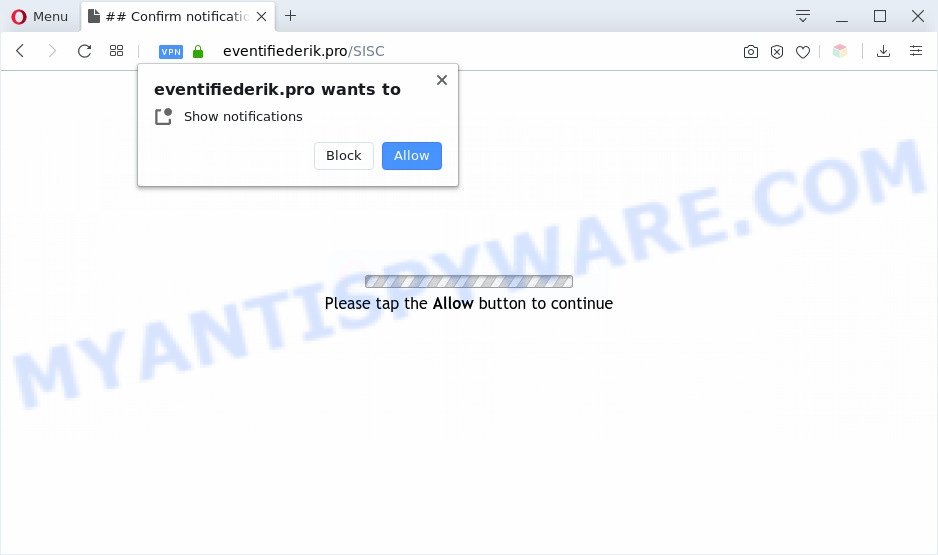
If click on the ‘Allow’, the Eventifiederik.pro webpage gets your permission to send spam notifications in form of popup advertisements in the lower right corner of your screen. The devs behind Eventifiederik.pro use these push notifications to bypass popup blocker and therefore show a ton of unwanted ads. These advertisements are used to promote questionable browser extensions, prize & lottery scams, fake downloads, and adult web sites.

To end this intrusive behavior and delete Eventifiederik.pro push notifications, you need to modify browser settings that got modified by adware. For that, perform the Eventifiederik.pro removal tutorial below. Once you remove Eventifiederik.pro subscription, the browser notification spam will no longer show on your internet browser.
Threat Summary
| Name | Eventifiederik.pro pop up |
| Type | push notifications advertisements, pop-up virus, pop up advertisements, popups |
| Distribution | adwares, social engineering attack, misleading popup ads, PUPs |
| Symptoms |
|
| Removal | Eventifiederik.pro removal guide |
How did you get infected with Eventifiederik.pro pop ups
These Eventifiederik.pro pop ups are caused by shady advertisements on the websites you visit or adware. Adware is ‘advertising supported’ software that tries to generate revenue by redirecting you to unwanted web-sites or online ads. It has different methods of earning profit including displaying up advertisements on the internet browser forcefully. Most of adware gets installed when you’re downloading free software or browser extensions.
In many cases, adware is bundled with the setup packages from free hosting and file sharing web sites. So, install a free applications is a a good chance that you will find a bundled adware software. If you don’t know how to avoid it, then use a simple trick. During the installation, choose the Custom or Advanced installation type. Next, click ‘Decline’ button and clear all checkboxes on offers that ask you to install bundled software. Moreover, please carefully read Term of use and User agreement before installing any applications or otherwise you can end up with another unwanted application on your computer such as this adware software.
You probably want to know how to remove adware as well as remove Eventifiederik.pro advertisements. In the step-by-step guidance below we will tell you about how to solve your problems.
How to remove Eventifiederik.pro ads from Chrome, Firefox, IE, Edge
The following tutorial will allow you to remove Eventifiederik.pro ads from the Mozilla Firefox, Chrome, Edge and IE. Moreover, the step-by-step guide below will allow you to get rid of malicious software, hijacker infections, potentially unwanted apps and toolbars that your personal computer may be infected. Please do the instructions step by step. If you need help or have any questions, then ask for our assistance or type a comment below. Some of the steps will require you to restart your personal computer or shut down this web-page. So, read this instructions carefully, then bookmark this page or open it on your smartphone for later reference.
To remove Eventifiederik.pro pop ups, perform the steps below:
- How to manually delete Eventifiederik.pro
- Removing the Eventifiederik.pro, check the list of installed software first
- Remove Eventifiederik.pro notifications from internet browsers
- Remove Eventifiederik.pro pop up ads from Chrome
- Remove Eventifiederik.pro pop ups from Internet Explorer
- Delete Eventifiederik.pro from Firefox by resetting internet browser settings
- How to fully remove Eventifiederik.pro pop up advertisements using free utilities
- Run AdBlocker to block Eventifiederik.pro and stay safe online
- Finish words
How to manually delete Eventifiederik.pro
First try to remove Eventifiederik.pro pop up ads manually; to do this, follow the steps below. Of course, manual adware software removal requires more time and may not be suitable for those who are poorly versed in computer settings. In this case, we suggest that you scroll down to the section that describes how to remove Eventifiederik.pro pop-up ads using free tools.
Removing the Eventifiederik.pro, check the list of installed software first
We suggest that you start the computer cleaning process by checking the list of installed apps and remove all unknown or suspicious programs. This is a very important step, as mentioned above, very often the malicious applications such as adware software and hijacker infections may be bundled with freeware. Remove the unwanted programs can get rid of the unwanted advertisements or web browser redirect.
Windows 10, 8.1, 8
Click the MS Windows logo, and then press Search ![]() . Type ‘Control panel’and press Enter similar to the one below.
. Type ‘Control panel’and press Enter similar to the one below.

After the ‘Control Panel’ opens, click the ‘Uninstall a program’ link under Programs category as displayed in the figure below.

Windows 7, Vista, XP
Open Start menu and select the ‘Control Panel’ at right like the one below.

Then go to ‘Add/Remove Programs’ or ‘Uninstall a program’ (Windows 7 or Vista) as shown on the image below.

Carefully browse through the list of installed software and remove all dubious and unknown software. We suggest to click ‘Installed programs’ and even sorts all installed applications by date. When you have found anything questionable that may be the adware which cause popups or other potentially unwanted application (PUA), then choose this program and press ‘Uninstall’ in the upper part of the window. If the dubious program blocked from removal, then use Revo Uninstaller Freeware to completely remove it from your machine.
Remove Eventifiederik.pro notifications from internet browsers
If you’re getting browser notification spam from the Eventifiederik.pro or another undesired webpage, you’ll have previously pressed the ‘Allow’ button. Below we will teach you how to turn them off.
|
|
|
|
|
|
Remove Eventifiederik.pro pop up ads from Chrome
Use the Reset internet browser utility of the Chrome to reset all its settings like new tab page, search provider by default and startpage to original defaults. This is a very useful utility to use, in the case of web-browser redirects to undesired ad websites like Eventifiederik.pro.

- First, start the Chrome and click the Menu icon (icon in the form of three dots).
- It will show the Google Chrome main menu. Select More Tools, then click Extensions.
- You will see the list of installed addons. If the list has the extension labeled with “Installed by enterprise policy” or “Installed by your administrator”, then complete the following guide: Remove Chrome extensions installed by enterprise policy.
- Now open the Chrome menu once again, press the “Settings” menu.
- Next, click “Advanced” link, which located at the bottom of the Settings page.
- On the bottom of the “Advanced settings” page, press the “Reset settings to their original defaults” button.
- The Chrome will open the reset settings prompt as shown on the image above.
- Confirm the internet browser’s reset by clicking on the “Reset” button.
- To learn more, read the blog post How to reset Google Chrome settings to default.
Remove Eventifiederik.pro pop ups from Internet Explorer
If you find that Internet Explorer browser settings like new tab page, home page and search provider by default had been modified by adware related to the Eventifiederik.pro pop up ads, then you may return your settings, via the reset browser procedure.
First, start the Microsoft Internet Explorer, then click ‘gear’ icon ![]() . It will display the Tools drop-down menu on the right part of the browser, then click the “Internet Options” as shown on the image below.
. It will display the Tools drop-down menu on the right part of the browser, then click the “Internet Options” as shown on the image below.

In the “Internet Options” screen, select the “Advanced” tab, then press the “Reset” button. The Internet Explorer will display the “Reset Internet Explorer settings” prompt. Further, press the “Delete personal settings” check box to select it. Next, click the “Reset” button as displayed on the screen below.

When the procedure is finished, click “Close” button. Close the Internet Explorer and restart your PC for the changes to take effect. This step will help you to restore your web-browser’s homepage, newtab and default search engine to default state.
Delete Eventifiederik.pro from Firefox by resetting internet browser settings
If the Mozilla Firefox internet browser is re-directed to Eventifiederik.pro and you want to restore the Mozilla Firefox settings back to their original state, then you should follow the step-by-step guide below. However, your saved passwords and bookmarks will not be changed, deleted or cleared.
First, start the Mozilla Firefox. Next, click the button in the form of three horizontal stripes (![]() ). It will show the drop-down menu. Next, click the Help button (
). It will show the drop-down menu. Next, click the Help button (![]() ).
).

In the Help menu click the “Troubleshooting Information”. In the upper-right corner of the “Troubleshooting Information” page click on “Refresh Firefox” button as displayed in the figure below.

Confirm your action, click the “Refresh Firefox”.
How to fully remove Eventifiederik.pro pop up advertisements using free utilities
Using a malicious software removal tool to search for and remove adware hiding on your PC is probably the simplest method to remove the Eventifiederik.pro ads. We recommends the Zemana program for Microsoft Windows computers. Hitman Pro and MalwareBytes Free are other antimalware tools for Windows that offers a free malicious software removal.
Automatically delete Eventifiederik.pro pop-up ads with Zemana Free
Zemana Free is a free malware removal utility. Currently, there are two versions of the utility, one of them is free and second is paid (premium). The principle difference between the free and paid version of the tool is real-time protection module. If you just need to check your computer for malicious software and get rid of adware which causes undesired Eventifiederik.pro pop up advertisements, then the free version will be enough for you.
Now you can set up and run Zemana Free to remove Eventifiederik.pro ads from your web-browser by following the steps below:
Please go to the link below to download Zemana installer named Zemana.AntiMalware.Setup on your PC. Save it to your Desktop so that you can access the file easily.
164814 downloads
Author: Zemana Ltd
Category: Security tools
Update: July 16, 2019
Launch the installer after it has been downloaded successfully and then follow the prompts to set up this tool on your machine.

During installation you can change certain settings, but we recommend you do not make any changes to default settings.
When install is finished, this malware removal tool will automatically run and update itself. You will see its main window as shown in the figure below.

Now click the “Scan” button to perform a system scan with this tool for the adware software related to the Eventifiederik.pro popup ads.

As the scanning ends, Zemana Free will display a list of all threats found by the scan. Next, you need to press “Next” button.

The Zemana Anti Malware (ZAM) will remove adware software that causes Eventifiederik.pro pop ups in your web-browser. After that process is done, you can be prompted to restart your computer to make the change take effect.
Scan your PC and delete Eventifiederik.pro popup advertisements with Hitman Pro
Hitman Pro will help get rid of adware that cause pop-ups that slow down your PC system. The browser hijackers, adware and other potentially unwanted programs slow your web-browser down and try to mislead you into clicking on suspicious advertisements and links. HitmanPro removes the adware software and lets you enjoy your system without Eventifiederik.pro pop-ups.
First, visit the page linked below, then click the ‘Download’ button in order to download the latest version of Hitman Pro.
Once downloading is finished, open the file location and double-click the Hitman Pro icon. It will start the Hitman Pro utility. If the User Account Control dialog box will ask you want to open the program, click Yes button to continue.

Next, click “Next” to perform a system scan with this utility for the adware responsible for Eventifiederik.pro pop up ads. This task can take some time, so please be patient. While the HitmanPro utility is checking, you can see how many objects it has identified as being affected by malicious software.

When the scan get finished, Hitman Pro will prepare a list of unwanted applications and adware as displayed on the image below.

Make sure all threats have ‘checkmark’ and click “Next” button. It will open a dialog box, click the “Activate free license” button. The HitmanPro will begin to delete adware related to the Eventifiederik.pro pop-up advertisements. After disinfection is done, the tool may ask you to reboot your computer.
Use MalwareBytes Anti Malware to get rid of Eventifiederik.pro pop-ups
If you’re still having issues with the Eventifiederik.pro advertisements — or just wish to scan your PC system occasionally for adware software and other malware — download MalwareBytes Anti Malware (MBAM). It is free for home use, and searches for and removes various unwanted applications that attacks your PC system or degrades PC system performance. MalwareBytes Anti-Malware (MBAM) can remove adware, potentially unwanted software as well as malware, including ransomware and trojans.
Visit the following page to download the latest version of MalwareBytes Free for Windows. Save it on your Windows desktop or in any other place.
327071 downloads
Author: Malwarebytes
Category: Security tools
Update: April 15, 2020
After the download is complete, close all applications and windows on your PC system. Open a directory in which you saved it. Double-click on the icon that’s called mb3-setup similar to the one below.
![]()
When the install begins, you will see the “Setup wizard” which will help you setup Malwarebytes on your computer.

Once setup is complete, you will see window as shown in the figure below.

Now click the “Scan Now” button to search for adware responsible for Eventifiederik.pro advertisements. Depending on your computer, the scan can take anywhere from a few minutes to close to an hour. When a threat is detected, the number of the security threats will change accordingly.

After the scanning is complete, MalwareBytes Free will open a screen that contains a list of malicious software that has been detected. Review the report and then click “Quarantine Selected” button.

The Malwarebytes will now begin to delete adware related to the Eventifiederik.pro ads. Once the task is finished, you may be prompted to reboot your computer.

The following video explains step-by-step guide on how to delete browser hijacker, adware and other malware with MalwareBytes.
Run AdBlocker to block Eventifiederik.pro and stay safe online
The AdGuard is a very good ad-blocker program for the Firefox, Google Chrome, Edge and Microsoft Internet Explorer, with active user support. It does a great job by removing certain types of intrusive ads, popunders, popups, unwanted newtabs, and even full page ads and webpage overlay layers. Of course, the AdGuard can stop the Eventifiederik.pro popups automatically or by using a custom filter rule.
AdGuard can be downloaded from the following link. Save it to your Desktop.
26843 downloads
Version: 6.4
Author: © Adguard
Category: Security tools
Update: November 15, 2018
After downloading it, run the downloaded file. You will see the “Setup Wizard” screen as displayed in the figure below.

Follow the prompts. After the install is finished, you will see a window like below.

You can click “Skip” to close the setup application and use the default settings, or click “Get Started” button to see an quick tutorial that will allow you get to know AdGuard better.
In most cases, the default settings are enough and you don’t need to change anything. Each time, when you start your system, AdGuard will start automatically and stop unwanted advertisements, block Eventifiederik.pro, as well as other malicious or misleading web-sites. For an overview of all the features of the program, or to change its settings you can simply double-click on the AdGuard icon, which is located on your desktop.
Finish words
Now your PC should be free of the adware software that cause popups. We suggest that you keep Zemana AntiMalware (ZAM) (to periodically scan your personal computer for new adware softwares and other malware) and AdGuard (to help you stop annoying pop-up advertisements and malicious web-pages). Moreover, to prevent any adware, please stay clear of unknown and third party software, make sure that your antivirus application, turn on the option to detect PUPs.
If you need more help with Eventifiederik.pro pop up advertisements related issues, go to here.


















