According to experienced security researchers, Mmk-news2.club is a webpage which uses social engineering methods to deceive computer users into allowing its browser notification spam. This web site will claim that clicking ‘Allow’ button is necessary to watch a video, enable Flash Player, download a file, connect to the Internet, access the content of the web site, verify that you are not a robot, confirm that you are 18+, and so on.
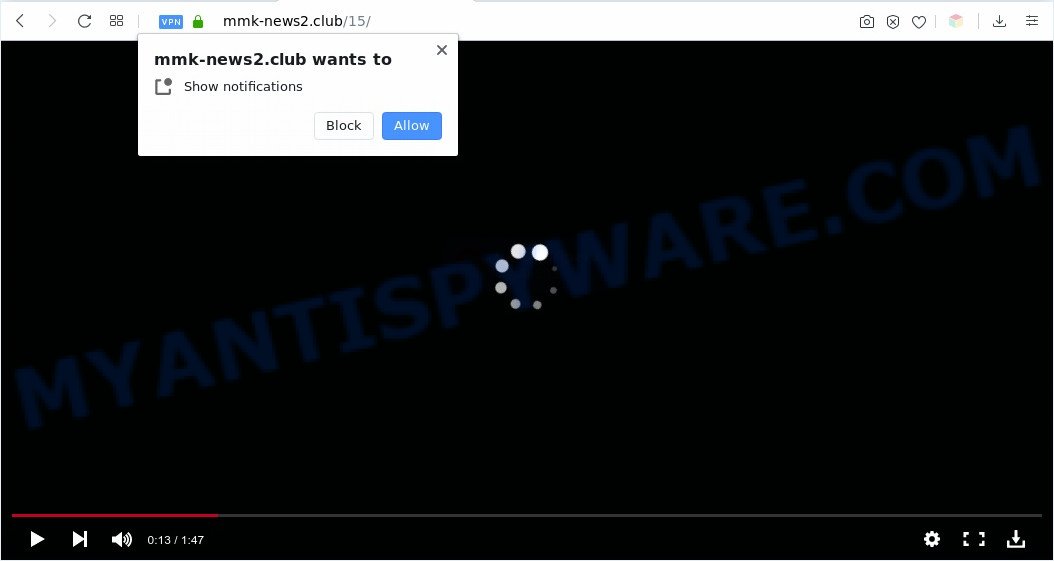
If you click the ‘Allow’ button, then you will start seeing unwanted advertisements in form of pop up windows on your desktop. The devs behind Mmk-news2.club use these push notifications to bypass pop-up blocker and therefore display lots of unwanted advertisements. These advertisements are used to promote questionable web browser addons, giveaway scams, adware bundles, and adult websites.

In order to get rid of Mmk-news2.club spam notifications open the internet browser’s settings and follow the Mmk-news2.club removal steps below. Once you remove notifications subscription, the Mmk-news2.club pop ups advertisements will no longer display on your desktop.
Threat Summary
| Name | Mmk-news2.club pop up |
| Type | browser notification spam ads, popup virus, popups, pop-up ads |
| Distribution | malicious popup ads, social engineering attack, potentially unwanted apps, adwares |
| Symptoms |
|
| Removal | Mmk-news2.club removal guide |
How did you get infected with Mmk-news2.club pop ups
Some research has shown that users can be redirected to Mmk-news2.club from dubious advertisements or by potentially unwanted applications and adware. Adware can cause many problems such as undesired ads and pop ups on your internet browser, reroute your searches to advertising web pages, browser crashes and slow loading web-sites. Adware often installs on the personal computer with the free programs.
Most of unwanted advertisements and pop-ups come from internet browser toolbars and/or extensions, BHOs (browser helper objects) and bundled applications. Most commonly, these items claim itself as programs which improve your experience on the Web by providing a fast and interactive homepage or a search provider that does not track you. Remember, how to avoid the unwanted apps. Be cautious, run only reputable software which download from reputable sources. NEVER install any unknown and suspicious software.
So, obviously, you need to remove the adware software as quickly as possible. Use the free steps below. This guide will help you clean your PC system of adware and thereby remove the Mmk-news2.club intrusive pop up advertisements.
How to remove Mmk-news2.club ads (removal instructions)
In order to remove Mmk-news2.club pop ups from the MS Edge, Firefox, Internet Explorer and Chrome, you need to reset the internet browser settings. Additionally, you should look up for other suspicious entries, such as files, programs, web-browser addons and shortcut files. However, if you want to remove Mmk-news2.club advertisements easily, you should run reputable anti malware utility and let it do the job for you.
To remove Mmk-news2.club pop ups, use the following steps:
- How to manually remove Mmk-news2.club
- Remove potentially unwanted applications using Microsoft Windows Control Panel
- Remove Mmk-news2.club notifications from internet browsers
- Remove Mmk-news2.club advertisements from Internet Explorer
- Remove Mmk-news2.club ads from Chrome
- Delete Mmk-news2.club from Firefox by resetting web-browser settings
- How to automatically remove Mmk-news2.club popups
- How to stop Mmk-news2.club popup advertisements
- To sum up
How to manually remove Mmk-news2.club
In most cases, it is possible to manually remove Mmk-news2.club pop-up ads. This method does not involve the use of any tricks or removal utilities. You just need to restore the normal settings of the computer and internet browser. This can be done by following a few simple steps below. If you want to quickly remove Mmk-news2.club popups, as well as perform a full scan of your machine, we recommend that you use adware removal tools, which are listed below.
Remove potentially unwanted applications using Microsoft Windows Control Panel
One of the first things to attempt for removal of adware is to check your system installed applications screen and look for unwanted and suspicious applications. If there are any programs you do not recognize or are no longer using, you should remove them. If that doesn’t work, then you may need to run adware removal utility such as Zemana AntiMalware (ZAM).
Windows 8, 8.1, 10
First, press Windows button

Once the ‘Control Panel’ opens, click the ‘Uninstall a program’ link under Programs category as shown below.

You will see the ‘Uninstall a program’ panel as displayed in the following example.

Very carefully look around the entire list of programs installed on your PC. Most likely, one of them is the adware that causes Mmk-news2.club popup ads. If you’ve many applications installed, you can help simplify the search of harmful apps by sort the list by date of installation. Once you’ve found a questionable, unwanted or unused application, right click to it, after that press ‘Uninstall’.
Windows XP, Vista, 7
First, click ‘Start’ button and select ‘Control Panel’ at right panel like below.

Once the Windows ‘Control Panel’ opens, you need to click ‘Uninstall a program’ under ‘Programs’ as shown in the figure below.

You will see a list of programs installed on your system. We recommend to sort the list by date of installation to quickly find the applications that were installed last. Most likely, it’s the adware related to the Mmk-news2.club advertisements. If you are in doubt, you can always check the program by doing a search for her name in Google, Yahoo or Bing. After the program which you need to delete is found, simply click on its name, and then press ‘Uninstall’ as shown on the image below.

Remove Mmk-news2.club notifications from internet browsers
If you’ve clicked the “Allow” button in the Mmk-news2.club pop up and gave a notification permission, you should remove this notification permission first from your browser settings. To remove the Mmk-news2.club permission to send spam notifications to your PC, perform the steps below. These steps are for Microsoft Windows, Mac and Android.
|
|
|
|
|
|
Remove Mmk-news2.club advertisements from Internet Explorer
In order to recover all web browser newtab, search provider and startpage you need to reset the Internet Explorer to the state, which was when the Microsoft Windows was installed on your computer.
First, start the IE, then press ‘gear’ icon ![]() . It will open the Tools drop-down menu on the right part of the web-browser, then click the “Internet Options” like below.
. It will open the Tools drop-down menu on the right part of the web-browser, then click the “Internet Options” like below.

In the “Internet Options” screen, select the “Advanced” tab, then click the “Reset” button. The Internet Explorer will show the “Reset Internet Explorer settings” prompt. Further, press the “Delete personal settings” check box to select it. Next, click the “Reset” button as displayed on the image below.

After the task is done, click “Close” button. Close the Internet Explorer and reboot your PC system for the changes to take effect. This step will help you to restore your internet browser’s search engine by default, startpage and newtab to default state.
Remove Mmk-news2.club ads from Chrome
Reset Google Chrome settings to remove Mmk-news2.club ads. If you’re still experiencing problems with Mmk-news2.club pop-ups removal, you need to reset Chrome browser to its default state. This step needs to be performed only if adware has not been removed by the previous steps.
Open the Chrome menu by clicking on the button in the form of three horizontal dotes (![]() ). It will display the drop-down menu. Select More Tools, then click Extensions.
). It will display the drop-down menu. Select More Tools, then click Extensions.
Carefully browse through the list of installed add-ons. If the list has the extension labeled with “Installed by enterprise policy” or “Installed by your administrator”, then complete the following guidance: Remove Google Chrome extensions installed by enterprise policy otherwise, just go to the step below.
Open the Google Chrome main menu again, press to “Settings” option.

Scroll down to the bottom of the page and click on the “Advanced” link. Now scroll down until the Reset settings section is visible, as shown below and press the “Reset settings to their original defaults” button.

Confirm your action, click the “Reset” button.
Delete Mmk-news2.club from Firefox by resetting web-browser settings
If the Firefox browser program is hijacked, then resetting its settings can help. The Reset feature is available on all modern version of Firefox. A reset can fix many issues by restoring Mozilla Firefox settings like newtab page, homepage and search engine by default to their original settings. Your saved bookmarks, form auto-fill information and passwords won’t be cleared or changed.
First, open the Firefox. Next, press the button in the form of three horizontal stripes (![]() ). It will show the drop-down menu. Next, click the Help button (
). It will show the drop-down menu. Next, click the Help button (![]() ).
).

In the Help menu click the “Troubleshooting Information”. In the upper-right corner of the “Troubleshooting Information” page press on “Refresh Firefox” button as on the image below.

Confirm your action, click the “Refresh Firefox”.
How to automatically remove Mmk-news2.club popups
Security specialists have built efficient adware removal tools to aid users in removing unwanted pop ups and annoying advertisements. Below we will share with you the best malware removal utilities that can search for and get rid of adware software that causes annoying Mmk-news2.club popup advertisements.
Remove Mmk-news2.club pop-ups with Zemana
Zemana Anti-Malware (ZAM) highly recommended, because it can search for security threats such adware software and malware which most ‘classic’ antivirus programs fail to pick up on. Moreover, if you have any Mmk-news2.club pop ups removal problems which cannot be fixed by this tool automatically, then Zemana provides 24X7 online assistance from the highly experienced support staff.
Zemana Free can be downloaded from the following link. Save it to your Desktop so that you can access the file easily.
164814 downloads
Author: Zemana Ltd
Category: Security tools
Update: July 16, 2019
After the downloading process is done, close all applications and windows on your machine. Open a directory in which you saved it. Double-click on the icon that’s named Zemana.AntiMalware.Setup as shown on the image below.
![]()
When the setup begins, you will see the “Setup wizard” that will help you install Zemana Anti-Malware on your PC.

Once installation is complete, you will see window as displayed below.

Now click the “Scan” button to start scanning your machine for the adware which causes annoying Mmk-news2.club ads. During the scan Zemana will search for threats exist on your computer.

After the scan is finished, it will display the Scan Results. Next, you need to press “Next” button.

The Zemana Anti Malware (ZAM) will get rid of adware software responsible for Mmk-news2.club popups and add items to the Quarantine.
Use Hitman Pro to remove Mmk-news2.club ads
HitmanPro is a free removal utility that can check your personal computer for a wide range of security threats such as malware, adwares, PUPs as well as adware software responsible for Mmk-news2.club pop-up advertisements. It will perform a deep scan of your computer including hard drives and Microsoft Windows registry. After a malware is detected, it will help you to delete all detected threats from your machine by a simple click.

- Visit the following page to download the latest version of Hitman Pro for MS Windows. Save it on your Microsoft Windows desktop or in any other place.
- When downloading is done, launch the Hitman Pro, double-click the HitmanPro.exe file.
- If the “User Account Control” prompts, click Yes to continue.
- In the HitmanPro window, click the “Next” to perform a system scan with this tool for the adware that cause intrusive Mmk-news2.club pop-up ads. When a malware, adware or potentially unwanted programs are found, the number of the security threats will change accordingly.
- After the scan is finished, HitmanPro will display a screen that contains a list of malicious software that has been detected. Next, you need to click “Next”. Now, click the “Activate free license” button to begin the free 30 days trial to get rid of all malicious software found.
Use MalwareBytes Anti Malware (MBAM) to remove Mmk-news2.club ads
Trying to get rid of Mmk-news2.club pop-up ads can become a battle of wills between the adware infection and you. MalwareBytes can be a powerful ally, removing most of today’s adware, malware and potentially unwanted software with ease. Here’s how to use MalwareBytes will help you win.

- MalwareBytes can be downloaded from the following link. Save it to your Desktop so that you can access the file easily.
Malwarebytes Anti-malware
327071 downloads
Author: Malwarebytes
Category: Security tools
Update: April 15, 2020
- At the download page, click on the Download button. Your web browser will display the “Save as” prompt. Please save it onto your Windows desktop.
- Once the downloading process is finished, please close all applications and open windows on your system. Double-click on the icon that’s named mb3-setup.
- This will open the “Setup wizard” of MalwareBytes Anti Malware (MBAM) onto your system. Follow the prompts and don’t make any changes to default settings.
- When the Setup wizard has finished installing, the MalwareBytes Anti Malware (MBAM) will run and open the main window.
- Further, click the “Scan Now” button to perform a system scan with this tool for the adware software that causes Mmk-news2.club pop up ads in your internet browser. This process may take quite a while, so please be patient. While the MalwareBytes tool is checking, you can see how many objects it has identified as being infected by malicious software.
- When the scan is finished, it will display the Scan Results.
- When you are ready, press the “Quarantine Selected” button. After the cleaning procedure is done, you may be prompted to reboot the personal computer.
- Close the Anti Malware and continue with the next step.
Video instruction, which reveals in detail the steps above.
How to stop Mmk-news2.club popup advertisements
We advise to install an adblocker application that can block Mmk-news2.club and other unwanted web-sites. The ad blocking tool like AdGuard is a application that basically removes advertising from the Web and stops access to malicious web-sites. Moreover, security experts says that using adblocker software is necessary to stay safe when surfing the Internet.
- Download AdGuard on your PC from the following link.
Adguard download
26843 downloads
Version: 6.4
Author: © Adguard
Category: Security tools
Update: November 15, 2018
- After downloading it, start the downloaded file. You will see the “Setup Wizard” program window. Follow the prompts.
- Once the install is complete, press “Skip” to close the setup application and use the default settings, or press “Get Started” to see an quick tutorial that will allow you get to know AdGuard better.
- In most cases, the default settings are enough and you don’t need to change anything. Each time, when you launch your system, AdGuard will launch automatically and stop undesired advertisements, block Mmk-news2.club, as well as other malicious or misleading web sites. For an overview of all the features of the application, or to change its settings you can simply double-click on the icon named AdGuard, which is located on your desktop.
To sum up
Once you’ve done the guidance shown above, your machine should be clean from adware that cause pop ups and other malicious software. The Mozilla Firefox, Chrome, Microsoft Internet Explorer and MS Edge will no longer reroute you to various annoying web-pages such as Mmk-news2.club. Unfortunately, if the few simple steps does not help you, then you have caught a new adware, and then the best way – ask for help here.


















