According to IT security professionals,Sectinginmee.pro is a misleading web page. It uses social engineering to deceive computer users into registering for its browser notification spam to deliver unwanted advertisements to the screen. This web-page displays the message ‘Click Allow to’ (connect to the Internet, confirm that you are 18+, verify that you are not a robot, enable Flash Player, watch a video, access the content of the web site, download a file), asking you to subscribe to notifications.
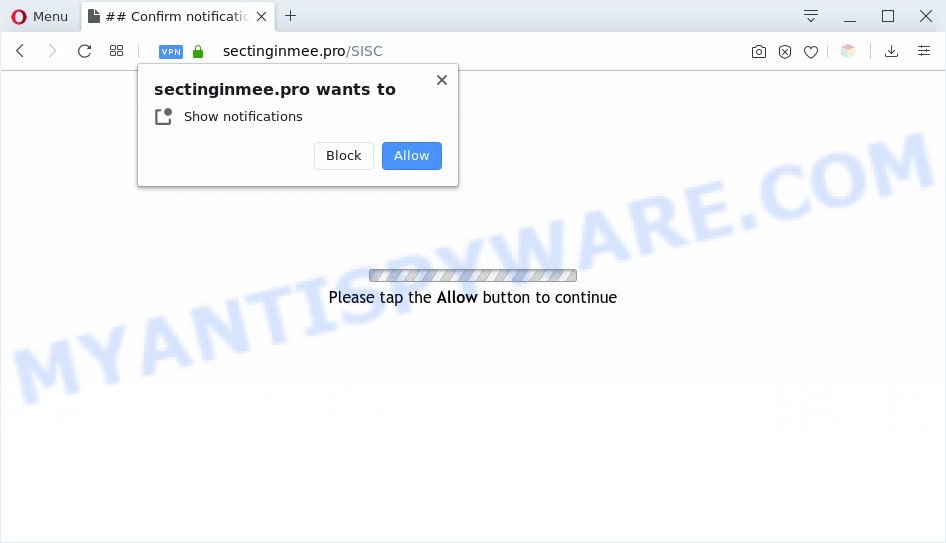
If click on the ‘Allow’, the Sectinginmee.pro web-page gets your permission to send spam notifications in form of pop-up adverts in the right bottom corner of your desktop. The developers of Sectinginmee.pro use these push notifications to bypass pop up blocker and therefore show a huge number of unwanted adverts. These advertisements are used to promote dubious browser extensions, giveaway scams, adware software bundles, and adult web-sites.

If you are receiving browser notification spam, you can delete Sectinginmee.pro subscription by going into your browser’s settings and completing the Sectinginmee.pro removal instructions below. Once you remove Sectinginmee.pro subscription, the spam notifications will no longer appear on the desktop.
Threat Summary
| Name | Sectinginmee.pro pop-up |
| Type | spam notifications advertisements, popup advertisements, pop up virus, popups |
| Distribution | social engineering attack, shady pop up advertisements, PUPs, adwares |
| Symptoms |
|
| Removal | Sectinginmee.pro removal guide |
How did you get infected with Sectinginmee.pro pop-ups
These Sectinginmee.pro pop ups are caused by malicious advertisements on the web pages you visit or adware. Most often, adware installs on the personal computer in a bundle with free applications that you downloaded and installed from the Net. Once it gets inside your PC system, it will configure itself to start automatically when the computer run. Adware can alter browser settings, redirect your web-browser to undesired web-pages, display intrusive ads from various third-party ad networks and these intrusive advertisements is difficult to close.
These days certain free software developers bundle PUPs or adware with a view to making some money. These are not free applications as install an unwanted software on to your MS Windows PC system. So whenever you install a new free applications that downloaded from the Internet, be very careful during installation. Carefully read the EULA (a text with I ACCEPT/I DECLINE button), choose custom or manual setup method, reject all bundled programs.
As evident, the adware does not really have beneficial features. So, we recommend you remove adware that causes intrusive Sectinginmee.pro pop ups as quickly as possible. This will also prevent the adware software from tracking your online activities. A full Sectinginmee.pro popups removal can be easily carried out using manual or automatic way listed below.
How to remove Sectinginmee.pro pop-up ads from Chrome, Firefox, IE, Edge
According to computer security specialists, Sectinginmee.pro ads removal can be finished manually and/or automatically. These utilities that are listed below will help you remove adware, harmful browser extensions, malicious software and potentially unwanted programs . However, if you are not willing to install other applications to remove Sectinginmee.pro ads, then use tutorial below to return your PC system settings to their previous states.
To remove Sectinginmee.pro pop ups, use the steps below:
- Manual Sectinginmee.pro pop-ups removal
- How to completely remove Sectinginmee.pro pop-up advertisements using free tools
- Use AdBlocker to block Sectinginmee.pro and stay safe online
- To sum up
Manual Sectinginmee.pro pop-ups removal
Looking for a way to delete Sectinginmee.pro pop up ads manually without installing any utilities? Then this section of the article is just for you. Below are some simple steps you can take. Performing these steps requires basic knowledge of web-browser and Microsoft Windows setup. If you doubt that you can follow them, it is better to use free utilities listed below that can allow you get rid of Sectinginmee.pro advertisements.
Remove recently added adware software
In order to delete potentially unwanted software such as this adware, open the Microsoft Windows Control Panel and click on “Uninstall a program”. Check the list of installed software. For the ones you do not know, run an Internet search to see if they are adware, hijacker infection or PUPs. If yes, delete them off. Even if they are just a software that you do not use, then deleting them off will increase your machine start up time and speed dramatically.
|
|
|
|
Remove Sectinginmee.pro notifications from web-browsers
if you became a victim of cybercriminals and clicked on the “Allow” button, then your browser was configured to display undesired ads. To remove the advertisements, you need to remove the notification permission that you gave the Sectinginmee.pro web-page to send push notifications.
Google Chrome:
- Just copy and paste the following text into the address bar of Google Chrome.
- chrome://settings/content/notifications
- Press Enter.
- Remove the Sectinginmee.pro URL and other suspicious URLs by clicking three vertical dots button next to each and selecting ‘Remove’.

Android:
- Open Chrome.
- Tap on the Menu button (three dots) on the top-right corner of the browser.
- In the menu tap ‘Settings’, scroll down to ‘Advanced’.
- In the ‘Site Settings’, tap on ‘Notifications’, locate the Sectinginmee.pro site and tap on it.
- Tap the ‘Clean & Reset’ button and confirm.

Mozilla Firefox:
- In the top-right corner, click the Firefox menu (three horizontal stripes).
- Select ‘Options’ and click on ‘Privacy & Security’ on the left hand side.
- Scroll down to ‘Permissions’ section and click ‘Settings…’ button next to ‘Notifications’.
- Locate sites you down’t want to see notifications from (for example, Sectinginmee.pro), click on drop-down menu next to each and select ‘Block’.
- Save changes.

Edge:
- In the top right hand corner, click on the three dots to expand the Edge menu.
- Click ‘Settings’. Click ‘Advanced’ on the left side of the window.
- Click ‘Manage permissions’ button under ‘Website permissions’.
- Right-click the Sectinginmee.pro URL. Click ‘Delete’.

Internet Explorer:
- Click the Gear button on the top right corner.
- Select ‘Internet options’.
- Select the ‘Privacy’ tab and click ‘Settings below ‘Pop-up Blocker’ section.
- Find the Sectinginmee.pro domain and click the ‘Remove’ button to remove the site.

Safari:
- On the top menu select ‘Safari’, then ‘Preferences’.
- Select the ‘Websites’ tab and then select ‘Notifications’ section on the left panel.
- Check for Sectinginmee.pro, other questionable sites and apply the ‘Deny’ option for each.
Remove Sectinginmee.pro pop ups from Internet Explorer
If you find that Internet Explorer web browser settings like homepage, default search provider and new tab page had been replaced by adware software which cause undesired Sectinginmee.pro popups, then you may return your settings, via the reset browser procedure.
First, start the IE, then click ‘gear’ icon ![]() . It will display the Tools drop-down menu on the right part of the internet browser, then click the “Internet Options” like below.
. It will display the Tools drop-down menu on the right part of the internet browser, then click the “Internet Options” like below.

In the “Internet Options” screen, select the “Advanced” tab, then click the “Reset” button. The Microsoft Internet Explorer will show the “Reset Internet Explorer settings” prompt. Further, click the “Delete personal settings” check box to select it. Next, click the “Reset” button as displayed in the figure below.

When the process is complete, click “Close” button. Close the Microsoft Internet Explorer and restart your machine for the changes to take effect. This step will help you to restore your browser’s default search engine, startpage and new tab page to default state.
Delete Sectinginmee.pro pop-ups from Firefox
If the Firefox internet browser program is hijacked, then resetting its settings can help. The Reset feature is available on all modern version of Firefox. A reset can fix many issues by restoring Mozilla Firefox settings such as newtab, home page and default search provider to their default values. However, your themes, bookmarks, history, passwords, and web form auto-fill information will not be deleted.
Press the Menu button (looks like three horizontal lines), and press the blue Help icon located at the bottom of the drop down menu as shown in the figure below.

A small menu will appear, press the “Troubleshooting Information”. On this page, press “Refresh Firefox” button as on the image below.

Follow the onscreen procedure to restore your Mozilla Firefox browser settings to their default values.
Remove Sectinginmee.pro ads from Google Chrome
In this step we are going to show you how to reset Google Chrome settings. potentially unwanted software like the adware can make changes to your browser settings, add toolbars and unwanted add-ons. By resetting Google Chrome settings you will remove Sectinginmee.pro pop up advertisements and reset unwanted changes caused by adware software. However, your themes, bookmarks, history, passwords, and web form auto-fill information will not be deleted.
Open the Google Chrome menu by clicking on the button in the form of three horizontal dotes (![]() ). It will show the drop-down menu. Choose More Tools, then click Extensions.
). It will show the drop-down menu. Choose More Tools, then click Extensions.
Carefully browse through the list of installed addons. If the list has the extension labeled with “Installed by enterprise policy” or “Installed by your administrator”, then complete the following steps: Remove Chrome extensions installed by enterprise policy otherwise, just go to the step below.
Open the Chrome main menu again, click to “Settings” option.

Scroll down to the bottom of the page and click on the “Advanced” link. Now scroll down until the Reset settings section is visible, as displayed in the figure below and click the “Reset settings to their original defaults” button.

Confirm your action, press the “Reset” button.
How to completely remove Sectinginmee.pro pop-up advertisements using free tools
The simplest method to get rid of Sectinginmee.pro popup ads is to run an antimalware program capable of detecting adware. We recommend try Zemana or another free malicious software remover that listed below. It has excellent detection rate when it comes to adware, browser hijacker infections and other potentially unwanted apps.
Run Zemana to remove Sectinginmee.pro pop-ups
Zemana is a program that is used for malware, adware, browser hijackers and PUPs removal. The program is one of the most efficient anti malware tools. It helps in malware removal and and defends all other types of security threats. One of the biggest advantages of using Zemana Anti-Malware is that is easy to use and is free. Also, it constantly keeps updating its virus/malware signatures DB. Let’s see how to install and scan your PC with Zemana Anti Malware (ZAM) in order to get rid of Sectinginmee.pro ads from your machine.
Now you can install and use Zemana to get rid of Sectinginmee.pro pop up ads from your internet browser by following the steps below:
Click the following link to download Zemana AntiMalware installation package called Zemana.AntiMalware.Setup on your PC. Save it directly to your Microsoft Windows Desktop.
164814 downloads
Author: Zemana Ltd
Category: Security tools
Update: July 16, 2019
Start the installation package after it has been downloaded successfully and then follow the prompts to install this tool on your PC system.

During installation you can change certain settings, but we recommend you don’t make any changes to default settings.
When setup is done, this malware removal tool will automatically start and update itself. You will see its main window as shown in the following example.

Now click the “Scan” button to perform a system scan for the adware which cause popups. Depending on your personal computer, the scan can take anywhere from a few minutes to close to an hour.

Once the scan get finished, you will be displayed the list of all detected items on your computer. Review the results once the utility has finished the system scan. If you think an entry should not be quarantined, then uncheck it. Otherwise, simply click “Next” button.

The Zemana will get rid of adware related to the Sectinginmee.pro pop ups. Once the clean-up is finished, you can be prompted to restart your personal computer to make the change take effect.
Remove Sectinginmee.pro advertisements from web browsers with HitmanPro
The HitmanPro utility is free (30 day trial) and easy to use. It can check and remove malicious software, PUPs and adware in Internet Explorer, Microsoft Edge, Firefox and Google Chrome browsers and thereby delete all intrusive Sectinginmee.pro advertisements. HitmanPro is powerful enough to find and get rid of malicious registry entries and files that are hidden on the machine.

- First, please go to the following link, then press the ‘Download’ button in order to download the latest version of HitmanPro.
- When downloading is done, double click the Hitman Pro icon. Once this utility is launched, press “Next” button to perform a system scan with this utility for the adware that cause pop-ups. This procedure can take some time, so please be patient. When a malware, adware or potentially unwanted apps are detected, the number of the security threats will change accordingly.
- When Hitman Pro has finished scanning, you can check all threats found on your computer. Next, you need to press “Next” button. Now click the “Activate free license” button to start the free 30 days trial to delete all malicious software found.
Run MalwareBytes Free to delete Sectinginmee.pro pop-ups
If you’re having problems with Sectinginmee.pro pop up advertisements removal, then check out MalwareBytes Free. This is a utility that can help clean up your personal computer and improve your speeds for free. Find out more below.
Installing the MalwareBytes AntiMalware is simple. First you’ll need to download MalwareBytes Anti Malware on your Windows Desktop from the following link.
327071 downloads
Author: Malwarebytes
Category: Security tools
Update: April 15, 2020
After downloading is finished, close all applications and windows on your PC system. Open a directory in which you saved it. Double-click on the icon that’s named mb3-setup as shown on the image below.
![]()
When the install begins, you will see the “Setup wizard” which will help you set up Malwarebytes on your computer.

Once installation is complete, you’ll see window like below.

Now press the “Scan Now” button to perform a system scan with this utility for the adware software that cause pop ups. This task can take quite a while, so please be patient.

When that process is finished, MalwareBytes AntiMalware (MBAM) will open a scan report. Review the scan results and then click “Quarantine Selected” button.

The Malwarebytes will now start to get rid of adware software that causes multiple intrusive pop-ups. Once that process is finished, you may be prompted to restart your computer.

The following video explains step-by-step guide on how to delete hijacker, adware and other malicious software with MalwareBytes.
Use AdBlocker to block Sectinginmee.pro and stay safe online
Run ad-blocker application such as AdGuard in order to block advertisements, malvertisements, pop-ups and online trackers, avoid having to install malicious and adware browser plug-ins and add-ons that affect your PC performance and impact your machine security. Surf the Net anonymously and stay safe online!
Download AdGuard from the following link. Save it on your MS Windows desktop.
26843 downloads
Version: 6.4
Author: © Adguard
Category: Security tools
Update: November 15, 2018
After the downloading process is complete, start the downloaded file. You will see the “Setup Wizard” screen as shown in the figure below.

Follow the prompts. After the installation is finished, you will see a window like below.

You can click “Skip” to close the installation program and use the default settings, or click “Get Started” button to see an quick tutorial which will allow you get to know AdGuard better.
In most cases, the default settings are enough and you don’t need to change anything. Each time, when you launch your PC system, AdGuard will start automatically and stop unwanted advertisements, block Sectinginmee.pro, as well as other harmful or misleading web pages. For an overview of all the features of the application, or to change its settings you can simply double-click on the AdGuard icon, which can be found on your desktop.
To sum up
Now your PC system should be clean of the adware software responsible for Sectinginmee.pro pop ups. We suggest that you keep Zemana AntiMalware (ZAM) (to periodically scan your computer for new adwares and other malware) and AdGuard (to help you block undesired popup advertisements and harmful web sites). Moreover, to prevent any adware, please stay clear of unknown and third party apps, make sure that your antivirus application, turn on the option to scan for PUPs.
If you need more help with Sectinginmee.pro pop-up ads related issues, go to here.


















