Repp file extension
.Repp file extension is an extension that is associated with a new variant of dangerous ransomware called STOP (Djvu). Although ‘Repp’ variant was released recently, many users have already encountered a result of its malicious activity. It encrypts files located on the computer, and renames them adding .repp extension to their name. All encrypted files become useless, their contents cannot be read without decryption. The criminals behind this virus demand a ransom in exchange for a unique key and decryptor, which can decrypt the files and restore access to their contents. Fortunately for all victims, a free decryptor is available that can decrypt .repp files. Scroll down to learn more about this decryptor and all ways to recover encrypted files.
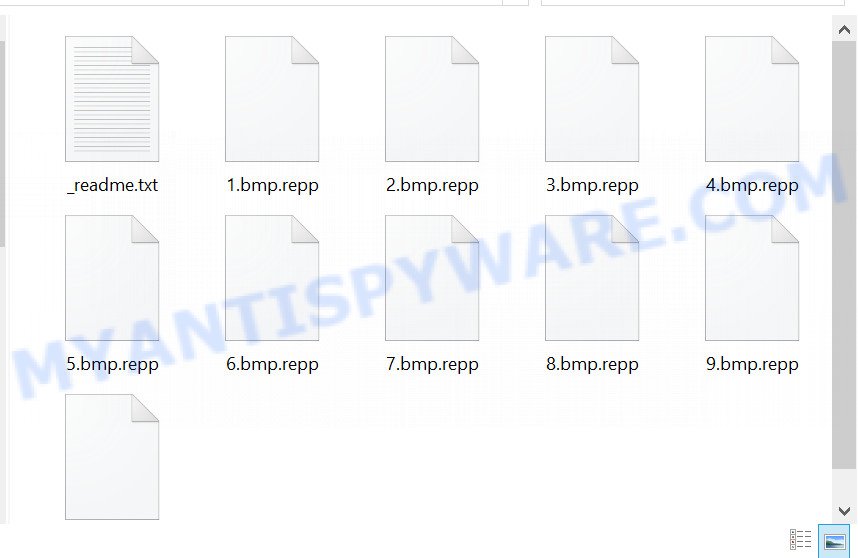
Screenshot of files encrypted by Repp virus (‘.repp’ file extension)
Repp virus
Repp virus is a malware that belongs to the STOP (Djvu) ransomware family. It encrypts files using a strong encryption algorithm. The virus uses a long key to encrypt files. This key is unique for each victim, therefore it excludes the possibility of using the same key to decrypt files on different computers. In some cases, when the virus cannot establish a connection to its command server (C&C), it uses the so-called ‘offline key’. This key is the same for all victims. And most importantly, the security researchers have found a way to determine this key.

Repp does not encrypt absolutely all files, as it will cause the computer to stop working. Therefore, it skips and does not encrypt Windows system files as well as files with the name ‘_readme.txt’ and files having the extension from the following list: .ini, .bat, .dll, .lnk, .sys. All other files on the victim’s computer will be encrypted. It makes no difference where the files are located, on a hard drive or cloud storage. If at the time of the ransomware attack a disk was connected to the computer, then all the files on it can be encrypted. In addition to the fact that Repp virus does not matter where the files are located, it also does not matter what type of files they are. Files of all common types can be encrypted, including the following:
.psd, .p12, .wmo, .wpg, .ff, .db0, .mp4, .x3f, .t13, .syncdb, .3fr, .r3d, .iwd, .sav, .xlk, .sidd, .kdc, .pef, .z3d, .wp4, .xmind, .wp7, .map, .das, .xlsm, .xlsm, .itm, .docm, .vfs0, .esm, .eps, .avi, .wotreplay, .rgss3a, .bkf, .wpl, .icxs, .xar, .menu, .litemod, .bay, .m3u, .pdf, .vpk, .m4a, .epk, .cfr, .wmf, .rar, wallet, .vtf, .wri, .sr2, .apk, .ncf, .raf, .rwl, .wma, .wm, .mlx, .xyw, .qdf, .pem, .zabw, .y, .1st, .wp, .ibank, .xpm, .3ds, .wsh, .wsc, .dbf, .accdb, .xlsx, .wpd, .wbmp, .7z, .odc, .rtf, .odp, .cer, .xbplate, .odm, .zi, .der, .dmp, .t12, .zw, .bik, .vcf, .mcmeta, .bsa, .qic, .webdoc, .wpt, .zip, .mddata, .p7b, .itdb, .desc, .p7c, .wdp, .pdd, .flv, .big, .wmd, .re4, .srw, .xy3, .wot, .ntl, .hplg, .m2, .bkp, .kdb, .blob, .arch00, .wpe, .xlgc, .xlsb, .yml, .hkx, .vdf, .pak, .sid, .xyp, .mdb, .xld, .x, .mdf, .py, .jpe, .layout, .x3d, .zip, .ai, .wbd, .wgz, .lbf, .pfx, .wps, .dcr, .wma, .rim, .z, .wpb, .zif, .pst, .js, .arw, .wpa, .fos, .2bp, .rw2, .wav, .asset, .raw, .wbm, .bc7, .rb, .xll, .hvpl, .mov, .pkpass, .wp5, .erf, .sql, .pptm, .cdr, .ybk, .wdb, .upk, .gho, .ws, .ods, .odt, .dwg, .wbc, .xls, .wbk, .mrwref, .wps, .0, .forge, .bar, .jpeg, .zdc, .sidn, .csv, .webp, .kf
When the process of encrypting the victim’s files is completed, all documents, databases, pictures and other files will be encrypted and thus the contents of these files will be locked. All encrypted files will receive a new name, which consists of their old name and the extension ‘.Repp’ added to the right. This means literally the following, if the non-encrypted file had the name ‘document.docx’, then after encryption it will be called ‘document.docx.repp’. Repp virus places files called ‘_readme.txt’ in each folder where there is at least one encrypted file. The contents of such a file are shown in the image below.
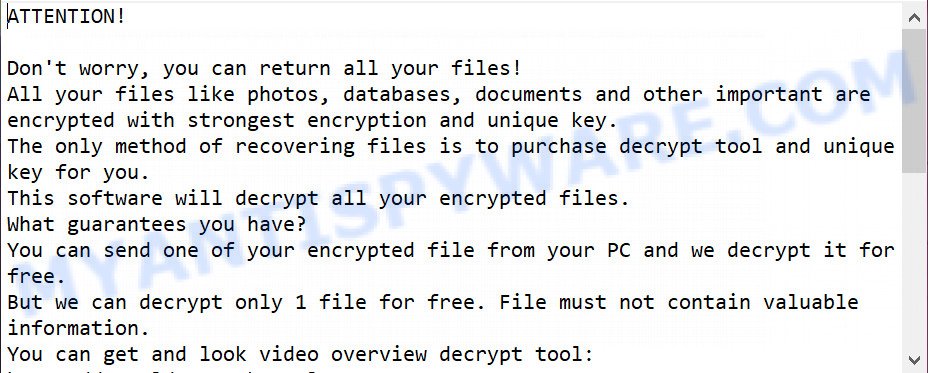
Screenshot of the contents of ‘_readme.txt’ file (Repp ransom demand message)
This file contains a message from Repp authors. They inform the victim that the files on the computer were encrypted and offer him to buy a unique key and decryptor. According to them, this is the only way to decrypt files encrypted by the ransomware and thus restore access to their contents. The criminals demand $980 from the victim, but agree to take half the amount if the victim transfers it within 72 hours. Since the attackers understand that no one trusts their words, they offer the victim to decrypt one file for free. The main requirement for this file, it should be small and not contain important information. Nevertheless, all security experts warn victims of Repp virus; successful decryption of one file does not guarantee anything at all. There is no guarantee that payment of the ransom will become a way to decrypt the files encrypted by the ransomware.
Threat Summary
| Name | Repp |
| Type | Crypto virus, Crypto malware, Ransomware, File locker, Filecoder |
| Encrypted files extension | .repp |
| Ransom note | _readme.txt |
| Contact | helpmanager@firemail.cc, helpmanager@iran.ir |
| Ransom amount | $490,$980 in Bitcoins |
| Detection Names | Trojan.Win32.Stop.j!c, Trojan/Win32.MalPe.R322034, Ransom:Win32/Kryptik.326991a2, Trojan.Ransom.Stop, Win32:Trojan-gen, Trojan.Multi, Win.Malware.Generic-7561022-0, W32/Trojan.WPKA-8321, Trojan.DownLoader32.52752, W32/Kryptik.HANB!tr |
| Symptoms | Encrypted photos, documents and music. You get an error message like ‘Windows can’t open this file’, ‘How do you want to open this file’. Files called like ‘_readme.txt’, ‘READ-ME’, ‘_open me’, _DECRYPT YOUR FILES’ or ‘_Your files have been encrypted” in every folder with an encrypted file. Desktop is locked with a message about How to pay to unlock the encrypted files. |
| Distribution ways | Spam or phishing emails that are created to get people to open an attachment or click on a link. Drive-by downloads (crypto virus has the ability to infect the computer simply by visiting a website that is running harmful code). Social media posts (they can be used to trick users to download malware with a built-in ransomware downloader or click a misleading link). Remote desktop protocol (RDP) hacking. Torrents websites. Cracked games. |
| Removal | Repp virus removal guide |
| Decryption | Free Repp Decryptor |
Criminals do not lie, claiming that encrypted files cannot be decrypted without a key and decryptor. Security researchers confirm the words of the attackers said in the ransom demand message. The contents of the affected files are encrypted. But the files are not fully encrypted, but only the first 154kb of their contents. This can help the victims almost nothing, the only thing, since the files are not fully encrypted, the victim can restore files from large archives. It is enough to simply rename the encrypted file by removing the .repp extension and open this file in the archiver, after which simply extract the desired file from the archive.
Fortunately, there is a free decryptor that can decrypt .repp files. This decryptor has one limitation; it can decrypt files encrypted with an offline key. If files are encrypted with an online key, then they cannot be decrypted yet, since there is no way to determine this key. In the case when files are encrypted with an online key, the victim can use alternative methods that do not involve the use of a key and a decryptor. These methods for recovering encrypted files are described in section ‘How to restore .repp files’ below.
How to remove Repp and Decrypt .repp files
- How to remove Repp virus
- How to decrypt .repp files
- How to restore .repp files
- How to protect your personal computer from Repp ransomware
How to remove Repp virus
Attention, the first thing you should do is scan the infected computer for malware, find and remove all Repp ransomware components. Do not try to immediately start decrypting files, skipping the first step, you risk losing all your files. To remove Repp ransomware virus, we recommend using free malware removal tools. Some of them, with brief instructions, are given below. If you have an antivirus, then perform a full scan using it, then use the tools listed below. Each of these tools can detect and remove various malware, including ransomware, but these tools cannot recover and decrypt files. To decrypt .repp files, you need to complete this step, and then go to step 2.
Remove Repp virus with Zemana Anti-Malware (ZAM)
Zemana AntiMalware highly recommended, because it can detect and remove security threats such Repp ransomware, other malware and trojans which most ‘classic’ antivirus software fail to pick up on. Moreover, if you have any Repp removal problems which cannot be fixed by this tool automatically, then Zemana Anti Malware (ZAM) provides 24X7 online assistance from the highly experienced support staff.
Installing the Zemana AntiMalware is simple. First you will need to download Zemana Free on your personal computer from the following link.
164685 downloads
Author: Zemana Ltd
Category: Security tools
Update: July 16, 2019
When downloading is complete, close all windows on your computer. Further, open the install file called Zemana.AntiMalware.Setup. If the “User Account Control” prompt pops up as displayed on the image below, press the “Yes” button.

It will display the “Setup wizard” which will allow you install Zemana Free on the machine. Follow the prompts and do not make any changes to default settings.

Once setup is done successfully, Zemana Anti Malware will automatically run and you can see its main window like below.

Next, click the “Scan” button to perform a system scan with this utility for the Repp crypto malware, other kinds of potential threats like malicious software and trojans. When a malware, adware software or PUPs are found, the number of the security threats will change accordingly. Wait until the the checking is finished.

Once the system scan is complete, Zemana AntiMalware will open a screen that contains a list of malware that has been detected. Make sure to check mark the items that are unsafe and then press “Next” button.

The Zemana AntiMalware will remove Repp ransomware, other malicious software, worms and trojans and add items to the Quarantine. Once the task is finished, you can be prompted to reboot your PC.
Remove Repp with MalwareBytes Anti Malware
If you are having problems with the Repp ransomware virus removal, then download MalwareBytes Free. It is free for home use, and identifies and deletes various unwanted software that attacks your system or degrades personal computer performance. MalwareBytes Anti Malware can remove adware, spyware as well as other malware, including ransomware and trojans.
Visit the following page to download MalwareBytes Free. Save it to your Desktop.
326967 downloads
Author: Malwarebytes
Category: Security tools
Update: April 15, 2020
Once downloading is done, close all windows on your machine. Further, launch the file called mb3-setup. If the “User Account Control” dialog box pops up as displayed in the figure below, click the “Yes” button.

It will open the “Setup wizard” that will allow you set up MalwareBytes on the machine. Follow the prompts and do not make any changes to default settings.

Once install is complete successfully, click Finish button. Then MalwareBytes Anti-Malware will automatically start and you can see its main window as shown below.

Next, click the “Scan Now” button to perform a system scan with this tool for the Repp ransomware virus and other security threats. Depending on your PC, the scan may take anywhere from a few minutes to close to an hour. When a malware, adware or PUPs are detected, the number of the security threats will change accordingly.

When finished, MalwareBytes Free will open a list of found threats. Make sure all items have ‘checkmark’ and click “Quarantine Selected” button.

The MalwareBytes AntiMalware will start to remove Repp crypto malware and other security threats. After disinfection is finished, you can be prompted to restart your computer. We recommend you look at the following video, which completely explains the procedure of using the MalwareBytes Anti Malware to delete browser hijackers, adware and other malware.
If the problem with Repp ransomware virus is still remained
Kaspersky virus removal tool (KVRT) is a free portable program that scans your PC system for trojans, spyware and crypto malware like Repp virus and helps remove them easily.
Download Kaspersky virus removal tool on your computer by clicking on the link below.
129208 downloads
Author: Kaspersky® lab
Category: Security tools
Update: March 5, 2018
Once the downloading process is complete, double-click on the Kaspersky virus removal tool icon. Once initialization procedure is done, you will see the KVRT screen as displayed in the figure below.

Click Change Parameters and set a check near all your drives. Press OK to close the Parameters window. Next press Start scan button . Kaspersky virus removal tool tool will begin scanning the whole system to find out Repp crypto virus and other known infections. A scan may take anywhere from 10 to 30 minutes, depending on the number of files on your system and the speed of your PC. When a malware, adware software or potentially unwanted programs are found, the number of the security threats will change accordingly. Wait until the the scanning is complete.

When KVRT is finished scanning your computer, KVRT will open a scan report like below.

Make sure to check mark the items that are unsafe and then click on Continue to begin a cleaning process.
How to decrypt .repp files
Files with the extension ‘repp’ are encrypted files. To decrypt them, you need to use the decryptor and a unique key. Fortunately, there is a free decryptor that can decrypt .repp files. This decryptor is compatible with all modern versions of the Windows OS and can decrypt files regardless of their size and type.

STOP Djvu decryptor
To decrypt .repp files, use free STOP (repp) decryptor
- Download STOP (repp) decryptor from the following link.
STOP Djvu decryptor - Scroll down to ‘New Djvu ransomware’ section.
- Click the download link and save the decrypt_STOPDjvu.exe file to your desktop.
- Run decrypt_STOPDjvu.exe, read the license terms and instructions.
- On the ‘Decryptor’ tab, using the ‘Add a folder’ button, add the directory or disk where the encrypted files are located.
- Click the ‘Decrypt’ button.
As we said above, Repp virus can use two types of keys to encrypt files: online keys and offline keys. Emsisoft company found a way to determine offline keys, so at the moment this decryptor can only decrypt files encrypted with offline keys. If the files are encrypted with an online key, then they cannot be decrypted yet, since only the authors of the ransomware have the encryption key.
This does not mean that if your files are encrypted with an online key, then their contents are lost forever. Fortunately, there are several ways to recover encrypted files. These methods do not involve the use of decryption and therefore can be used in any case, regardless of what type of key the files were encrypted.
How to find out which key was used to encrypt files
Since STOP (Repp) decryptor only decrypts files encrypted with the offline key, each Repp’s victim needs to find out which key was used to encrypt the files. Determining the type of key used is not difficult. Below we give two ways. Use any of them.
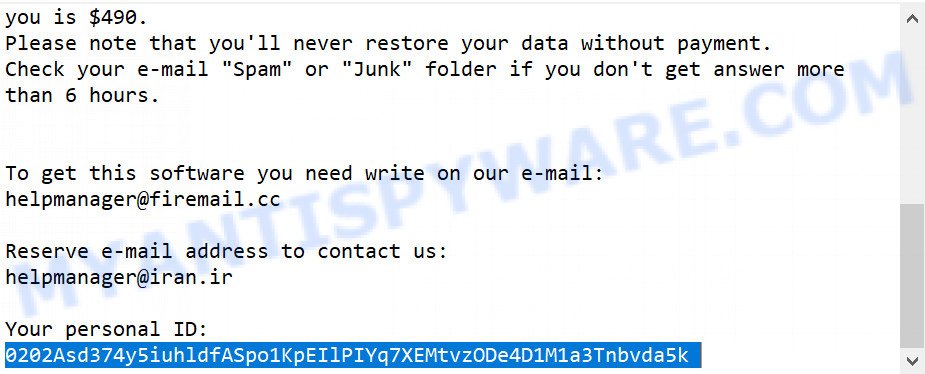
Personal ID is highlighted here
Find out the type of key using ‘_readme.txt’ file
- Open the ransom demand message (‘_readme.txt’ file).
- Scroll down to the end of the file.
- There you will see a line with the text ‘Your personal ID’.
- Below is a line of characters that starts with ‘0203’ – this is your personal id.
Find out the type of key using ‘PersonalID.txt’ file
- Open disk C.
- Open directory ‘SystemID’.
- Open file named ‘PersonalID.txt’. This file lists ‘Personal ID’s that match the keys that the virus used to encrypt files.
The ‘Personal ID’ is not a key, it is an identifier related to a key that was used to encrypt files. If the ID ends with ‘t1’, then the files are encrypted with an offline key. If the ID does not end with ‘t1’, Repp virus used an online key. If you could not figure out how to determine which key was used to encrypt files, then we can help. Just write a request here or in the comments below.
What to do if STOP (Repp) decryptor says “Error: Unable to decrypt file with ID”
If during decryption of .Repp files the decryptor reports ‘Error: Unable to decrypt file with ID’, skips files without decrypting them, then two cases are possible why this happens:
- files are encrypted with an ‘online key’, in this case, you need to use alternative methods to restore the contents of encrypted files;
- files are encrypted with an ‘offline key’, but the key itself has not yet been found by security researchers, in this case, you need to be patient and wait a while, in addition, you can also use alternative ways for recovering encrypted data;
How to restore .repp files
Fortunately, there are some alternative ways to recover encrypted files. Each of them does not suggest the use of a decryptor and a key, so these methods will suit all victims regardless of which key Repp virus used to encrypt files. In addition, the use of these methods will not affect in any way the decryption of files using a free decryptor. The only thing is that before you proceed with file recovery, be sure to check your computer for malware, you need to be 100% sure that the ransomware has been completely removed. To find and remove Repp virus use free malware removal tools.
Restore .repp files with ShadowExplorer
A free utility called ShadowExplorer is a simple way to use the ‘Previous Versions’ feature of Microsoft Windows 10 (8, 7 , Vista). You can restore photos, documents and music encrypted by Repp crypto malware from Shadow Copies for free.

- Download the latest version of ShadowExplorer from the following link:
ShadowExplorer
439312 downloads
Author: ShadowExplorer.com
Category: Security tools
Update: September 15, 2019
- Extract the saved file to a folder on your computer.
- Run ShadowExplorerPortable.
- Select the date and the drive.
- On right panel navigate to the file (folder) you wish to restore.
- Right-click to the file or folder and press the Export button.
To learn more about how to use ShadowExplorer to recover .repp files, read the guide linked below.
How to Recover encrypted files from Volume shadow copies
Restore .repp files with PhotoRec
The last chance to restore encrypted files to their original state is using data recovery tools. We recommend a free tool called PhotoRec. It has all the necessary functions to restore the contents of encrypted files. It helped many victims recover data when it seemed like there was no more hope.
Download PhotoRec on your machine from the following link.
Once the downloading process is done, open a directory in which you saved it. Right click to testdisk-7.0.win and choose Extract all. Follow the prompts. Next please open the testdisk-7.0 folder as displayed on the screen below.

Double click on qphotorec_win to run PhotoRec for Microsoft Windows. It’ll open a screen as displayed in the following example.

Choose a drive to recover as displayed on the screen below.

You will see a list of available partitions. Select a partition that holds encrypted photos, documents and music such as the one below.

Press File Formats button and choose file types to restore. You can to enable or disable the recovery of certain file types. When this is done, click OK button.

Next, click Browse button to choose where restored personal files should be written, then click Search.

Count of recovered files is updated in real time. All restored photos, documents and music are written in a folder that you have selected on the previous step. You can to access the files even if the recovery process is not finished.
When the restore is finished, click on Quit button. Next, open the directory where recovered photos, documents and music are stored. You will see a contents as shown on the screen below.

All recovered personal files are written in recup_dir.1, recup_dir.2 … sub-directories. If you are searching for a specific file, then you can to sort your restored files by extension and/or date/time.
How to protect your personal computer from Repp ransomware
Most antivirus programs already have built-in protection system against the ransomware virus. Therefore, if your personal computer does not have an antivirus program, make sure you install it. As an extra protection, run the HitmanPro.Alert. HitmanPro.Alert is a small security tool. It can check the system integrity and alerts you when critical system functions are affected by malware. HitmanPro.Alert can detect, remove, and reverse ransomware effects.
Installing the HitmanPro.Alert is simple. First you’ll need to download HitmanPro Alert by clicking on the link below.
When downloading is done, open the file location. You will see an icon like below.

Double click the HitmanPro Alert desktop icon. After the tool is started, you’ll be displayed a window where you can select a level of protection, as displayed in the figure below.

Now click the Install button to activate the protection.
Finish words
This guide was created to help all victims of Repp ransomware virus. We tried to give answers to the following questions: how to remove ransomware; how to decrypt .repp files; how to recover files, if STOP (Repp) decryptor does not help; what is an online key and what is an offline key. We hope that the information presented in this manual has helped you.
If you have questions, then write to us, leaving a comment below. If you need more help with Repp related issues, go to here.























Dear Sir,
I’m Rana, I effected with ransomware virus. All file of my computer add .repp extension. Please describe how to recover my file.
Thanks.
Rana, just follow the steps in this manual.