Mobiluck.xyz pop ups are a social engineering attack that deceives computer users into registering for browser notification spam that go directly to the desktop or the browser. This webpage will display the ‘Confirm notifications’ popup that attempts to get the user to click the ‘Allow’ to subscribe to its notifications.
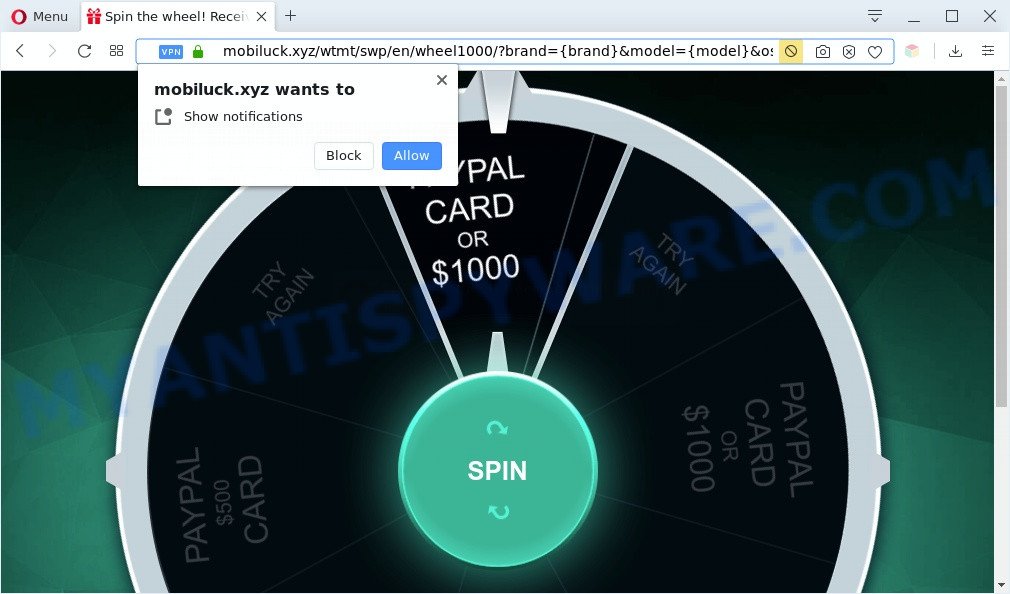
Once enabled, the Mobiluck.xyz push notifications will start popping up in the lower right corner of the screen randomly and spam the user with intrusive adverts. The push notifications will essentially be advertisements for ‘free’ online games, free gifts scams, questionable web-browser addons, adult web sites, and fake downloads such as the one below.

In order to unsubscribe from Mobiluck.xyz push notifications open your browser’s settings and perform the Mobiluck.xyz removal instructions below. Once you delete Mobiluck.xyz subscription, the browser notification spam will no longer appear on your screen.
Threat Summary
| Name | Mobiluck.xyz pop up |
| Type | spam notifications advertisements, popup advertisements, popups, pop up virus |
| Distribution | potentially unwanted apps, misleading popup advertisements, adwares, social engineering attack |
| Symptoms |
|
| Removal | Mobiluck.xyz removal guide |
Where the Mobiluck.xyz pop-ups comes from
These Mobiluck.xyz pop ups are caused by shady advertisements on the web-pages you visit or adware. Adware is type of malware which displays unwanted advertising on a PC system, redirects search results to advertising webpages and gathers sensitive info for marketing purposes. Adware can show banner ads, full-screen advertisements, pop-ups, videos, or other varieties of online advertising. Adware can attack your personal computer’s web-browsers such as the Microsoft Edge, Firefox, Google Chrome and Microsoft Internet Explorer. Maybe you approve the idea that the advertisements or popups is just a small problem. But these undesired advertisements eat computer resources and slow down your PC performance
Adware is usually come as a part of free software. So, when you installing free software, carefully read the disclaimers, choose the Custom or Advanced setup option to watch for bundled software that are being installed, because some of the software are potentially unwanted software and adware software.
So, if you happen to encounter intrusive Mobiluck.xyz pop-ups, then be quick and take effort to remove adware software which cause pop-ups as quickly as possible. Follow the steps below to delete Mobiluck.xyz pop up ads. Let us know how you managed by sending us your comments please.
How to remove Mobiluck.xyz popups from Chrome, Firefox, IE, Edge
According to IT security specialists, Mobiluck.xyz advertisements removal can be complete manually and/or automatically. These tools that are listed below will allow you remove adware, harmful web browser extensions, malware and PUPs . However, if you are not willing to install other applications to get rid of Mobiluck.xyz pop-ups, then use guide below to revert back your PC system settings to their previous states.
To remove Mobiluck.xyz pop ups, use the steps below:
- How to manually remove Mobiluck.xyz
- Automatic Removal of Mobiluck.xyz ads
- Block Mobiluck.xyz and other annoying web pages
- To sum up
How to manually remove Mobiluck.xyz
First of all, try to delete Mobiluck.xyz popup advertisements manually; to do this, follow the steps below. Of course, manual adware removal requires more time and may not be suitable for those who are poorly versed in computer settings. In this case, we advise that you scroll down to the section that describes how to remove Mobiluck.xyz pop ups using free tools.
Uninstall potentially unwanted applications through the Windows Control Panel
In order to get rid of PUPs like this adware, open the Microsoft Windows Control Panel and click on “Uninstall a program”. Check the list of installed programs. For the ones you do not know, run an Internet search to see if they are adware, hijacker or PUPs. If yes, delete them off. Even if they are just a applications that you do not use, then removing them off will increase your PC start up time and speed dramatically.
Windows 8, 8.1, 10
First, click the Windows button
Windows XP, Vista, 7
First, click “Start” and select “Control Panel”.
It will display the Windows Control Panel like below.

Next, press “Uninstall a program” ![]()
It will display a list of all applications installed on your machine. Scroll through the all list, and delete any suspicious and unknown programs. To quickly find the latest installed programs, we recommend sort software by date in the Control panel.
Remove Mobiluck.xyz notifications from internet browsers
If you have allowed the Mobiluck.xyz spam notifications, you might notice that this webpage sending requests, and it can become annoying. To better control your computer, here’s how to get rid of Mobiluck.xyz push notifications from your browser.
|
|
|
|
|
|
Remove Mobiluck.xyz popups from Chrome
The adware can alter your Chrome settings without your knowledge. You may see an unknown web page as your search engine or start page, additional extensions and toolbars. Reset Chrome web-browser will allow you to remove Mobiluck.xyz pop ups and reset the unwanted changes caused by adware software. It will keep your personal information such as browsing history, bookmarks, passwords and web form auto-fill data.

- First run the Chrome and press Menu button (small button in the form of three dots).
- It will open the Chrome main menu. Choose More Tools, then press Extensions.
- You will see the list of installed extensions. If the list has the extension labeled with “Installed by enterprise policy” or “Installed by your administrator”, then complete the following steps: Remove Chrome extensions installed by enterprise policy.
- Now open the Chrome menu once again, click the “Settings” menu.
- You will see the Google Chrome’s settings page. Scroll down and press “Advanced” link.
- Scroll down again and press the “Reset” button.
- The Chrome will open the reset profile settings page as shown on the image above.
- Next press the “Reset” button.
- Once this procedure is done, your web-browser’s search provider by default, new tab and home page will be restored to their original defaults.
- To learn more, read the blog post How to reset Google Chrome settings to default.
Remove Mobiluck.xyz advertisements from Mozilla Firefox
Resetting your Firefox is basic troubleshooting step for any issues with your internet browser program, including the redirect to Mobiluck.xyz web site. It will keep your personal information such as browsing history, bookmarks, passwords and web form auto-fill data.
Click the Menu button (looks like three horizontal lines), and press the blue Help icon located at the bottom of the drop down menu as shown in the following example.

A small menu will appear, press the “Troubleshooting Information”. On this page, press “Refresh Firefox” button as displayed in the figure below.

Follow the onscreen procedure to return your Firefox browser settings to their default values.
Delete Mobiluck.xyz pop ups from Microsoft Internet Explorer
In order to restore all internet browser search engine by default, newtab and home page you need to reset the IE to the state, which was when the Windows was installed on your computer.
First, launch the Microsoft Internet Explorer, then click ‘gear’ icon ![]() . It will open the Tools drop-down menu on the right part of the browser, then click the “Internet Options” as displayed in the following example.
. It will open the Tools drop-down menu on the right part of the browser, then click the “Internet Options” as displayed in the following example.

In the “Internet Options” screen, select the “Advanced” tab, then click the “Reset” button. The Internet Explorer will open the “Reset Internet Explorer settings” dialog box. Further, click the “Delete personal settings” check box to select it. Next, press the “Reset” button as on the image below.

When the task is done, click “Close” button. Close the Microsoft Internet Explorer and restart your machine for the changes to take effect. This step will help you to restore your web browser’s default search provider, homepage and new tab to default state.
Automatic Removal of Mobiluck.xyz ads
It is very difficult for classic antivirus software to detect adware and other kinds of potentially unwanted applications. We advise you run a free anti-adware like Zemana Free, MalwareBytes Free and Hitman Pro from our list below. These tools will help you scan and remove trojans, malware, spyware, keyloggers, bothersome and malicious adware from an infected personal computer.
Remove Mobiluck.xyz popups with Zemana Anti-Malware
Zemana Anti-Malware (ZAM) is one of the best in its class, it can locate and get rid of a large number of of different security threats, including adware software, hijacker infections, spyware and trojans that masqueraded as legitimate system programs. Also Zemana Free includes another tool called FRST – is a helpful program for manual removal of files and parts of the Windows registry created by malicious software.
Now you can set up and run Zemana AntiMalware (ZAM) to remove Mobiluck.xyz pop-ups from your browser by following the steps below:
Click the link below to download Zemana Free setup file called Zemana.AntiMalware.Setup on your computer. Save it directly to your Microsoft Windows Desktop.
164813 downloads
Author: Zemana Ltd
Category: Security tools
Update: July 16, 2019
Run the install package after it has been downloaded successfully and then follow the prompts to setup this tool on your PC.

During setup you can change certain settings, but we recommend you do not make any changes to default settings.
When installation is done, this malware removal utility will automatically launch and update itself. You will see its main window similar to the one below.

Now press the “Scan” button to search for adware software responsible for Mobiluck.xyz ads. Depending on your computer, the scan can take anywhere from a few minutes to close to an hour. While the Zemana program is scanning, you can see count of objects it has identified as threat.

After the system scan is complete, a list of all items found is produced. Review the scan results and then click “Next” button.

The Zemana Anti Malware (ZAM) will begin to get rid of adware which causes annoying Mobiluck.xyz advertisements. Once disinfection is complete, you can be prompted to reboot your personal computer to make the change take effect.
Remove Mobiluck.xyz pop ups from internet browsers with Hitman Pro
Hitman Pro is a free removal utility that may be downloaded and use to remove adware that cause unwanted Mobiluck.xyz ads, hijackers, malicious software, potentially unwanted software, toolbars and other threats from your machine. You may use this tool to search for threats even if you have an antivirus or any other security program.

- Download HitmanPro on your machine from the link below.
- When the downloading process is finished, double click the HitmanPro icon. Once this tool is opened, click “Next” button . HitmanPro program will scan through the whole machine for the adware related to the Mobiluck.xyz pop ups. This task may take some time, so please be patient. While the utility is scanning, you may see how many objects and files has already scanned.
- Once the scan get finished, it will display the Scan Results. Once you’ve selected what you want to remove from your computer press “Next” button. Now click the “Activate free license” button to begin the free 30 days trial to remove all malicious software found.
How to remove Mobiluck.xyz with MalwareBytes Anti-Malware (MBAM)
If you’re having issues with Mobiluck.xyz pop ups removal, then check out MalwareBytes. This is a utility that can help clean up your PC and improve your speeds for free. Find out more below.
Click the link below to download the latest version of MalwareBytes Free for MS Windows. Save it to your Desktop so that you can access the file easily.
327070 downloads
Author: Malwarebytes
Category: Security tools
Update: April 15, 2020
After downloading is complete, close all windows on your personal computer. Further, open the file called mb3-setup. If the “User Account Control” prompt pops up as displayed in the figure below, click the “Yes” button.

It will show the “Setup wizard” which will assist you install MalwareBytes Anti-Malware on the computer. Follow the prompts and do not make any changes to default settings.

Once install is complete successfully, click Finish button. Then MalwareBytes AntiMalware (MBAM) will automatically launch and you can see its main window like below.

Next, press the “Scan Now” button to perform a system scan for the adware software that causes multiple undesired popups. A scan can take anywhere from 10 to 30 minutes, depending on the number of files on your machine and the speed of your computer. While the MalwareBytes Free program is scanning, you may see number of objects it has identified as threat.

As the scanning ends, MalwareBytes Free will display a list of detected items. Make sure all threats have ‘checkmark’ and click “Quarantine Selected” button.

The MalwareBytes Free will remove adware which cause popups and add items to the Quarantine. After finished, you can be prompted to restart your computer. We recommend you look at the following video, which completely explains the process of using the MalwareBytes to remove browser hijacker infections, adware and other malicious software.
Block Mobiluck.xyz and other annoying web pages
If you browse the World Wide Web, you can’t avoid malicious advertising. But you can protect your browser against it. Download and use an adblocker application. AdGuard is an ad-blocker that can filter out lots of of the malicious advertising, stoping dynamic scripts from loading harmful content.
- AdGuard can be downloaded from the following link. Save it directly to your Microsoft Windows Desktop.
Adguard download
26842 downloads
Version: 6.4
Author: © Adguard
Category: Security tools
Update: November 15, 2018
- After downloading it, launch the downloaded file. You will see the “Setup Wizard” program window. Follow the prompts.
- When the install is done, click “Skip” to close the setup program and use the default settings, or click “Get Started” to see an quick tutorial that will allow you get to know AdGuard better.
- In most cases, the default settings are enough and you don’t need to change anything. Each time, when you launch your personal computer, AdGuard will launch automatically and stop undesired advertisements, block Mobiluck.xyz, as well as other malicious or misleading webpages. For an overview of all the features of the program, or to change its settings you can simply double-click on the icon called AdGuard, that is located on your desktop.
To sum up
Now your PC should be free of the adware that cause unwanted Mobiluck.xyz popup ads. We suggest that you keep Zemana (to periodically scan your system for new adwares and other malware) and AdGuard (to help you block intrusive advertisements and malicious web sites). Moreover, to prevent any adware, please stay clear of unknown and third party apps, make sure that your antivirus program, turn on the option to look for PUPs.
If you need more help with Mobiluck.xyz pop ups related issues, go to here.


















