Banalbjar.com is a deceptive website that uses the browser notification feature to deceive you and other unsuspecting victims into allowing push notifications from this or similar web-pages that will in turn bombard you with unwanted adverts usually related to adware software, adult web-sites and other click fraud schemes. It displays the message ‘Click Allow to’ (enable Flash Player, verify that you are not a robot, watch a video, download a file, access the content of the website, confirm that you are 18+, connect to the Internet), asking you to subscribe to notifications.
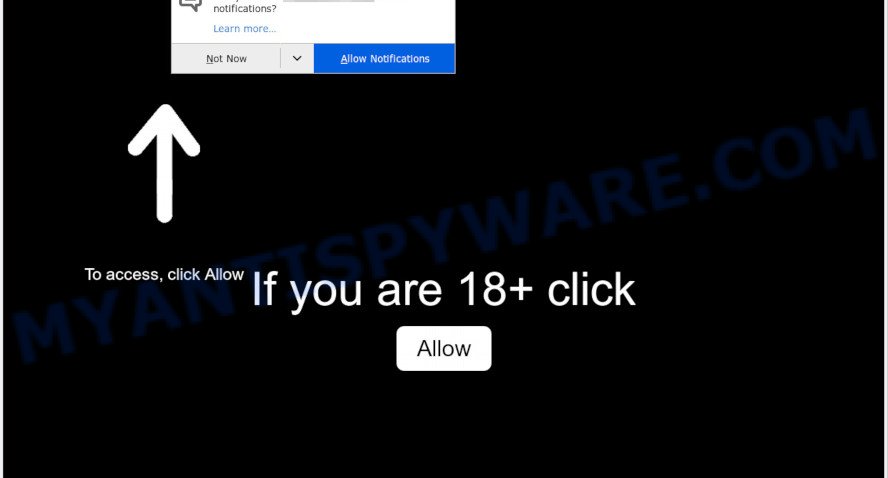
If you click the ‘Allow’ button, then you will start seeing unwanted adverts in form of pop ups on your internet browser. Push notifications are originally designed to alert the user of newly published news. Scammers abuse ‘push notifications’ to avoid antivirus software and adblocker apps by presenting unwanted advertisements. These ads are displayed in the lower right corner of the screen urges users to play online games, visit dubious web pages, install web browser extensions & so on.

If you’re receiving browser notification spam, you can remove Banalbjar.com subscription by going into your internet browser’s settings and completing the Banalbjar.com removal tutorial below. Once you delete notifications subscription, the Banalbjar.com popups ads will no longer appear on your desktop.
Threat Summary
| Name | Banalbjar.com pop up |
| Type | push notifications ads, pop ups, pop-up advertisements, popup virus |
| Distribution | adwares, misleading popup advertisements, PUPs, social engineering attack |
| Symptoms |
|
| Removal | Banalbjar.com removal guide |
How does your PC system get infected with Banalbjar.com pop ups
Computer security experts have determined that users are redirected to Banalbjar.com by adware software or from dubious ads. Adware is ‘advertising supported’ software that tries to generate money by redirecting you to unwanted web pages or online advertising. It has different ways of earning money including showing up adverts on the internet browser forcefully. Most of adware gets installed when you are downloading freeware or browser addons.
Usually, adware gets into your computer as part of a bundle with free programs, sharing files and other unsafe software that you downloaded from the Net. The authors of adware pays software authors for distributing adware within their apps. So, third-party apps is often included as part of the installation package. In order to avoid the install of any adware: choose only Manual, Custom or Advanced installation type and disable all additional apps in which you are unsure.
You probably want to know how to get rid of adware software as well as get rid of Banalbjar.com ads. In the few simple steps below we will tell you about how to solve your problems.
How to remove Banalbjar.com pop-up ads (removal instructions)
There are several steps to uninstalling the adware that causes multiple intrusive pop ups, because it installs itself so deeply into Microsoft Windows. You need to delete all suspicious and unknown applications, then delete malicious addons from the Chrome, MS Edge, Mozilla Firefox and IE and other web-browsers you’ve installed. Finally, you need to reset your browser settings to delete any changes the adware software has made, and then check your computer with Zemana AntiMalware, MalwareBytes Anti Malware (MBAM) or HitmanPro to ensure the adware software is fully removed. It will take a while.
To remove Banalbjar.com pop ups, perform the following steps:
- Manual Banalbjar.com advertisements removal
- How to automatically remove Banalbjar.com popup ads
- Use AdBlocker to block Banalbjar.com and stay safe online
- To sum up
Manual Banalbjar.com advertisements removal
In most cases, it is possible to manually remove Banalbjar.com pop-ups. This way does not involve the use of any tricks or removal utilities. You just need to recover the normal settings of the system and web browser. This can be done by following a few simple steps below. If you want to quickly remove Banalbjar.com advertisements, as well as perform a full scan of your PC, we recommend that you use adware removal utilities, which are listed below.
Uninstall adware through the MS Windows Control Panel
The best way to start the computer cleanup is to remove unknown and questionable apps. Using the Microsoft Windows Control Panel you can do this quickly and easily. This step, in spite of its simplicity, should not be ignored, because the removing of unneeded apps can clean up the Mozilla Firefox, Microsoft Internet Explorer, Google Chrome and MS Edge from pop-ups, hijackers and so on.
|
|
|
|
Remove Banalbjar.com notifications from web-browsers
If you’ve allowed the Banalbjar.com spam notifications, you might notice that this web site sending requests, and it can become annoying. To better control your personal computer, here’s how to remove Banalbjar.com push notifications from your internet browser.
Google Chrome:
- In the right upper corner of the screen, expand the Chrome menu.
- When the drop-down menu appears, click on ‘Settings’. Scroll to the bottom of the page and click on ‘Advanced’.
- At the ‘Privacy and Security’ section click ‘Site settings’.
- Click on ‘Notifications’.
- Locate the Banalbjar.com URL and click the three vertical dots button next to it, then click on ‘Remove’.

Android:
- Open Google Chrome.
- Tap on the Menu button (three dots) on the top right corner of the screen.
- In the menu tap ‘Settings’, scroll down to ‘Advanced’.
- Tap on ‘Site settings’ and then ‘Notifications’. In the opened window, locate the Banalbjar.com URL, other rogue notifications and tap on them one-by-one.
- Tap the ‘Clean & Reset’ button and confirm.

Mozilla Firefox:
- Click on ‘three horizontal stripes’ button at the right upper corner of the Firefox window.
- Choose ‘Options’ and click on ‘Privacy & Security’ on the left hand side of the browser window.
- Scroll down to the ‘Permissions’ section and click the ‘Settings’ button next to ‘Notifications’.
- In the opened window, find Banalbjar.com site, other questionable URLs, click the drop-down menu and select ‘Block’.
- Save changes.

Edge:
- Click the More button (it looks like three dots) in the top-right corner of the window.
- Click ‘Settings’. Click ‘Advanced’ on the left side of the window.
- In the ‘Website permissions’ section click ‘Manage permissions’.
- Click the switch below the Banalbjar.com URL and each questionable URL.

Internet Explorer:
- In the right upper corner of the screen, click on the menu button (gear icon).
- When the drop-down menu appears, click on ‘Internet Options’.
- Select the ‘Privacy’ tab and click ‘Settings below ‘Pop-up Blocker’ section.
- Locate the Banalbjar.com URL and click the ‘Remove’ button to remove the URL.

Safari:
- Go to ‘Preferences’ in the Safari menu.
- Open ‘Websites’ tab, then in the left menu click on ‘Notifications’.
- Locate the Banalbjar.com domain and select it, click the ‘Deny’ button.
Remove Banalbjar.com pop ups from Chrome
Reset Chrome settings can help you solve some problems caused by adware and remove Banalbjar.com ads from web-browser. This will also disable malicious extensions as well as clear cookies and site data. When using the reset feature, your personal information such as passwords, bookmarks, browsing history and web form auto-fill data will be saved.

- First start the Google Chrome and click Menu button (small button in the form of three dots).
- It will show the Chrome main menu. Select More Tools, then press Extensions.
- You will see the list of installed add-ons. If the list has the add-on labeled with “Installed by enterprise policy” or “Installed by your administrator”, then complete the following guide: Remove Chrome extensions installed by enterprise policy.
- Now open the Google Chrome menu once again, click the “Settings” menu.
- You will see the Google Chrome’s settings page. Scroll down and click “Advanced” link.
- Scroll down again and press the “Reset” button.
- The Chrome will show the reset profile settings page as shown on the image above.
- Next click the “Reset” button.
- Once this process is done, your web browser’s search provider, homepage and newtab page will be restored to their original defaults.
- To learn more, read the blog post How to reset Google Chrome settings to default.
Get rid of Banalbjar.com pop up ads from Mozilla Firefox
The Mozilla Firefox reset will get rid of redirects to annoying Banalbjar.com webpage, modified preferences, extensions and security settings. Your saved bookmarks, form auto-fill information and passwords won’t be cleared or changed.
First, open the Firefox and click ![]() button. It will show the drop-down menu on the right-part of the web-browser. Further, press the Help button (
button. It will show the drop-down menu on the right-part of the web-browser. Further, press the Help button (![]() ) as displayed below.
) as displayed below.

In the Help menu, select the “Troubleshooting Information” option. Another way to open the “Troubleshooting Information” screen – type “about:support” in the browser adress bar and press Enter. It will display the “Troubleshooting Information” page like below. In the upper-right corner of this screen, click the “Refresh Firefox” button.

It will show the confirmation prompt. Further, click the “Refresh Firefox” button. The Firefox will start a procedure to fix your problems that caused by the Banalbjar.com adware. Once, it’s finished, click the “Finish” button.
Get rid of Banalbjar.com pop up advertisements from IE
The Microsoft Internet Explorer reset is great if your web-browser is hijacked or you have unwanted add-ons or toolbars on your web-browser, which installed by an malicious software.
First, launch the Microsoft Internet Explorer, click ![]() ) button. Next, click “Internet Options” as displayed below.
) button. Next, click “Internet Options” as displayed below.

In the “Internet Options” screen select the Advanced tab. Next, click Reset button. The Internet Explorer will open the Reset Internet Explorer settings prompt. Select the “Delete personal settings” check box and click Reset button.

You will now need to reboot your PC for the changes to take effect. It will remove adware responsible for Banalbjar.com pop ups, disable malicious and ad-supported web browser’s extensions and restore the Internet Explorer’s settings like new tab, search engine and start page to default state.
How to automatically remove Banalbjar.com popup ads
Adware and Banalbjar.com popups can be uninstalled from the web browser and system by running full system scan with an anti malware tool. For example, you can run a full system scan with Zemana Free, MalwareBytes Anti-Malware and Hitman Pro. It will help you delete components of adware software from Windows registry and harmful files from system drives.
Run Zemana Free to delete Banalbjar.com advertisements
Zemana Anti Malware (ZAM) is a malware removal utility developed for Windows. This tool will allow you get rid of Banalbjar.com ads, various types of malware (including hijackers and potentially unwanted applications) from your computer. It has simple and user friendly interface. While the Zemana does its job, your computer will run smoothly.

- First, visit the following page, then press the ‘Download’ button in order to download the latest version of Zemana AntiMalware.
Zemana AntiMalware
164814 downloads
Author: Zemana Ltd
Category: Security tools
Update: July 16, 2019
- When the downloading process is finished, close all applications and windows on your system. Open a folder in which you saved it. Double-click on the icon that’s named Zemana.AntiMalware.Setup.
- Further, click Next button and follow the prompts.
- Once installation is complete, click the “Scan” button to perform a system scan with this tool for the adware that cause annoying Banalbjar.com advertisements. A scan can take anywhere from 10 to 30 minutes, depending on the number of files on your machine and the speed of your system. When a threat is detected, the count of the security threats will change accordingly.
- Once that process is complete, Zemana will show you the results. All found threats will be marked. You can delete them all by simply press “Next”. Once that process is complete, you can be prompted to restart your computer.
Use Hitman Pro to remove Banalbjar.com ads
HitmanPro is a completely free (30 day trial) tool. You do not need expensive methods to delete adware software that cause unwanted Banalbjar.com popup advertisements and other malicious applications. Hitman Pro will uninstall all the unwanted software such as adware and hijackers at zero cost.
Installing the Hitman Pro is simple. First you will need to download Hitman Pro on your computer by clicking on the link below.
When the download is done, open the directory in which you saved it. You will see an icon like below.

Double click the HitmanPro desktop icon. After the tool is opened, you will see a screen as shown below.

Further, press “Next” button to begin checking your personal computer for the adware software that causes Banalbjar.com advertisements in your web browser. A scan can take anywhere from 10 to 30 minutes, depending on the number of files on your personal computer and the speed of your machine. Once HitmanPro has completed scanning, HitmanPro will display you the results like below.

Review the results once the tool has complete the system scan. If you think an entry should not be quarantined, then uncheck it. Otherwise, simply click “Next” button. It will show a dialog box, click the “Activate free license” button.
Run MalwareBytes Free to remove Banalbjar.com advertisements
Trying to get rid of Banalbjar.com advertisements can become a battle of wills between the adware infection and you. MalwareBytes Free can be a powerful ally, uninstalling most of today’s adware software, malware and potentially unwanted programs with ease. Here’s how to use MalwareBytes Free will help you win.

MalwareBytes Free can be downloaded from the following link. Save it on your Microsoft Windows desktop or in any other place.
327071 downloads
Author: Malwarebytes
Category: Security tools
Update: April 15, 2020
When the download is done, run it and follow the prompts. Once installed, the MalwareBytes Free will try to update itself and when this task is done, press the “Scan Now” button for scanning your machine for the adware which cause intrusive Banalbjar.com pop-ups. A scan may take anywhere from 10 to 30 minutes, depending on the number of files on your system and the speed of your computer. When a threat is detected, the count of the security threats will change accordingly. Review the results once the tool has finished the system scan. If you think an entry should not be quarantined, then uncheck it. Otherwise, simply click “Quarantine Selected” button.
The MalwareBytes Anti Malware (MBAM) is a free program that you can use to delete all detected folders, files, services, registry entries and so on. To learn more about this malware removal utility, we recommend you to read and follow the few simple steps or the video guide below.
Use AdBlocker to block Banalbjar.com and stay safe online
Enabling an adblocker program such as AdGuard is an effective way to alleviate the risks. Additionally, ad blocking applications will also protect you from malicious advertisements and webpages, and, of course, stop redirection chain to Banalbjar.com and similar webpages.
Visit the page linked below to download the latest version of AdGuard for Windows. Save it on your Microsoft Windows desktop or in any other place.
26843 downloads
Version: 6.4
Author: © Adguard
Category: Security tools
Update: November 15, 2018
After downloading it, start the downloaded file. You will see the “Setup Wizard” screen similar to the one below.

Follow the prompts. Once the installation is finished, you will see a window as displayed below.

You can click “Skip” to close the setup program and use the default settings, or press “Get Started” button to see an quick tutorial that will assist you get to know AdGuard better.
In most cases, the default settings are enough and you do not need to change anything. Each time, when you run your computer, AdGuard will start automatically and stop undesired advertisements, block Banalbjar.com, as well as other malicious or misleading web pages. For an overview of all the features of the program, or to change its settings you can simply double-click on the AdGuard icon, which is located on your desktop.
To sum up
After completing the step-by-step tutorial above, your PC should be clean from adware that causes Banalbjar.com ads in your internet browser and other malicious software. The MS Edge, Mozilla Firefox, IE and Chrome will no longer redirect you to various annoying web-pages such as Banalbjar.com. Unfortunately, if the guide does not help you, then you have caught a new adware software, and then the best way – ask for help here.


















