Depictureaddick.pro pop-up is a browser-based scam which deceives computer users into signing up for spam notifications from this or similar web-sites that will in turn bombard users with unwanted ads usually related to adware, adult web-pages and other click fraud schemes. It asks the user to click on the ‘Allow’ button in order to to download a file, watch a video, confirm that the user is 18+, access the content of the web-page, enable Flash Player, connect to the Internet, and so on.
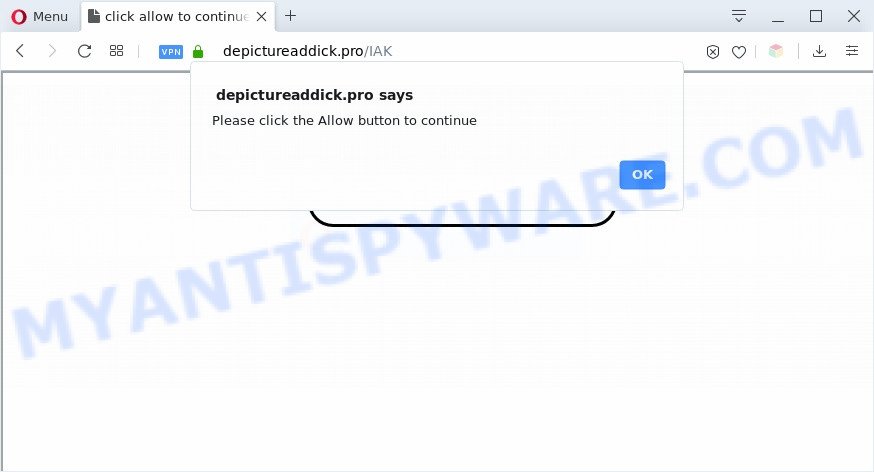
If you press on the ‘Allow’, then your browser will be configured to show unwanted adverts on your desktop, even when you are not using the web-browser. Push notifications are originally developed to alert the user of recently published blog posts. Cyber criminals abuse ‘browser notification feature’ to avoid antivirus and ad-blocker applications by presenting intrusive ads. These ads are displayed in the lower right corner of the screen urges users to play online games, visit questionable web sites, install browser extensions & so on.

To end this intrusive behavior and remove Depictureaddick.pro spam notifications, you need to modify browser settings that got modified by adware. For that, follow the Depictureaddick.pro removal tutorial below. Once you delete notifications subscription, the Depictureaddick.pro pop-ups ads will no longer display on your screen.
Threat Summary
| Name | Depictureaddick.pro popup |
| Type | push notifications ads, popup virus, pop-ups, pop up advertisements |
| Distribution | adware softwares, malicious popup ads, social engineering attack, potentially unwanted software |
| Symptoms |
|
| Removal | Depictureaddick.pro removal guide |
Where the Depictureaddick.pro pop-ups comes from
Some research has shown that users can be redirected to Depictureaddick.pro from dubious ads or by PUPs and adware. Adware software can make big problem to your PC. Adware sometimes named ‘ad-supported’ software is harmful application which shows lots of ads in form of popup windows, discount offers, banners or even fake alerts on the PC system. Adware can seriously affect your privacy, your computer’s performance and security. Adware software can be installed onto your computer without your knowledge.
Usually, adware gets into your personal computer as part of a bundle with free programs, sharing files and other unsafe software that you downloaded from the World Wide Web. The creators of adware pays software developers for distributing adware within their apps. So, additional programs is often included as part of the installation package. In order to avoid the install of any adware software: select only Manual, Custom or Advanced installation method and disable all optional programs in which you are unsure.
It’s important, do not use Depictureaddick.pro web-site and don’t click on advertisements placed on it, as they can lead you to a more harmful or misleading web sites. The best option is to use the step-by-step guide posted below to free your PC of adware software and thus remove Depictureaddick.pro ads.
How to remove Depictureaddick.pro ads from Chrome, Firefox, IE, Edge
If you have constant pop ups or undesired ads, slow computer, freezing PC problems, you are in need of adware removal assistance. The instructions below will guide you forward to get Depictureaddick.pro advertisements removed and will assist you get your computer operating at peak capacity again.
To remove Depictureaddick.pro pop ups, perform the steps below:
- How to remove Depictureaddick.pro advertisements without any software
- Uninstall unwanted or recently added software
- Remove Depictureaddick.pro notifications from web-browsers
- Delete Depictureaddick.pro popups from Microsoft Internet Explorer
- Remove Depictureaddick.pro advertisements from Google Chrome
- Remove Depictureaddick.pro from Firefox by resetting web browser settings
- How to automatically remove Depictureaddick.pro popup ads
- Block Depictureaddick.pro and other undesired web sites
- To sum up
How to remove Depictureaddick.pro advertisements without any software
In this section of the post, we have posted the steps that will help to remove Depictureaddick.pro pop-up advertisements manually. Although compared to removal tools, this way loses in time, but you don’t need to install anything on your personal computer. It will be enough for you to follow the detailed guidance with pictures. We tried to describe each step in detail, but if you realized that you might not be able to figure it out, or simply do not want to change the Microsoft Windows and internet browser settings, then it’s better for you to run utilities from trusted developers, which are listed below.
Uninstall unwanted or recently added software
First method for manual adware removal is to go into the Windows “Control Panel”, then “Uninstall a program” console. Take a look at the list of software on your PC and see if there are any questionable and unknown applications. If you see any, you need to remove them. Of course, before doing so, you can do an Internet search to find details on the program. If it is a potentially unwanted program, adware or malicious software, you will likely find information that says so.
Windows 8, 8.1, 10
First, click the Windows button
Windows XP, Vista, 7
First, press “Start” and select “Control Panel”.
It will show the Windows Control Panel as shown in the following example.

Next, press “Uninstall a program” ![]()
It will display a list of all apps installed on your computer. Scroll through the all list, and remove any dubious and unknown apps. To quickly find the latest installed programs, we recommend sort applications by date in the Control panel.
Remove Depictureaddick.pro notifications from web-browsers
Your browser likely now allows the Depictureaddick.pro web-page to send you spam notifications, but you do not want the unwanted ads from this web page and we understand that. We have put together this guidance on how you can remove Depictureaddick.pro advertisements from Android, Internet Explorer, Safari, Google Chrome, MS Edge and Mozilla Firefox.
Google Chrome:
- Just copy and paste the following text into the address bar of Google Chrome.
- chrome://settings/content/notifications
- Press Enter.
- Remove the Depictureaddick.pro site and other suspicious sites by clicking three vertical dots button next to each and selecting ‘Remove’.

Android:
- Open Chrome.
- In the right upper corner of the browser window, tap on Google Chrome’s main menu button, represented by three vertical dots.
- In the menu tap ‘Settings’, scroll down to ‘Advanced’.
- In the ‘Site Settings’, tap on ‘Notifications’, locate the Depictureaddick.pro site and tap on it.
- Tap the ‘Clean & Reset’ button and confirm.

Mozilla Firefox:
- Click the Menu button (three bars) on the right upper corner.
- In the drop-down menu select ‘Options’. In the left side select ‘Privacy & Security’.
- Scroll down to ‘Permissions’ section and click ‘Settings…’ button next to ‘Notifications’.
- Locate sites you down’t want to see notifications from (for example, Depictureaddick.pro), click on drop-down menu next to each and select ‘Block’.
- Click ‘Save Changes’ button.

Edge:
- In the top-right corner, click the Edge menu button (it looks like three dots).
- Scroll down to ‘Settings’. In the menu on the left go to ‘Advanced’.
- Click ‘Manage permissions’ button, located beneath ‘Website permissions’.
- Right-click the Depictureaddick.pro site. Click ‘Delete’.

Internet Explorer:
- In the right upper corner of the window, click on the gear icon (menu button).
- In the drop-down menu select ‘Internet Options’.
- Select the ‘Privacy’ tab and click ‘Settings below ‘Pop-up Blocker’ section.
- Locate the Depictureaddick.pro and click the ‘Remove’ button to delete the site.

Safari:
- Go to ‘Preferences’ in the Safari menu.
- Open ‘Websites’ tab, then in the left menu click on ‘Notifications’.
- Check for Depictureaddick.pro, other dubious sites and apply the ‘Deny’ option for each.
Delete Depictureaddick.pro popups from Microsoft Internet Explorer
The Microsoft Internet Explorer reset is great if your internet browser is hijacked or you have unwanted add-ons or toolbars on your browser, that installed by an malicious software.
First, open the Internet Explorer. Next, press the button in the form of gear (![]() ). It will display the Tools drop-down menu, click the “Internet Options” as on the image below.
). It will display the Tools drop-down menu, click the “Internet Options” as on the image below.

In the “Internet Options” window click on the Advanced tab, then click the Reset button. The Internet Explorer will display the “Reset Internet Explorer settings” window as displayed on the image below. Select the “Delete personal settings” check box, then press “Reset” button.

You will now need to restart your computer for the changes to take effect.
Remove Depictureaddick.pro advertisements from Google Chrome
Reset Chrome settings can allow you solve some problems caused by adware and remove Depictureaddick.pro pop-up ads from web browser. This will also disable harmful extensions as well as clear cookies and site data. It’ll keep your personal information such as browsing history, bookmarks, passwords and web form auto-fill data.
Open the Chrome menu by clicking on the button in the form of three horizontal dotes (![]() ). It will show the drop-down menu. Choose More Tools, then click Extensions.
). It will show the drop-down menu. Choose More Tools, then click Extensions.
Carefully browse through the list of installed plugins. If the list has the extension labeled with “Installed by enterprise policy” or “Installed by your administrator”, then complete the following guide: Remove Chrome extensions installed by enterprise policy otherwise, just go to the step below.
Open the Chrome main menu again, click to “Settings” option.

Scroll down to the bottom of the page and click on the “Advanced” link. Now scroll down until the Reset settings section is visible, as shown on the image below and press the “Reset settings to their original defaults” button.

Confirm your action, click the “Reset” button.
Remove Depictureaddick.pro from Firefox by resetting web browser settings
Resetting your Firefox is basic troubleshooting step for any issues with your browser program, including the redirect to Depictureaddick.pro website. However, your saved bookmarks and passwords will not be lost. This will not affect your history, passwords, bookmarks, and other saved data.
First, launch the Mozilla Firefox. Next, click the button in the form of three horizontal stripes (![]() ). It will open the drop-down menu. Next, press the Help button (
). It will open the drop-down menu. Next, press the Help button (![]() ).
).

In the Help menu press the “Troubleshooting Information”. In the upper-right corner of the “Troubleshooting Information” page press on “Refresh Firefox” button as shown below.

Confirm your action, click the “Refresh Firefox”.
How to automatically remove Depictureaddick.pro popup ads
If the Depictureaddick.pro ads are still there, the situation is more serious. But don’t worry. There are several utilities that are made to detect and remove adware from your internet browser and computer. If you’re searching for a free solution to adware removal, then Zemana is a good option. Also you can get HitmanPro and MalwareBytes. Both applications also available for free unlimited scanning and for removal of detected malicious software, adware and PUPs.
Automatically remove Depictureaddick.pro popups with Zemana Anti Malware (ZAM)
Zemana Anti-Malware (ZAM) is a malicious software removal utility designed for Windows. This utility will allow you remove Depictureaddick.pro pop-ups, various types of malicious software (including hijacker infections and potentially unwanted software) from your computer. It has simple and user friendly interface. While the Zemana AntiMalware (ZAM) does its job, your computer will run smoothly.
Now you can set up and use Zemana AntiMalware to delete Depictureaddick.pro pop-ups from your internet browser by following the steps below:
Please go to the link below to download Zemana Free setup file named Zemana.AntiMalware.Setup on your machine. Save it on your Microsoft Windows desktop or in any other place.
164818 downloads
Author: Zemana Ltd
Category: Security tools
Update: July 16, 2019
Start the installer after it has been downloaded successfully and then follow the prompts to install this utility on your computer.

During installation you can change some settings, but we recommend you don’t make any changes to default settings.
When install is complete, this malware removal utility will automatically launch and update itself. You will see its main window like below.

Now press the “Scan” button to begin checking your machine for the adware that cause popups. During the scan Zemana Anti-Malware (ZAM) will detect threats present on your computer.

After Zemana AntiMalware (ZAM) completes the scan, a list of all items found is created. Review the report and then click “Next” button.

The Zemana Anti Malware (ZAM) will remove adware software that cause unwanted Depictureaddick.pro popups and move items to the program’s quarantine. When the cleaning process is complete, you can be prompted to restart your personal computer to make the change take effect.
Use Hitman Pro to get rid of Depictureaddick.pro pop ups
Hitman Pro is a portable program that requires no hard installation to search for and remove adware that causes multiple intrusive pop ups. The program itself is small in size (only a few Mb). HitmanPro does not need any drivers and special dlls. It’s probably easier to use than any alternative malicious software removal tools you’ve ever tried. HitmanPro works on 64 and 32-bit versions of Windows 10, 8, 7 and XP. It proves that removal utility can be just as useful as the widely known antivirus programs.

- HitmanPro can be downloaded from the following link. Save it on your MS Windows desktop or in any other place.
- After the downloading process is finished, start the HitmanPro, double-click the HitmanPro.exe file.
- If the “User Account Control” prompts, click Yes to continue.
- In the Hitman Pro window, press the “Next” to begin scanning your PC system for the adware software responsible for Depictureaddick.pro pop-up advertisements. A system scan can take anywhere from 5 to 30 minutes, depending on your machine. While the Hitman Pro utility is checking, you can see how many objects it has identified as being infected by malicious software.
- When that process is complete, Hitman Pro will create a list of unwanted applications and adware. In order to delete all threats, simply click “Next”. Now, click the “Activate free license” button to start the free 30 days trial to remove all malware found.
Automatically get rid of Depictureaddick.pro pop ups with MalwareBytes Free
We recommend using the MalwareBytes Free which are fully clean your personal computer of the adware. The free utility is an advanced malicious software removal application designed by (c) Malwarebytes lab. This program uses the world’s most popular anti-malware technology. It is able to help you delete annoying Depictureaddick.pro popup advertisements from your browsers, PUPs, malicious software, browser hijackers, toolbars, ransomware and other security threats from your machine for free.
Installing the MalwareBytes Anti-Malware (MBAM) is simple. First you will need to download MalwareBytes on your Microsoft Windows Desktop by clicking on the link below.
327074 downloads
Author: Malwarebytes
Category: Security tools
Update: April 15, 2020
Once the downloading process is done, close all windows on your PC. Further, open the file called mb3-setup. If the “User Account Control” prompt pops up as on the image below, click the “Yes” button.

It will open the “Setup wizard” which will help you install MalwareBytes Free on the PC system. Follow the prompts and do not make any changes to default settings.

Once installation is complete successfully, click Finish button. Then MalwareBytes Free will automatically run and you can see its main window as displayed in the figure below.

Next, press the “Scan Now” button to perform a system scan for the adware software that causes multiple undesired pop ups. A system scan can take anywhere from 5 to 30 minutes, depending on your PC system. When a malware, adware or PUPs are found, the number of the security threats will change accordingly.

When the scan is done, MalwareBytes AntiMalware will show a list of found threats. Make sure to check mark the threats that are unsafe and then press “Quarantine Selected” button.

The MalwareBytes Anti Malware will remove adware related to the Depictureaddick.pro advertisements and move threats to the program’s quarantine. When that process is done, you may be prompted to reboot your system. We recommend you look at the following video, which completely explains the process of using the MalwareBytes Free to remove hijackers, adware and other malware.
Block Depictureaddick.pro and other undesired web sites
One of the worst things is the fact that you cannot block all those annoying web-sites like Depictureaddick.pro using only built-in Microsoft Windows capabilities. However, there is a application out that you can use to stop undesired web-browser redirects, advertisements and popups in any modern web browsers including IE, Microsoft Edge, Google Chrome and Mozilla Firefox. It is named Adguard and it works very well.
Download AdGuard from the following link.
26848 downloads
Version: 6.4
Author: © Adguard
Category: Security tools
Update: November 15, 2018
Once the downloading process is complete, start the downloaded file. You will see the “Setup Wizard” screen as on the image below.

Follow the prompts. Once the installation is finished, you will see a window like the one below.

You can press “Skip” to close the installation program and use the default settings, or click “Get Started” button to see an quick tutorial which will allow you get to know AdGuard better.
In most cases, the default settings are enough and you don’t need to change anything. Each time, when you start your computer, AdGuard will start automatically and stop unwanted ads, block Depictureaddick.pro, as well as other malicious or misleading websites. For an overview of all the features of the program, or to change its settings you can simply double-click on the AdGuard icon, which can be found on your desktop.
To sum up
Once you’ve done the steps outlined above, your computer should be clean from adware that causes Depictureaddick.pro pop ups and other malware. The MS Edge, IE, Google Chrome and Firefox will no longer reroute you to various unwanted web sites similar to Depictureaddick.pro. Unfortunately, if the step-by-step instructions does not help you, then you have caught a new adware software, and then the best way – ask for help here.


















