According to cyber security professionals,Ohbayersdetric.pro is a misleading web page. It uses social engineering to fool you into subscribing to browser notification spam that go directly to the desktop or the web browser. This web-page delivers the message stating that the user should click ‘Allow’ in order to confirm that you are 18+, watch a video, download a file, access the content of the web-page, connect to the Internet, enable Flash Player, verify that you are not a robot, and so on.
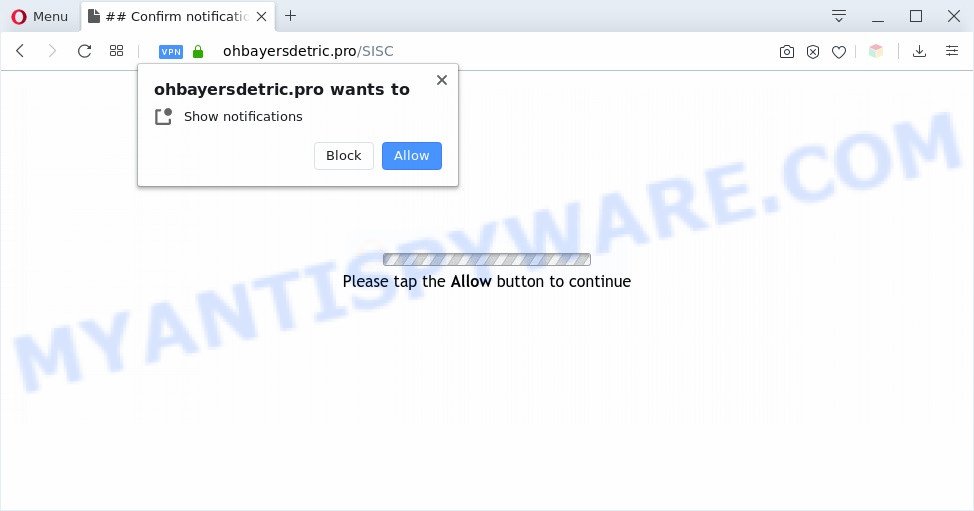
If you press the ‘Allow’ button, then your browser will be configured to show popup ads in the lower right corner of the screen. The spam notifications will essentially be ads for ‘free’ online games, free gifts scams, questionable browser plugins, adult web-sites, and fake software as shown in the following example.

The best way to delete Ohbayersdetric.pro spam notifications open the browser’s settings and follow the Ohbayersdetric.pro removal steps below. Once you delete notifications subscription, the Ohbayersdetric.pro popups advertisements will no longer display on your desktop.
Threat Summary
| Name | Ohbayersdetric.pro popup |
| Type | spam notifications advertisements, pop-up virus, pop-up advertisements, pop ups |
| Distribution | adwares, malicious pop up advertisements, PUPs, social engineering attack |
| Symptoms |
|
| Removal | Ohbayersdetric.pro removal guide |
Where the Ohbayersdetric.pro pop ups comes from
IT security researchers have determined that users are re-directed to Ohbayersdetric.pro by adware or from suspicious ads. Adware software is a type of malicious software. It is created to bombard you with annoying ads and pop-up windows that could potentially be dangerous for your PC system. If you get adware software on your personal computer, it can alter web-browser settings and install harmful browser extensions.
Adware is bundled with various freeware. This means that you need to be very careful when installing programs downloaded from the Web, even from a large proven hosting. Be sure to read the Terms of Use and the Software license, choose only the Manual, Advanced or Custom install type, switch off all undesired browser extensions and software are offered to install.
Use the instructions below to clean your computer from adware software, as adware can be a way to infect your PC with more dangerous software such as viruses and trojans. The steps that follow, I will show you how to get rid of adware and thereby remove Ohbayersdetric.pro advertisements from your personal computer forever.
How to remove Ohbayersdetric.pro pop up ads (removal tutorial)
The adware software is a form of malicious software that you might have difficulty in deleting it from your PC system. Thankfully, you’ve found the effective Ohbayersdetric.pro pop-up ads removal guide in this article. Both the manual removal way and the automatic removal solution will be provided below and you can just select the one that best for you. If you’ve any questions or need help then type a comment below. Read this manual carefully, bookmark it or open this page on your smartphone, because you may need to close your web browser or restart your PC.
To remove Ohbayersdetric.pro pop ups, complete the steps below:
- How to remove Ohbayersdetric.pro popups without any software
- How to remove Ohbayersdetric.pro pop-up ads using free utilities
- How to block Ohbayersdetric.pro
- Finish words
How to remove Ohbayersdetric.pro popups without any software
Looking for a method to remove Ohbayersdetric.pro ads manually without downloading any tools? Then this section of the article is just for you. Below are some simple steps you can take. Performing these steps requires basic knowledge of web-browser and Microsoft Windows setup. If you are not sure that you can follow them, it is better to use free tools listed below that can help you remove Ohbayersdetric.pro popup ads.
Delete PUPs through the Microsoft Windows Control Panel
Some of potentially unwanted applications, adware and hijackers can be deleted using the Add/Remove programs utility that is located in the Windows Control Panel. So, if you’re running any version of Microsoft Windows and you have noticed an unwanted program, then first try to remove it through Add/Remove programs.
Make sure you have closed all browsers and other software. Next, remove any unwanted and suspicious programs from your Control panel.
Windows 10, 8.1, 8
Now, click the Windows button, type “Control panel” in search and press Enter. Select “Programs and Features”, then “Uninstall a program”.

Look around the entire list of programs installed on your PC. Most likely, one of them is the adware related to the Ohbayersdetric.pro pop-ups. Choose the dubious program or the application that name is not familiar to you and delete it.
Windows Vista, 7
From the “Start” menu in MS Windows, choose “Control Panel”. Under the “Programs” icon, choose “Uninstall a program”.

Select the suspicious or any unknown apps, then click “Uninstall/Change” button to delete this undesired program from your computer.
Windows XP
Click the “Start” button, select “Control Panel” option. Click on “Add/Remove Programs”.

Choose an undesired program, then click “Change/Remove” button. Follow the prompts.
Remove Ohbayersdetric.pro notifications from browsers
If you are in situation where you don’t want to see spam notifications from the Ohbayersdetric.pro web site. In this case, you can turn off web notifications for your web-browser in Microsoft Windows/Apple Mac/Android. Find your web browser in the list below, follow few simple steps to get rid of web-browser permissions to show spam notifications.
Google Chrome:
- Just copy and paste the following text into the address bar of Chrome.
- chrome://settings/content/notifications
- Press Enter.
- Delete the Ohbayersdetric.pro URL and other dubious URLs by clicking three vertical dots button next to each and selecting ‘Remove’.

Android:
- Tap ‘Settings’.
- Tap ‘Notifications’.
- Find and tap the web-browser which displays Ohbayersdetric.pro push notifications ads.
- Locate Ohbayersdetric.pro URL in the list and disable it.

Mozilla Firefox:
- In the right upper corner, click the Firefox menu (three horizontal stripes).
- Select ‘Options’ and click on ‘Privacy & Security’ on the left hand side of the browser window.
- Scroll down to the ‘Permissions’ section and click the ‘Settings’ button next to ‘Notifications’.
- Locate sites you down’t want to see notifications from (for example, Ohbayersdetric.pro), click on drop-down menu next to each and select ‘Block’.
- Click ‘Save Changes’ button.

Edge:
- In the top-right corner, click the Edge menu button (it looks like three dots).
- Click ‘Settings’. Click ‘Advanced’ on the left side of the window.
- Click ‘Manage permissions’ button, located beneath ‘Website permissions’.
- Right-click the Ohbayersdetric.pro URL. Click ‘Delete’.

Internet Explorer:
- Click the Gear button on the top right hand corner of the Internet Explorer.
- Select ‘Internet options’.
- Click on the ‘Privacy’ tab and select ‘Settings’ in the pop-up blockers section.
- Select the Ohbayersdetric.pro site and other dubious sites under and remove them one by one by clicking the ‘Remove’ button.

Safari:
- Go to ‘Preferences’ in the Safari menu.
- Open ‘Websites’ tab, then in the left menu click on ‘Notifications’.
- Check for Ohbayersdetric.pro domain, other suspicious URLs and apply the ‘Deny’ option for each.
Delete Ohbayersdetric.pro from Firefox by resetting web-browser settings
The Firefox reset will remove redirects to annoying Ohbayersdetric.pro web-page, modified preferences, extensions and security settings. However, your themes, bookmarks, history, passwords, and web form auto-fill information will not be deleted.
First, run the Firefox. Next, click the button in the form of three horizontal stripes (![]() ). It will show the drop-down menu. Next, click the Help button (
). It will show the drop-down menu. Next, click the Help button (![]() ).
).

In the Help menu click the “Troubleshooting Information”. In the upper-right corner of the “Troubleshooting Information” page click on “Refresh Firefox” button as shown below.

Confirm your action, click the “Refresh Firefox”.
Get rid of Ohbayersdetric.pro pop-ups from Internet Explorer
If you find that Internet Explorer internet browser settings such as startpage, new tab and search engine had been changed by adware responsible for Ohbayersdetric.pro ads, then you may return your settings, via the reset browser procedure.
First, start the IE, then click ‘gear’ icon ![]() . It will show the Tools drop-down menu on the right part of the web browser, then press the “Internet Options” as shown below.
. It will show the Tools drop-down menu on the right part of the web browser, then press the “Internet Options” as shown below.

In the “Internet Options” screen, select the “Advanced” tab, then press the “Reset” button. The Internet Explorer will show the “Reset Internet Explorer settings” dialog box. Further, press the “Delete personal settings” check box to select it. Next, click the “Reset” button as shown on the screen below.

Once the procedure is done, click “Close” button. Close the Internet Explorer and restart your PC system for the changes to take effect. This step will help you to restore your browser’s start page, search engine and new tab to default state.
Remove Ohbayersdetric.pro advertisements from Chrome
Like other modern internet browsers, the Google Chrome has the ability to reset the settings to their default values and thereby restore the web-browser’s settings such as new tab, homepage and search engine that have been modified by the adware which causes intrusive Ohbayersdetric.pro pop ups.
Open the Google Chrome menu by clicking on the button in the form of three horizontal dotes (![]() ). It will open the drop-down menu. Select More Tools, then click Extensions.
). It will open the drop-down menu. Select More Tools, then click Extensions.
Carefully browse through the list of installed extensions. If the list has the add-on labeled with “Installed by enterprise policy” or “Installed by your administrator”, then complete the following steps: Remove Chrome extensions installed by enterprise policy otherwise, just go to the step below.
Open the Chrome main menu again, click to “Settings” option.

Scroll down to the bottom of the page and click on the “Advanced” link. Now scroll down until the Reset settings section is visible, as displayed on the screen below and click the “Reset settings to their original defaults” button.

Confirm your action, click the “Reset” button.
How to remove Ohbayersdetric.pro pop-up ads using free utilities
There are not many good free anti-malware programs with high detection ratio. The effectiveness of malware removal tools depends on various factors, mostly on how often their virus/malware signatures DB are updated in order to effectively detect modern malware, adware software, browser hijackers and other potentially unwanted software. We suggest to use several programs, not just one. These programs that listed below will help you remove all components of the adware from your disk and Windows registry and thereby remove Ohbayersdetric.pro popup advertisements.
Run Zemana Anti-Malware (ZAM) to remove Ohbayersdetric.pro ads
Zemana Free is extremely fast and ultra light weight malware removal utility. It will help you remove Ohbayersdetric.pro ads, adware, PUPs and other malicious software. This program gives real-time protection that never slow down your computer. Zemana Anti Malware (ZAM) is created for experienced and beginner computer users. The interface of this utility is very easy to use, simple and minimalist.
Click the link below to download the latest version of Zemana AntiMalware (ZAM) for MS Windows. Save it to your Desktop so that you can access the file easily.
164814 downloads
Author: Zemana Ltd
Category: Security tools
Update: July 16, 2019
Once the download is finished, start it and follow the prompts. Once installed, the Zemana Free will try to update itself and when this task is finished, click the “Scan” button to perform a system scan for the adware software that causes Ohbayersdetric.pro pop up ads in your internet browser.

This task can take quite a while, so please be patient. While the Zemana Anti-Malware application is scanning, you can see number of objects it has identified as threat. When you are ready, click “Next” button.

The Zemana Anti-Malware will begin to remove adware software related to the Ohbayersdetric.pro popup ads.
Scan your computer and get rid of Ohbayersdetric.pro pop ups with HitmanPro
Hitman Pro is a free removal tool which can check your system for a wide range of security threats such as malware, adwares, PUPs as well as adware software which causes undesired Ohbayersdetric.pro pop ups. It will perform a deep scan of your system including hard drives and Windows registry. After a malware is detected, it will help you to remove all detected threats from your computer with a simple click.

- Click the link below to download the latest version of HitmanPro for Windows. Save it on your MS Windows desktop.
- When the downloading process is finished, launch the Hitman Pro, double-click the HitmanPro.exe file.
- If the “User Account Control” prompts, click Yes to continue.
- In the Hitman Pro window, click the “Next” to perform a system scan for the adware responsible for Ohbayersdetric.pro pop up advertisements. A scan can take anywhere from 10 to 30 minutes, depending on the number of files on your system and the speed of your computer. When a threat is detected, the number of the security threats will change accordingly. Wait until the the scanning is done.
- When the scan is complete, HitmanPro will produce a list of unwanted software and adware. Review the scan results and then click “Next”. Now, press the “Activate free license” button to begin the free 30 days trial to delete all malware found.
Use MalwareBytes Free to remove Ohbayersdetric.pro advertisements
Delete Ohbayersdetric.pro advertisements manually is difficult and often the adware software is not fully removed. Therefore, we recommend you to use the MalwareBytes Free that are completely clean your PC system. Moreover, this free program will help you to remove malicious software, potentially unwanted programs, toolbars and hijacker infections that your PC system may be infected too.

- Click the following link to download MalwareBytes Anti-Malware (MBAM). Save it to your Desktop.
Malwarebytes Anti-malware
327071 downloads
Author: Malwarebytes
Category: Security tools
Update: April 15, 2020
- Once downloading is finished, close all programs and windows on your computer. Open a folder in which you saved it. Double-click on the icon that’s named mb3-setup.
- Further, press Next button and follow the prompts.
- Once install is done, press the “Scan Now” button to perform a system scan with this utility for the adware responsible for Ohbayersdetric.pro pop up advertisements. This process can take quite a while, so please be patient. While the MalwareBytes Free is checking, you can see number of objects it has identified either as being malicious software.
- Once the scan get completed, MalwareBytes will display you the results. Make sure all items have ‘checkmark’ and click “Quarantine Selected”. Once the task is finished, you may be prompted to restart your machine.
The following video offers a step-by-step guide on how to get rid of browser hijacker infections, adware software and other malware with MalwareBytes Anti Malware (MBAM).
How to block Ohbayersdetric.pro
By installing an ad blocker program such as AdGuard, you’re able to block Ohbayersdetric.pro, autoplaying video ads and delete lots of distracting and annoying ads on web-pages.
- Visit the page linked below to download the latest version of AdGuard for MS Windows. Save it directly to your Windows Desktop.
Adguard download
26843 downloads
Version: 6.4
Author: © Adguard
Category: Security tools
Update: November 15, 2018
- After downloading it, start the downloaded file. You will see the “Setup Wizard” program window. Follow the prompts.
- Once the setup is finished, press “Skip” to close the installation program and use the default settings, or press “Get Started” to see an quick tutorial which will assist you get to know AdGuard better.
- In most cases, the default settings are enough and you do not need to change anything. Each time, when you start your system, AdGuard will start automatically and stop unwanted advertisements, block Ohbayersdetric.pro, as well as other malicious or misleading webpages. For an overview of all the features of the program, or to change its settings you can simply double-click on the icon called AdGuard, that can be found on your desktop.
Finish words
After completing the steps shown above, your personal computer should be free from adware software responsible for Ohbayersdetric.pro pop-up ads and other malware. The IE, Google Chrome, Mozilla Firefox and MS Edge will no longer redirect you to various annoying web-sites such as Ohbayersdetric.pro. Unfortunately, if the guidance does not help you, then you have caught a new adware software, and then the best way – ask for help here.


















