Accomment.pro popup is a browser-based scam that tries to mislead people into subscribing to push notifications. It shows the ‘Confirm notifications’ pop up states that clicking ‘Allow’ will let you connect to the Internet, confirm that you are 18+, watch a video, enable Flash Player, access the content of the web-page, download a file, verify that you are not a robot, and so on.
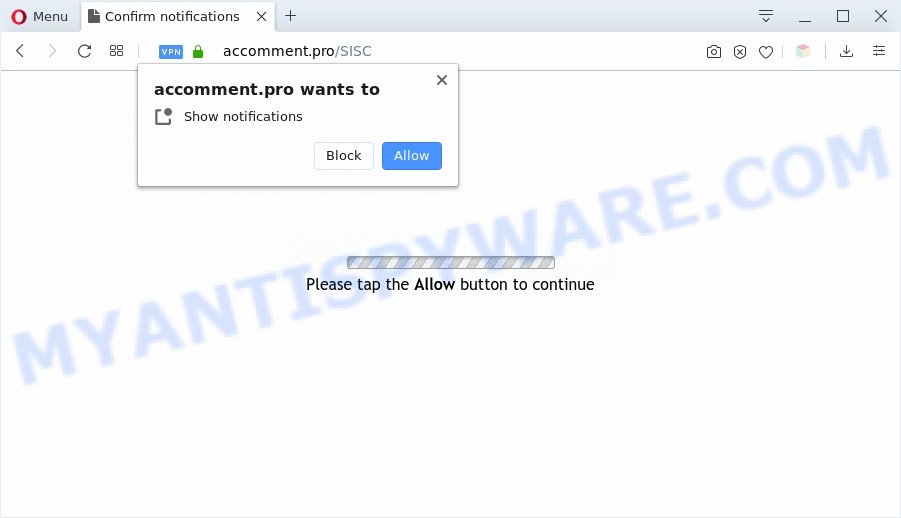
Once enabled, the Accomment.pro browser notification spam will start popping up in the lower right corner of the screen randomly and spam the user with annoying adverts. The authors of Accomment.pro use these push notifications to bypass protection against pop-ups in the browser and therefore display a large number of unwanted adverts. These ads are used to promote questionable web-browser addons, giveaway scams, fake software, and adult web-sites.

If you are receiving spam notifications, you can remove Accomment.pro subscription by going into your browser’s settings and following the Accomment.pro removal guide below. Once you delete notifications subscription, the Accomment.pro pop-ups ads will no longer show on the screen.
Threat Summary
| Name | Accomment.pro popup |
| Type | spam notifications ads, pop-up virus, pop-up ads, pop-ups |
| Distribution | social engineering attack, adware softwares, potentially unwanted programs, shady popup advertisements |
| Symptoms |
|
| Removal | Accomment.pro removal guide |
How did you get infected with Accomment.pro pop-ups
Computer security researchers have determined that users are rerouted to Accomment.pro by adware or from misleading ads. By definition, adware is a piece of applications that presents ads on a PC. However, people basically use the word ‘adware’ to describe a type of malware which displays unwanted ads to the user. Most often, this kind of adware software do not have any uninstall procedures and can use technologies that are similar to those used by trojans to penetrate the computer.
Usually, adware gets into your computer as part of a bundle with free software, sharing files and other unsafe software that you downloaded from the Web. The authors of adware pays software makers for distributing adware within their apps. So, bundled apps is often included as part of the installation package. In order to avoid the installation of any adware: select only Manual, Custom or Advanced setup mode and reject all additional software in which you are unsure.
Thus, it is clear that the presence of adware on your personal computer is not desirable, and you need to clean up your machine ASAP. Follow the steps below in order to get rid of Accomment.pro advertisements.
How to remove Accomment.pro advertisements (removal guidance)
There are a simple manual instructions below which will help you to remove Accomment.pro pop-up ads from your MS Windows computer. The most effective solution to get rid of this adware is to follow the manual removal tutorial and then run Zemana Free, MalwareBytes or Hitman Pro automatic tools (all are free). The manual way will help to weaken this adware software and these malicious software removal utilities will completely remove Accomment.pro pop ups and return the Microsoft Internet Explorer, Mozilla Firefox, Google Chrome and Edge settings to default.
To remove Accomment.pro pop ups, execute the following steps:
- How to delete Accomment.pro pop-up ads without any software
- How to automatically remove Accomment.pro pop-up ads
- How to stop Accomment.pro pop ups
- To sum up
How to delete Accomment.pro pop-up ads without any software
Looking for a method to remove Accomment.pro popup ads manually without installing any software? Then this section of the blog post is just for you. Below are some simple steps you can take. Performing these steps requires basic knowledge of web browser and MS Windows setup. If you doubt that you can follow them, it is better to use free software listed below that can help you remove Accomment.pro pop-ups.
Delete recently added adware software
The process of adware software removal is generally the same across all versions of Windows OS from 10 to XP. To start with, it’s necessary to check the list of installed applications on your PC and remove all unused, unknown and suspicious applications.
Press Windows button ![]() , then press Search
, then press Search ![]() . Type “Control panel”and press Enter. If you using Windows XP or Windows 7, then press “Start” and select “Control Panel”. It will open the Windows Control Panel as on the image below.
. Type “Control panel”and press Enter. If you using Windows XP or Windows 7, then press “Start” and select “Control Panel”. It will open the Windows Control Panel as on the image below.

Further, click “Uninstall a program” ![]()
It will open a list of all apps installed on your computer. Scroll through the all list, and remove any dubious and unknown applications.
Remove Accomment.pro notifications from internet browsers
If you have allowed the Accomment.pro spam notifications, you might notice that this webpage sending requests, and it can become annoying. To better control your PC, here’s how to remove Accomment.pro browser notification spam from your web browser.
Google Chrome:
- Just copy and paste the following text into the address bar of Google Chrome.
- chrome://settings/content/notifications
- Press Enter.
- Delete the Accomment.pro URL and other dubious URLs by clicking three vertical dots button next to each and selecting ‘Remove’.

Android:
- Open Google Chrome.
- Tap on the Menu button (three dots) on the top-right corner of the browser.
- In the menu tap ‘Settings’, scroll down to ‘Advanced’.
- Tap on ‘Site settings’ and then ‘Notifications’. In the opened window, locate the Accomment.pro URL, other dubious sites and tap on them one-by-one.
- Tap the ‘Clean & Reset’ button and confirm.

Mozilla Firefox:
- Click on ‘three horizontal stripes’ button at the top right hand corner of the Firefox window.
- Choose ‘Options’ and click on ‘Privacy & Security’ on the left hand side.
- Scroll down to the ‘Permissions’ section and click the ‘Settings’ button next to ‘Notifications’.
- Find sites you down’t want to see notifications from (for example, Accomment.pro), click on drop-down menu next to each and select ‘Block’.
- Click ‘Save Changes’ button.

Edge:
- Click the More button (it looks like three dots) in the right upper corner of the window.
- Scroll down to ‘Settings’. In the menu on the left go to ‘Advanced’.
- Click ‘Manage permissions’ button, located beneath ‘Website permissions’.
- Disable the on switch for the Accomment.pro.

Internet Explorer:
- Click the Gear button on the top-right corner of the window.
- Go to ‘Internet Options’ in the menu.
- Select the ‘Privacy’ tab and click ‘Settings under ‘Pop-up Blocker’ section.
- Locate the Accomment.pro domain and click the ‘Remove’ button to remove the domain.

Safari:
- Go to ‘Preferences’ in the Safari menu.
- Select the ‘Websites’ tab and then select ‘Notifications’ section on the left panel.
- Find the Accomment.pro URL and select it, click the ‘Deny’ button.
Remove Accomment.pro from Firefox by resetting web browser settings
If the Mozilla Firefox internet browser is redirected to Accomment.pro and you want to restore the Mozilla Firefox settings back to their original state, then you should follow the step-by-step instructions below. It will keep your personal information like browsing history, bookmarks, passwords and web form auto-fill data.
First, run the Firefox. Next, press the button in the form of three horizontal stripes (![]() ). It will open the drop-down menu. Next, click the Help button (
). It will open the drop-down menu. Next, click the Help button (![]() ).
).

In the Help menu click the “Troubleshooting Information”. In the upper-right corner of the “Troubleshooting Information” page click on “Refresh Firefox” button as displayed below.

Confirm your action, press the “Refresh Firefox”.
Remove Accomment.pro ads from Microsoft Internet Explorer
In order to recover all browser new tab page, startpage and search engine by default you need to reset the Microsoft Internet Explorer to the state, that was when the MS Windows was installed on your computer.
First, start the Microsoft Internet Explorer. Next, click the button in the form of gear (![]() ). It will show the Tools drop-down menu, press the “Internet Options” as shown in the figure below.
). It will show the Tools drop-down menu, press the “Internet Options” as shown in the figure below.

In the “Internet Options” window click on the Advanced tab, then click the Reset button. The Microsoft Internet Explorer will display the “Reset Internet Explorer settings” window similar to the one below. Select the “Delete personal settings” check box, then click “Reset” button.

You will now need to reboot your system for the changes to take effect.
Remove Accomment.pro pop up ads from Chrome
Reset Google Chrome settings is a easy way to get rid of Accomment.pro pop ups, malicious and ‘ad-supported’ extensions, web-browser’s newtab page, startpage and search provider which have been modified by adware.

- First, launch the Google Chrome and press the Menu icon (icon in the form of three dots).
- It will display the Google Chrome main menu. Select More Tools, then click Extensions.
- You’ll see the list of installed plugins. If the list has the extension labeled with “Installed by enterprise policy” or “Installed by your administrator”, then complete the following tutorial: Remove Chrome extensions installed by enterprise policy.
- Now open the Chrome menu once again, press the “Settings” menu.
- Next, click “Advanced” link, that located at the bottom of the Settings page.
- On the bottom of the “Advanced settings” page, press the “Reset settings to their original defaults” button.
- The Chrome will open the reset settings dialog box as on the image above.
- Confirm the web-browser’s reset by clicking on the “Reset” button.
- To learn more, read the post How to reset Chrome settings to default.
How to automatically remove Accomment.pro pop-up ads
Using a malicious software removal tool to look for and remove adware hiding on your computer is probably the simplest method to get rid of the Accomment.pro ads. We suggests the Zemana AntiMalware (ZAM) program for MS Windows computers. Hitman Pro and MalwareBytes are other anti malware utilities for Windows that offers a free malicious software removal.
Run Zemana Anti Malware to delete Accomment.pro advertisements
If you need a free tool that can easily remove Accomment.pro ads, then use Zemana Anti-Malware. This is a very handy program, which is primarily created to quickly detect and delete adware and malicious software hijacking web browsers and modifying their settings.
Visit the page linked below to download Zemana Free. Save it on your MS Windows desktop or in any other place.
165499 downloads
Author: Zemana Ltd
Category: Security tools
Update: July 16, 2019
When downloading is complete, close all apps and windows on your computer. Double-click the set up file named Zemana.AntiMalware.Setup. If the “User Account Control” prompt pops up as displayed in the following example, click the “Yes” button.

It will open the “Setup wizard” which will help you install Zemana Anti Malware (ZAM) on your personal computer. Follow the prompts and don’t make any changes to default settings.

Once install is complete successfully, Zemana Anti Malware (ZAM) will automatically start and you can see its main screen as on the image below.

Now click the “Scan” button to perform a system scan with this tool for the adware that cause pop ups. Depending on your PC, the scan can take anywhere from a few minutes to close to an hour. When a threat is found, the number of the security threats will change accordingly.

Once the checking is done, Zemana AntiMalware will display a list of all threats found by the scan. Review the report and then click “Next” button. The Zemana Anti Malware will delete adware which cause unwanted Accomment.pro advertisements and move items to the program’s quarantine. Once finished, you may be prompted to restart the PC.
Get rid of Accomment.pro pop-ups from web-browsers with Hitman Pro
HitmanPro is a free removal utility that can scan your computer for a wide range of security threats like malicious software, adwares, potentially unwanted applications as well as adware software which cause pop-ups. It will perform a deep scan of your personal computer including hard drives and MS Windows registry. After a malware is found, it will help you to get rid of all found threats from your machine by a simple click.
First, visit the following page, then click the ‘Download’ button in order to download the latest version of Hitman Pro.
Download and run HitmanPro on your computer. Once started, click “Next” button . HitmanPro utility will start scanning the whole system to find out adware that causes multiple annoying popups. When a malware, adware software or PUPs are found, the number of the security threats will change accordingly. .

When the scan get finished, the results are displayed in the scan report.

Make sure all items have ‘checkmark’ and press Next button.
It will open a prompt, press the “Activate free license” button to begin the free 30 days trial to remove all malicious software found.
Use MalwareBytes Anti Malware (MBAM) to remove Accomment.pro popup advertisements
You can get rid of Accomment.pro advertisements automatically with a help of MalwareBytes. We suggest this free malicious software removal tool because it can easily remove hijackers, adware, PUPs and toolbars with all their components such as files, folders and registry entries.

- MalwareBytes Anti-Malware can be downloaded from the following link. Save it on your Microsoft Windows desktop.
Malwarebytes Anti-malware
327717 downloads
Author: Malwarebytes
Category: Security tools
Update: April 15, 2020
- At the download page, click on the Download button. Your web-browser will display the “Save as” prompt. Please save it onto your Windows desktop.
- After downloading is complete, please close all apps and open windows on your machine. Double-click on the icon that’s named mb3-setup.
- This will launch the “Setup wizard” of MalwareBytes Free onto your system. Follow the prompts and don’t make any changes to default settings.
- When the Setup wizard has finished installing, the MalwareBytes Anti Malware will run and show the main window.
- Further, press the “Scan Now” button . MalwareBytes Anti Malware utility will begin scanning the whole machine to find out adware related to the Accomment.pro popups. This process can take quite a while, so please be patient. While the MalwareBytes utility is scanning, you can see how many objects it has identified as being affected by malware.
- When that process is complete, you can check all threats detected on your computer.
- Make sure all threats have ‘checkmark’ and click the “Quarantine Selected” button. After that process is finished, you may be prompted to restart the computer.
- Close the Anti-Malware and continue with the next step.
Video instruction, which reveals in detail the steps above.
How to stop Accomment.pro pop ups
One of the worst things is the fact that you cannot block all those annoying webpages like Accomment.pro using only built-in Windows capabilities. However, there is a program out that you can use to block undesired web browser redirections, advertisements and popups in any modern web-browsers including Internet Explorer, Firefox, Edge and Chrome. It is called Adguard and it works very well.
AdGuard can be downloaded from the following link. Save it on your Desktop.
27035 downloads
Version: 6.4
Author: © Adguard
Category: Security tools
Update: November 15, 2018
Once the downloading process is finished, start the downloaded file. You will see the “Setup Wizard” screen as displayed below.

Follow the prompts. When the install is finished, you will see a window as shown on the image below.

You can press “Skip” to close the setup program and use the default settings, or click “Get Started” button to see an quick tutorial that will allow you get to know AdGuard better.
In most cases, the default settings are enough and you don’t need to change anything. Each time, when you start your system, AdGuard will start automatically and stop undesired ads, block Accomment.pro, as well as other malicious or misleading web-pages. For an overview of all the features of the program, or to change its settings you can simply double-click on the AdGuard icon, which may be found on your desktop.
To sum up
Now your system should be free of the adware which causes unwanted Accomment.pro pop ups. We suggest that you keep AdGuard (to help you block unwanted advertisements and intrusive harmful websites) and Zemana Anti-Malware (ZAM) (to periodically scan your computer for new malicious software, browser hijacker infections and adware software). Make sure that you have all the Critical Updates recommended for Windows OS. Without regular updates you WILL NOT be protected when new browser hijacker infections, harmful apps and adware software are released.
If you are still having problems while trying to remove Accomment.pro ads from your web browser, then ask for help here.


















