Q. My machine has been getting unwanted Weeklr.com popups. My browser cannot block them. Now I think it’s probably time to do something about the popups altogether. If someone has any ideas for me I would greatly appreciate it.
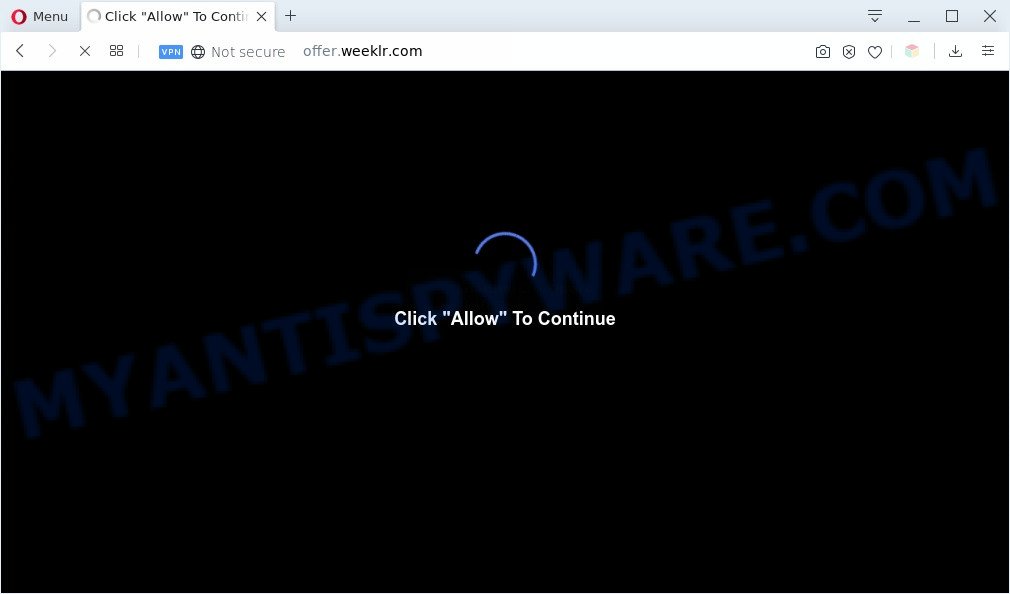
A. We have investigated this issue and it appears to be adware software is probably installed on your system and/or browser. In order to remove adware software and Weeklr.com popup advertisements you should try to clean cache and history of your internet browser. Also remove dubious extensions from your internet browser. In addition, reset your web browser settings and use adware removal tools provided below.
Dangerous Adware – What Is It? Adware is considered a potentially security threat because it often installed on PC system without the consent of the user. Adware usually just presents unwanted ads, but sometimes adware can be used to obtain your privacy data.
Another reason why you need to remove adware is its online data-tracking activity. Adware can collect your World Wide Web browsing activity by recording URLs visited, IP addresses, browser version and type, cookie information, Internet Service Provider (ISP) and web-pages visited. Such kind of behavior can lead to serious security problems or privacy data theft. This is another reason why the adware responsible for Weeklr.com popup ads should be deleted sooner.
Threat Summary
| Name | Weeklr.com |
| Type | adware software, PUP (potentially unwanted program), popup virus, pop ups, popup ads |
| Symptoms |
|
| Removal | Weeklr.com removal guide |
How does Adware get on your machine
These days certain free applications creators bundle potentially unwanted programs or adware with a view to making some money. These are not free applications as install an unwanted applications on to your MS Windows computer. So whenever you install a new free programs that downloaded from the Internet, be very careful during installation. Carefully read the EULA (a text with I ACCEPT/I DECLINE button), select custom or manual installation option, reject all third-party applications.
To find out how to get rid of Weeklr.com popups, we suggest to read the instructions added to this article below. The tutorial was prepared by experienced security researchers who discovered a way to delete the annoying adware out of the system.
How to remove Weeklr.com pop up ads (removal steps)
When the adware gets installed on your computer without your knowledge, it is not easy to uninstall. In many cases, there is no Uninstall application that simply remove the adware software that causes Weeklr.com pop up ads in your browser from your machine. So, we advise using several well-proven free specialized utilities like Zemana Anti-Malware (ZAM), MalwareBytes AntiMalware or HitmanPro. But the best method to get rid of Weeklr.com popups will be to perform several manual steps, after that additionally use antimalware utilities.
To remove Weeklr.com, perform the following steps:
- Manual Weeklr.com ads removal
- Automatic Removal of Weeklr.com advertisements
- Use AdBlocker to block Weeklr.com and stay safe online
- Finish words
Manual Weeklr.com ads removal
First of all, try to get rid of Weeklr.com ads manually; to do this, follow the steps below. Of course, manual removal of adware software requires more time and may not be suitable for those who are poorly versed in computer settings. In this case, we recommend that you scroll down to the section that describes how to delete Weeklr.com pop-ups using free tools.
Remove adware software through the Windows Control Panel
You can manually get rid of most nonaggressive adware by removing the program that it came with or removing the adware software itself using ‘Add/Remove programs’ or ‘Uninstall a program’ option in Windows Control Panel.
Windows 10, 8.1, 8
Click the Windows logo, and then click Search ![]() . Type ‘Control panel’and press Enter as displayed below.
. Type ‘Control panel’and press Enter as displayed below.

When the ‘Control Panel’ opens, press the ‘Uninstall a program’ link under Programs category as on the image below.

Windows 7, Vista, XP
Open Start menu and select the ‘Control Panel’ at right as displayed in the following example.

Then go to ‘Add/Remove Programs’ or ‘Uninstall a program’ (Microsoft Windows 7 or Vista) as displayed on the screen below.

Carefully browse through the list of installed programs and remove all dubious and unknown apps. We suggest to click ‘Installed programs’ and even sorts all installed software by date. After you have found anything suspicious that may be the adware software related to the Weeklr.com redirect or other potentially unwanted application (PUA), then select this application and press ‘Uninstall’ in the upper part of the window. If the suspicious program blocked from removal, then run Revo Uninstaller Freeware to completely delete it from your personal computer.
Remove Weeklr.com advertisements from Chrome
In this step we are going to show you how to reset Chrome settings. PUPs such as the adware can make changes to your internet browser settings, add toolbars and undesired plugins. By resetting Chrome settings you will remove Weeklr.com popup ads and reset unwanted changes caused by adware software. However, your saved bookmarks and passwords will not be lost. This will not affect your history, passwords, bookmarks, and other saved data.

- First start the Chrome and click Menu button (small button in the form of three dots).
- It will display the Chrome main menu. Choose More Tools, then click Extensions.
- You will see the list of installed extensions. If the list has the extension labeled with “Installed by enterprise policy” or “Installed by your administrator”, then complete the following guidance: Remove Chrome extensions installed by enterprise policy.
- Now open the Chrome menu once again, press the “Settings” menu.
- You will see the Chrome’s settings page. Scroll down and click “Advanced” link.
- Scroll down again and click the “Reset” button.
- The Chrome will show the reset profile settings page as on the image above.
- Next press the “Reset” button.
- Once this procedure is complete, your web browser’s new tab page, search engine and home page will be restored to their original defaults.
- To learn more, read the article How to reset Google Chrome settings to default.
Remove Weeklr.com from Firefox by resetting internet browser settings
This step will allow you get rid of Weeklr.com ads, third-party toolbars, disable harmful add-ons and restore your default homepage, newtab and search provider settings.
First, start the Firefox. Next, click the button in the form of three horizontal stripes (![]() ). It will show the drop-down menu. Next, click the Help button (
). It will show the drop-down menu. Next, click the Help button (![]() ).
).

In the Help menu click the “Troubleshooting Information”. In the upper-right corner of the “Troubleshooting Information” page click on “Refresh Firefox” button as shown in the following example.

Confirm your action, click the “Refresh Firefox”.
Remove Weeklr.com redirect from Internet Explorer
By resetting Microsoft Internet Explorer web-browser you return your browser settings to its default state. This is good initial when troubleshooting problems that might have been caused by adware software that causes multiple undesired pop-ups.
First, run the IE, then click ‘gear’ icon ![]() . It will open the Tools drop-down menu on the right part of the web-browser, then press the “Internet Options” as shown on the screen below.
. It will open the Tools drop-down menu on the right part of the web-browser, then press the “Internet Options” as shown on the screen below.

In the “Internet Options” screen, select the “Advanced” tab, then press the “Reset” button. The Microsoft Internet Explorer will show the “Reset Internet Explorer settings” dialog box. Further, click the “Delete personal settings” check box to select it. Next, press the “Reset” button as on the image below.

Once the task is finished, click “Close” button. Close the IE and reboot your machine for the changes to take effect. This step will help you to restore your web browser’s new tab page, home page and search provider by default to default state.
Automatic Removal of Weeklr.com advertisements
If you’re an unskilled computer user, then all your attempts to delete Weeklr.com redirect by completing the manual steps above might result in failure. To find and remove all of the adware related files and registry entries that keep this adware software on your PC system, run free anti-malware software such as Zemana Free, MalwareBytes Anti-Malware and Hitman Pro from our list below.
Use Zemana Anti-Malware (ZAM) to remove Weeklr.com pop ups
Zemana is one of the best in its class, it can search for and remove a large count of of various security threats, including adware, hijackers, spyware and trojans that masqueraded as legitimate system applications. Also Zemana includes another tool called FRST – is a helpful program for manual removal of files and parts of the Windows registry created by malicious software.
Zemana AntiMalware can be downloaded from the following link. Save it to your Desktop.
164814 downloads
Author: Zemana Ltd
Category: Security tools
Update: July 16, 2019
After the downloading process is complete, close all applications and windows on your computer. Double-click the install file named Zemana.AntiMalware.Setup. If the “User Account Control” prompt pops up as shown on the screen below, click the “Yes” button.

It will open the “Setup wizard” which will help you set up Zemana Free on your system. Follow the prompts and don’t make any changes to default settings.

Once setup is complete successfully, Zemana Free will automatically start and you can see its main screen as shown in the following example.

Now click the “Scan” button . Zemana utility will start scanning the whole PC to find out adware software that causes Weeklr.com pop ups. A system scan can take anywhere from 5 to 30 minutes, depending on your machine. During the scan Zemana will detect threats exist on your computer.

When the scanning is done, Zemana Anti-Malware (ZAM) will display you the results. Next, you need to press “Next” button. The Zemana Anti-Malware will remove adware that causes Weeklr.com pop-up advertisements in your browser. Once the procedure is finished, you may be prompted to reboot the PC.
Use HitmanPro to remove Weeklr.com pop-up advertisements
Hitman Pro is a free removal tool. It removes PUPs, adware, hijackers and undesired internet browser extensions. It’ll identify and delete adware that causes undesired Weeklr.com pop up advertisements. HitmanPro uses very small computer resources and is a portable program. Moreover, Hitman Pro does add another layer of malware protection.
Installing the Hitman Pro is simple. First you will need to download Hitman Pro by clicking on the link below. Save it on your MS Windows desktop.
Once downloading is complete, open the directory in which you saved it. You will see an icon like below.

Double click the HitmanPro desktop icon. Once the utility is launched, you will see a screen as displayed on the screen below.

Further, press “Next” button to perform a system scan with this utility for the adware responsible for Weeklr.com advertisements. A system scan may take anywhere from 5 to 30 minutes, depending on your computer. When HitmanPro completes the scan, HitmanPro will open a screen that contains a list of malware that has been detected as on the image below.

In order to delete all items, simply click “Next” button. It will open a dialog box, click the “Activate free license” button.
Delete Weeklr.com pop-up advertisements with MalwareBytes AntiMalware (MBAM)
We recommend using the MalwareBytes. You can download and install MalwareBytes Anti Malware to detect adware software and thereby remove Weeklr.com advertisements from your internet browsers. When installed and updated, this free malicious software remover automatically scans for and removes all threats present on the personal computer.

Visit the page linked below to download the latest version of MalwareBytes AntiMalware (MBAM) for MS Windows. Save it on your Desktop.
327071 downloads
Author: Malwarebytes
Category: Security tools
Update: April 15, 2020
After the download is complete, run it and follow the prompts. Once installed, the MalwareBytes Free will try to update itself and when this procedure is finished, press the “Scan Now” button to perform a system scan with this tool for the adware software that causes multiple unwanted pop ups. Depending on your PC, the scan may take anywhere from a few minutes to close to an hour. While the tool is scanning, you can see number of objects and files has already scanned. Review the report and then click “Quarantine Selected” button.
The MalwareBytes Free is a free program that you can use to delete all detected folders, files, services, registry entries and so on. To learn more about this malware removal tool, we advise you to read and follow the few simple steps or the video guide below.
Use AdBlocker to block Weeklr.com and stay safe online
It is important to use ad-blocker programs like AdGuard to protect your system from harmful web pages. Most security experts says that it’s okay to block advertisements. You should do so just to stay safe! And, of course, the AdGuard can to stop Weeklr.com and other unwanted web-sites.
AdGuard can be downloaded from the following link. Save it directly to your MS Windows Desktop.
26843 downloads
Version: 6.4
Author: © Adguard
Category: Security tools
Update: November 15, 2018
After downloading it, start the downloaded file. You will see the “Setup Wizard” screen as on the image below.

Follow the prompts. When the install is complete, you will see a window such as the one below.

You can click “Skip” to close the installation program and use the default settings, or press “Get Started” button to see an quick tutorial which will allow you get to know AdGuard better.
In most cases, the default settings are enough and you do not need to change anything. Each time, when you run your PC, AdGuard will launch automatically and stop undesired ads, block Weeklr.com, as well as other malicious or misleading web sites. For an overview of all the features of the application, or to change its settings you can simply double-click on the AdGuard icon, which is located on your desktop.
Finish words
After completing the guide above, your PC system should be clean from adware that causes multiple undesired pop-ups and other malicious software. The Internet Explorer, Mozilla Firefox, Chrome and Microsoft Edge will no longer redirect you to various unwanted web sites such as Weeklr.com. Unfortunately, if the tutorial does not help you, then you have caught a new adware software, and then the best way – ask for help here.


















