Corateencountry.pro popups are a social engineering attack which uses the browser notification feature to deceive people into signing up for spam notifications that go directly to the desktop or the browser. This web site shows the ‘Show notifications’ confirmation request states that clicking ‘Allow’ will let you access the content of the web site, verify that you are not a robot, watch a video, confirm that you are 18+, enable Flash Player, download a file, connect to the Internet, and so on.
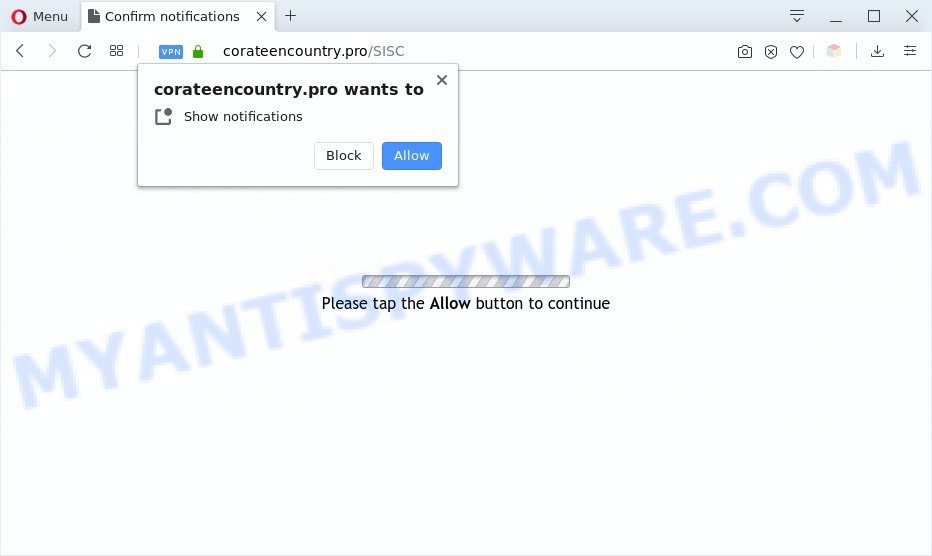
If you click on the ‘Allow’, the Corateencountry.pro webpage starts sending a ton of spam notifications on your your screen. You will see the popup ads even when your browser is closed. Push notifications are originally created to alert the user of newly published news. Cybercriminals abuse ‘push notifications’ to avoid antivirus and ad-blocker apps by displaying intrusive advertisements. These advertisements are displayed in the lower right corner of the screen urges users to play online games, visit dubious websites, install web-browser addons & so on.

In order to delete Corateencountry.pro spam notifications open the internet browser’s settings and perform the Corateencountry.pro removal instructions below. Once you delete notifications subscription, the Corateencountry.pro pop ups advertisements will no longer appear on your web browser.
Threat Summary
| Name | Corateencountry.pro pop-up |
| Type | push notifications advertisements, pop up virus, pop-ups, popup ads |
| Distribution | social engineering attack, potentially unwanted programs, adware softwares, dubious pop-up ads |
| Symptoms |
|
| Removal | Corateencountry.pro removal guide |
How does your computer get infected with Corateencountry.pro popups
These Corateencountry.pro popups are caused by dubious advertisements on the web-pages you visit or adware software. Adware is a part of malicious software which presents unwanted advertisements to the user of a system. The ads produced by adware are sometimes in the form of a sponsored link, pop up or sometimes in an unclosable window.
Adware spreads with a simple but quite effective way. It is integrated into the installation package of various free programs. Thus on the process of installation, it will be installed onto your machine and/or browser. In order to avoid adware, you just need to follow a few simple rules: carefully read the Terms of Use and the license, choose only a Manual, Custom or Advanced installation method, which enables you to make sure that the application you want to install, thereby protect your system from adware.
If you would like to clean your computer of adware and thereby get rid of Corateencountry.pro pop ups and are unable to do so, you can follow the tutorial below to look for and get rid of adware and any other malware for free.
How to remove Corateencountry.pro advertisements from Chrome, Firefox, IE, Edge
We suggest opting for automatic Corateencountry.pro pop up ads removal in order to remove all adware related entries easily. This solution requires scanning the personal computer with reputable anti malware, e.g. Zemana Free, MalwareBytes Free or Hitman Pro. However, if you prefer manual removal steps, you can follow the steps below in this article. Certain of the steps will require you to reboot your computer or exit this web-site. So, read this guidance carefully, then bookmark this page or open it on your smartphone for later reference.
To remove Corateencountry.pro pop ups, use the steps below:
- How to delete Corateencountry.pro advertisements without any software
- Automatic Removal of Corateencountry.pro advertisements
- Run AdBlocker to stop Corateencountry.pro pop up ads and stay safe online
- Finish words
How to delete Corateencountry.pro advertisements without any software
In most cases, it is possible to manually get rid of Corateencountry.pro ads. This solution does not involve the use of any tricks or removal utilities. You just need to restore the normal settings of the computer and browser. This can be done by following a few simple steps below. If you want to quickly remove Corateencountry.pro popups, as well as perform a full scan of your personal computer, we recommend that you use adware removal tools, which are listed below.
Removing the Corateencountry.pro, check the list of installed apps first
It’s of primary importance to first identify and get rid of all potentially unwanted software, adware applications and hijackers through ‘Add/Remove Programs’ (Windows XP) or ‘Uninstall a program’ (Windows 10, 8, 7) section of your MS Windows Control Panel.
|
|
|
|
Remove Corateencountry.pro notifications from browsers
Your internet browser likely now allows the Corateencountry.pro web site to send you push notifications, but you do not want the annoying ads from this web site and we understand that. We’ve put together this guide on how you can remove Corateencountry.pro pop-up ads from Edge, Safari, Chrome, Mozilla Firefox, Android and Internet Explorer.
|
|
|
|
|
|
Remove Corateencountry.pro pop up ads from Chrome
Reset Chrome settings will remove Corateencountry.pro advertisements from browser and disable harmful extensions. It will also clear cached and temporary data (cookies, site data and content). It’ll keep your personal information such as browsing history, bookmarks, passwords and web form auto-fill data.
Open the Chrome menu by clicking on the button in the form of three horizontal dotes (![]() ). It will display the drop-down menu. Choose More Tools, then press Extensions.
). It will display the drop-down menu. Choose More Tools, then press Extensions.
Carefully browse through the list of installed extensions. If the list has the add-on labeled with “Installed by enterprise policy” or “Installed by your administrator”, then complete the following tutorial: Remove Google Chrome extensions installed by enterprise policy otherwise, just go to the step below.
Open the Chrome main menu again, click to “Settings” option.

Scroll down to the bottom of the page and click on the “Advanced” link. Now scroll down until the Reset settings section is visible, as shown on the image below and press the “Reset settings to their original defaults” button.

Confirm your action, click the “Reset” button.
Delete Corateencountry.pro pop-up ads from Firefox
If your Mozilla Firefox browser is re-directed to Corateencountry.pro without your permission or an unknown search engine shows results for your search, then it may be time to perform the web browser reset. When using the reset feature, your personal information such as passwords, bookmarks, browsing history and web form auto-fill data will be saved.
First, launch the Mozilla Firefox and click ![]() button. It will display the drop-down menu on the right-part of the web browser. Further, press the Help button (
button. It will display the drop-down menu on the right-part of the web browser. Further, press the Help button (![]() ) such as the one below.
) such as the one below.

In the Help menu, select the “Troubleshooting Information” option. Another way to open the “Troubleshooting Information” screen – type “about:support” in the web-browser adress bar and press Enter. It will show the “Troubleshooting Information” page as displayed below. In the upper-right corner of this screen, press the “Refresh Firefox” button.

It will open the confirmation prompt. Further, press the “Refresh Firefox” button. The Mozilla Firefox will begin a task to fix your problems that caused by the Corateencountry.pro adware software. When, it is done, click the “Finish” button.
Get rid of Corateencountry.pro advertisements from IE
In order to recover all web-browser search provider, newtab and startpage you need to reset the Internet Explorer to the state, that was when the MS Windows was installed on your computer.
First, launch the Internet Explorer. Next, press the button in the form of gear (![]() ). It will display the Tools drop-down menu, click the “Internet Options” like below.
). It will display the Tools drop-down menu, click the “Internet Options” like below.

In the “Internet Options” window click on the Advanced tab, then click the Reset button. The Microsoft Internet Explorer will open the “Reset Internet Explorer settings” window as shown in the figure below. Select the “Delete personal settings” check box, then click “Reset” button.

You will now need to reboot your system for the changes to take effect.
Automatic Removal of Corateencountry.pro advertisements
We’ve compiled some of the best adware removing utilities that have the ability to detect and remove Corateencountry.pro pop up ads , unwanted web-browser extensions and PUPs.
Remove Corateencountry.pro advertisements with Zemana Free
Zemana AntiMalware (ZAM) is a lightweight utility that created to run alongside your antivirus software, detecting and deleting malicious software, adware and PUPs that other programs miss. Zemana is easy to use, fast, does not use many resources and have great detection and removal rates.
Installing the Zemana is simple. First you will need to download Zemana on your Microsoft Windows Desktop from the following link.
164813 downloads
Author: Zemana Ltd
Category: Security tools
Update: July 16, 2019
After the download is finished, close all software and windows on your computer. Open a directory in which you saved it. Double-click on the icon that’s named Zemana.AntiMalware.Setup similar to the one below.
![]()
When the installation starts, you will see the “Setup wizard” that will help you install Zemana Anti-Malware on your PC.

Once installation is complete, you will see window as displayed below.

Now click the “Scan” button to perform a system scan with this tool for the adware that causes Corateencountry.pro pop ups in your browser. Depending on your computer, the scan may take anywhere from a few minutes to close to an hour. When a threat is found, the number of the security threats will change accordingly. Wait until the the checking is done.

After the scan is done, Zemana Free will display a list of all threats found by the scan. Review the report and then click “Next” button.

The Zemana Anti-Malware (ZAM) will get rid of adware responsible for Corateencountry.pro pop ups and move items to the program’s quarantine.
Get rid of Corateencountry.pro pop ups and malicious extensions with HitmanPro
HitmanPro is a free tool that can detect adware software that causes Corateencountry.pro pop-ups. It’s not always easy to locate all the undesired applications that your system might have picked up on the Internet. HitmanPro will find the adware software, browser hijackers and other malicious software you need to erase.
Installing the Hitman Pro is simple. First you will need to download Hitman Pro by clicking on the link below.
When downloading is done, open the file location and double-click the Hitman Pro icon. It will start the HitmanPro tool. If the User Account Control dialog box will ask you want to start the program, click Yes button to continue.

Next, click “Next” . Hitman Pro program will scan through the whole system for the adware software that causes multiple annoying pop ups. This task may take quite a while, so please be patient. When a threat is found, the number of the security threats will change accordingly.

After the scanning is done, Hitman Pro will prepare a list of unwanted software and adware as on the image below.

Review the results once the utility has complete the system scan. If you think an entry should not be quarantined, then uncheck it. Otherwise, simply click “Next” button. It will show a dialog box, click the “Activate free license” button. The Hitman Pro will remove adware that causes Corateencountry.pro pop ups and add items to the Quarantine. After the task is finished, the tool may ask you to restart your PC.
How to remove Corateencountry.pro with MalwareBytes Free
You can delete Corateencountry.pro popups automatically through the use of MalwareBytes AntiMalware. We recommend this free malicious software removal tool because it can easily remove hijackers, adware, potentially unwanted apps and toolbars with all their components such as files, folders and registry entries.

- First, please go to the following link, then press the ‘Download’ button in order to download the latest version of MalwareBytes Anti Malware (MBAM).
Malwarebytes Anti-malware
327070 downloads
Author: Malwarebytes
Category: Security tools
Update: April 15, 2020
- Once the downloading process is complete, close all software and windows on your system. Open a file location. Double-click on the icon that’s named mb3-setup.
- Further, click Next button and follow the prompts.
- Once installation is complete, click the “Scan Now” button to detect adware that cause pop ups.
- When MalwareBytes completes the scan, MalwareBytes will prepare a list of unwanted apps and adware. Make sure to check mark the threats that are unsafe and then click “Quarantine Selected”. When finished, you may be prompted to reboot your PC system.
The following video offers a steps on how to delete browser hijacker infections, adware and other malicious software with MalwareBytes Anti Malware (MBAM).
Run AdBlocker to stop Corateencountry.pro pop up ads and stay safe online
It is also critical to protect your browsers from harmful web pages and ads by using an ad-blocking program like AdGuard. Security experts says that it’ll greatly reduce the risk of malicious software, and potentially save lots of money. Additionally, the AdGuard may also protect your privacy by blocking almost all trackers.
Download AdGuard on your PC system by clicking on the link below.
26842 downloads
Version: 6.4
Author: © Adguard
Category: Security tools
Update: November 15, 2018
After downloading it, double-click the downloaded file to run it. The “Setup Wizard” window will show up on the computer screen as displayed in the following example.

Follow the prompts. AdGuard will then be installed and an icon will be placed on your desktop. A window will show up asking you to confirm that you want to see a quick guide as displayed on the image below.

Click “Skip” button to close the window and use the default settings, or click “Get Started” to see an quick instructions which will assist you get to know AdGuard better.
Each time, when you launch your personal computer, AdGuard will start automatically and stop undesired ads, block Corateencountry.pro, as well as other malicious or misleading websites. For an overview of all the features of the application, or to change its settings you can simply double-click on the AdGuard icon, which is located on your desktop.
Finish words
Now your computer should be clean of the adware software that cause undesired Corateencountry.pro pop ups. We suggest that you keep AdGuard (to help you block unwanted advertisements and undesired malicious webpages) and Zemana AntiMalware (ZAM) (to periodically scan your computer for new adwares and other malware). Probably you are running an older version of Java or Adobe Flash Player. This can be a security risk, so download and install the latest version right now.
If you are still having problems while trying to delete Corateencountry.pro advertisements from the MS Edge, IE, Firefox and Google Chrome, then ask for help here here.


















