Hamtitwet.com is a web-site which forces people into allowing its spam notifications to deliver unwanted adverts directly to the screen. This webpage will ask you to click on the ‘Allow’ in order to to enable Flash Player, watch a video, connect to the Internet, confirm that you are 18+, download a file, access the content of the web site, verify that you are not a robot, and so on.
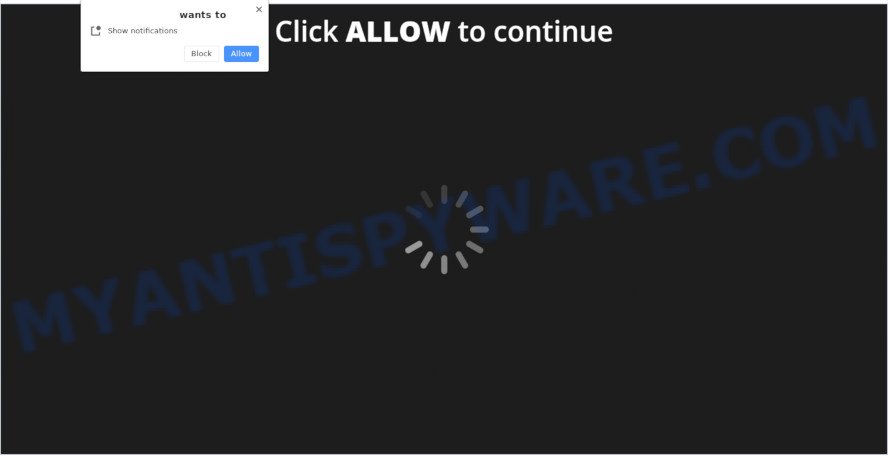
Once click on the ‘Allow’ button, the Hamtitwet.com web site gets your permission to send spam notifications in form of pop-up ads in the right bottom corner of your desktop. The developers of Hamtitwet.com use these push notifications to bypass pop up blocker and therefore show a large amount of unwanted adverts. These advertisements are used to promote questionable browser add-ons, giveaway scams, adware software bundles, and adult web pages.

The best method to unsubscribe from Hamtitwet.com browser notification spam open your web browser’s settings and perform the Hamtitwet.com removal steps below. Once you delete Hamtitwet.com subscription, the push notifications will no longer appear on the screen.
Threat Summary
| Name | Hamtitwet.com pop up |
| Type | browser notification spam ads, pop-ups, popup virus, popup advertisements |
| Distribution | potentially unwanted apps, adwares, malicious pop up ads, social engineering attack |
| Symptoms |
|
| Removal | Hamtitwet.com removal guide |
How does your computer get infected with Hamtitwet.com pop ups
These Hamtitwet.com pop ups are caused by suspicious ads on the web-pages you visit or adware. Adware is a term that originates from ‘ad supported’ software. Most commonly, ‘adware software’ is considered by many to be synonymous with ‘malware’. Its purpose is to make profit for its author by presenting unwanted advertisements to a user while the user is surfing the Internet.
Adware software mostly comes on the machine with free software. In many cases, it comes without the user’s knowledge. Therefore, many users aren’t even aware that their PC system has been hijacked with PUPs and adware. Please follow the easy rules in order to protect your system from adware software and potentially unwanted applications: do not install any suspicious apps, read the user agreement and select only the Custom, Manual or Advanced setup option, do not rush to click the Next button. Also, always try to find a review of the program on the Internet. Be careful and attentive!
So, obviously, you need to delete the adware immediately. Use the free steps below. This guide will allow you clean your system of adware and thus remove the Hamtitwet.com annoying pop ups.
How to remove Hamtitwet.com pop-up ads from Chrome, Firefox, IE, Edge
Fortunately, it is not hard to delete adware software responsible for Hamtitwet.com ads. In the following steps, we will provide two ways to clean your computer of this adware. One is the manual removal way and the other is automatic removal solution. You can select the solution that best fits you. Please follow the removal guidance below to get rid of Hamtitwet.com pop-up advertisements right now!
To remove Hamtitwet.com pop ups, perform the following steps:
- How to manually remove Hamtitwet.com
- Automatic Removal of Hamtitwet.com pop ups
- Use AdBlocker to block Hamtitwet.com and stay safe online
- To sum up
How to manually remove Hamtitwet.com
In most cases, it is possible to manually remove Hamtitwet.com advertisements. This method does not involve the use of any tricks or removal tools. You just need to restore the normal settings of the PC system and browser. This can be done by following a few simple steps below. If you want to quickly get rid of Hamtitwet.com advertisements, as well as perform a full scan of your computer, we recommend that you run adware software removal utilities, which are listed below.
Delete potentially unwanted applications using Windows Control Panel
We recommend that you begin the computer cleaning procedure by checking the list of installed applications and uninstall all unknown or suspicious applications. This is a very important step, as mentioned above, very often the harmful programs such as adware software and browser hijacker infections may be bundled with free programs. Uninstall the unwanted programs can remove the unwanted ads or web-browser redirect.
- If you are using Windows 8, 8.1 or 10 then press Windows button, next press Search. Type “Control panel”and press Enter.
- If you are using Windows XP, Vista, 7, then click “Start” button and press “Control Panel”.
- It will open the Windows Control Panel.
- Further, click “Uninstall a program” under Programs category.
- It will display a list of all applications installed on the system.
- Scroll through the all list, and remove questionable and unknown software. To quickly find the latest installed software, we recommend sort programs by date.
See more details in the video guide below.
Remove Hamtitwet.com notifications from browsers
Your browser likely now allows the Hamtitwet.com webpage to send you browser notification spam, but you do not want the undesired advertisements from this website and we understand that. We have put together this steps on how you can remove Hamtitwet.com popup advertisements from Google Chrome, MS Edge, IE, Safari, Firefox and Android.
|
|
|
|
|
|
Get rid of Hamtitwet.com from Mozilla Firefox by resetting web-browser settings
If the Firefox settings such as homepage, search engine and newtab have been replaced by the adware, then resetting it to the default state can help. It will keep your personal information such as browsing history, bookmarks, passwords and web form auto-fill data.
Click the Menu button (looks like three horizontal lines), and click the blue Help icon located at the bottom of the drop down menu as displayed in the following example.

A small menu will appear, press the “Troubleshooting Information”. On this page, click “Refresh Firefox” button as displayed in the figure below.

Follow the onscreen procedure to restore your Mozilla Firefox browser settings to their original state.
Remove Hamtitwet.com popups from Google Chrome
Reset Chrome settings to remove Hamtitwet.com advertisements. If you are still experiencing problems with Hamtitwet.com pop up advertisements removal, you need to reset Google Chrome browser to its default state. This step needs to be performed only if adware software has not been removed by the previous steps.
Open the Google Chrome menu by clicking on the button in the form of three horizontal dotes (![]() ). It will show the drop-down menu. Select More Tools, then click Extensions.
). It will show the drop-down menu. Select More Tools, then click Extensions.
Carefully browse through the list of installed addons. If the list has the extension labeled with “Installed by enterprise policy” or “Installed by your administrator”, then complete the following guide: Remove Chrome extensions installed by enterprise policy otherwise, just go to the step below.
Open the Chrome main menu again, click to “Settings” option.

Scroll down to the bottom of the page and click on the “Advanced” link. Now scroll down until the Reset settings section is visible, as shown below and click the “Reset settings to their original defaults” button.

Confirm your action, click the “Reset” button.
Delete Hamtitwet.com popup ads from Internet Explorer
In order to recover all web-browser newtab page, start page and default search provider you need to reset the Microsoft Internet Explorer to the state, that was when the Microsoft Windows was installed on your machine.
First, start the Microsoft Internet Explorer. Next, press the button in the form of gear (![]() ). It will display the Tools drop-down menu, press the “Internet Options” as on the image below.
). It will display the Tools drop-down menu, press the “Internet Options” as on the image below.

In the “Internet Options” window click on the Advanced tab, then press the Reset button. The Internet Explorer will display the “Reset Internet Explorer settings” window like below. Select the “Delete personal settings” check box, then click “Reset” button.

You will now need to restart your PC for the changes to take effect.
Automatic Removal of Hamtitwet.com pop ups
Malware removal tools are pretty useful when you think your computer is affected by adware software. Below we’ll discover best tools that can be used to get rid of adware and Hamtitwet.com pop ups from your machine and internet browser.
Delete Hamtitwet.com pop ups with Zemana
Zemana Free is a free utility that performs a scan of your PC and displays if there are existing adware, browser hijackers, viruses, worms, spyware, trojans and other malware residing on your system. If malware is found, Zemana can automatically remove it. Zemana does not conflict with other anti-malware and antivirus software installed on your PC.
Now you can set up and run Zemana Anti Malware to remove Hamtitwet.com pop up advertisements from your internet browser by following the steps below:
Visit the page linked below to download Zemana Free installer named Zemana.AntiMalware.Setup on your system. Save it on your Desktop.
164813 downloads
Author: Zemana Ltd
Category: Security tools
Update: July 16, 2019
Start the setup file after it has been downloaded successfully and then follow the prompts to install this tool on your system.

During install you can change certain settings, but we advise you don’t make any changes to default settings.
When installation is finished, this malware removal utility will automatically launch and update itself. You will see its main window like below.

Now press the “Scan” button . Zemana AntiMalware (ZAM) utility will begin scanning the whole personal computer to find out adware that causes annoying Hamtitwet.com pop-up advertisements. Depending on your personal computer, the scan can take anywhere from a few minutes to close to an hour. When a malware, adware or potentially unwanted apps are found, the number of the security threats will change accordingly. Wait until the the checking is finished.

Once the scanning is finished, Zemana Anti-Malware will open you the results. Make sure to check mark the threats which are unsafe and then click “Next” button.

The Zemana Free will remove adware related to the Hamtitwet.com popups. After finished, you may be prompted to reboot your computer to make the change take effect.
Delete Hamtitwet.com popups and malicious extensions with HitmanPro
Hitman Pro will help get rid of adware that cause pop-ups that slow down your system. The hijacker infections, adware and other PUPs slow your internet browser down and try to force you into clicking on misleading advertisements and links. Hitman Pro removes the adware software and lets you enjoy your personal computer without Hamtitwet.com ads.
Hitman Pro can be downloaded from the following link. Save it to your Desktop so that you can access the file easily.
After the download is done, open the file location. You will see an icon like below.

Double click the HitmanPro desktop icon. When the utility is launched, you will see a screen as shown on the screen below.

Further, click “Next” button for scanning your machine for the adware that causes multiple undesired pop-ups. Depending on your machine, the scan can take anywhere from a few minutes to close to an hour. After HitmanPro has finished scanning your PC, Hitman Pro will open you the results as displayed on the screen below.

When you’re ready, click “Next” button. It will open a prompt, click the “Activate free license” button.
Get rid of Hamtitwet.com advertisements with MalwareBytes AntiMalware
If you are still having problems with the Hamtitwet.com popup ads — or just wish to check your computer occasionally for adware software and other malware — download MalwareBytes. It’s free for home use, and detects and removes various unwanted applications that attacks your system or degrades PC performance. MalwareBytes can remove adware software, PUPs as well as malware, including ransomware and trojans.

- First, click the following link, then press the ‘Download’ button in order to download the latest version of MalwareBytes.
Malwarebytes Anti-malware
327070 downloads
Author: Malwarebytes
Category: Security tools
Update: April 15, 2020
- At the download page, click on the Download button. Your web-browser will show the “Save as” dialog box. Please save it onto your Windows desktop.
- After the download is done, please close all software and open windows on your machine. Double-click on the icon that’s called mb3-setup.
- This will run the “Setup wizard” of MalwareBytes onto your system. Follow the prompts and do not make any changes to default settings.
- When the Setup wizard has finished installing, the MalwareBytes Anti-Malware will start and open the main window.
- Further, click the “Scan Now” button to perform a system scan for the adware which cause pop-ups. This process may take some time, so please be patient. During the scan MalwareBytes Anti Malware (MBAM) will look for threats present on your PC.
- Once MalwareBytes completes the scan, MalwareBytes Anti-Malware will display a scan report.
- Make sure to check mark the threats which are unsafe and then press the “Quarantine Selected” button. After that process is done, you may be prompted to restart the computer.
- Close the AntiMalware and continue with the next step.
Video instruction, which reveals in detail the steps above.
Use AdBlocker to block Hamtitwet.com and stay safe online
One of the worst things is the fact that you cannot block all those annoying web-pages like Hamtitwet.com using only built-in Microsoft Windows capabilities. However, there is a program out that you can use to stop unwanted browser redirects, advertisements and popups in any modern web-browsers including Edge, Google Chrome, Mozilla Firefox and Internet Explorer. It is called Adguard and it works very well.
- Visit the following page to download the latest version of AdGuard for MS Windows. Save it on your Desktop.
Adguard download
26842 downloads
Version: 6.4
Author: © Adguard
Category: Security tools
Update: November 15, 2018
- After downloading it, run the downloaded file. You will see the “Setup Wizard” program window. Follow the prompts.
- Once the installation is complete, click “Skip” to close the installation application and use the default settings, or press “Get Started” to see an quick tutorial which will help you get to know AdGuard better.
- In most cases, the default settings are enough and you don’t need to change anything. Each time, when you launch your system, AdGuard will start automatically and stop unwanted ads, block Hamtitwet.com, as well as other malicious or misleading web sites. For an overview of all the features of the program, or to change its settings you can simply double-click on the icon called AdGuard, which is located on your desktop.
To sum up
After completing the instructions above, your computer should be clean from adware that cause annoying Hamtitwet.com popups and other malicious software. The Google Chrome, Firefox, MS Edge and IE will no longer redirect you to various unwanted web sites such as Hamtitwet.com. Unfortunately, if the guidance does not help you, then you have caught a new adware software, and then the best way – ask for help here.


















