Linkspeed.xyz is a web-site that deceives you to accept its spam notifications via the browser. When you visit the Linkspeed.xyz web-page that wants to send you browser notification spam, you will be greeted with a confirmation request that asks whether you want to agree to them or not. Your options will be ‘Block’ and ‘Allow’.
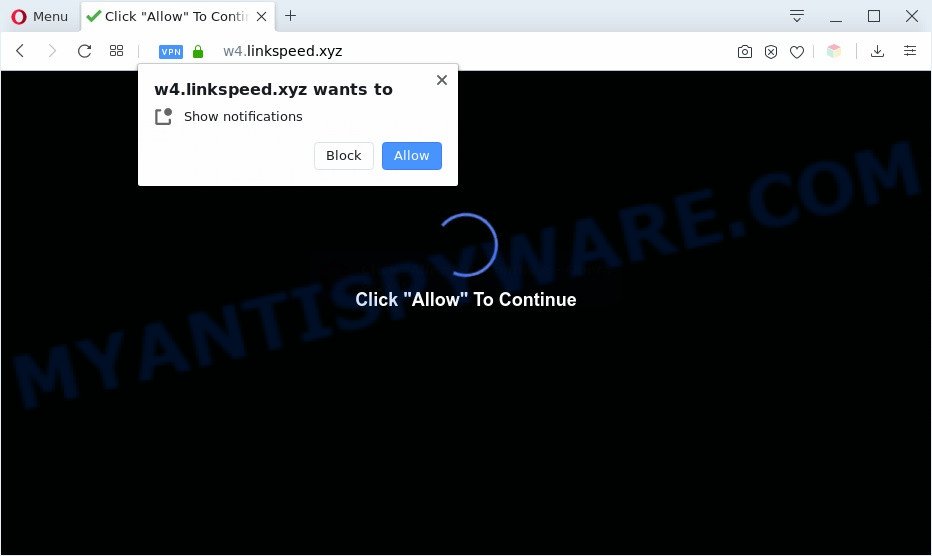
Once you click the ‘Allow’, then your web browser will be configured to show pop up adverts in the lower right corner of the desktop. The developers of Linkspeed.xyz use these push notifications to bypass popup blocker and therefore display a huge number of unwanted adverts. These ads are used to promote suspicious web browser extensions, giveaway scams, adware bundles, and adult web-pages.

To end this intrusive behavior and remove Linkspeed.xyz browser notification spam, you need to modify browser settings that got modified by adware software. For that, perform the Linkspeed.xyz removal instructions below. Once you delete Linkspeed.xyz subscription, the spam notifications will no longer display on the desktop.
Threat Summary
| Name | Linkspeed.xyz popup |
| Type | spam notifications ads, pop up advertisements, pop-up virus, popups |
| Distribution | malicious pop-up ads, social engineering attack, adwares, PUPs |
| Symptoms |
|
| Removal | Linkspeed.xyz removal guide |
How does your computer get infected with Linkspeed.xyz pop ups
Security specialists have determined that users are redirected to Linkspeed.xyz by adware or from dubious advertisements. Adware is type of malicious software that presents unwanted advertisements on a PC system, redirects search results to advertising websites and collects personal data for marketing purposes. Adware software can show banner ads, full-screen ads, popups, videos, or other varieties of online advertising. Adware can attack your computer’s internet browsers such as the Chrome, Microsoft Edge, Firefox and Internet Explorer. Maybe you approve the idea that the advertisements or pop-ups is just a small problem. But these intrusive advertisements eat system resources and slow down your personal computer performance
Adware software spreads with a simple but quite effective way. It’s integrated into the setup file of various freeware. Thus on the process of install, it will be installed onto your personal computer and/or web-browser. In order to avoid adware, you just need to follow a few simple rules: carefully read the Terms of Use and the license, choose only a Manual, Custom or Advanced install mode, which enables you to make sure that the program you want to install, thereby protect your computer from adware.
You should remove adware as quickly as possible. Here, in this blog post below, you can found the best possible tutorial on How to get rid of adware and Linkspeed.xyz popup advertisements from your computer for free.
How to remove Linkspeed.xyz pop ups (removal instructions)
There exist several free adware removal tools. Also it is possible to remove Linkspeed.xyz pop ups manually. But we recommend to combine all these solutions below into the one removal algorithm. Follow the steps of the guide. Read this manual carefully, bookmark it or open this page on your smartphone, because you may need to shut down your browser or reboot your PC system.
To remove Linkspeed.xyz pop ups, use the steps below:
- How to manually remove Linkspeed.xyz
- Automatic Removal of Linkspeed.xyz ads
- How to block Linkspeed.xyz
- To sum up
How to manually remove Linkspeed.xyz
Looking for a solution to delete Linkspeed.xyz ads manually without downloading any utilities? Then this section of the post is just for you. Below are some simple steps you can take. Performing these steps requires basic knowledge of browser and MS Windows setup. If you doubt that you can follow them, it is better to use free programs listed below that can help you remove Linkspeed.xyz ads.
Delete unwanted or newly installed software
Some of potentially unwanted software, adware software and hijacker infections can be removed using the Add/Remove programs utility which is located in the Windows Control Panel. So, if you’re running any version of MS Windows and you have noticed an unwanted program, then first try to get rid of it through Add/Remove programs.
- If you are using Windows 8, 8.1 or 10 then click Windows button, next click Search. Type “Control panel”and press Enter.
- If you are using Windows XP, Vista, 7, then click “Start” button and click “Control Panel”.
- It will open the Windows Control Panel.
- Further, click “Uninstall a program” under Programs category.
- It will open a list of all software installed on the computer.
- Scroll through the all list, and remove questionable and unknown apps. To quickly find the latest installed software, we recommend sort apps by date.
See more details in the video tutorial below.
Remove Linkspeed.xyz notifications from web browsers
If you’ve allowed the Linkspeed.xyz site to send browser notification spam to your internet browser, then we’ll need to remove these permissions. Depending on web-browser, you can complete the steps below to get rid of the Linkspeed.xyz permissions to send push notifications.
Google Chrome:
- In the top-right corner, click on Google Chrome’s main menu button, represented by three vertical dots.
- Select ‘Settings’. Then, scroll down to the bottom where it says ‘Advanced’.
- Scroll down to the ‘Privacy and security’ section, select ‘Site settings’.
- Go to Notifications settings.
- Find the Linkspeed.xyz URL and click the three vertical dots button next to it, then click on ‘Remove’.

Android:
- Tap ‘Settings’.
- Tap ‘Notifications’.
- Find and tap the web-browser which displays Linkspeed.xyz push notifications ads.
- Locate Linkspeed.xyz site in the list and disable it.

Mozilla Firefox:
- Click on ‘three horizontal stripes’ button at the top right hand corner of the screen.
- In the drop-down menu select ‘Options’. In the left side select ‘Privacy & Security’.
- Scroll down to the ‘Permissions’ section and click the ‘Settings’ button next to ‘Notifications’.
- Locate Linkspeed.xyz URL, other suspicious sites, click the drop-down menu and select ‘Block’.
- Save changes.

Edge:
- In the right upper corner, click on the three dots to expand the Edge menu.
- Scroll down, locate and click ‘Settings’. In the left side select ‘Advanced’.
- In the ‘Website permissions’ section click ‘Manage permissions’.
- Disable the on switch for the Linkspeed.xyz domain.

Internet Explorer:
- Click the Gear button on the top right hand corner of the screen.
- Go to ‘Internet Options’ in the menu.
- Select the ‘Privacy’ tab and click ‘Settings below ‘Pop-up Blocker’ section.
- Select the Linkspeed.xyz domain and other suspicious sites below and delete them one by one by clicking the ‘Remove’ button.

Safari:
- Click ‘Safari’ button on the top-left corner of the window and select ‘Preferences’.
- Select the ‘Websites’ tab and then select ‘Notifications’ section on the left panel.
- Find the Linkspeed.xyz URL and select it, click the ‘Deny’ button.
Remove Linkspeed.xyz popups from Chrome
Use the Reset browser tool of the Chrome to reset all its settings such as startpage, search engine and new tab page to original defaults. This is a very useful tool to use, in the case of web-browser redirects to annoying ad web pages like Linkspeed.xyz.

- First run the Google Chrome and click Menu button (small button in the form of three dots).
- It will open the Google Chrome main menu. Choose More Tools, then press Extensions.
- You will see the list of installed plugins. If the list has the extension labeled with “Installed by enterprise policy” or “Installed by your administrator”, then complete the following guide: Remove Chrome extensions installed by enterprise policy.
- Now open the Chrome menu once again, click the “Settings” menu.
- You will see the Google Chrome’s settings page. Scroll down and click “Advanced” link.
- Scroll down again and click the “Reset” button.
- The Google Chrome will open the reset profile settings page as on the image above.
- Next click the “Reset” button.
- Once this task is done, your web browser’s home page, new tab and search engine by default will be restored to their original defaults.
- To learn more, read the article How to reset Chrome settings to default.
Delete Linkspeed.xyz from Mozilla Firefox by resetting web-browser settings
Resetting Mozilla Firefox internet browser will reset all the settings to their default values and will remove Linkspeed.xyz advertisements, malicious add-ons and extensions. However, your saved passwords and bookmarks will not be changed, deleted or cleared.
First, start the Mozilla Firefox. Next, press the button in the form of three horizontal stripes (![]() ). It will display the drop-down menu. Next, click the Help button (
). It will display the drop-down menu. Next, click the Help button (![]() ).
).

In the Help menu press the “Troubleshooting Information”. In the upper-right corner of the “Troubleshooting Information” page click on “Refresh Firefox” button as shown on the image below.

Confirm your action, click the “Refresh Firefox”.
Delete Linkspeed.xyz advertisements from Internet Explorer
In order to restore all internet browser newtab, homepage and search provider you need to reset the Internet Explorer to the state, which was when the Microsoft Windows was installed on your system.
First, open the IE, click ![]() ) button. Next, press “Internet Options” as shown in the following example.
) button. Next, press “Internet Options” as shown in the following example.

In the “Internet Options” screen select the Advanced tab. Next, click Reset button. The Internet Explorer will display the Reset Internet Explorer settings prompt. Select the “Delete personal settings” check box and press Reset button.

You will now need to reboot your personal computer for the changes to take effect. It will get rid of adware that causes Linkspeed.xyz pop-ups, disable malicious and ad-supported web browser’s extensions and restore the IE’s settings such as new tab page, search provider and start page to default state.
Automatic Removal of Linkspeed.xyz ads
There are not many good free anti malware programs with high detection ratio. The effectiveness of malicious software removal utilities depends on various factors, mostly on how often their virus/malware signatures DB are updated in order to effectively detect modern malware, adware, hijacker infections and other PUPs. We recommend to use several programs, not just one. These applications which listed below will help you remove all components of the adware from your disk and Windows registry and thereby get rid of Linkspeed.xyz pop up ads.
How to remove Linkspeed.xyz pop up ads with Zemana AntiMalware (ZAM)
Zemana Anti Malware is free full featured malware removal tool. It can check your files and Microsoft Windows registry in real-time. Zemana can help to remove Linkspeed.xyz ads, other potentially unwanted applications, malware and adware. It uses 1% of your computer resources. This tool has got simple and beautiful interface and at the same time best possible protection for your computer.
Download Zemana AntiMalware (ZAM) by clicking on the following link.
165499 downloads
Author: Zemana Ltd
Category: Security tools
Update: July 16, 2019
When downloading is complete, close all windows on your personal computer. Further, start the set up file called Zemana.AntiMalware.Setup. If the “User Account Control” prompt pops up as displayed in the following example, click the “Yes” button.

It will open the “Setup wizard” which will allow you install Zemana Free on the computer. Follow the prompts and do not make any changes to default settings.

Once installation is complete successfully, Zemana Anti Malware (ZAM) will automatically start and you can see its main window as on the image below.

Next, press the “Scan” button to detect adware related to the Linkspeed.xyz advertisements. Depending on your computer, the scan can take anywhere from a few minutes to close to an hour. During the scan Zemana Free will locate threats exist on your computer.

After the scan is done, Zemana Anti Malware (ZAM) will display a scan report. Review the scan results and then click “Next” button.

The Zemana Anti-Malware will remove adware software that cause intrusive Linkspeed.xyz popup ads and add items to the Quarantine. When finished, you can be prompted to reboot your personal computer.
Use Hitman Pro to delete Linkspeed.xyz popup advertisements
Hitman Pro is a portable program that requires no hard installation to scan for and remove adware responsible for Linkspeed.xyz ads. The application itself is small in size (only a few Mb). Hitman Pro does not need any drivers and special dlls. It’s probably easier to use than any alternative malicious software removal utilities you’ve ever tried. Hitman Pro works on 64 and 32-bit versions of MS Windows 10, 8, 7 and XP. It proves that removal tool can be just as effective as the widely known antivirus programs.
Click the following link to download the latest version of HitmanPro for Windows. Save it directly to your Microsoft Windows Desktop.
When the download is complete, open the file location and double-click the Hitman Pro icon. It will start the Hitman Pro utility. If the User Account Control dialog box will ask you want to run the program, click Yes button to continue.

Next, click “Next” for scanning your personal computer for the adware software that cause popups. A scan may take anywhere from 10 to 30 minutes, depending on the number of files on your computer and the speed of your personal computer. During the scan Hitman Pro will locate threats present on your system.

Once HitmanPro has finished scanning your machine, HitmanPro will display you the results as displayed on the image below.

Review the report and then press “Next” button. It will show a dialog box, click the “Activate free license” button. The HitmanPro will remove adware responsible for Linkspeed.xyz ads and move threats to the program’s quarantine. After finished, the utility may ask you to reboot your computer.
Delete Linkspeed.xyz popup advertisements with MalwareBytes Anti Malware
If you are having issues with Linkspeed.xyz advertisements removal, then check out MalwareBytes Anti-Malware. This is a tool that can help clean up your PC system and improve your speeds for free. Find out more below.

- Click the link below to download the latest version of MalwareBytes for Microsoft Windows. Save it to your Desktop so that you can access the file easily.
Malwarebytes Anti-malware
327717 downloads
Author: Malwarebytes
Category: Security tools
Update: April 15, 2020
- At the download page, click on the Download button. Your web-browser will open the “Save as” prompt. Please save it onto your Windows desktop.
- After the download is finished, please close all apps and open windows on your personal computer. Double-click on the icon that’s called mb3-setup.
- This will open the “Setup wizard” of MalwareBytes Free onto your machine. Follow the prompts and do not make any changes to default settings.
- When the Setup wizard has finished installing, the MalwareBytes Anti Malware (MBAM) will launch and display the main window.
- Further, click the “Scan Now” button . MalwareBytes Anti Malware (MBAM) application will scan through the whole personal computer for the adware which cause undesired Linkspeed.xyz popups. A system scan may take anywhere from 5 to 30 minutes, depending on your computer. While the MalwareBytes Anti Malware is checking, you can see number of objects it has identified either as being malware.
- Once the scan get completed, MalwareBytes Anti-Malware (MBAM) will show a screen which contains a list of malware that has been found.
- In order to delete all items, simply click the “Quarantine Selected” button. Once that process is complete, you may be prompted to restart the PC system.
- Close the Anti Malware and continue with the next step.
Video instruction, which reveals in detail the steps above.
How to block Linkspeed.xyz
The AdGuard is a very good ad blocking application for the Edge, Mozilla Firefox, Google Chrome and Microsoft Internet Explorer, with active user support. It does a great job by removing certain types of annoying advertisements, popunders, pop-ups, annoying new tabs, and even full page advertisements and website overlay layers. Of course, the AdGuard can stop the Linkspeed.xyz ads automatically or by using a custom filter rule.
- Please go to the link below to download AdGuard. Save it to your Desktop.
Adguard download
27035 downloads
Version: 6.4
Author: © Adguard
Category: Security tools
Update: November 15, 2018
- After downloading it, launch the downloaded file. You will see the “Setup Wizard” program window. Follow the prompts.
- When the installation is finished, click “Skip” to close the setup program and use the default settings, or click “Get Started” to see an quick tutorial that will assist you get to know AdGuard better.
- In most cases, the default settings are enough and you do not need to change anything. Each time, when you start your computer, AdGuard will run automatically and stop undesired ads, block Linkspeed.xyz, as well as other malicious or misleading web sites. For an overview of all the features of the application, or to change its settings you can simply double-click on the icon named AdGuard, which may be found on your desktop.
To sum up
After completing the steps outlined above, your computer should be clean from this adware and other malicious software. The Firefox, Edge, Google Chrome and IE will no longer display undesired Linkspeed.xyz web-site when you browse the Web. Unfortunately, if the instructions does not help you, then you have caught a new adware, and then the best way – ask for help.
Please create a new question by using the “Ask Question” button in the Questions and Answers. Try to give us some details about your problems, so we can try to help you more accurately. Wait for one of our trained “Security Team” or Site Administrator to provide you with knowledgeable assistance tailored to your problem with the unwanted Linkspeed.xyz popup advertisements.


















