According to IT security professionals, Orsegyptianeeu.info is a webpage which uses social engineering methods to trick you to accept spam notifications via the internet browser. When you visit the Orsegyptianeeu.info website which wants to send you push notifications, you will be greeted with a prompt which asks whether you want to agree to them or not. Your options will be ‘Block’ and ‘Allow’.
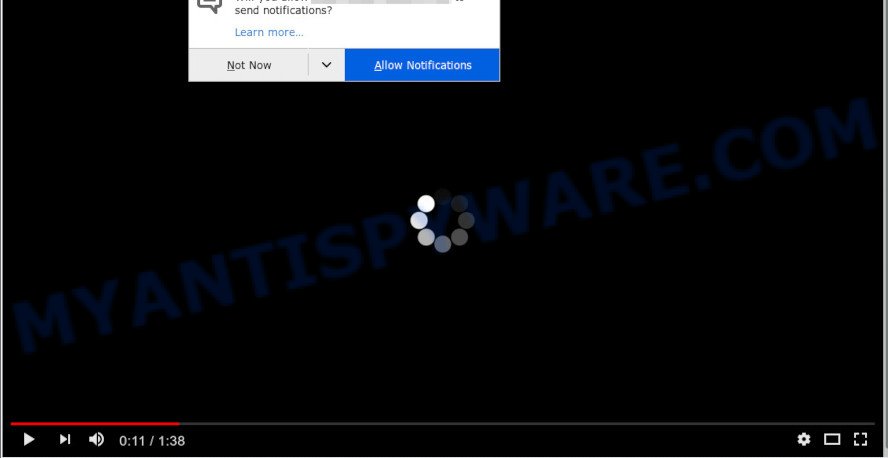
Once click on the ‘Allow’, the Orsegyptianeeu.info web site gets your permission to send push notifications in form of pop up advertisements in the right bottom corner of the screen. The browser notification spam will essentially be ads for ‘free’ online games, prize & lottery scams, questionable web-browser extensions, adult web pages, and adware bundles as displayed on the screen below.

The best method to unsubscribe from Orsegyptianeeu.info spam notifications open your internet browser’s settings and complete the Orsegyptianeeu.info removal guidance below. Once you remove notifications subscription, the Orsegyptianeeu.info popups ads will no longer display on the desktop.
Threat Summary
| Name | Orsegyptianeeu.info pop up |
| Type | spam notifications ads, pop up ads, popups, pop-up virus |
| Distribution | PUPs, malicious pop up ads, social engineering attack, adwares |
| Symptoms |
|
| Removal | Orsegyptianeeu.info removal guide |
How did you get infected with Orsegyptianeeu.info pop ups
These Orsegyptianeeu.info pop ups are caused by suspicious ads on the web pages you visit or adware. Adware can cause many troubles like undesired ads and popups on your internet browser, redirect your searches to advertising web pages, web-browser crashes and slow loading web-sites. Adware software often installs on the system with the free software.
Most of unwanted advertisements and popups come from internet browser toolbars and/or extensions, BHOs (browser helper objects) and bundled apps. In many cases, these items claim itself as software which improve your experience on the Web by providing a fast and interactive startpage or a search engine that does not track you. Remember, how to avoid the unwanted software. Be cautious, launch only reputable programs which download from reputable sources. NEVER install any unknown and dubious applications.
You should remove adware software ASAP. Here, in this post below, you can found the useful steps on How to delete adware and Orsegyptianeeu.info ads from your computer for free.
How to remove Orsegyptianeeu.info pop up advertisements from Chrome, Firefox, IE, Edge
Fortunately, it is not hard to get rid of adware related to the Orsegyptianeeu.info pop-up advertisements. In the following guide, we will provide two ways to free your personal computer of this adware. One is the manual removal method and the other is automatic removal method. You can select the way that best fits you. Please follow the removal guidance below to remove Orsegyptianeeu.info advertisements right now!
To remove Orsegyptianeeu.info pop ups, use the steps below:
- Manual Orsegyptianeeu.info pop-ups removal
- Automatic Removal of Orsegyptianeeu.info popup ads
- Run AdBlocker to block Orsegyptianeeu.info and stay safe online
- To sum up
Manual Orsegyptianeeu.info pop-ups removal
Looking for a way to remove Orsegyptianeeu.info advertisements manually without installing any utilities? Then this section of the post is just for you. Below are some simple steps you can take. Performing these steps requires basic knowledge of browser and MS Windows setup. If you doubt that you can follow them, it is better to use free tools listed below that can allow you delete Orsegyptianeeu.info popups.
Delete recently installed PUPs
We advise that you begin the PC cleaning process by checking the list of installed software and delete all unknown or questionable apps. This is a very important step, as mentioned above, very often the harmful apps such as adware and browser hijackers may be bundled with freeware. Uninstall the unwanted programs can remove the annoying advertisements or web-browser redirect.
Make sure you have closed all web browsers and other applications. Next, uninstall any undesired and suspicious apps from your Control panel.
Windows 10, 8.1, 8
Now, press the Windows button, type “Control panel” in search and press Enter. Select “Programs and Features”, then “Uninstall a program”.

Look around the entire list of programs installed on your computer. Most probably, one of them is the adware software that causes Orsegyptianeeu.info pop-ups. Choose the dubious program or the application that name is not familiar to you and delete it.
Windows Vista, 7
From the “Start” menu in Microsoft Windows, choose “Control Panel”. Under the “Programs” icon, select “Uninstall a program”.

Select the questionable or any unknown programs, then click “Uninstall/Change” button to remove this undesired program from your PC.
Windows XP
Click the “Start” button, select “Control Panel” option. Click on “Add/Remove Programs”.

Select an unwanted program, then press “Change/Remove” button. Follow the prompts.
Remove Orsegyptianeeu.info notifications from web browsers
If you have allowed the Orsegyptianeeu.info site to send push notifications to your browser, then we will need to delete these permissions. Depending on web-browser, you can complete the steps below to remove the Orsegyptianeeu.info permissions to send spam notifications.
|
|
|
|
|
|
Remove Orsegyptianeeu.info advertisements from Chrome
If your Chrome web browser is redirected to unwanted Orsegyptianeeu.info web-page, it may be necessary to completely reset your browser application to its default settings.
First open the Chrome. Next, press the button in the form of three horizontal dots (![]() ).
).
It will open the Chrome menu. Choose More Tools, then press Extensions. Carefully browse through the list of installed plugins. If the list has the extension signed with “Installed by enterprise policy” or “Installed by your administrator”, then complete the following guide: Remove Chrome extensions installed by enterprise policy.
Open the Google Chrome menu once again. Further, press the option called “Settings”.

The browser will open the settings screen. Another solution to open the Google Chrome’s settings – type chrome://settings in the web-browser adress bar and press Enter
Scroll down to the bottom of the page and click the “Advanced” link. Now scroll down until the “Reset” section is visible, as on the image below and press the “Reset settings to their original defaults” button.

The Google Chrome will display the confirmation dialog box as displayed on the image below.

You need to confirm your action, press the “Reset” button. The web-browser will run the process of cleaning. After it’s finished, the browser’s settings including search provider by default, newtab and homepage back to the values that have been when the Chrome was first installed on your system.
Get rid of Orsegyptianeeu.info pop ups from Internet Explorer
The IE reset is great if your web browser is hijacked or you have unwanted add-ons or toolbars on your web-browser, which installed by an malicious software.
First, launch the Internet Explorer. Next, click the button in the form of gear (![]() ). It will display the Tools drop-down menu, press the “Internet Options” as on the image below.
). It will display the Tools drop-down menu, press the “Internet Options” as on the image below.

In the “Internet Options” window click on the Advanced tab, then click the Reset button. The Microsoft Internet Explorer will show the “Reset Internet Explorer settings” window such as the one below. Select the “Delete personal settings” check box, then click “Reset” button.

You will now need to reboot your computer for the changes to take effect.
Delete Orsegyptianeeu.info from Mozilla Firefox by resetting browser settings
If the Mozilla Firefox internet browser is redirected to Orsegyptianeeu.info and you want to restore the Mozilla Firefox settings back to their default values, then you should follow the step-by-step tutorial below. However, your themes, bookmarks, history, passwords, and web form auto-fill information will not be deleted.
First, start the Mozilla Firefox and click ![]() button. It will display the drop-down menu on the right-part of the browser. Further, click the Help button (
button. It will display the drop-down menu on the right-part of the browser. Further, click the Help button (![]() ) as shown below.
) as shown below.

In the Help menu, select the “Troubleshooting Information” option. Another way to open the “Troubleshooting Information” screen – type “about:support” in the internet browser adress bar and press Enter. It will open the “Troubleshooting Information” page as shown on the screen below. In the upper-right corner of this screen, click the “Refresh Firefox” button.

It will display the confirmation dialog box. Further, click the “Refresh Firefox” button. The Mozilla Firefox will start a task to fix your problems that caused by the Orsegyptianeeu.info adware software. When, it’s complete, click the “Finish” button.
Automatic Removal of Orsegyptianeeu.info popup ads
Manual removal is not always as effective as you might think. Often, even the most experienced users can not fully remove adware responsible for Orsegyptianeeu.info ads. So, we suggest to check your PC system for any remaining malicious components with free adware removal applications below.
How to remove Orsegyptianeeu.info popups with Zemana Anti-Malware (ZAM)
Thinking about remove Orsegyptianeeu.info advertisements from your web-browser? Then pay attention to Zemana. This is a well-known tool, originally created just to scan for and get rid of malicious software, adware and PUPs. But by now it has seriously changed and can not only rid you of malware, but also protect your PC from malicious software and adware, as well as identify and get rid of common viruses and trojans.
Installing the Zemana is simple. First you’ll need to download Zemana on your MS Windows Desktop by clicking on the following link.
164818 downloads
Author: Zemana Ltd
Category: Security tools
Update: July 16, 2019
After the download is finished, close all software and windows on your PC system. Open a directory in which you saved it. Double-click on the icon that’s named Zemana.AntiMalware.Setup as on the image below.
![]()
When the setup begins, you will see the “Setup wizard” which will help you install Zemana on your PC.

Once installation is complete, you will see window as displayed in the following example.

Now click the “Scan” button to detect adware software related to the Orsegyptianeeu.info advertisements. This process can take some time, so please be patient. When a threat is found, the count of the security threats will change accordingly. Wait until the the scanning is complete.

Once Zemana Anti-Malware (ZAM) has completed scanning your machine, Zemana Anti Malware will open a scan report. When you are ready, click “Next” button.

The Zemana AntiMalware will remove adware that cause popups.
Delete Orsegyptianeeu.info pop-up ads from browsers with Hitman Pro
HitmanPro is a free portable application that scans your machine for adware software that causes Orsegyptianeeu.info pop-up advertisements in your web browser, PUPs and hijackers and allows delete them easily. Moreover, it will also allow you delete any harmful browser extensions and add-ons.

- HitmanPro can be downloaded from the following link. Save it directly to your Microsoft Windows Desktop.
- When the download is complete, start the HitmanPro, double-click the HitmanPro.exe file.
- If the “User Account Control” prompts, click Yes to continue.
- In the Hitman Pro window, press the “Next” for scanning your machine for the adware that cause pop-ups. A system scan may take anywhere from 5 to 30 minutes, depending on your PC.
- Once the system scan is complete, a list of all items detected is created. All found threats will be marked. You can delete them all by simply click “Next”. Now, click the “Activate free license” button to start the free 30 days trial to remove all malicious software found.
Run MalwareBytes Anti-Malware (MBAM) to remove Orsegyptianeeu.info pop up advertisements
If you’re still having issues with the Orsegyptianeeu.info advertisements — or just wish to check your computer occasionally for adware software and other malicious software — download MalwareBytes Free. It is free for home use, and identifies and deletes various unwanted software that attacks your PC or degrades machine performance. MalwareBytes can get rid of adware software, PUPs as well as malware, including ransomware and trojans.

First, click the following link, then press the ‘Download’ button in order to download the latest version of MalwareBytes Anti Malware.
327074 downloads
Author: Malwarebytes
Category: Security tools
Update: April 15, 2020
When the downloading process is finished, run it and follow the prompts. Once installed, the MalwareBytes Free will try to update itself and when this task is complete, click the “Scan Now” button for scanning your PC for the adware software that causes multiple unwanted pop-ups. Depending on your computer, the scan can take anywhere from a few minutes to close to an hour. Once you have selected what you wish to delete from your personal computer click “Quarantine Selected” button.
The MalwareBytes Anti Malware (MBAM) is a free program that you can use to delete all detected folders, files, services, registry entries and so on. To learn more about this malicious software removal tool, we recommend you to read and follow the step-by-step guide or the video guide below.
Run AdBlocker to block Orsegyptianeeu.info and stay safe online
One of the worst things is the fact that you cannot stop all those annoying web-pages such as Orsegyptianeeu.info using only built-in Microsoft Windows capabilities. However, there is a program out that you can use to stop annoying web browser redirects, advertisements and pop-ups in any modern browsers including Firefox, IE, Google Chrome and Edge. It is named Adguard and it works very well.
Download AdGuard on your personal computer from the link below.
26848 downloads
Version: 6.4
Author: © Adguard
Category: Security tools
Update: November 15, 2018
After downloading it, double-click the downloaded file to start it. The “Setup Wizard” window will show up on the computer screen as on the image below.

Follow the prompts. AdGuard will then be installed and an icon will be placed on your desktop. A window will show up asking you to confirm that you want to see a quick guidance as shown below.

Click “Skip” button to close the window and use the default settings, or press “Get Started” to see an quick guidance which will assist you get to know AdGuard better.
Each time, when you start your PC system, AdGuard will run automatically and stop unwanted ads, block Orsegyptianeeu.info, as well as other malicious or misleading web sites. For an overview of all the features of the program, or to change its settings you can simply double-click on the AdGuard icon, which is located on your desktop.
To sum up
Now your machine should be clean of the adware responsible for Orsegyptianeeu.info pop-up advertisements. We suggest that you keep Zemana Anti-Malware (to periodically scan your machine for new adware softwares and other malicious software) and AdGuard (to help you block unwanted pop-up ads and harmful web sites). Moreover, to prevent any adware software, please stay clear of unknown and third party applications, make sure that your antivirus program, turn on the option to detect PUPs.
If you need more help with Orsegyptianeeu.info pop-up advertisements related issues, go to here.


















