Experienced security researchers called the View Free Recipes Now a browser hijacker. What is a browser hijacker? Browser hijacker is a browser plugin or program that engages in behavior that is unexpected, or that negatively affects the user’s Internet browsing experience. Examples include applications that switches browser’s startpage, search engine or similar browser settings to ones you don’t want.
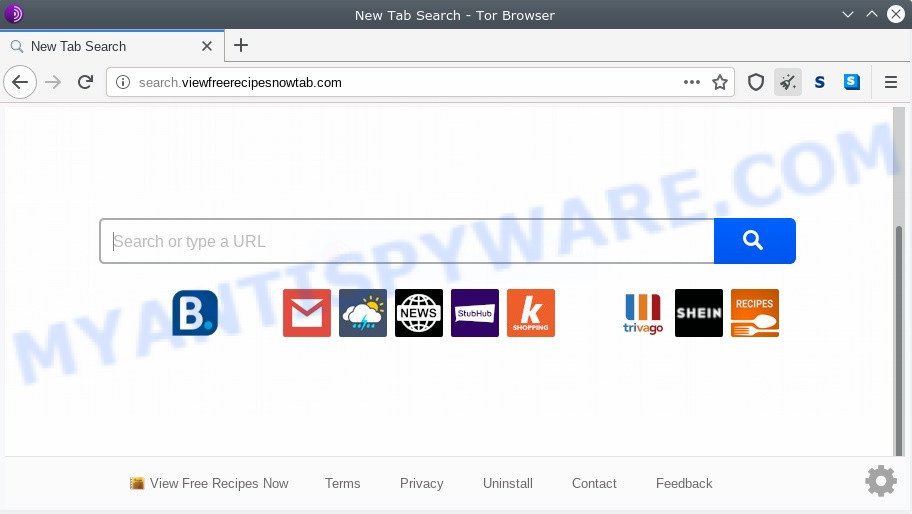
The browser hijacker can also set up the View Free Recipes Now webpage as the Chrome, Microsoft Edge, Mozilla Firefox and Internet Explorer default search provider that cause search redirections via the website. In this way, makers of the hijacker have an opportunity to display various ads together with the search results for your query. These intrusive advertisements will be combined in the redirected website. This can bring lots of profit for authors of the browser hijacker.
As well as unwanted internet browser redirections to View Free Recipes Now, the hijacker may collect your Web browsing activity by saving URLs visited, IP addresses, internet browser version and type, cookie information, Internet Service Provider (ISP) and web pages visited. Such kind of behavior can lead to serious security problems or privacy data theft. This is another reason why the hijacker that reroutes the browser to View Free Recipes Now should be removed sooner.
Threat Summary
| Name | View Free Recipes Now |
| Type | browser hijacker, search provider hijacker, start page hijacker, toolbar, unwanted new tab, redirect virus |
| Symptoms |
|
| Removal | View Free Recipes Now removal guide |
How can a browser hijacker get on your personal computer
Many apps used to hijack a PC system’s browser. So, when you installing freeware, carefully read the disclaimers, select the Custom or Advanced installation mode to watch for third-party apps that are being installed, because some of the programs are adware, browser hijackers or potentially unwanted programs.
We suggest you to free your machine of hijacker infection ASAP. Use the tutorial below which will assist to delete View Free Recipes Now and adware that may be installed onto your system along with it.
How to remove View Free Recipes Now redirect (removal guide)
Without a doubt, the browser hijacker infection is harmful to your computer. So you need to quickly and completely remove this malicious software. To get rid of this hijacker, you may use the manual removal guidance that are given below or free malware removal tools like Zemana Free, MalwareBytes Anti Malware or HitmanPro (all are free). We suggest you use automatic removal way that will allow you to remove View Free Recipes Now redirect easily and safely. Manual removal is best used only if you’re well versed in personal computer or in the case where hijacker infection is not deleted automatically. Some of the steps below will require you to shut down this web-page. So, please read the step-by-step tutorial carefully, after that bookmark it or open it on your smartphone for later reference.
To remove View Free Recipes Now, perform the following steps:
- How to remove View Free Recipes Now start page without any software
- Automatic Removal of View Free Recipes Now
- Use AdBlocker to stop View Free Recipes Now redirect and stay safe online
- Finish words
How to remove View Free Recipes Now start page without any software
Manually removing the View Free Recipes Now is also possible, although this approach takes time and technical prowess. You can sometimes identify browser hijacker infection in your computer’s list of installed apps and uninstall it as you would any other unwanted program.
Remove View Free Recipes Now associated software by using Windows Control Panel
First, you should try to identify and remove the application that causes the appearance of unwanted ads or web browser redirect, using the ‘Uninstall a program’ which is located in the ‘Control panel’.
Press Windows button ![]() , then press Search
, then press Search ![]() . Type “Control panel”and press Enter. If you using Windows XP or Windows 7, then click “Start” and select “Control Panel”. It will show the Windows Control Panel as shown below.
. Type “Control panel”and press Enter. If you using Windows XP or Windows 7, then click “Start” and select “Control Panel”. It will show the Windows Control Panel as shown below.

Further, press “Uninstall a program” ![]()
It will open a list of all applications installed on your computer. Scroll through the all list, and remove any questionable and unknown programs.
Remove View Free Recipes Now from browsers
This step will show you how to delete harmful extensions. This can remove View Free Recipes Now redirect and fix some browsing problems, especially after browser hijacker infection infection.
You can also try to remove View Free Recipes Now redirect by reset Google Chrome settings. |
If you are still experiencing issues with View Free Recipes Now removal, you need to reset Firefox browser. |
Another solution to get rid of View Free Recipes Now search from IE is reset Internet Explorer settings. |
|
Automatic Removal of View Free Recipes Now
The easiest method to get rid of View Free Recipes Now hijacker is to run an antimalware application capable of detecting browser hijacker infections including View Free Recipes Now. We suggest try Zemana Free or another free malware remover which listed below. It has excellent detection rate when it comes to adware, browser hijackers and other potentially unwanted programs.
Delete View Free Recipes Now with Zemana AntiMalware (ZAM)
Zemana Anti Malware (ZAM) is a free utility that performs a scan of your PC and displays if there are existing adware, browser hijackers, viruses, worms, spyware, trojans and other malware residing on your personal computer. If malicious software is detected, Zemana Free can automatically remove it. Zemana Anti-Malware (ZAM) does not conflict with other anti malware and antivirus apps installed on your PC.
- Click the link below to download the latest version of Zemana Free for MS Windows. Save it on your Microsoft Windows desktop.
Zemana AntiMalware
164813 downloads
Author: Zemana Ltd
Category: Security tools
Update: July 16, 2019
- Once you have downloaded the installation file, make sure to double click on the Zemana.AntiMalware.Setup. This would start the Zemana Anti Malware (ZAM) installation on your PC.
- Select installation language and click ‘OK’ button.
- On the next screen ‘Setup Wizard’ simply press the ‘Next’ button and follow the prompts.

- Finally, once the install is finished, Zemana Free will run automatically. Else, if does not then double-click on the Zemana Anti Malware icon on your desktop.
- Now that you have successfully install Zemana Anti-Malware (ZAM), let’s see How to use Zemana AntiMalware to remove View Free Recipes Now startpage from your computer.
- After you have started the Zemana, you’ll see a window as displayed on the screen below, just click ‘Scan’ button for scanning your system for the browser hijacker infection.

- Now pay attention to the screen while Zemana AntiMalware (ZAM) scans your PC.

- Once finished, the results are displayed in the scan report. All detected threats will be marked. You can delete them all by simply press ‘Next’ button.

- Zemana Anti Malware may require a restart machine in order to complete the View Free Recipes Now removal procedure.
- If you want to permanently remove hijacker infection from your PC system, then click ‘Quarantine’ icon, select all malware, adware software, PUPs and other items and press Delete.
- Reboot your computer to complete the hijacker infection removal process.
Run HitmanPro to delete View Free Recipes Now from the personal computer
HitmanPro is a free removal utility which can scan your system for a wide range of security threats such as adware, malware, potentially unwanted programs as well as hijacker that causes web-browsers to open intrusive View Free Recipes Now web site. It will perform a deep scan of your computer including hard drives and Windows registry. After a malicious software is found, it will help you to get rid of all detected threats from your PC by a simple click.
Installing the HitmanPro is simple. First you’ll need to download HitmanPro by clicking on the link below. Save it on your Desktop.
When downloading is complete, open the directory in which you saved it and double-click the HitmanPro icon. It will start the Hitman Pro utility. If the User Account Control dialog box will ask you want to open the program, click Yes button to continue.

Next, press “Next” to perform a system scan for the hijacker that cause View Free Recipes Now webpage to appear. A system scan may take anywhere from 5 to 30 minutes, depending on your system. During the scan Hitman Pro will detect threats exist on your personal computer.

When HitmanPro completes the scan, the results are displayed in the scan report as displayed in the figure below.

Next, you need to click “Next” button. It will show a dialog box, click the “Activate free license” button. The Hitman Pro will get rid of hijacker responsible for redirects to View Free Recipes Now and add items to the Quarantine. When disinfection is complete, the tool may ask you to reboot your PC.
Run MalwareBytes to remove View Free Recipes Now
You can get rid of View Free Recipes Now homepage automatically with a help of MalwareBytes AntiMalware. We advise this free malware removal tool because it can easily delete hijacker, adware, potentially unwanted apps and toolbars with all their components such as files, folders and registry entries.

- First, visit the page linked below, then press the ‘Download’ button in order to download the latest version of MalwareBytes Free.
Malwarebytes Anti-malware
327070 downloads
Author: Malwarebytes
Category: Security tools
Update: April 15, 2020
- After downloading is done, close all applications and windows on your machine. Open a file location. Double-click on the icon that’s named mb3-setup.
- Further, click Next button and follow the prompts.
- Once setup is complete, click the “Scan Now” button . MalwareBytes Anti Malware (MBAM) tool will start scanning the whole personal computer to find out browser hijacker responsible for redirecting your browser to View Free Recipes Now web-page. A system scan can take anywhere from 5 to 30 minutes, depending on your system.
- When MalwareBytes is complete scanning your PC, MalwareBytes Anti-Malware (MBAM) will create a list of unwanted programs and browser hijacker. You may delete threats (move to Quarantine) by simply click “Quarantine Selected”. Once the process is done, you may be prompted to restart your system.
The following video offers a few simple steps on how to delete browser hijackers, adware and other malicious software with MalwareBytes Anti Malware (MBAM).
Use AdBlocker to stop View Free Recipes Now redirect and stay safe online
The AdGuard is a very good adblocker application for the Firefox, IE, Edge and Chrome, with active user support. It does a great job by removing certain types of annoying ads, popunders, popups, intrusive new tab pages, and even full page advertisements and web-site overlay layers. Of course, the AdGuard can block the View Free Recipes Now automatically or by using a custom filter rule.
- AdGuard can be downloaded from the following link. Save it to your Desktop.
Adguard download
26842 downloads
Version: 6.4
Author: © Adguard
Category: Security tools
Update: November 15, 2018
- After downloading it, start the downloaded file. You will see the “Setup Wizard” program window. Follow the prompts.
- After the installation is complete, press “Skip” to close the installation program and use the default settings, or press “Get Started” to see an quick tutorial which will assist you get to know AdGuard better.
- In most cases, the default settings are enough and you don’t need to change anything. Each time, when you launch your computer, AdGuard will start automatically and stop undesired ads, block View Free Recipes Now, as well as other harmful or misleading web sites. For an overview of all the features of the program, or to change its settings you can simply double-click on the icon called AdGuard, which can be found on your desktop.
Finish words
After completing the steps above, your PC system should be clean from this browser hijacker and other malicious software. The IE, Chrome, Mozilla Firefox and Microsoft Edge will no longer display undesired View Free Recipes Now web site on startup. Unfortunately, if the step-by-step tutorial does not help you, then you have caught a new hijacker, and then the best way – ask for help.
Please create a new question by using the “Ask Question” button in the Questions and Answers. Try to give us some details about your problems, so we can try to help you more accurately. Wait for one of our trained “Security Team” or Site Administrator to provide you with knowledgeable assistance tailored to your problem with the annoying View Free Recipes Now search.






















