According to experienced security specialists,Silentsolutions.info is a misleading web page. It is designed in order to fool users to accept push notifications via the internet browser. When you visit the Silentsolutions.info website which wants to send you browser notification spam, you will be greeted with a prompt that asks whether you want to agree to them or not. Your options will be ‘Block’ and ‘Allow’.
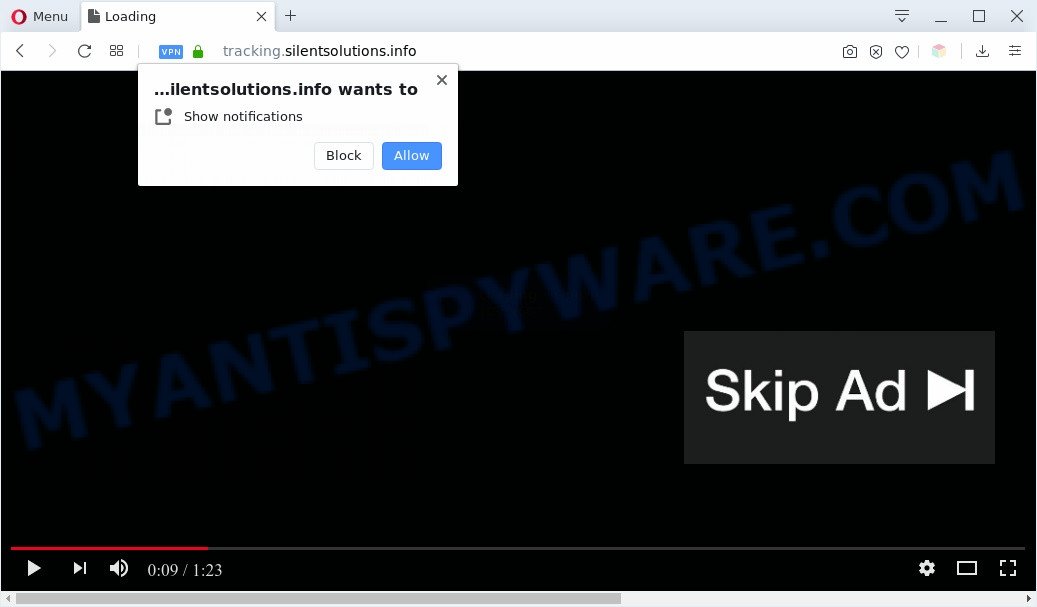
If you click on the ‘Allow’, then your internet browser will be configured to display unwanted adverts on your desktop, even when you are not using the web-browser. The makers of Silentsolutions.info use these push notifications to bypass protection against pop-ups in the internet browser and therefore show lots of unwanted ads. These advertisements are used to promote questionable web browser add-ons, giveaway scams, fake software, and adult web-sites.

In order to unsubscribe from Silentsolutions.info push notifications open your internet browser’s settings and perform the Silentsolutions.info removal guide below. Once you delete notifications subscription, the Silentsolutions.info pop ups ads will no longer show on the desktop.
Threat Summary
| Name | Silentsolutions.info popup |
| Type | browser notification spam ads, pop up ads, pop up virus, popups |
| Distribution | social engineering attack, adwares, potentially unwanted programs, misleading popup ads |
| Sub-domains | tracking.silentsolutions.info |
| Symptoms |
|
| Removal | Silentsolutions.info removal guide |
Where the Silentsolutions.info pop ups comes from
These Silentsolutions.info pop-ups are caused by malicious advertisements on the web-pages you visit or adware software. Adware’s basic purpose is to display advertisements. These ads are often shown as advertising links, unclosable windows or push notifications. Clicks on the advertisements produce a monetary payoff for the software producers. Adware software can work like Spyware, since it sends confidential info such as searches and trends to advertisers.
Adware may be spread with the help of trojan horses and other forms of malware, but most often, adware software come together with certain freeware. Many developers of free applications include optional apps in their setup package. Sometimes it’s possible to avoid the install of any adware: carefully read the Terms of Use and the Software license, choose only Manual, Custom or Advanced install mode, disable all checkboxes before clicking Install or Next button while installing new free software.
In this post we will discuss how can you remove Silentsolutions.info advertisements from the MS Edge, Google Chrome, IE and Mozilla Firefox manually or with free adware removal utilities compatible with Microsoft Windows 10 (8, 7 and XP).
How to remove Silentsolutions.info pop ups (removal steps)
There are a simple manual guide below that will help you to get rid of Silentsolutions.info pop up advertisements from your Microsoft Windows computer. The most effective solution to remove this adware is to perform the manual removal instructions and then run Zemana Anti-Malware, MalwareBytes or Hitman Pro automatic tools (all are free). The manual solution will help to weaken this adware software and these malicious software removal utilities will completely get rid of Silentsolutions.info ads and restore the Edge, IE, Google Chrome and Firefox settings to default.
To remove Silentsolutions.info pop ups, complete the steps below:
- Manual Silentsolutions.info pop ups removal
- Removing the Silentsolutions.info, check the list of installed programs first
- Remove Silentsolutions.info notifications from browsers
- Remove Silentsolutions.info from Mozilla Firefox by resetting browser settings
- Remove Silentsolutions.info advertisements from Chrome
- Remove Silentsolutions.info ads from Internet Explorer
- Automatic Removal of Silentsolutions.info popup advertisements
- How to block Silentsolutions.info
- Finish words
Manual Silentsolutions.info pop ups removal
The most common adware can be uninstalled manually, without the use of antivirus or other removal tools. The manual steps below will guide you through how to get rid of Silentsolutions.info pop ups step by step. Although each of the steps is simple and does not require special knowledge, but you are not sure that you can finish them, then use the free tools, a list of which is given below.
Removing the Silentsolutions.info, check the list of installed programs first
First, you should try to identify and remove the program that causes the appearance of unwanted advertisements or web browser redirect, using the ‘Uninstall a program’ which is located in the ‘Control panel’.
Windows 8, 8.1, 10
First, click Windows button

Once the ‘Control Panel’ opens, press the ‘Uninstall a program’ link under Programs category such as the one below.

You will see the ‘Uninstall a program’ panel as shown on the screen below.

Very carefully look around the entire list of software installed on your PC system. Most probably, one of them is the adware that causes Silentsolutions.info pop-up ads in your web-browser. If you have many software installed, you can help simplify the search of malicious software by sort the list by date of installation. Once you have found a dubious, unwanted or unused program, right click to it, after that click ‘Uninstall’.
Windows XP, Vista, 7
First, click ‘Start’ button and select ‘Control Panel’ at right panel as displayed in the following example.

When the Windows ‘Control Panel’ opens, you need to click ‘Uninstall a program’ under ‘Programs’ as shown on the image below.

You will see a list of software installed on your machine. We recommend to sort the list by date of installation to quickly find the apps that were installed last. Most probably, it is the adware that causes Silentsolutions.info pop-ups in your web-browser. If you’re in doubt, you can always check the application by doing a search for her name in Google, Yahoo or Bing. After the program which you need to remove is found, simply press on its name, and then click ‘Uninstall’ as shown in the following example.

Remove Silentsolutions.info notifications from browsers
If you’ve allowed the Silentsolutions.info spam notifications, you might notice that this webpage sending requests, and it can become annoying. To better control your system, here’s how to delete Silentsolutions.info spam notifications from your browser.
|
|
|
|
|
|
Remove Silentsolutions.info from Mozilla Firefox by resetting browser settings
If the Mozilla Firefox browser program is hijacked, then resetting its settings can help. The Reset feature is available on all modern version of Firefox. A reset can fix many issues by restoring Mozilla Firefox settings such as newtab, home page and search engine to their original state. It will keep your personal information such as browsing history, bookmarks, passwords and web form auto-fill data.
First, run the Mozilla Firefox. Next, press the button in the form of three horizontal stripes (![]() ). It will open the drop-down menu. Next, click the Help button (
). It will open the drop-down menu. Next, click the Help button (![]() ).
).

In the Help menu press the “Troubleshooting Information”. In the upper-right corner of the “Troubleshooting Information” page press on “Refresh Firefox” button as shown on the screen below.

Confirm your action, click the “Refresh Firefox”.
Remove Silentsolutions.info advertisements from Chrome
If you have adware, Silentsolutions.info pop up ads problems or Chrome is running slow, then reset Chrome can help you. In this instructions we will show you the way to reset your Chrome settings and data to original settings without reinstall.

- First, start the Google Chrome and click the Menu icon (icon in the form of three dots).
- It will show the Google Chrome main menu. Choose More Tools, then press Extensions.
- You’ll see the list of installed addons. If the list has the addon labeled with “Installed by enterprise policy” or “Installed by your administrator”, then complete the following steps: Remove Chrome extensions installed by enterprise policy.
- Now open the Chrome menu once again, click the “Settings” menu.
- Next, press “Advanced” link, which located at the bottom of the Settings page.
- On the bottom of the “Advanced settings” page, press the “Reset settings to their original defaults” button.
- The Chrome will display the reset settings prompt as shown on the image above.
- Confirm the web browser’s reset by clicking on the “Reset” button.
- To learn more, read the post How to reset Google Chrome settings to default.
Remove Silentsolutions.info ads from Internet Explorer
By resetting Internet Explorer browser you return your browser settings to its default state. This is good initial when troubleshooting problems that might have been caused by adware that causes multiple annoying popups.
First, launch the Internet Explorer, click ![]() ) button. Next, press “Internet Options” as shown on the screen below.
) button. Next, press “Internet Options” as shown on the screen below.

In the “Internet Options” screen select the Advanced tab. Next, press Reset button. The IE will display the Reset Internet Explorer settings prompt. Select the “Delete personal settings” check box and click Reset button.

You will now need to reboot your PC system for the changes to take effect. It will remove adware related to the Silentsolutions.info ads, disable malicious and ad-supported web browser’s extensions and restore the Internet Explorer’s settings such as search provider by default, newtab and home page to default state.
Automatic Removal of Silentsolutions.info popup advertisements
Many antivirus companies have designed apps that help detect adware and thereby get rid of Silentsolutions.info from the Google Chrome, Edge, Internet Explorer and Firefox web browsers. Below is a a few of the free programs you may want to run. Your computer can have lots of PUPs, adware software and hijackers installed at the same time, so we recommend, if any unwanted or harmful program returns after rebooting the computer, then start your PC system into Safe Mode and run the antimalware utility once again.
Get rid of Silentsolutions.info pop ups with Zemana Free
Zemana AntiMalware (ZAM) is a malicious software removal tool developed for MS Windows. This utility will allow you get rid of Silentsolutions.info pop-ups, various types of malware (including browser hijacker infections and PUPs) from your system. It has simple and user friendly interface. While the Zemana Free does its job, your personal computer will run smoothly.
Installing the Zemana AntiMalware is simple. First you’ll need to download Zemana AntiMalware from the link below.
164721 downloads
Author: Zemana Ltd
Category: Security tools
Update: July 16, 2019
When the download is finished, close all windows on your PC system. Further, launch the install file called Zemana.AntiMalware.Setup. If the “User Account Control” prompt pops up as shown in the following example, press the “Yes” button.

It will display the “Setup wizard” which will allow you install Zemana Free on the PC system. Follow the prompts and do not make any changes to default settings.

Once installation is complete successfully, Zemana will automatically start and you can see its main window as on the image below.

Next, click the “Scan” button for scanning your computer for the adware that causes multiple unwanted pop-ups. Depending on your computer, the scan may take anywhere from a few minutes to close to an hour. While the utility is checking, you can see how many objects and files has already scanned.

Once finished, Zemana Anti-Malware will show a screen that contains a list of malicious software that has been found. Make sure to check mark the threats which are unsafe and then press “Next” button.

The Zemana will delete adware software that causes annoying Silentsolutions.info popup advertisements and move items to the program’s quarantine. After the procedure is finished, you may be prompted to restart your computer.
Use HitmanPro to remove Silentsolutions.info pop-ups
All-in-all, HitmanPro is a fantastic tool to clean your computer from any undesired programs such as adware related to the Silentsolutions.info popup ads. The Hitman Pro is portable program that meaning, you do not need to install it to run it. Hitman Pro is compatible with all versions of Microsoft Windows operating system from MS Windows XP to Windows 10. Both 64-bit and 32-bit systems are supported.
Visit the following page to download the latest version of HitmanPro for Microsoft Windows. Save it on your MS Windows desktop.
Download and run HitmanPro on your personal computer. Once started, press “Next” button to start checking your machine for the adware which cause annoying Silentsolutions.info pop up ads. A system scan can take anywhere from 5 to 30 minutes, depending on your PC. While the HitmanPro is scanning, you may see how many objects it has identified either as being malicious software..

Once the checking is finished, HitmanPro will show a list of detected threats.

Review the report and then click Next button.
It will open a dialog box, press the “Activate free license” button to start the free 30 days trial to get rid of all malware found.
How to remove Silentsolutions.info with MalwareBytes
If you’re having issues with Silentsolutions.info pop up advertisements removal, then check out MalwareBytes. This is a utility that can help clean up your computer and improve your speeds for free. Find out more below.
First, visit the page linked below, then click the ‘Download’ button in order to download the latest version of MalwareBytes Anti-Malware (MBAM).
326997 downloads
Author: Malwarebytes
Category: Security tools
Update: April 15, 2020
After downloading is finished, close all software and windows on your PC. Double-click the install file named mb3-setup. If the “User Account Control” dialog box pops up as shown below, click the “Yes” button.

It will open the “Setup wizard” which will help you install MalwareBytes on your personal computer. Follow the prompts and don’t make any changes to default settings.

Once setup is complete successfully, press Finish button. MalwareBytes Free will automatically start and you can see its main screen as shown below.

Now click the “Scan Now” button to perform a system scan for the adware that cause pop-ups. This task can take some time, so please be patient. While the MalwareBytes Free is scanning, you can see how many objects it has identified either as being malware.

When that process is complete, it will display the Scan Results. In order to remove all items, simply click “Quarantine Selected” button. The MalwareBytes will get rid of adware that causes Silentsolutions.info popups in your internet browser and move threats to the program’s quarantine. After finished, you may be prompted to reboot the personal computer.

We suggest you look at the following video, which completely explains the process of using the MalwareBytes Anti-Malware to get rid of adware software, browser hijacker and other malicious software.
How to block Silentsolutions.info
If you browse the Internet, you can’t avoid malvertising. But you can protect your web-browser against it. Download and use an ad blocking application. AdGuard is an ad blocker which can filter out a large number of of the malicious advertising, blocking dynamic scripts from loading malicious content.
- First, visit the page linked below, then press the ‘Download’ button in order to download the latest version of AdGuard.
Adguard download
26824 downloads
Version: 6.4
Author: © Adguard
Category: Security tools
Update: November 15, 2018
- After downloading is complete, start the downloaded file. You will see the “Setup Wizard” program window. Follow the prompts.
- When the install is complete, click “Skip” to close the install program and use the default settings, or click “Get Started” to see an quick tutorial which will assist you get to know AdGuard better.
- In most cases, the default settings are enough and you do not need to change anything. Each time, when you start your computer, AdGuard will run automatically and stop unwanted ads, block Silentsolutions.info, as well as other harmful or misleading web-sites. For an overview of all the features of the program, or to change its settings you can simply double-click on the icon called AdGuard, that is located on your desktop.
Finish words
Now your system should be clean of the adware responsible for Silentsolutions.info popups. We suggest that you keep Zemana AntiMalware (ZAM) (to periodically scan your PC system for new adware softwares and other malware) and AdGuard (to help you block intrusive pop-ups and harmful web-pages). Moreover, to prevent any adware software, please stay clear of unknown and third party applications, make sure that your antivirus application, turn on the option to find PUPs.
If you need more help with Silentsolutions.info popups related issues, go to here.




















