Q. Vpn1aprotectplus.com pop-ups. Now my computer has the pop-ups every few minutes. It keeps coming up automatically. I did some searching on the Net and can’t seem to find the information needed to remove it manually. How to get this off my PC system. Somebody can you help me please.
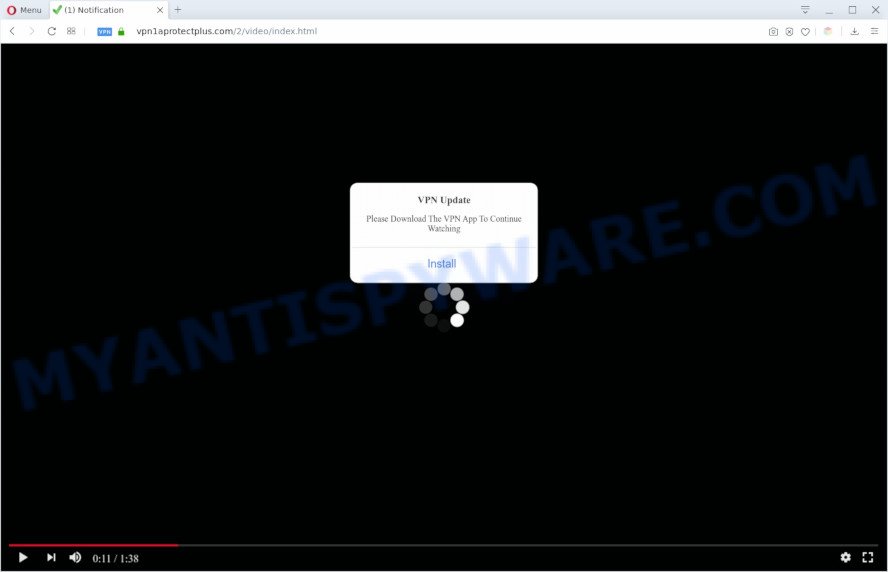
A. It seems that your browser is hijacked by adware that is causing this issue. I would advise you to check installed browser add-ons and scan the system for adware and malicious software. Adware’s basic purpose is to present ads. These advertisements are often presented as advertising banners, pop-ups or push notifications. Clicks on the advertisements produce a monetary payoff for the software authors. Adware can work like Spyware, since it sends personal data such as searches and trends to advertisers.
Does adware steal your personal data? Adware may monetize its functionality by gathering confidential data from your browsing sessions. This user data, later, can be easily transferred to third parties. This puts your user data at a security risk.
Threat Summary
| Name | Vpn1aprotectplus.com |
| Type | adware software, PUP (potentially unwanted program), pop ups, pop-up virus, popup ads |
| Symptoms |
|
| Removal | Vpn1aprotectplus.com removal guide |
How does Adware get on your PC
Adware software most likely to occur during the installation of free applications due the fact that potentially unwanted applications like this are mostly hidden in the setup file. Thus, if you’ve installed some freeware using Quick(Standard) mode, you may have let adware software get inside your PC. Keep in mind that the Quick mode is unreliable because it do not warn about optional programs. Thus, optional programs will be installed automatically unless you select Advanced/Custom method and uncheck its installation.
Therefore, the adware software does not really have beneficial features. So, we recommend you delete adware that causes Vpn1aprotectplus.com pop up ASAP. This will also prevent the adware from tracking your online activities. A full Vpn1aprotectplus.com pop up removal can be easily carried out using manual or automatic solution listed below.
How to remove Vpn1aprotectplus.com pop-ups (removal steps)
As with uninstalling adware software, malware or PUPs, there are few steps you can do. We suggest trying them all. If you do only one part of the tutorial, then it should be run malicious software removal tool, because it should delete adware and stop any further infection. But to completely remove Vpn1aprotectplus.com popups you’ll have to at least reset your browser settings such as homepage, new tab page and search engine by default to default state, disinfect machine’s internet browsers shortcuts, uninstall all unwanted and suspicious programs, and remove adware software with malware removal tools. Some of the steps below will require you to close this web-site. So, please read the step-by-step instructions carefully, after that bookmark it or open it on your smartphone for later reference.
To remove Vpn1aprotectplus.com, perform the following steps:
- How to manually remove Vpn1aprotectplus.com
- Automatic Removal of Vpn1aprotectplus.com pop up
- How to stop Vpn1aprotectplus.com pop-up
- Finish words
How to manually remove Vpn1aprotectplus.com
In this section of the post, we have posted the steps that will help to remove Vpn1aprotectplus.com pop-ups manually. Although compared to removal utilities, this way loses in time, but you don’t need to install anything on the machine. It will be enough for you to follow the detailed instructions with images. We tried to describe each step in detail, but if you realized that you might not be able to figure it out, or simply do not want to change the Microsoft Windows and web browser settings, then it’s better for you to use utilities from trusted developers, which are listed below.
Delete recently added potentially unwanted applications
You can manually get rid of most nonaggressive adware software by uninstalling the program that it came with or removing the adware software itself using ‘Add/Remove programs’ or ‘Uninstall a program’ option in MS Windows Control Panel.
Windows 8, 8.1, 10
First, press the Windows button
Windows XP, Vista, 7
First, press “Start” and select “Control Panel”.
It will open the Windows Control Panel similar to the one below.

Next, press “Uninstall a program” ![]()
It will open a list of all programs installed on your PC. Scroll through the all list, and uninstall any suspicious and unknown programs. To quickly find the latest installed apps, we recommend sort programs by date in the Control panel.
Remove Vpn1aprotectplus.com popup from Google Chrome
Reset Google Chrome settings can allow you solve some problems caused by adware and get rid of Vpn1aprotectplus.com pop-ups from web-browser. This will also disable harmful plugins as well as clear cookies and site data. It’ll keep your personal information such as browsing history, bookmarks, passwords and web form auto-fill data.

- First start the Chrome and click Menu button (small button in the form of three dots).
- It will show the Chrome main menu. Select More Tools, then press Extensions.
- You’ll see the list of installed extensions. If the list has the extension labeled with “Installed by enterprise policy” or “Installed by your administrator”, then complete the following tutorial: Remove Chrome extensions installed by enterprise policy.
- Now open the Chrome menu once again, press the “Settings” menu.
- You will see the Google Chrome’s settings page. Scroll down and press “Advanced” link.
- Scroll down again and click the “Reset” button.
- The Chrome will display the reset profile settings page as on the image above.
- Next click the “Reset” button.
- Once this process is done, your web-browser’s new tab page, start page and search provider will be restored to their original defaults.
- To learn more, read the article How to reset Google Chrome settings to default.
Remove Vpn1aprotectplus.com pop ups from Microsoft Internet Explorer
By resetting IE browser you revert back your web browser settings to its default state. This is first when troubleshooting problems that might have been caused by adware software which causes annoying Vpn1aprotectplus.com pop-ups.
First, launch the Microsoft Internet Explorer. Next, press the button in the form of gear (![]() ). It will display the Tools drop-down menu, click the “Internet Options” as displayed in the figure below.
). It will display the Tools drop-down menu, click the “Internet Options” as displayed in the figure below.

In the “Internet Options” window click on the Advanced tab, then press the Reset button. The Internet Explorer will show the “Reset Internet Explorer settings” window as displayed in the following example. Select the “Delete personal settings” check box, then click “Reset” button.

You will now need to restart your machine for the changes to take effect.
Remove Vpn1aprotectplus.com popups from Mozilla Firefox
If Mozilla Firefox settings are hijacked by the adware, your web browser shows annoying popup ads, then ‘Reset Mozilla Firefox’ could solve these problems. However, your themes, bookmarks, history, passwords, and web form auto-fill information will not be deleted.
Click the Menu button (looks like three horizontal lines), and click the blue Help icon located at the bottom of the drop down menu as displayed on the image below.

A small menu will appear, click the “Troubleshooting Information”. On this page, click “Refresh Firefox” button as shown in the following example.

Follow the onscreen procedure to return your Mozilla Firefox internet browser settings to their original state.
Automatic Removal of Vpn1aprotectplus.com pop up
If the Vpn1aprotectplus.com pop up are still there, the situation is more serious. But don’t worry. There are several tools which are created to detect and remove adware from your web-browser and computer. If you are looking for a free solution to adware removal, then Zemana is a good option. Also you can get HitmanPro and MalwareBytes. Both applications also available for free unlimited scanning and for removal of detected malware, adware software and potentially unwanted software.
Remove Vpn1aprotectplus.com pop ups with Zemana Free
Zemana Free is a program that is used for malicious software, adware, hijackers and potentially unwanted software removal. The application is one of the most efficient anti malware utilities. It helps in malware removal and and defends all other types of security threats. One of the biggest advantages of using Zemana AntiMalware is that is easy to use and is free. Also, it constantly keeps updating its virus/malware signatures DB. Let’s see how to install and scan your computer with Zemana in order to delete Vpn1aprotectplus.com pop-up from your machine.
First, visit the following page, then click the ‘Download’ button in order to download the latest version of Zemana AntiMalware (ZAM).
164781 downloads
Author: Zemana Ltd
Category: Security tools
Update: July 16, 2019
When the downloading process is finished, start it and follow the prompts. Once installed, the Zemana AntiMalware (ZAM) will try to update itself and when this procedure is complete, press the “Scan” button . Zemana AntiMalware (ZAM) program will scan through the whole system for the adware which causes annoying Vpn1aprotectplus.com pop ups.

Depending on your computer, the scan may take anywhere from a few minutes to close to an hour. During the scan Zemana Free will find threats present on your personal computer. You may delete items (move to Quarantine) by simply press “Next” button.

The Zemana will remove adware that cause intrusive Vpn1aprotectplus.com popups.
Remove Vpn1aprotectplus.com pop ups and malicious extensions with HitmanPro
The HitmanPro tool is free (30 day trial) and easy to use. It can scan and remove malware, PUPs and adware in Firefox, Google Chrome, Internet Explorer and Edge internet browsers and thereby remove all annoying Vpn1aprotectplus.com pop up. Hitman Pro is powerful enough to find and remove malicious registry entries and files that are hidden on the system.
First, visit the page linked below, then click the ‘Download’ button in order to download the latest version of Hitman Pro.
Download and use Hitman Pro on your system. Once started, press “Next” button . Hitman Pro utility will begin scanning the whole PC system to find out adware that causes annoying Vpn1aprotectplus.com popups. Depending on your PC system, the scan can take anywhere from a few minutes to close to an hour. When a malware, adware or PUPs are found, the count of the security threats will change accordingly. .

After finished, Hitman Pro will display you the results.

Once you have selected what you wish to remove from your machine press Next button.
It will show a prompt, click the “Activate free license” button to start the free 30 days trial to remove all malicious software found.
Run MalwareBytes AntiMalware to remove Vpn1aprotectplus.com pop ups
You can get rid of Vpn1aprotectplus.com pop-ups automatically through the use of MalwareBytes AntiMalware. We suggest this free malicious software removal tool because it can easily remove browser hijackers, adware software, potentially unwanted applications and toolbars with all their components such as files, folders and registry entries.
Visit the following page to download the latest version of MalwareBytes for MS Windows. Save it on your MS Windows desktop or in any other place.
327040 downloads
Author: Malwarebytes
Category: Security tools
Update: April 15, 2020
After the downloading process is done, close all windows on your personal computer. Further, launch the file named mb3-setup. If the “User Account Control” dialog box pops up as displayed on the image below, press the “Yes” button.

It will show the “Setup wizard” which will help you set up MalwareBytes Free on the system. Follow the prompts and don’t make any changes to default settings.

Once installation is done successfully, click Finish button. Then MalwareBytes Anti-Malware will automatically start and you can see its main window as shown below.

Next, click the “Scan Now” button . MalwareBytes Free utility will begin scanning the whole PC to find out adware software responsible for Vpn1aprotectplus.com pop ups. This process can take some time, so please be patient. When a threat is detected, the number of the security threats will change accordingly. Wait until the the scanning is done.

When MalwareBytes has completed scanning your computer, MalwareBytes will show a scan report. Review the scan results and then press “Quarantine Selected” button.

The MalwareBytes Free will get rid of adware software that cause pop-ups. When disinfection is finished, you can be prompted to restart your PC system. We advise you look at the following video, which completely explains the process of using the MalwareBytes to delete hijacker infections, adware and other malware.
How to stop Vpn1aprotectplus.com pop-up
It is important to run ad blocking applications such as AdGuard to protect your computer from harmful web-pages. Most security experts says that it is okay to stop advertisements. You should do so just to stay safe! And, of course, the AdGuard can to stop Vpn1aprotectplus.com and other intrusive web-pages.
Please go to the link below to download the latest version of AdGuard for MS Windows. Save it directly to your Windows Desktop.
26839 downloads
Version: 6.4
Author: © Adguard
Category: Security tools
Update: November 15, 2018
After downloading it, double-click the downloaded file to start it. The “Setup Wizard” window will show up on the computer screen as displayed in the figure below.

Follow the prompts. AdGuard will then be installed and an icon will be placed on your desktop. A window will show up asking you to confirm that you want to see a quick tutorial as shown on the image below.

Click “Skip” button to close the window and use the default settings, or press “Get Started” to see an quick tutorial which will help you get to know AdGuard better.
Each time, when you run your PC system, AdGuard will start automatically and stop unwanted advertisements, block Vpn1aprotectplus.com, as well as other malicious or misleading webpages. For an overview of all the features of the program, or to change its settings you can simply double-click on the AdGuard icon, which can be found on your desktop.
Finish words
Now your system should be free of the adware software that causes undesired Vpn1aprotectplus.com pop ups. We suggest that you keep AdGuard (to help you stop unwanted popups and unwanted harmful websites) and Zemana AntiMalware (to periodically scan your system for new adwares and other malware). Probably you are running an older version of Java or Adobe Flash Player. This can be a security risk, so download and install the latest version right now.
If you are still having problems while trying to remove Vpn1aprotectplus.com pop up from the Microsoft Internet Explorer, Chrome, Microsoft Edge and Firefox, then ask for help here here.




















