Google Membership Rewards is a fake pop-up message saying that the visitor is in a group of ten winners and therefore can receive a guaranteed exclusive prize from Google. These messages are displayed by various fraudulent and malicious sites that users visit by accidentally clicking on a misleading advertisement, or adware and PUPs already installed on the user’s computer.

Screenshot of the “Google Membership Rewards” survey that the visitor must complete to claim a guaranteed exclusive prize from Google
The Google Membership Reward pop-up window is designed in the style that Google uses to design its web sites. Fraudsters use design colors, a logo and other visual signs to give the user the impression that this page was created by Google. The message clearly states that the user is a lucky, who has a chance to get an expensive gift from Google whose cost is $799. To receive this gift, the user needs to answer 4 simple questions correctly. It does not matter that the visitor answers the questions, in any case, these answers will be considered correct. This survey is one of the methods of social engineering that is used by fraudsters to inspire visitors to trust the information provided.
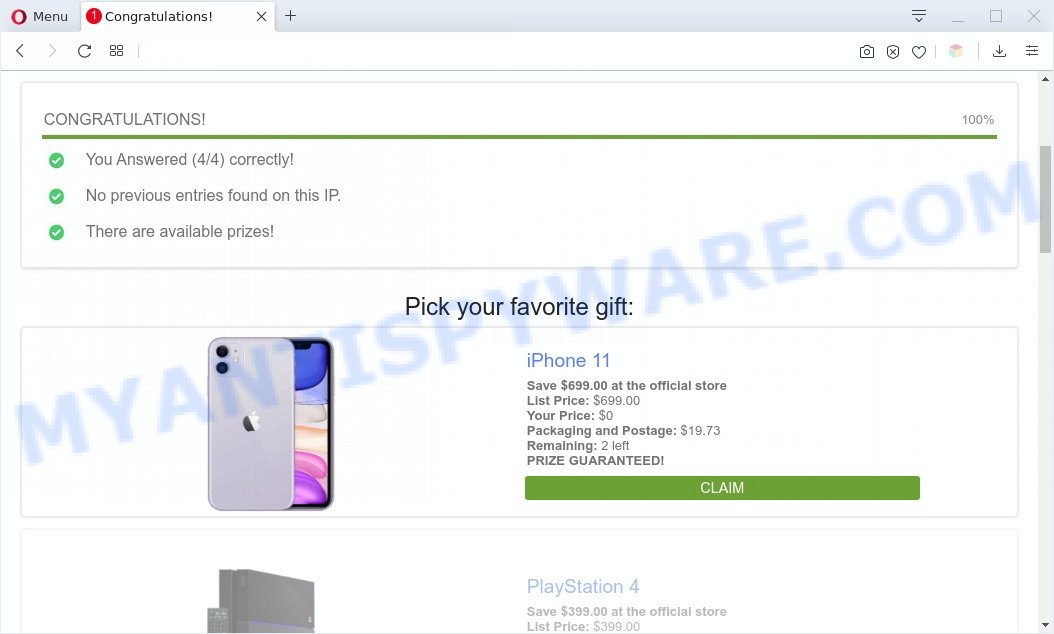
It does not matter that the visitor answers the questions, in any case, these answers will be considered correct.
As soon as the visitor selects the answers to the questions (the answers can be any, it doesn’t matter) a list of available prizes will appear at the bottom of the window. If the user clicks on the CLAIM button, a small message will open which says that on the next page the user needs to enter a mailing address and pay the shipping costs.
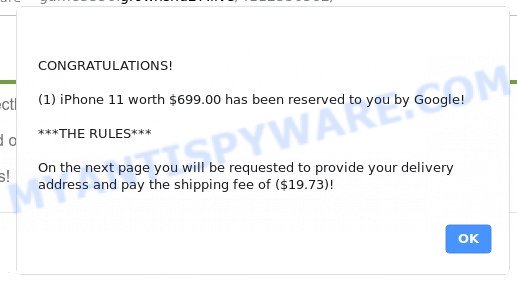
In this way, scammers can force the user to pay for the delivery of an existing prize. Using this deceptive tactic, attackers will be able to obtain personal information of the user, such as mailing address, name and surname, credit card information.
Where the Google Membership Rewards pop-ups comes from
IT security researchers have determined that users are re-directed to the Google Membership Rewards scam by adware and PUPs or from misleading advertisements. Adware software is a part of malware. It is designed to bombard you with unsolicited ads and pop-up windows that could potentially be dangerous for your PC. If you get adware on your personal computer, it can change web browser settings and install malicious browser extensions.
Threat Summary
| Name | Google Membership Rewards Scam |
| Type | Phishing, Scam, adware, PUP (potentially unwanted program), pop-up ads, popup virus, popups |
| Symptoms |
|
| Removal | Google Membership Rewards removal guide |
How does Adware get on your system
Adware software commonly comes on the system with free programs. In most cases, it comes without the user’s knowledge. Therefore, many users aren’t even aware that their system has been hijacked with potentially unwanted apps and adware. Please follow the easy rules in order to protect your personal computer from adware software and PUPs: don’t install any suspicious apps, read the user agreement and choose only the Custom, Manual or Advanced setup mode, don’t rush to press the Next button. Also, always try to find a review of the program on the Web. Be careful and attentive!
So, obviously, you need to remove the adware ASAP. Use the free few simple steps below. This guide will allow you clean your system of adware software and thus remove the Google Membership Rewards pop ups.
Text presented in the initial Google Membership Rewards pop-up window:
Google Membership Rewards
Congratulations device User! Your IP has Won (1) Google Gift!
Every Friday we randomly select 10 lucky device users, once a day to receive a gift (Prize Guaranteed!) from Google. This gift Is exclusively and ONLY for
Opera Mini Proxy users In our city! This Is just our way to thank you for your continuous support of our product and services.You have been selected to win a gift worth up to $799.00 if you answer the next 4 questions correctly.
ACT NOW 9 other users have received this invitation with only 5 prizes available to win.
You have a limited time to answer the questions before someone else takes over your spot. Good luck.
Text in a smaller pop-up window:
Congratulations
(1) iPhone 11 worth $699.00 has been reserved to you by Google!***THE RULES***
On the next page you will be requested to provide your delivery
address and pay the shipping fee of ($19.73)!
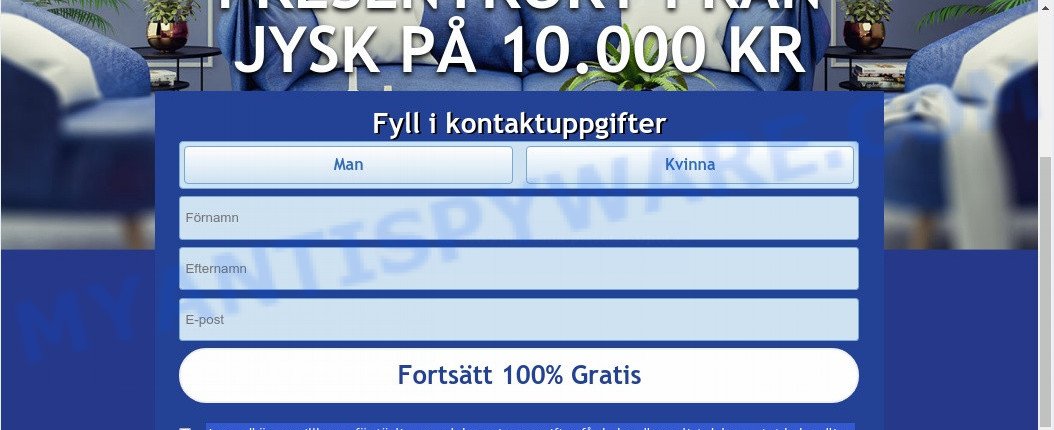
Screenshot of other pop-up window
How to remove Google Membership Rewards pop ups (Adware virus removal guide)
Google Membership Rewards pop up scam in the Google Chrome, Internet Explorer, Firefox and Edge can be permanently removed by removing unwanted apps, resetting the web browser to its original settings, and reversing any changes to the PC system by malicious software. Free malware removal tools that listed below can help in removing adware that displays various popups and unwanted advertising.
To remove Google Membership Rewards, complete the steps below:
- How to remove Google Membership Rewards pop-up without any software
- Automatic Removal of Google Membership Rewards pop-up scam
- How to stop Google Membership Rewards pop-up scam
- Finish words
How to remove Google Membership Rewards pop-up without any software
The most common adware can be removed manually, without the use of antivirus or other removal tools. The manual steps below will guide you through how to get rid of Google Membership Rewards pop up step by step. Although each of the steps is very easy and does not require special knowledge, but you doubt that you can complete them, then use the free tools, a list of which is given below.
Uninstall Adware and PUPs
When troubleshooting a computer, one common step is go to OS settings and remove suspicious applications. The same approach will be used in the removal of Google Membership Rewards pop-ups. Please use steps based on your Microsoft/MAC OS version.
|
|
|
|
Remove Google Membership Rewards scam from Google Chrome
This step will show you how to reset Google Chrome browser settings to default values. This can remove Google Membership Rewards pop ups and fix some browsing issues, especially after adware software infection. When using the reset feature, your personal information like passwords, bookmarks, browsing history and web form auto-fill data will be saved.

- First, launch the Google Chrome and click the Menu icon (icon in the form of three dots).
- It will display the Google Chrome main menu. Choose More Tools, then press Extensions.
- You will see the list of installed addons. If the list has the extension labeled with “Installed by enterprise policy” or “Installed by your administrator”, then complete the following instructions: Remove Chrome extensions installed by enterprise policy.
- Now open the Chrome menu once again, press the “Settings” menu.
- Next, press “Advanced” link, that located at the bottom of the Settings page.
- On the bottom of the “Advanced settings” page, click the “Reset settings to their original defaults” button.
- The Chrome will display the reset settings prompt as shown on the screen above.
- Confirm the browser’s reset by clicking on the “Reset” button.
- To learn more, read the article How to reset Google Chrome settings to default.
Remove Google Membership Rewards pop-up scam from Firefox
If the Mozilla Firefox web-browser program is hijacked, then resetting its settings can help. The Reset feature is available on all modern version of Mozilla Firefox. A reset can fix many issues by restoring Firefox settings like new tab page, search engine by default and startpage to their default state. Essential information such as bookmarks, browsing history, passwords, cookies, auto-fill data and personal dictionaries will not be removed.
First, launch the Firefox. Next, press the button in the form of three horizontal stripes (![]() ). It will show the drop-down menu. Next, click the Help button (
). It will show the drop-down menu. Next, click the Help button (![]() ).
).

In the Help menu press the “Troubleshooting Information”. In the upper-right corner of the “Troubleshooting Information” page press on “Refresh Firefox” button as on the image below.

Confirm your action, press the “Refresh Firefox”.
Delete Google Membership Rewards popup scam from IE
By resetting IE internet browser you revert back your web-browser settings to its default state. This is first when troubleshooting problems that might have been caused by adware software responsible for the Google Membership Rewards pop ups.
First, run the Internet Explorer. Next, click the button in the form of gear (![]() ). It will show the Tools drop-down menu, press the “Internet Options” such as the one below.
). It will show the Tools drop-down menu, press the “Internet Options” such as the one below.

In the “Internet Options” window click on the Advanced tab, then press the Reset button. The Microsoft Internet Explorer will open the “Reset Internet Explorer settings” window like below. Select the “Delete personal settings” check box, then press “Reset” button.

You will now need to restart your system for the changes to take effect.
Automatic Removal of Google Membership Rewards pop-up scam
Manual removal is not always as effective as you might think. Often, even the most experienced users can not completely remove adware that causes multiple pop ups. So, we advise to check your computer for any remaining harmful components with free adware removal apps below.
Run Zemana Free to remove Google Membership Rewards pop up scam
Zemana AntiMalware is a malicious software scanner that is very useful for detecting and uninstalling adware that causes unwanted ads and pop-ups. The steps below will explain how to download, install, and use Zemana to scan and remove malware, spyware, adware software, PUPs, hijackers from your personal computer for free.
First, click the link below, then click the ‘Download’ button in order to download the latest version of Zemana.
164716 downloads
Author: Zemana Ltd
Category: Security tools
Update: July 16, 2019
After the download is finished, close all windows on your machine. Further, open the install file named Zemana.AntiMalware.Setup. If the “User Account Control” dialog box pops up as displayed in the figure below, click the “Yes” button.

It will show the “Setup wizard” that will assist you install Zemana Free on the computer. Follow the prompts and do not make any changes to default settings.

Once setup is complete successfully, Zemana Free will automatically start and you can see its main window as displayed in the figure below.

Next, click the “Scan” button . Zemana utility will begin scanning the whole computer to find out adware that causes Google Membership Rewards popups. A system scan can take anywhere from 5 to 30 minutes, depending on your machine. While the Zemana Anti-Malware (ZAM) tool is scanning, you may see how many objects it has identified as being affected by malicious software.

When Zemana Anti-Malware is done scanning your machine, a list of all items found is created. When you are ready, click “Next” button.

The Zemana Free will begin to remove adware that causes multiple intrusive popups. Once disinfection is done, you can be prompted to restart your PC system.
Use Hitman Pro to remove Google Membership Rewards popups
All-in-all, HitmanPro is a fantastic tool to free your machine from any undesired apps like adware that cause popup scam. The Hitman Pro is portable application that meaning, you don’t need to install it to run it. Hitman Pro is compatible with all versions of Windows OS from Windows XP to Windows 10. Both 64-bit and 32-bit systems are supported.

- HitmanPro can be downloaded from the following link. Save it directly to your Windows Desktop.
- After downloading is complete, start the HitmanPro, double-click the HitmanPro.exe file.
- If the “User Account Control” prompts, click Yes to continue.
- In the HitmanPro window, click the “Next” . HitmanPro program will scan through the whole machine for the adware responsible for Google Membership Rewards pop ups. Depending on your PC system, the scan can take anywhere from a few minutes to close to an hour. When a malware, adware or PUPs are detected, the number of the security threats will change accordingly. Wait until the the scanning is finished.
- Once Hitman Pro completes the scan, the results are displayed in the scan report. All detected threats will be marked. You can delete them all by simply click “Next”. Now, click the “Activate free license” button to begin the free 30 days trial to remove all malware found.
Run MalwareBytes Anti Malware (MBAM) to remove Google Membership Rewards popups
Trying to remove Google Membership Rewards pop-ups can become a battle of wills between the adware software infection and you. MalwareBytes Free can be a powerful ally, removing most of today’s adware, malware and PUPs with ease. Here’s how to use MalwareBytes will help you win.
MalwareBytes Anti Malware (MBAM) can be downloaded from the following link. Save it to your Desktop so that you can access the file easily.
326994 downloads
Author: Malwarebytes
Category: Security tools
Update: April 15, 2020
Once downloading is finished, close all apps and windows on your computer. Open a directory in which you saved it. Double-click on the icon that’s called mb3-setup similar to the one below.
![]()
When the install starts, you’ll see the “Setup wizard” that will help you setup Malwarebytes on your computer.

Once installation is done, you’ll see window as on the image below.

Now press the “Scan Now” button to perform a system scan for the adware software responsible for Google Membership Rewards pop up scam. This task can take quite a while, so please be patient. When a malware, adware software or PUPs are detected, the count of the security threats will change accordingly. Wait until the the scanning is done.

Once the system scan is finished, MalwareBytes Free will display a list of all threats detected by the scan. Next, you need to click “Quarantine Selected” button.

The Malwarebytes will now remove adware related to the Google Membership Rewards pop up scam. After disinfection is complete, you may be prompted to restart your machine.

The following video explains steps on how to delete hijacker, adware software and other malicious software with MalwareBytes Free.
How to stop Google Membership Rewards pop-up scam
If you surf the Internet, you cannot avoid malvertising. But you can protect your web-browser against it. Download and use an adblocker application. AdGuard is an ad-blocking that can filter out lots of of the malicious advertising, blocking dynamic scripts from loading malicious content.
- Download AdGuard by clicking on the link below. Save it on your MS Windows desktop.
Adguard download
26823 downloads
Version: 6.4
Author: © Adguard
Category: Security tools
Update: November 15, 2018
- After downloading it, start the downloaded file. You will see the “Setup Wizard” program window. Follow the prompts.
- When the installation is done, press “Skip” to close the install program and use the default settings, or press “Get Started” to see an quick tutorial that will assist you get to know AdGuard better.
- In most cases, the default settings are enough and you don’t need to change anything. Each time, when you start your system, AdGuard will start automatically and stop unwanted ads, block Google Membership Rewards scam, as well as other malicious or misleading web sites. For an overview of all the features of the program, or to change its settings you can simply double-click on the icon called AdGuard, that is located on your desktop.
Finish words
Now your computer should be free of the adware that causes Google Membership Rewards pop ups in your browser. We suggest that you keep AdGuard (to help you stop unwanted pop-up ads and annoying malicious web pages) and Zemana Free (to periodically scan your system for new adwares and other malicious software). Probably you are running an older version of Java or Adobe Flash Player. This can be a security risk, so download and install the latest version right now.
If you are still having problems while trying to remove Google Membership Rewards pop ups from the Internet Explorer, Google Chrome, Edge and Mozilla Firefox, then ask for help here here.




















