Are you facing a problem with the Google Chrome, Edge, Microsoft Internet Explorer and Mozilla Firefox web-browsers that constantly redirects to a dubious web-site named Dynoappsearch.com? Then, there are chances that are your machine is affected by browser hijacker. It is created for the purpose of modifying some web browser settings (such as new tab, startpage and search provider by default) without the user’s consent or knowledge. If you want to change browser startpage or search provider back to default, you will not succeed, because the Dynoappsearch.com hijacker is very stubborn. Using the following guide, you surely can remove Dynoappsearch.com completely from your web-browsers.
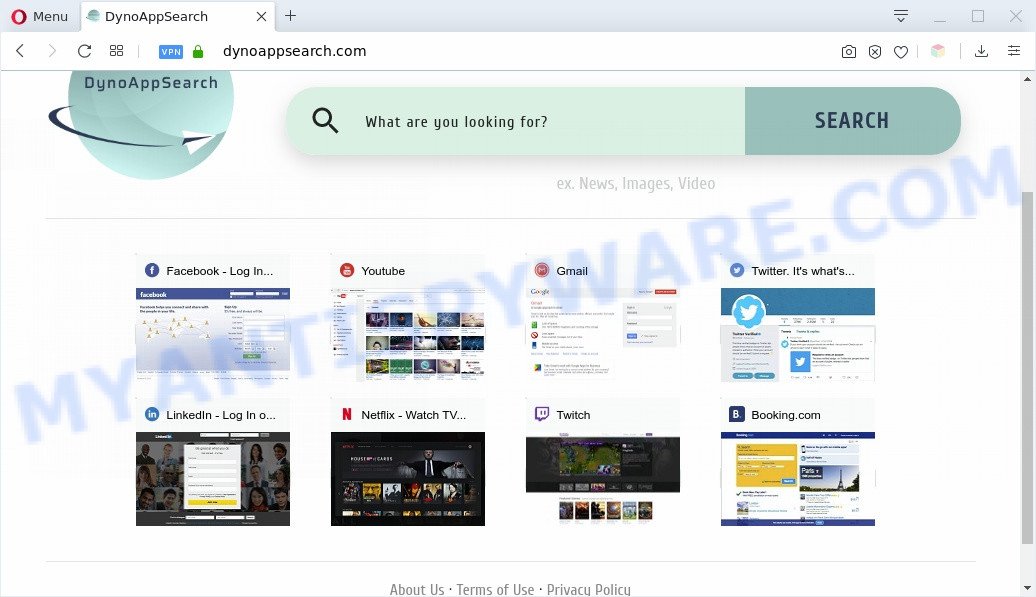
In order to force you to use Dynoappsearch.com as often as possible this hijacker can alter your web browsers’ search engine. You may even find that your machine’s web-browser settings are hijacked without your knowledge and conscious permission. The authors of this browser hijacker do so in order to earn profit via Google AdSense or another third-party ad network. Thus every your click on advertisements that placed on the Dynoappsearch.com makes money for them.
Another reason why you need to remove Dynoappsearch.com is its online data-tracking activity. It can collect sensitive info, including:
- IP addresses;
- URLs visited;
- search queries/terms;
- clicks on links and advertisements;
- web browser version information.
Threat Summary
| Name | Dynoappsearch.com |
| Type | browser hijacker, search engine hijacker, homepage hijacker, toolbar, unwanted new tab, redirect virus |
| Symptoms |
|
| Removal | Dynoappsearch.com removal guide |
How can a browser hijacker get on your system
Many of the free software out there install unwanted web browser toolbars, adware and potentially unwanted applications like the hijacker that cause a redirect to Dynoappsearch.com web-site along with them without your knowledge. One has to be attentive while installing free software in order to avoid accidentally installing additional programs. It is important that you pay attention to the EULA (End User License Agreements) and select the Custom, Manual or Advanced installation method as it will typically disclose what optional software will also be installed.
It’s important, don’t use Dynoappsearch.com web site and don’t click on advertisements placed on it, as they can lead you to a more harmful or misleading web-pages. The best option is to use the steps posted below to clean your machine of browser hijacker, delete the Dynoappsearch.com redirect, and thus restore your favorite start page and search engine.
How to remove Dynoappsearch.com redirect from Chrome, Firefox, IE, Edge
We are presenting various methods to get rid of Dynoappsearch.com from the Mozilla Firefox, Chrome, Edge and IE using only internal Windows functions. Most of browser hijackers and PUPs can be uninstalled through these processes. If these steps does not help to delete Dynoappsearch.com, then it’s better to run free malware removal tools linked below.
To remove Dynoappsearch.com, complete the steps below:
- Manual Dynoappsearch.com removal
- Automatic Removal of Dynoappsearch.com
- Use AdBlocker to stop Dynoappsearch.com redirect and stay safe online
- Finish words
Manual Dynoappsearch.com removal
To remove Dynoappsearch.com hijacker infection, adware and other unwanted programs you can try to do so manually. Unfortunately some of the browser hijacker infections won’t show up in your application list, but some browser hijacker infections may. In this case, you may be able to get rid of it via the uninstall function of your computer. You can do this by following the steps below.
Delete potentially unwanted applications using Microsoft Windows Control Panel
Some programs are free only because their installation package contains a browser hijacker like the Dynoappsearch.com. This unwanted applications generates profit for the makers when it is installed. Many browser hijacker infections can be deleted by simply uninstalling them from the ‘Uninstall a Program’ that is located in Windows control panel.
Windows 8, 8.1, 10
First, click Windows button

When the ‘Control Panel’ opens, click the ‘Uninstall a program’ link under Programs category as shown below.

You will see the ‘Uninstall a program’ panel as shown in the figure below.

Very carefully look around the entire list of software installed on your personal computer. Most likely, one of them is the hijacker infection that responsible for web browser redirect to the unwanted Dynoappsearch.com web page. If you’ve many applications installed, you can help simplify the search of malicious programs by sort the list by date of installation. Once you have found a questionable, unwanted or unused application, right click to it, after that click ‘Uninstall’.
Windows XP, Vista, 7
First, click ‘Start’ button and select ‘Control Panel’ at right panel as on the image below.

Once the Windows ‘Control Panel’ opens, you need to click ‘Uninstall a program’ under ‘Programs’ as shown in the following example.

You will see a list of software installed on your machine. We recommend to sort the list by date of installation to quickly find the applications that were installed last. Most likely, it is the browser hijacker infection that responsible for internet browser redirect to the annoying Dynoappsearch.com website. If you’re in doubt, you can always check the program by doing a search for her name in Google, Yahoo or Bing. After the program which you need to delete is found, simply press on its name, and then press ‘Uninstall’ as on the image below.

Remove Dynoappsearch.com homepage from browsers
This step will show you how to get rid of malicious extensions. This can remove Dynoappsearch.com redirect and fix some surfing issues, especially after hijacker infection.
You can also try to get rid of Dynoappsearch.com by reset Chrome settings. |
If you are still experiencing issues with Dynoappsearch.com start page removal, you need to reset Mozilla Firefox browser. |
Another solution to delete Dynoappsearch.com from IE is reset Internet Explorer settings. |
|
Automatic Removal of Dynoappsearch.com
Many antivirus companies have made apps that help detect and remove hijacker, and thereby return installed browsers settings. Below is a a few of the free programs you may want to use. Your machine may have lots of potentially unwanted software, adware and hijackers installed at the same time, so we advise, if any unwanted or malicious program returns after rebooting the computer, then boot your computer into Safe Mode and use the anti-malware tool once again.
Use Zemana to remove Dynoappsearch.com
Zemana Free is free full featured malicious software removal tool. It can scan your files and MS Windows registry in real-time. Zemana AntiMalware (ZAM) can help to remove Dynoappsearch.com browser hijacker, other potentially unwanted applications and adware. It uses 1% of your computer resources. This tool has got simple and beautiful interface and at the same time effective protection for your computer.

- Click the link below to download the latest version of Zemana Anti-Malware (ZAM) for MS Windows. Save it on your Desktop.
Zemana AntiMalware
164814 downloads
Author: Zemana Ltd
Category: Security tools
Update: July 16, 2019
- After the download is complete, close all software and windows on your personal computer. Open a directory in which you saved it. Double-click on the icon that’s named Zemana.AntiMalware.Setup.
- Further, click Next button and follow the prompts.
- Once setup is finished, press the “Scan” button to begin checking your computer for the hijacker infection that responsible for browser redirect to the undesired Dynoappsearch.com webpage. This process may take some time, so please be patient. While the Zemana utility is scanning, you can see number of objects it has identified as being affected by malicious software.
- Once the system scan is complete, Zemana will open a scan report. Review the results once the utility has done the system scan. If you think an entry should not be quarantined, then uncheck it. Otherwise, simply click “Next”. When that process is finished, you may be prompted to reboot your PC.
Remove Dynoappsearch.com browser hijacker and malicious extensions with Hitman Pro
Hitman Pro is a free removal utility that can scan your PC system for a wide range of security threats such as adware software, malware, PUPs as well as browser hijacker infection responsible for Dynoappsearch.com homepage. It will perform a deep scan of your system including hard drives and Windows registry. After a malware is found, it will help you to remove all detected threats from your computer by a simple click.

- First, visit the page linked below, then press the ‘Download’ button in order to download the latest version of Hitman Pro.
- After downloading is done, run the Hitman Pro, double-click the HitmanPro.exe file.
- If the “User Account Control” prompts, press Yes to continue.
- In the HitmanPro window, click the “Next” . HitmanPro tool will begin scanning the whole personal computer to find out hijacker related to Dynoappsearch.com redirect. This procedure can take quite a while, so please be patient. While the tool is scanning, you can see number of objects and files has already scanned.
- When HitmanPro completes the scan, you may check all threats detected on your PC. Make sure all threats have ‘checkmark’ and press “Next”. Now, press the “Activate free license” button to start the free 30 days trial to get rid of all malware found.
Use MalwareBytes Anti Malware (MBAM) to get rid of Dynoappsearch.com search
You can get rid of Dynoappsearch.com automatically with a help of MalwareBytes Free. We suggest this free malicious software removal tool because it may easily delete hijacker, adware, PUPs and toolbars with all their components such as files, folders and registry entries.
MalwareBytes Free can be downloaded from the following link. Save it on your Windows desktop.
327071 downloads
Author: Malwarebytes
Category: Security tools
Update: April 15, 2020
After the download is complete, close all apps and windows on your machine. Open a directory in which you saved it. Double-click on the icon that’s called mb3-setup as displayed in the figure below.
![]()
When the installation begins, you will see the “Setup wizard” which will help you setup Malwarebytes on your machine.

Once setup is complete, you will see window like below.

Now press the “Scan Now” button to perform a system scan with this tool for the hijacker that responsible for internet browser reroute to the annoying Dynoappsearch.com website. Depending on your personal computer, the scan may take anywhere from a few minutes to close to an hour. While the MalwareBytes program is checking, you can see number of objects it has identified as threat.

After finished, MalwareBytes will display a list of all threats found by the scan. In order to remove all items, simply click “Quarantine Selected” button.

The Malwarebytes will now begin to get rid of Dynoappsearch.com browser hijacker infection and other web-browser’s malicious addons. After that process is complete, you may be prompted to reboot your machine.

The following video explains few simple steps on how to get rid of hijacker, adware and other malicious software with MalwareBytes AntiMalware (MBAM).
Use AdBlocker to stop Dynoappsearch.com redirect and stay safe online
If you want to delete annoying advertisements, web-browser redirects and pop ups, then install an ad-blocking program like AdGuard. It can block Dynoappsearch.com redirect, advertisements, pop ups and block web-pages from tracking your online activities when using the Microsoft Internet Explorer, Edge, Firefox and Chrome. So, if you like surf the Net, but you do not like unwanted ads and want to protect your computer from malicious web sites, then the AdGuard is your best choice.
Download AdGuard by clicking on the link below. Save it to your Desktop so that you can access the file easily.
26843 downloads
Version: 6.4
Author: © Adguard
Category: Security tools
Update: November 15, 2018
After downloading it, start the downloaded file. You will see the “Setup Wizard” screen as displayed on the image below.

Follow the prompts. When the install is complete, you will see a window as displayed in the figure below.

You can press “Skip” to close the installation program and use the default settings, or click “Get Started” button to see an quick tutorial which will assist you get to know AdGuard better.
In most cases, the default settings are enough and you do not need to change anything. Each time, when you launch your computer, AdGuard will start automatically and stop unwanted advertisements, block Dynoappsearch.com, as well as other malicious or misleading web pages. For an overview of all the features of the application, or to change its settings you can simply double-click on the AdGuard icon, that is located on your desktop.
Finish words
After completing the tutorial shown above, your machine should be free from browser hijacker infection that causes browsers to open undesired Dynoappsearch.com webpage and other malware. The Microsoft Internet Explorer, Mozilla Firefox, Google Chrome and MS Edge will no longer display unwanted Dynoappsearch.com webpage on startup. Unfortunately, if the few simple steps does not help you, then you have caught a new hijacker infection, and then the best way – ask for help here.


















