Psaimoodriy.com is a web page that uses the browser notification feature to fool unsuspecting users to accept spam notifications via the web-browser. This website displays the ‘Show notifications’ prompt that attempts to get the user to click the ‘Allow’ to subscribe to its notifications.
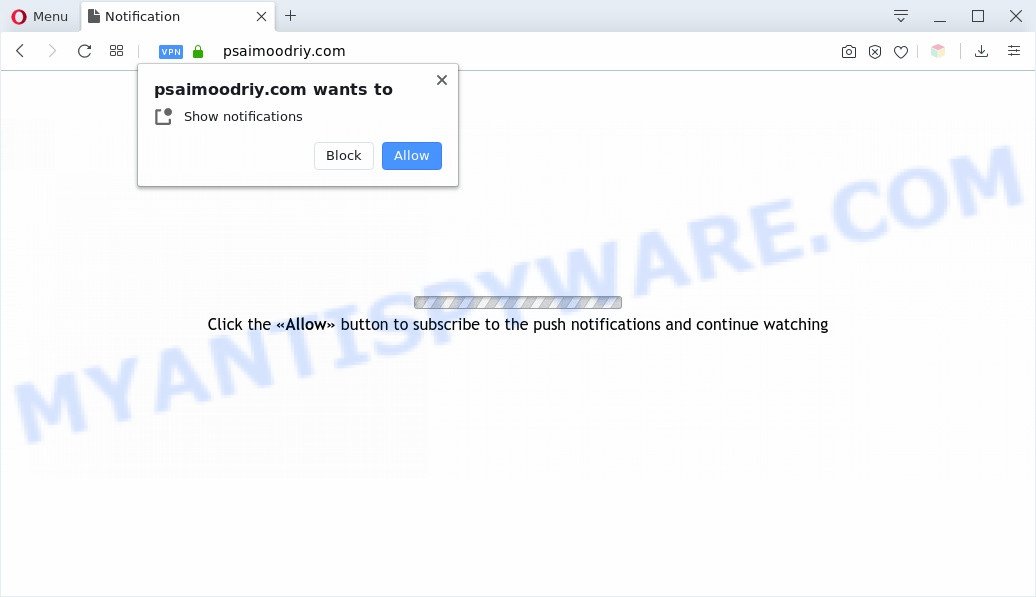
If you click on the ‘Allow’, then your browser will be configured to show intrusive advertisements on your desktop, even when you are not using the web-browser. Push notifications are originally created to alert the user of recently published news. Cybercriminals abuse ‘browser notification feature’ to avoid anti-virus and ad blocking apps by presenting intrusive advertisements. These advertisements are displayed in the lower right corner of the screen urges users to play online games, visit dubious web-sites, install web browser extensions & so on.

The best way to delete Psaimoodriy.com spam notifications open the browser’s settings and perform the Psaimoodriy.com removal steps below. Once you remove Psaimoodriy.com subscription, the browser notification spam will no longer appear on the screen.
Threat Summary
| Name | Psaimoodriy.com popup |
| Type | browser notification spam ads, pop-ups, pop-up virus, popup advertisements |
| Distribution | PUPs, malicious pop-up advertisements, social engineering attack, adwares |
| Symptoms |
|
| Removal | Psaimoodriy.com removal guide |
Where the Psaimoodriy.com pop-ups comes from
These Psaimoodriy.com pop-ups are caused by misleading advertisements on the webpages you visit or adware software. Most commonly, adware installs on the system in a bundle with freeware that you downloaded and installed from the World Wide Web. Once it gets inside your PC system, it will configure itself to run automatically when the PC system run. Adware can modify web browser settings, reroute your browser to undesired web pages, show annoying popup advertisements from various third-party ad networks and these intrusive ads is hard to shut down.
Many of the free programs out there install web browser toolbars, hijackers, adware and PUPs along with them without your knowledge. One has to be attentive while installing free programs in order to avoid accidentally installing third-party software. It is important that you pay attention to the EULA (End User License Agreements) and select the Custom, Manual or Advanced setup type as it will typically disclose what bundled software will also be installed.
As evident, the adware does not really have beneficial features. So, we recommend you get rid of adware software that causes multiple undesired popups sooner. This will also prevent the adware from tracking your online activities. A full Psaimoodriy.com pop-up advertisements removal can be easily carried out using manual or automatic method listed below.
How to remove Psaimoodriy.com pop-ups from Chrome, Firefox, IE, Edge
Not all undesired apps such as adware responsible for Psaimoodriy.com advertisements are easily uninstallable. You might see pop ups, deals, text links, in-text advertisements, banners and other type of ads in the MS Edge, Google Chrome, Internet Explorer and Firefox and might not be able to figure out the program responsible for this activity. The reason for this is that many undesired applications neither appear in Microsoft Windows Control Panel. Therefore in order to fully get rid of Psaimoodriy.com pop ups, you need to use the following steps. Some of the steps below will require you to close this web-site. So, please read the step-by-step guide carefully, after that bookmark it or open it on your smartphone for later reference.
To remove Psaimoodriy.com pop ups, complete the following steps:
- How to manually delete Psaimoodriy.com
- Uninstall adware software through the Microsoft Windows Control Panel
- Remove Psaimoodriy.com notifications from web browsers
- Delete Psaimoodriy.com ads from Microsoft Internet Explorer
- Remove Psaimoodriy.com pop ups from Chrome
- Get rid of Psaimoodriy.com from Mozilla Firefox by resetting internet browser settings
- Automatic Removal of Psaimoodriy.com ads
- How to stop Psaimoodriy.com pop-ups
- Finish words
How to manually delete Psaimoodriy.com
First of all, try to get rid of Psaimoodriy.com pop-up advertisements manually; to do this, follow the steps below. Of course, manual removal of adware requires more time and may not be suitable for those who are poorly versed in computer settings. In this case, we advise that you scroll down to the section that describes how to remove Psaimoodriy.com pop-up ads using free utilities.
Uninstall adware software through the Microsoft Windows Control Panel
One of the first things to attempt for removal of adware software is to check your computer installed programs screen and look for unwanted and suspicious programs. If there are any software you do not recognize or are no longer using, you should delete them. If that doesn’t work, then you may need to use adware removal tool like Zemana AntiMalware (ZAM).
Press Windows button ![]() , then click Search
, then click Search ![]() . Type “Control panel”and press Enter. If you using Windows XP or Windows 7, then press “Start” and select “Control Panel”. It will display the Windows Control Panel as displayed below.
. Type “Control panel”and press Enter. If you using Windows XP or Windows 7, then press “Start” and select “Control Panel”. It will display the Windows Control Panel as displayed below.

Further, click “Uninstall a program” ![]()
It will open a list of all applications installed on your system. Scroll through the all list, and delete any questionable and unknown apps.
Remove Psaimoodriy.com notifications from web browsers
If you have allowed the Psaimoodriy.com browser notification spam, you might notice that this web page sending requests, and it can become annoying. To better control your computer, here’s how to remove Psaimoodriy.com browser notification spam from your web-browser.
|
|
|
|
|
|
Delete Psaimoodriy.com ads from Microsoft Internet Explorer
If you find that IE internet browser settings like startpage, search engine by default and new tab page had been changed by adware software which cause unwanted Psaimoodriy.com ads, then you may restore your settings, via the reset browser procedure.
First, launch the Microsoft Internet Explorer. Next, press the button in the form of gear (![]() ). It will display the Tools drop-down menu, press the “Internet Options” like below.
). It will display the Tools drop-down menu, press the “Internet Options” like below.

In the “Internet Options” window click on the Advanced tab, then press the Reset button. The Internet Explorer will display the “Reset Internet Explorer settings” window as shown in the following example. Select the “Delete personal settings” check box, then click “Reset” button.

You will now need to reboot your machine for the changes to take effect.
Remove Psaimoodriy.com pop ups from Chrome
Reset Google Chrome settings will remove Psaimoodriy.com pop-ups from internet browser and disable harmful addons. It will also clear cached and temporary data (cookies, site data and content). Your saved bookmarks, form auto-fill information and passwords won’t be cleared or changed.

- First run the Chrome and click Menu button (small button in the form of three dots).
- It will open the Google Chrome main menu. Choose More Tools, then click Extensions.
- You’ll see the list of installed plugins. If the list has the plugin labeled with “Installed by enterprise policy” or “Installed by your administrator”, then complete the following steps: Remove Chrome extensions installed by enterprise policy.
- Now open the Chrome menu once again, click the “Settings” menu.
- You will see the Chrome’s settings page. Scroll down and click “Advanced” link.
- Scroll down again and click the “Reset” button.
- The Chrome will open the reset profile settings page as shown on the image above.
- Next press the “Reset” button.
- Once this process is finished, your browser’s new tab, start page and search provider will be restored to their original defaults.
- To learn more, read the blog post How to reset Google Chrome settings to default.
Get rid of Psaimoodriy.com from Mozilla Firefox by resetting internet browser settings
If the Firefox browser program is hijacked, then resetting its settings can help. The Reset feature is available on all modern version of Mozilla Firefox. A reset can fix many issues by restoring Mozilla Firefox settings like homepage, search engine and newtab to their original settings. When using the reset feature, your personal information like passwords, bookmarks, browsing history and web form auto-fill data will be saved.
First, open the Firefox. Next, click the button in the form of three horizontal stripes (![]() ). It will display the drop-down menu. Next, click the Help button (
). It will display the drop-down menu. Next, click the Help button (![]() ).
).

In the Help menu press the “Troubleshooting Information”. In the upper-right corner of the “Troubleshooting Information” page click on “Refresh Firefox” button as on the image below.

Confirm your action, click the “Refresh Firefox”.
Automatic Removal of Psaimoodriy.com ads
Spyware, adware, PUPs and hijacker infections can be difficult to delete manually. Do not try to delete this applications without the help of malicious software removal tools. In order to fully get rid of adware from your machine, use professionally created tools, such as Zemana Free, MalwareBytes AntiMalware and HitmanPro.
Use Zemana to delete Psaimoodriy.com popups
Zemana Anti-Malware (ZAM) is free full featured malware removal utility. It can scan your files and Microsoft Windows registry in real-time. Zemana AntiMalware (ZAM) can help to remove Psaimoodriy.com advertisements, other PUPs, malware and adware. It uses 1% of your computer resources. This tool has got simple and beautiful interface and at the same time effective protection for your PC.
Visit the page linked below to download Zemana Anti-Malware (ZAM). Save it on your MS Windows desktop.
164814 downloads
Author: Zemana Ltd
Category: Security tools
Update: July 16, 2019
Once downloading is done, start it and follow the prompts. Once installed, the Zemana will try to update itself and when this process is finished, click the “Scan” button to perform a system scan with this utility for the adware software that causes Psaimoodriy.com pop ups.

This task may take quite a while, so please be patient. When a malware, adware or potentially unwanted apps are detected, the number of the security threats will change accordingly. Wait until the the checking is complete. When you’re ready, click “Next” button.

The Zemana Anti Malware will remove adware software which cause unwanted Psaimoodriy.com popups and move threats to the program’s quarantine.
Use Hitman Pro to remove Psaimoodriy.com pop ups
Hitman Pro is a completely free (30 day trial) tool. You don’t need expensive methods to remove adware that causes Psaimoodriy.com popups in your web-browser and other malicious apps. Hitman Pro will delete all the unwanted programs such as adware and hijacker infections for free.
Please go to the following link to download the latest version of HitmanPro for Microsoft Windows. Save it on your MS Windows desktop.
When the download is done, open the folder in which you saved it and double-click the HitmanPro icon. It will start the HitmanPro tool. If the User Account Control dialog box will ask you want to run the program, click Yes button to continue.

Next, press “Next” . Hitman Pro program will scan through the whole personal computer for the adware that causes Psaimoodriy.com advertisements. A system scan can take anywhere from 5 to 30 minutes, depending on your machine. While the Hitman Pro is checking, you can see number of objects it has identified either as being malicious software.

Once Hitman Pro has finished scanning, HitmanPro will produce a list of unwanted programs and adware software as shown in the following example.

When you’re ready, press “Next” button. It will display a dialog box, click the “Activate free license” button. The HitmanPro will start to get rid of adware responsible for Psaimoodriy.com ads. After the cleaning procedure is complete, the utility may ask you to restart your system.
How to remove Psaimoodriy.com with MalwareBytes Anti Malware
If you’re having issues with Psaimoodriy.com advertisements removal, then check out MalwareBytes AntiMalware. This is a utility that can help clean up your system and improve your speeds for free. Find out more below.

Visit the page linked below to download the latest version of MalwareBytes for MS Windows. Save it to your Desktop so that you can access the file easily.
327071 downloads
Author: Malwarebytes
Category: Security tools
Update: April 15, 2020
Once the download is finished, run it and follow the prompts. Once installed, the MalwareBytes will try to update itself and when this procedure is complete, click the “Scan Now” button to search for adware which cause undesired Psaimoodriy.com pop ups. Depending on your computer, the scan may take anywhere from a few minutes to close to an hour. While the utility is scanning, you can see count of objects and files has already scanned. Review the report and then click “Quarantine Selected” button.
The MalwareBytes Free is a free program that you can use to delete all detected folders, files, services, registry entries and so on. To learn more about this malicious software removal tool, we suggest you to read and follow the few simple steps or the video guide below.
How to stop Psaimoodriy.com pop-ups
We advise to install an ad-blocker program which can stop Psaimoodriy.com and other undesired webpages. The ad-blocker utility such as AdGuard is a program that basically removes advertising from the Web and stops access to malicious websites. Moreover, security experts says that using ad-blocker apps is necessary to stay safe when surfing the Net.
Download AdGuard by clicking on the link below.
26843 downloads
Version: 6.4
Author: © Adguard
Category: Security tools
Update: November 15, 2018
After downloading it, launch the downloaded file. You will see the “Setup Wizard” screen like below.

Follow the prompts. When the setup is complete, you will see a window as displayed below.

You can click “Skip” to close the installation application and use the default settings, or press “Get Started” button to see an quick tutorial that will help you get to know AdGuard better.
In most cases, the default settings are enough and you do not need to change anything. Each time, when you start your PC system, AdGuard will launch automatically and stop undesired ads, block Psaimoodriy.com, as well as other malicious or misleading web-pages. For an overview of all the features of the program, or to change its settings you can simply double-click on the AdGuard icon, which can be found on your desktop.
Finish words
Now your machine should be free of the adware that causes Psaimoodriy.com popup advertisements in your web browser. We suggest that you keep Zemana (to periodically scan your system for new adwares and other malware) and AdGuard (to help you block unwanted pop-up ads and harmful web-pages). Moreover, to prevent any adware, please stay clear of unknown and third party software, make sure that your antivirus application, turn on the option to scan for potentially unwanted software.
If you need more help with Psaimoodriy.com advertisements related issues, go to here.


















