Stopherapyimp.pro pop ups are a social engineering attack that misleads you and other unsuspecting victims into allowing spam notifications from this or similar websites that will in turn bombard you with popup ads usually related to adware software, adult webpages and other click fraud schemes. This web-site will deliver the message stating that you should click ‘Allow’ button in order to confirm that you are 18+, download a file, watch a video, access the content of the web page, enable Flash Player, connect to the Internet, verify that you are not a robot, and so on.
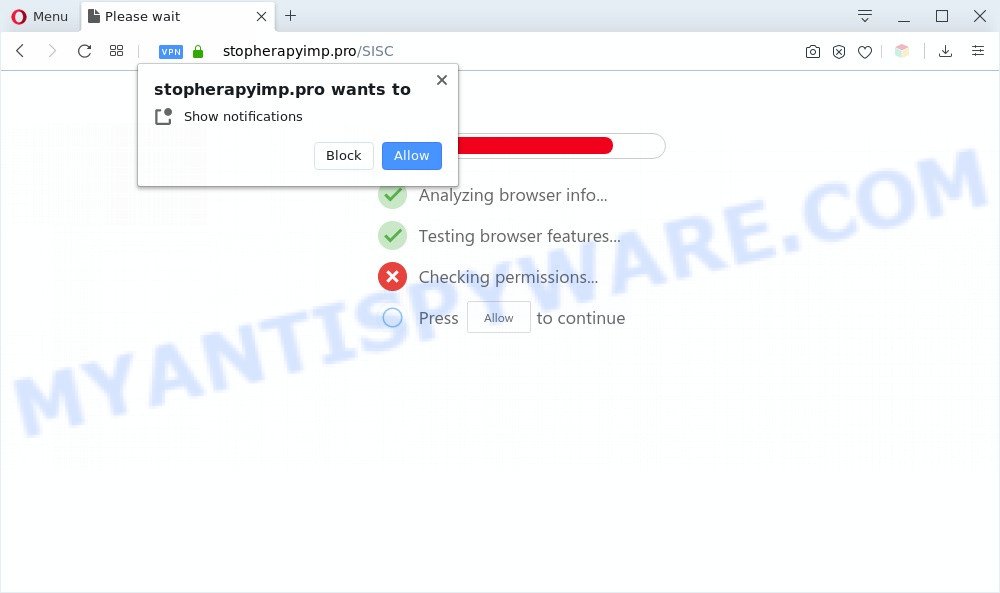
If you press on the ‘Allow’, then your browser will be configured to show intrusive adverts on your desktop, even when the browser is closed. Push notifications are originally developed to alert the user of newly published blog posts. Cyber criminals abuse ‘browser notification feature’ to avoid antivirus and ad-blocking applications by displaying intrusive adverts. These ads are displayed in the lower right corner of the screen urges users to play online games, visit suspicious web sites, install browser addons & so on.

To end this intrusive behavior and remove Stopherapyimp.pro browser notification spam, you need to change browser settings that got modified by adware. For that, complete the Stopherapyimp.pro removal steps below. Once you delete Stopherapyimp.pro subscription, the browser notification spam will no longer display on your desktop.
Threat Summary
| Name | Stopherapyimp.pro pop up |
| Type | spam notifications advertisements, pop up advertisements, popups, pop-up virus |
| Distribution | social engineering attack, adwares, misleading popup advertisements, PUPs |
| Symptoms |
|
| Removal | Stopherapyimp.pro removal guide |
How did you get infected with Stopherapyimp.pro pop ups
These Stopherapyimp.pro pop-ups are caused by malicious ads on the webpages you visit or adware. Adware is considered by many to be synonymous with ‘malware’. It’s a malicious application which serves unwanted advertisements to computer users. Some examples include pop up advertisements, various offers and deals or unclosable windows. Adware can be installed onto your computer via infected web-pages, when you open email attachments, anytime you download and install free software.
Adware software usually comes on the personal computer with freeware. In many cases, it comes without the user’s knowledge. Therefore, many users aren’t even aware that their computer has been infected by PUPs and adware. Please follow the easy rules in order to protect your personal computer from adware and potentially unwanted programs: don’t install any suspicious apps, read the user agreement and select only the Custom, Manual or Advanced installation method, do not rush to click the Next button. Also, always try to find a review of the program on the Net. Be careful and attentive!
If you want to get rid of Stopherapyimp.pro popups, you will not succeed, because the adware is very stubborn. But with the help of the following steps, you surely can remove Stopherapyimp.pro pop up advertisements completely from your web-browsers.
How to remove Stopherapyimp.pro pop-ups (removal tutorial)
We are presenting a few solutions to delete Stopherapyimp.pro ads from the IE, Firefox, Edge and Google Chrome using only internal Microsoft Windows functions. Most of adware software and potentially unwanted apps can be uninstalled via these processes. If these steps does not help to get rid of Stopherapyimp.pro advertisements, then it is better to run a free malware removal utilities linked below.
To remove Stopherapyimp.pro pop ups, execute the following steps:
- Manual Stopherapyimp.pro popup advertisements removal
- Removing the Stopherapyimp.pro, check the list of installed software first
- Remove Stopherapyimp.pro notifications from browsers
- Delete Stopherapyimp.pro ads from Firefox
- Remove Stopherapyimp.pro advertisements from Microsoft Internet Explorer
- Remove Stopherapyimp.pro advertisements from Google Chrome
- Automatic Removal of Stopherapyimp.pro popups
- How to stop Stopherapyimp.pro pop up advertisements
- Finish words
Manual Stopherapyimp.pro popup advertisements removal
The step-by-step tutorial created by our team will help you manually delete Stopherapyimp.pro ads from a PC. If you are not good at computers, we suggest that you use the free tools listed below.
Removing the Stopherapyimp.pro, check the list of installed software first
In order to get rid of potentially unwanted applications like this adware, open the MS Windows Control Panel and click on “Uninstall a program”. Check the list of installed apps. For the ones you do not know, run an Internet search to see if they are adware, browser hijacker infection or potentially unwanted applications. If yes, remove them off. Even if they are just a programs which you do not use, then deleting them off will increase your personal computer start up time and speed dramatically.
Make sure you have closed all web-browsers and other apps. Next, uninstall any unwanted and suspicious programs from your Control panel.
Windows 10, 8.1, 8
Now, click the Windows button, type “Control panel” in search and press Enter. Select “Programs and Features”, then “Uninstall a program”.

Look around the entire list of programs installed on your personal computer. Most probably, one of them is the adware software which cause unwanted Stopherapyimp.pro pop ups. Choose the questionable program or the application that name is not familiar to you and remove it.
Windows Vista, 7
From the “Start” menu in MS Windows, select “Control Panel”. Under the “Programs” icon, choose “Uninstall a program”.

Select the suspicious or any unknown apps, then click “Uninstall/Change” button to remove this undesired program from your machine.
Windows XP
Click the “Start” button, select “Control Panel” option. Click on “Add/Remove Programs”.

Choose an unwanted application, then click “Change/Remove” button. Follow the prompts.
Remove Stopherapyimp.pro notifications from browsers
If you are in situation where you don’t want to see push notifications from the Stopherapyimp.pro web site. In this case, you can turn off web notifications for your internet browser in MS Windows/Mac/Android. Find your web-browser in the list below, follow steps to get rid of web-browser permissions to show push notifications.
Google Chrome:
- Just copy and paste the following text into the address bar of Google Chrome.
- chrome://settings/content/notifications
- Press Enter.
- Delete the Stopherapyimp.pro URL and other dubious sites by clicking three vertical dots button next to each and selecting ‘Remove’.

Android:
- Tap ‘Settings’.
- Tap ‘Notifications’.
- Find and tap the web browser that displays Stopherapyimp.pro browser notification spam advertisements.
- Find Stopherapyimp.pro site in the list and disable it.

Mozilla Firefox:
- In the top right corner of the Firefox, click the Menu button, represented by three horizontal stripes.
- Go to ‘Options’, and Select ‘Privacy & Security’ on the left side of the window.
- Scroll down to the ‘Permissions’ section and click the ‘Settings’ button next to ‘Notifications’.
- Select the Stopherapyimp.pro domain from the list and change the status to ‘Block’.
- Save changes.

Edge:
- In the top right hand corner, click the Edge menu button (it looks like three dots).
- Scroll down to ‘Settings’. In the menu on the left go to ‘Advanced’.
- In the ‘Website permissions’ section click ‘Manage permissions’.
- Right-click the Stopherapyimp.pro URL. Click ‘Delete’.

Internet Explorer:
- Click ‘Tools’ button in the right upper corner of the window.
- When the drop-down menu appears, click on ‘Internet Options’.
- Select the ‘Privacy’ tab and click ‘Settings under ‘Pop-up Blocker’ section.
- Find the Stopherapyimp.pro URL and click the ‘Remove’ button to remove the site.

Safari:
- On the top menu select ‘Safari’, then ‘Preferences’.
- Open ‘Websites’ tab, then in the left menu click on ‘Notifications’.
- Locate the Stopherapyimp.pro site and select it, click the ‘Deny’ button.
Delete Stopherapyimp.pro ads from Firefox
If the Mozilla Firefox web-browser is rerouted to Stopherapyimp.pro and you want to restore the Mozilla Firefox settings back to their original state, then you should follow the tutorial below. However, your themes, bookmarks, history, passwords, and web form auto-fill information will not be deleted.
First, start the Firefox. Next, press the button in the form of three horizontal stripes (![]() ). It will show the drop-down menu. Next, click the Help button (
). It will show the drop-down menu. Next, click the Help button (![]() ).
).

In the Help menu click the “Troubleshooting Information”. In the upper-right corner of the “Troubleshooting Information” page click on “Refresh Firefox” button as displayed below.

Confirm your action, click the “Refresh Firefox”.
Remove Stopherapyimp.pro advertisements from Microsoft Internet Explorer
By resetting Internet Explorer web-browser you restore your web browser settings to its default state. This is good initial when troubleshooting problems that might have been caused by adware that causes Stopherapyimp.pro pop-ups in your internet browser.
First, start the Internet Explorer, click ![]() ) button. Next, press “Internet Options” as shown in the figure below.
) button. Next, press “Internet Options” as shown in the figure below.

In the “Internet Options” screen select the Advanced tab. Next, click Reset button. The Internet Explorer will display the Reset Internet Explorer settings prompt. Select the “Delete personal settings” check box and click Reset button.

You will now need to reboot your PC system for the changes to take effect. It will delete adware that cause annoying Stopherapyimp.pro pop up advertisements, disable malicious and ad-supported internet browser’s extensions and restore the Internet Explorer’s settings like new tab page, search engine by default and homepage to default state.
Remove Stopherapyimp.pro advertisements from Google Chrome
Run the Reset web browser tool of the Chrome to reset all its settings such as default search provider, newtab page and startpage to original defaults. This is a very useful utility to use, in the case of web browser redirects to annoying ad web sites such as Stopherapyimp.pro.
Open the Google Chrome menu by clicking on the button in the form of three horizontal dotes (![]() ). It will display the drop-down menu. Choose More Tools, then click Extensions.
). It will display the drop-down menu. Choose More Tools, then click Extensions.
Carefully browse through the list of installed extensions. If the list has the extension labeled with “Installed by enterprise policy” or “Installed by your administrator”, then complete the following tutorial: Remove Chrome extensions installed by enterprise policy otherwise, just go to the step below.
Open the Google Chrome main menu again, click to “Settings” option.

Scroll down to the bottom of the page and click on the “Advanced” link. Now scroll down until the Reset settings section is visible, as displayed on the image below and click the “Reset settings to their original defaults” button.

Confirm your action, click the “Reset” button.
Automatic Removal of Stopherapyimp.pro popups
If you’re an unskilled computer user, then all your attempts to get rid of Stopherapyimp.pro advertisements by following the manual steps above might result in failure. To find and remove all of the adware related files and registry entries that keep this adware software on your personal computer, use free anti malware software like Zemana Free, MalwareBytes Anti Malware (MBAM) and HitmanPro from our list below.
How to remove Stopherapyimp.pro ads with Zemana
Download Zemana to delete Stopherapyimp.pro pop up advertisements automatically from all of your internet browsers. This is a free program specially created for malicious software removal. This utility can remove adware, hijacker from Edge, IE, Firefox and Chrome and MS Windows registry automatically.

- Installing the Zemana is simple. First you’ll need to download Zemana by clicking on the link below. Save it to your Desktop so that you can access the file easily.
Zemana AntiMalware
164814 downloads
Author: Zemana Ltd
Category: Security tools
Update: July 16, 2019
- After downloading is done, close all programs and windows on your computer. Open a file location. Double-click on the icon that’s named Zemana.AntiMalware.Setup.
- Further, press Next button and follow the prompts.
- Once installation is complete, press the “Scan” button . Zemana utility will begin scanning the whole computer to find out adware which causes undesired Stopherapyimp.pro ads. This process can take quite a while, so please be patient. While the Zemana Free program is checking, you may see how many objects it has identified as threat.
- After Zemana Anti-Malware has finished scanning, Zemana will open a screen which contains a list of malware that has been detected. Make sure to check mark the threats which are unsafe and then click “Next”. After the task is complete, you may be prompted to restart your machine.
Remove Stopherapyimp.pro popups and harmful extensions with Hitman Pro
Hitman Pro is a free removal tool. It removes PUPs, adware, hijackers and undesired web-browser plugins. It will find and remove adware software related to the Stopherapyimp.pro ads. HitmanPro uses very small system resources and is a portable program. Moreover, HitmanPro does add another layer of malware protection.

- HitmanPro can be downloaded from the following link. Save it to your Desktop.
- Once downloading is finished, double click the Hitman Pro icon. Once this tool is launched, press “Next” button . HitmanPro tool will start scanning the whole personal computer to find out adware software that causes Stopherapyimp.pro popup advertisements in your web browser. This process can take quite a while, so please be patient. When a threat is detected, the number of the security threats will change accordingly.
- After the system scan is complete, you may check all threats found on your machine. When you’re ready, press “Next” button. Now click the “Activate free license” button to begin the free 30 days trial to remove all malware found.
Remove Stopherapyimp.pro popups with MalwareBytes Anti Malware (MBAM)
Trying to delete Stopherapyimp.pro pop up advertisements can become a battle of wills between the adware software infection and you. MalwareBytes Anti Malware can be a powerful ally, removing most of today’s adware software, malicious software and potentially unwanted apps with ease. Here’s how to use MalwareBytes Anti Malware will help you win.
Download MalwareBytes Anti-Malware on your Windows Desktop from the following link.
327071 downloads
Author: Malwarebytes
Category: Security tools
Update: April 15, 2020
After the downloading process is done, close all windows on your PC. Further, open the file named mb3-setup. If the “User Account Control” dialog box pops up like below, press the “Yes” button.

It will show the “Setup wizard” which will assist you install MalwareBytes Anti Malware on the personal computer. Follow the prompts and don’t make any changes to default settings.

Once installation is done successfully, click Finish button. Then MalwareBytes AntiMalware (MBAM) will automatically launch and you can see its main window as displayed below.

Next, press the “Scan Now” button to start scanning your system for the adware software responsible for Stopherapyimp.pro pop-up advertisements. This process can take some time, so please be patient. When a malware, adware or PUPs are detected, the number of the security threats will change accordingly. Wait until the the scanning is complete.

After the scan get completed, the results are displayed in the scan report. Once you have selected what you want to remove from your system click “Quarantine Selected” button.

The MalwareBytes Free will remove adware related to the Stopherapyimp.pro ads and move threats to the program’s quarantine. When the procedure is done, you can be prompted to restart your computer. We recommend you look at the following video, which completely explains the process of using the MalwareBytes AntiMalware to remove browser hijacker infections, adware and other malware.
How to stop Stopherapyimp.pro pop up advertisements
Run adblocker program such as AdGuard in order to block ads, malvertisements, pop-ups and online trackers, avoid having to install harmful and adware browser plug-ins and add-ons that affect your PC system performance and impact your system security. Browse the Web anonymously and stay safe online!
- Download AdGuard by clicking on the following link.
Adguard download
26843 downloads
Version: 6.4
Author: © Adguard
Category: Security tools
Update: November 15, 2018
- When the downloading process is finished, start the downloaded file. You will see the “Setup Wizard” program window. Follow the prompts.
- Once the setup is finished, click “Skip” to close the installation program and use the default settings, or press “Get Started” to see an quick tutorial that will assist you get to know AdGuard better.
- In most cases, the default settings are enough and you don’t need to change anything. Each time, when you start your machine, AdGuard will start automatically and stop undesired ads, block Stopherapyimp.pro, as well as other harmful or misleading web sites. For an overview of all the features of the program, or to change its settings you can simply double-click on the icon called AdGuard, which can be found on your desktop.
Finish words
After completing the steps outlined above, your PC should be clean from this adware software and other malicious software. The Microsoft Edge, IE, Firefox and Google Chrome will no longer display unwanted Stopherapyimp.pro web page when you browse the Internet. Unfortunately, if the step-by-step guide does not help you, then you have caught a new adware, and then the best way – ask for help.
Please create a new question by using the “Ask Question” button in the Questions and Answers. Try to give us some details about your problems, so we can try to help you more accurately. Wait for one of our trained “Security Team” or Site Administrator to provide you with knowledgeable assistance tailored to your problem with the unwanted Stopherapyimp.pro pop up advertisements.


















