According to computer security experts, Streamgool.fun is a web site that forces you and other unsuspecting users into subscribing to spam notifications that go directly to the desktop or the web-browser. It states that you need to click ‘Allow’ in order to verify that you are not a robot, watch a video, download a file, access the content of the web page, connect to the Internet, enable Flash Player, confirm that you are 18+, and so on.
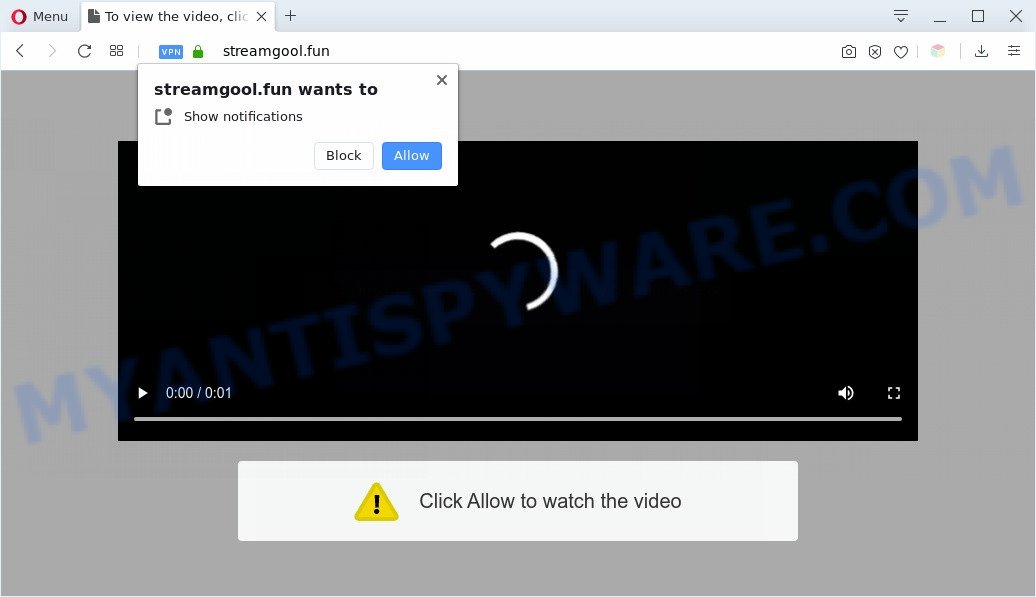
If you click the ‘Allow’, then your internet browser will be configured to show popup advertisements in the lower right corner of your screen. Push notifications are originally created to alert the user of recently published news. Scammers abuse ‘push notifications’ to avoid anti-virus and ad blocker applications by presenting annoying advertisements. These ads are displayed in the lower right corner of the screen urges users to play online games, visit questionable web-sites, install web-browser extensions & so on.

The best way to delete Streamgool.fun browser notification spam open the browser’s settings and complete the Streamgool.fun removal guide below. Once you remove Streamgool.fun subscription, the push notifications will no longer display on your desktop.
Threat Summary
| Name | Streamgool.fun pop-up |
| Type | push notifications ads, pop-ups, popup ads, pop-up virus |
| Distribution | social engineering attack, adwares, dubious pop up ads, PUPs |
| Symptoms |
|
| Removal | Streamgool.fun removal guide |
Where the Streamgool.fun pop ups comes from
Some research has shown that users can be redirected to Streamgool.fun from dubious advertisements or by PUPs and adware. Adware software is a form of harmful applications. It does not delete files or infect them, but can display undesired advertisements, modify browser settings, download and install malicious browser extensions. All the time, while adware software is running, your web-browser will be fill with intrusive advertisements. Most likely, adware has been installed on your machine without your’s knowledge and you do not even know how and where adware has got into your computer
Many of the free programs out there install undesired internet browser toolbars, browser hijackers, adware and PUPs along with them without your knowledge. One has to be attentive while installing free programs in order to avoid accidentally installing optional applications. It is important that you pay attention to the EULA (End User License Agreements) and select the Custom, Manual or Advanced setup type as it will typically disclose what bundled apps will also be installed.
Below we are discussing the ways which are very effective in removing adware software. The tutorial will also allow you to get rid of Streamgool.fun pop-ups from your browser for free.
How to remove Streamgool.fun popups (removal tutorial)
There are a simple manual guidance below that will assist you to remove Streamgool.fun advertisements from your MS Windows machine. The most effective way to get rid of this adware is to perform the manual removal tutorial and then use Zemana Anti-Malware (ZAM), MalwareBytes Anti-Malware (MBAM) or HitmanPro automatic tools (all are free). The manual solution will help to weaken this adware and these malicious software removal utilities will completely get rid of Streamgool.fun ads and return the MS Edge, Chrome, Internet Explorer and Mozilla Firefox settings to default.
To remove Streamgool.fun pop ups, execute the steps below:
- How to remove Streamgool.fun pop-up advertisements without any software
- Automatic Removal of Streamgool.fun advertisements
- How to stop Streamgool.fun ads
- Finish words
How to remove Streamgool.fun pop-up advertisements without any software
In most cases, it is possible to manually remove Streamgool.fun popup advertisements. This solution does not involve the use of any tricks or removal tools. You just need to restore the normal settings of the PC system and web browser. This can be done by following a few simple steps below. If you want to quickly remove Streamgool.fun advertisements, as well as perform a full scan of your system, we recommend that you run adware software removal tools, which are listed below.
Remove potentially unwanted programs using Microsoft Windows Control Panel
It is of primary importance to first identify and remove all potentially unwanted software, adware applications and hijackers through ‘Add/Remove Programs’ (Windows XP) or ‘Uninstall a program’ (Windows 10, 8, 7) section of your Microsoft Windows Control Panel.
Windows 10, 8.1, 8
Click the MS Windows logo, and then press Search ![]() . Type ‘Control panel’and press Enter as shown in the following example.
. Type ‘Control panel’and press Enter as shown in the following example.

When the ‘Control Panel’ opens, click the ‘Uninstall a program’ link under Programs category such as the one below.

Windows 7, Vista, XP
Open Start menu and choose the ‘Control Panel’ at right as displayed on the image below.

Then go to ‘Add/Remove Programs’ or ‘Uninstall a program’ (Windows 7 or Vista) as displayed on the screen below.

Carefully browse through the list of installed applications and delete all questionable and unknown software. We suggest to click ‘Installed programs’ and even sorts all installed apps by date. Once you’ve found anything dubious that may be the adware software that causes unwanted Streamgool.fun advertisements or other potentially unwanted application (PUA), then select this program and press ‘Uninstall’ in the upper part of the window. If the questionable program blocked from removal, then use Revo Uninstaller Freeware to fully remove it from your PC system.
Remove Streamgool.fun notifications from web browsers
If you’re getting spam notifications from the Streamgool.fun or another undesired web page, you’ll have previously pressed the ‘Allow’ button. Below we’ll teach you how to turn them off.
Google Chrome:
- Just copy and paste the following text into the address bar of Google Chrome.
- chrome://settings/content/notifications
- Press Enter.
- Remove the Streamgool.fun site and other dubious sites by clicking three vertical dots button next to each and selecting ‘Remove’.

Android:
- Open Google Chrome.
- In the top right corner, find and tap the Google Chrome menu (three dots).
- In the menu tap ‘Settings’, scroll down to ‘Advanced’.
- In the ‘Site Settings’, tap on ‘Notifications’, find the Streamgool.fun URL and tap on it.
- Tap the ‘Clean & Reset’ button and confirm.

Mozilla Firefox:
- In the top right corner of the Firefox window, click on the three horizontal stripes to expand the Main menu.
- In the menu go to ‘Options’, in the menu on the left go to ‘Privacy & Security’.
- Scroll down to ‘Permissions’ section and click ‘Settings…’ button next to ‘Notifications’.
- Select the Streamgool.fun domain from the list and change the status to ‘Block’.
- Save changes.

Edge:
- In the top right corner, click the Edge menu button (it looks like three dots).
- Click ‘Settings’. Click ‘Advanced’ on the left side of the window.
- Click ‘Manage permissions’ button, located beneath ‘Website permissions’.
- Click the switch under the Streamgool.fun site and each dubious site.

Internet Explorer:
- Click ‘Tools’ button in the top right corner of the browser.
- When the drop-down menu appears, click on ‘Internet Options’.
- Click on the ‘Privacy’ tab and select ‘Settings’ in the pop-up blockers section.
- Select the Streamgool.fun site and other questionable sites under and delete them one by one by clicking the ‘Remove’ button.

Safari:
- On the top menu select ‘Safari’, then ‘Preferences’.
- Open ‘Websites’ tab, then in the left menu click on ‘Notifications’.
- Check for Streamgool.fun domain, other dubious sites and apply the ‘Deny’ option for each.
Remove Streamgool.fun pop up ads from Chrome
Reset Chrome will help you to get rid of Streamgool.fun ads from your web-browser as well as to restore internet browser settings infected by adware. All undesired, malicious and ‘ad-supported’ extensions will also be uninstalled from the internet browser. When using the reset feature, your personal information like passwords, bookmarks, browsing history and web form auto-fill data will be saved.

- First, start the Chrome and press the Menu icon (icon in the form of three dots).
- It will display the Chrome main menu. Select More Tools, then click Extensions.
- You will see the list of installed addons. If the list has the extension labeled with “Installed by enterprise policy” or “Installed by your administrator”, then complete the following instructions: Remove Chrome extensions installed by enterprise policy.
- Now open the Google Chrome menu once again, click the “Settings” menu.
- Next, click “Advanced” link, which located at the bottom of the Settings page.
- On the bottom of the “Advanced settings” page, click the “Reset settings to their original defaults” button.
- The Google Chrome will open the reset settings prompt as on the image above.
- Confirm the web browser’s reset by clicking on the “Reset” button.
- To learn more, read the post How to reset Google Chrome settings to default.
Delete Streamgool.fun pop ups from Mozilla Firefox
Resetting your Mozilla Firefox is good initial troubleshooting step for any issues with your browser program, including the redirect to Streamgool.fun webpage. Your saved bookmarks, form auto-fill information and passwords won’t be cleared or changed.
First, run the Mozilla Firefox and press ![]() button. It will display the drop-down menu on the right-part of the browser. Further, click the Help button (
button. It will display the drop-down menu on the right-part of the browser. Further, click the Help button (![]() ) like the one below.
) like the one below.

In the Help menu, select the “Troubleshooting Information” option. Another way to open the “Troubleshooting Information” screen – type “about:support” in the internet browser adress bar and press Enter. It will open the “Troubleshooting Information” page as shown below. In the upper-right corner of this screen, click the “Refresh Firefox” button.

It will display the confirmation prompt. Further, click the “Refresh Firefox” button. The Mozilla Firefox will begin a procedure to fix your problems that caused by the Streamgool.fun adware. When, it is finished, press the “Finish” button.
Remove Streamgool.fun ads from Microsoft Internet Explorer
By resetting Microsoft Internet Explorer web-browser you return your internet browser settings to its default state. This is good initial when troubleshooting problems that might have been caused by adware software that causes Streamgool.fun advertisements.
First, start the IE. Next, click the button in the form of gear (![]() ). It will show the Tools drop-down menu, click the “Internet Options” like below.
). It will show the Tools drop-down menu, click the “Internet Options” like below.

In the “Internet Options” window click on the Advanced tab, then press the Reset button. The IE will display the “Reset Internet Explorer settings” window like the one below. Select the “Delete personal settings” check box, then click “Reset” button.

You will now need to reboot your personal computer for the changes to take effect.
Automatic Removal of Streamgool.fun advertisements
In order to completely delete Streamgool.fun, you not only need to remove adware software from your personal computer, but also get rid of all its components in your personal computer including Windows registry entries. We suggest to download and use free removal tools to automatically clean your PC of adware related to the Streamgool.fun ads.
Use Zemana to get rid of Streamgool.fun pop up ads
Zemana is a malware removal tool designed for Microsoft Windows. This tool will allow you remove Streamgool.fun popup advertisements, various types of malware (including hijackers and PUPs) from your system. It has simple and user friendly interface. While the Zemana Anti-Malware does its job, your PC will run smoothly.
- Download Zemana on your PC by clicking on the link below.
Zemana AntiMalware
164755 downloads
Author: Zemana Ltd
Category: Security tools
Update: July 16, 2019
- Once you have downloaded the installation file, make sure to double click on the Zemana.AntiMalware.Setup. This would start the Zemana Anti-Malware (ZAM) installation on your machine.
- Select installation language and press ‘OK’ button.
- On the next screen ‘Setup Wizard’ simply click the ‘Next’ button and follow the prompts.

- Finally, once the installation is finished, Zemana Anti Malware (ZAM) will run automatically. Else, if doesn’t then double-click on the Zemana Anti-Malware icon on your desktop.
- Now that you have successfully install Zemana Anti Malware, let’s see How to use Zemana Anti-Malware to remove Streamgool.fun ads from your computer.
- After you have launched the Zemana Anti-Malware, you’ll see a window as displayed in the figure below, just click ‘Scan’ button . Zemana Anti-Malware program will scan through the whole machine for the adware software.

- Now pay attention to the screen while Zemana scans your PC.

- As the scanning ends, Zemana AntiMalware will show a list of detected threats. Next, you need to click ‘Next’ button.

- Zemana may require a restart computer in order to complete the Streamgool.fun pop ups removal procedure.
- If you want to permanently delete adware from your computer, then click ‘Quarantine’ icon, select all malware, adware, potentially unwanted apps and other threats and click Delete.
- Reboot your system to complete the adware removal process.
Get rid of Streamgool.fun ads from internet browsers with Hitman Pro
If the Streamgool.fun ads issue persists, run the HitmanPro and check if your machine is hijacked by adware software. The HitmanPro is a downloadable security utility that provides on-demand scanning and helps get rid of adware software, potentially unwanted software, and other malware. It works with your existing anti-virus.
Please go to the following link to download HitmanPro. Save it to your Desktop so that you can access the file easily.
Once downloading is complete, open the directory in which you saved it and double-click the HitmanPro icon. It will start the Hitman Pro tool. If the User Account Control prompt will ask you want to launch the program, press Yes button to continue.

Next, click “Next” . Hitman Pro utility will begin scanning the whole machine to find out adware related to the Streamgool.fun pop up ads. A scan can take anywhere from 10 to 30 minutes, depending on the count of files on your system and the speed of your PC system. While the Hitman Pro is checking, you may see count of objects it has identified either as being malicious software.

When the scan get completed, Hitman Pro will open a screen which contains a list of malicious software that has been found as shown in the figure below.

In order to delete all threats, simply click “Next” button. It will display a prompt, click the “Activate free license” button. The HitmanPro will delete adware software that causes undesired Streamgool.fun pop up ads and add threats to the Quarantine. After finished, the tool may ask you to reboot your PC system.
Delete Streamgool.fun ads with MalwareBytes Anti Malware (MBAM)
You can get rid of Streamgool.fun advertisements automatically with a help of MalwareBytes Anti Malware. We suggest this free malware removal tool because it may easily remove hijackers, adware, potentially unwanted apps and toolbars with all their components such as files, folders and registry entries.
Download MalwareBytes Anti Malware on your Microsoft Windows Desktop by clicking on the following link.
327024 downloads
Author: Malwarebytes
Category: Security tools
Update: April 15, 2020
When the downloading process is complete, close all apps and windows on your PC system. Open a directory in which you saved it. Double-click on the icon that’s called mb3-setup as on the image below.
![]()
When the installation starts, you’ll see the “Setup wizard” which will help you set up Malwarebytes on your machine.

Once setup is complete, you’ll see window as on the image below.

Now click the “Scan Now” button to perform a system scan for the adware software that cause undesired Streamgool.fun popup advertisements. During the scan MalwareBytes Anti Malware (MBAM) will search for threats exist on your personal computer.

Once the system scan is finished, you can check all items found on your personal computer. When you are ready, click “Quarantine Selected” button.

The Malwarebytes will now delete adware that causes Streamgool.fun pop ups in your web browser. Once the procedure is finished, you may be prompted to restart your system.

The following video explains guidance on how to remove hijacker, adware and other malware with MalwareBytes Anti-Malware.
How to stop Streamgool.fun ads
In order to increase your security and protect your PC against new intrusive advertisements and harmful websites, you need to use ad blocking program that blocks an access to harmful advertisements and web-pages. Moreover, the program may stop the show of intrusive advertising, which also leads to faster loading of web-pages and reduce the consumption of web traffic.
- AdGuard can be downloaded from the following link. Save it on your Microsoft Windows desktop or in any other place.
Adguard download
26831 downloads
Version: 6.4
Author: © Adguard
Category: Security tools
Update: November 15, 2018
- Once the download is done, start the downloaded file. You will see the “Setup Wizard” program window. Follow the prompts.
- When the setup is complete, press “Skip” to close the setup application and use the default settings, or click “Get Started” to see an quick tutorial that will allow you get to know AdGuard better.
- In most cases, the default settings are enough and you don’t need to change anything. Each time, when you start your PC, AdGuard will start automatically and stop unwanted ads, block Streamgool.fun, as well as other harmful or misleading webpages. For an overview of all the features of the application, or to change its settings you can simply double-click on the icon called AdGuard, which can be found on your desktop.
Finish words
Once you have done the step-by-step tutorial outlined above, your PC system should be clean from this adware software and other malware. The Firefox, Edge, Microsoft Internet Explorer and Google Chrome will no longer show undesired Streamgool.fun web-page when you browse the Internet. Unfortunately, if the instructions does not help you, then you have caught a new adware software, and then the best way – ask for help.
Please create a new question by using the “Ask Question” button in the Questions and Answers. Try to give us some details about your problems, so we can try to help you more accurately. Wait for one of our trained “Security Team” or Site Administrator to provide you with knowledgeable assistance tailored to your problem with the unwanted Streamgool.fun advertisements.























