According to computer security professionals,Wordshipclared.pro is a misleading website. It deceives you to accept spam notifications via the web-browser. It shows the message ‘Click Allow to’ (watch a video, verify that you are not a robot, connect to the Internet, enable Flash Player, confirm that you are 18+, download a file, access the content of the web site), asking you to subscribe to notifications.
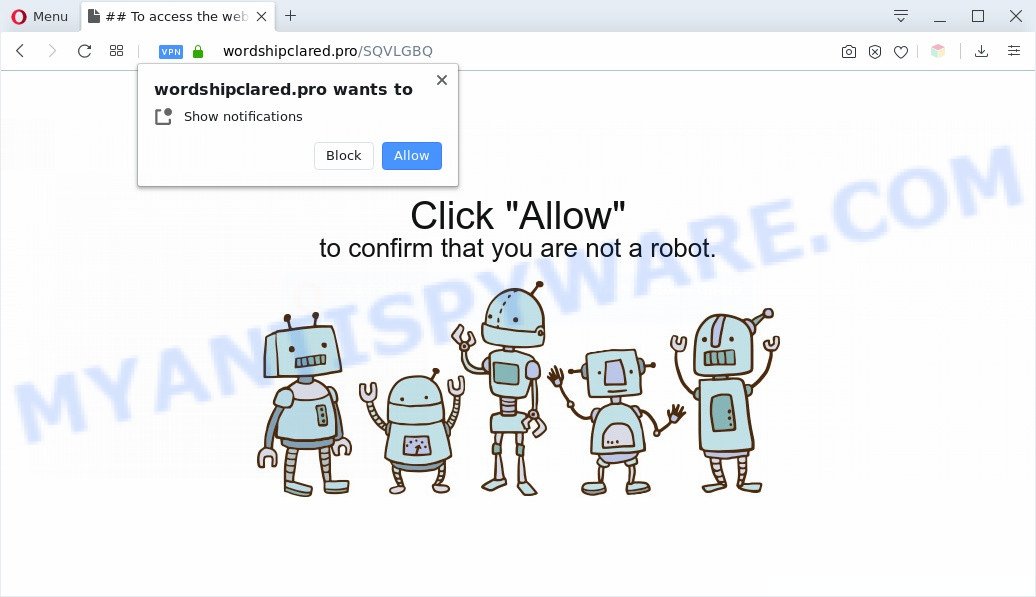
Once enabled, the Wordshipclared.pro spam notifications will start popping up in the right bottom corner of the screen occasionally and spam the user with unwanted adverts. The browser notification spam will promote ‘free’ online games, giveaway scams, questionable internet browser addons, adult web-sites, and adware bundles like below.

In order to unsubscribe from Wordshipclared.pro browser notification spam open your internet browser’s settings and complete the Wordshipclared.pro removal guide below. Once you delete Wordshipclared.pro subscription, the push notifications will no longer appear on the desktop.
Threat Summary
| Name | Wordshipclared.pro popup |
| Type | push notifications ads, pop up virus, pop-up advertisements, pop-ups |
| Distribution | PUPs, adwares, social engineering attack, suspicious pop-up advertisements |
| Symptoms |
|
| Removal | Wordshipclared.pro removal guide |
How does your PC get infected with Wordshipclared.pro pop-ups
Security specialists have determined that users are redirected to Wordshipclared.pro by adware or from malicious ads. Adware is developed for the purpose of showing constant pop-ups and/or annoying commercials on the infected computer without the user’s consent. It is important, do not click on these advertisements, as they can lead you to more malicious or misleading webpages. Adware usually gets installed alongside free programs, codecs and shareware.
Adware commonly comes on the computer with free software. Most commonly, it comes without the user’s knowledge. Therefore, many users aren’t even aware that their computer has been affected by potentially unwanted programs and adware. Please follow the easy rules in order to protect your PC system from adware software and PUPs: don’t install any suspicious apps, read the user agreement and select only the Custom, Manual or Advanced setup option, do not rush to click the Next button. Also, always try to find a review of the program on the World Wide Web. Be careful and attentive!
It is important, don’t use Wordshipclared.pro web-page and do not click on ads placed on it, as they may lead you to a more malicious or misleading web-pages. The best option is to use the few simple steps posted below to free your system of adware software and thus remove Wordshipclared.pro pop up ads.
How to remove Wordshipclared.pro pop-up advertisements from Chrome, Firefox, IE, Edge
The following steps will allow you to remove Wordshipclared.pro popup ads from the Microsoft Edge, Google Chrome, Firefox and IE. Moreover, the step-by-step guide below will help you to get rid of malware, hijackers, PUPs and toolbars that your personal computer may be infected. Please do the tutorial step by step. If you need help or have any questions, then ask for our assistance or type a comment below. Read this manual carefully, bookmark it or open this page on your smartphone, because you may need to close your web-browser or reboot your computer.
To remove Wordshipclared.pro pop ups, execute the steps below:
- How to delete Wordshipclared.pro popup ads without any software
- Automatic Removal of Wordshipclared.pro advertisements
- Run AdBlocker to block Wordshipclared.pro and stay safe online
- Finish words
How to delete Wordshipclared.pro popup ads without any software
The step-by-step guidance will help you manually delete Wordshipclared.pro pop-ups from a internet browser. If you have little experience in using computers, we suggest that you use the free utilities listed below.
Uninstall newly installed PUPs
First method for manual adware software removal is to go into the MS Windows “Control Panel”, then “Uninstall a program” console. Take a look at the list of apps on your PC system and see if there are any dubious and unknown apps. If you see any, you need to delete them. Of course, before doing so, you can do an Net search to find details on the application. If it is a potentially unwanted application, adware software or malware, you will likely find information that says so.
Make sure you have closed all internet browsers and other programs. Next, remove any unwanted and suspicious apps from your Control panel.
Windows 10, 8.1, 8
Now, click the Windows button, type “Control panel” in search and press Enter. Choose “Programs and Features”, then “Uninstall a program”.

Look around the entire list of apps installed on your PC. Most probably, one of them is the adware which cause pop ups. Choose the dubious program or the application that name is not familiar to you and delete it.
Windows Vista, 7
From the “Start” menu in Windows, choose “Control Panel”. Under the “Programs” icon, select “Uninstall a program”.

Choose the questionable or any unknown applications, then click “Uninstall/Change” button to delete this undesired program from your machine.
Windows XP
Click the “Start” button, select “Control Panel” option. Click on “Add/Remove Programs”.

Choose an undesired program, then click “Change/Remove” button. Follow the prompts.
Remove Wordshipclared.pro notifications from web browsers
If you’re getting spam notifications from the Wordshipclared.pro or another undesired webpage, you’ll have previously pressed the ‘Allow’ button. Below we will teach you how to turn them off.
|
|
|
|
|
|
Remove Wordshipclared.pro pop up ads from Google Chrome
Reset Chrome settings will help you to completely reset your browser. The result of activating this function will bring Chrome settings back to its default values. This can remove Wordshipclared.pro pop up advertisements and disable malicious extensions. Essential information like bookmarks, browsing history, passwords, cookies, auto-fill data and personal dictionaries will not be removed.

- First, start the Google Chrome and press the Menu icon (icon in the form of three dots).
- It will display the Google Chrome main menu. Choose More Tools, then click Extensions.
- You’ll see the list of installed plugins. If the list has the extension labeled with “Installed by enterprise policy” or “Installed by your administrator”, then complete the following tutorial: Remove Chrome extensions installed by enterprise policy.
- Now open the Chrome menu once again, press the “Settings” menu.
- Next, click “Advanced” link, that located at the bottom of the Settings page.
- On the bottom of the “Advanced settings” page, click the “Reset settings to their original defaults” button.
- The Chrome will show the reset settings dialog box as shown on the screen above.
- Confirm the browser’s reset by clicking on the “Reset” button.
- To learn more, read the article How to reset Chrome settings to default.
Remove Wordshipclared.pro ads from Mozilla Firefox
The Firefox reset will get rid of redirects to annoying Wordshipclared.pro web-site, modified preferences, extensions and security settings. It will keep your personal information such as browsing history, bookmarks, passwords and web form auto-fill data.
First, launch the Mozilla Firefox and click ![]() button. It will show the drop-down menu on the right-part of the web-browser. Further, click the Help button (
button. It will show the drop-down menu on the right-part of the web-browser. Further, click the Help button (![]() ) as on the image below.
) as on the image below.

In the Help menu, select the “Troubleshooting Information” option. Another way to open the “Troubleshooting Information” screen – type “about:support” in the browser adress bar and press Enter. It will show the “Troubleshooting Information” page as displayed in the figure below. In the upper-right corner of this screen, click the “Refresh Firefox” button.

It will open the confirmation dialog box. Further, press the “Refresh Firefox” button. The Mozilla Firefox will start a process to fix your problems that caused by the Wordshipclared.pro adware. When, it’s complete, click the “Finish” button.
Remove Wordshipclared.pro pop-up advertisements from Internet Explorer
By resetting IE web browser you revert back your browser settings to its default state. This is good initial when troubleshooting problems that might have been caused by adware software related to the Wordshipclared.pro ads.
First, launch the Microsoft Internet Explorer, press ![]() ) button. Next, click “Internet Options” as on the image below.
) button. Next, click “Internet Options” as on the image below.

In the “Internet Options” screen select the Advanced tab. Next, press Reset button. The Microsoft Internet Explorer will show the Reset Internet Explorer settings dialog box. Select the “Delete personal settings” check box and click Reset button.

You will now need to restart your personal computer for the changes to take effect. It will delete adware that cause intrusive Wordshipclared.pro pop ups, disable malicious and ad-supported web-browser’s extensions and restore the IE’s settings like search provider, start page and new tab to default state.
Automatic Removal of Wordshipclared.pro advertisements
Best Wordshipclared.pro ads removal tool should find and remove adware, malicious software, PUPs, toolbars, keyloggers, browser hijackers, worms, Trojans, and pop-up generators. The key is locating one with a good reputation and these features. Most quality programs listed below offer a free scan and malicious software removal so you can search for and uninstall undesired applications without having to pay.
Run Zemana to delete Wordshipclared.pro ads
Zemana Free is a free application for MS Windows OS to look for and get rid of adware that causes Wordshipclared.pro pop up advertisements, and other undesired apps such as potentially unwanted programs, malicious web-browser extensions, browser toolbars.
- Zemana Anti Malware (ZAM) can be downloaded from the following link. Save it on your Desktop.
Zemana AntiMalware
164813 downloads
Author: Zemana Ltd
Category: Security tools
Update: July 16, 2019
- Once you have downloaded the install file, make sure to double click on the Zemana.AntiMalware.Setup. This would start the Zemana Free installation on your computer.
- Select installation language and press ‘OK’ button.
- On the next screen ‘Setup Wizard’ simply click the ‘Next’ button and follow the prompts.

- Finally, once the installation is complete, Zemana Anti-Malware (ZAM) will launch automatically. Else, if does not then double-click on the Zemana AntiMalware icon on your desktop.
- Now that you have successfully install Zemana AntiMalware, let’s see How to use Zemana Anti-Malware to remove Wordshipclared.pro popup advertisements from your computer.
- After you have opened the Zemana Free, you’ll see a window like below, just press ‘Scan’ button to begin checking your computer for the adware.

- Now pay attention to the screen while Zemana Anti-Malware scans your system.

- Once the system scan is done, Zemana will display you the results. When you’re ready, click ‘Next’ button.

- Zemana Free may require a reboot personal computer in order to complete the Wordshipclared.pro popup advertisements removal procedure.
- If you want to completely delete adware from your computer, then click ‘Quarantine’ icon, select all malware, adware software, potentially unwanted applications and other threats and click Delete.
- Reboot your computer to complete the adware removal procedure.
Use HitmanPro to remove Wordshipclared.pro pop-up advertisements
HitmanPro is a completely free (30 day trial) tool. You don’t need expensive ways to remove adware which causes annoying Wordshipclared.pro pop-up advertisements and other unsafe apps. Hitman Pro will uninstall all the undesired software like adware and browser hijackers at zero cost.
First, visit the page linked below, then click the ‘Download’ button in order to download the latest version of Hitman Pro.
After the downloading process is finished, open the folder in which you saved it and double-click the HitmanPro icon. It will run the Hitman Pro tool. If the User Account Control dialog box will ask you want to start the program, click Yes button to continue.

Next, click “Next” for checking your computer for the adware that causes multiple unwanted pop-ups. A system scan can take anywhere from 5 to 30 minutes, depending on your system. When a malware, adware software or PUPs are found, the number of the security threats will change accordingly. Wait until the the scanning is complete.

When HitmanPro is complete scanning your personal computer, Hitman Pro will display a list of detected items as shown in the figure below.

Make sure to check mark the items that are unsafe and then click “Next” button. It will show a dialog box, click the “Activate free license” button. The HitmanPro will begin to remove adware that causes Wordshipclared.pro pop ups. When finished, the tool may ask you to reboot your personal computer.
How to remove Wordshipclared.pro with MalwareBytes
If you are still having issues with the Wordshipclared.pro popups — or just wish to scan your machine occasionally for adware and other malware — download MalwareBytes Anti-Malware. It is free for home use, and identifies and removes various undesired applications that attacks your computer or degrades computer performance. MalwareBytes can remove adware, PUPs as well as malware, including ransomware and trojans.

- MalwareBytes can be downloaded from the following link. Save it to your Desktop so that you can access the file easily.
Malwarebytes Anti-malware
327070 downloads
Author: Malwarebytes
Category: Security tools
Update: April 15, 2020
- After the download is done, close all applications and windows on your machine. Open a directory in which you saved it. Double-click on the icon that’s named mb3-setup.
- Further, click Next button and follow the prompts.
- Once installation is done, click the “Scan Now” button . MalwareBytes AntiMalware tool will begin scanning the whole computer to find out adware responsible for Wordshipclared.pro advertisements. A scan can take anywhere from 10 to 30 minutes, depending on the count of files on your machine and the speed of your PC. When a threat is found, the count of the security threats will change accordingly. Wait until the the checking is complete.
- After MalwareBytes Anti-Malware (MBAM) completes the scan, a list of all threats found is produced. In order to remove all threats, simply click “Quarantine Selected”. When the cleaning procedure is complete, you can be prompted to reboot your computer.
The following video offers a tutorial on how to remove browser hijacker infections, adware and other malware with MalwareBytes Anti-Malware.
Run AdBlocker to block Wordshipclared.pro and stay safe online
The AdGuard is a very good ad blocker program for the Microsoft Internet Explorer, Mozilla Firefox, MS Edge and Google Chrome, with active user support. It does a great job by removing certain types of intrusive ads, popunders, pop ups, annoying new tab pages, and even full page advertisements and web site overlay layers. Of course, the AdGuard can stop the Wordshipclared.pro popup advertisements automatically or by using a custom filter rule.
- Installing the AdGuard is simple. First you’ll need to download AdGuard on your PC system by clicking on the following link.
Adguard download
26842 downloads
Version: 6.4
Author: © Adguard
Category: Security tools
Update: November 15, 2018
- Once the downloading process is complete, start the downloaded file. You will see the “Setup Wizard” program window. Follow the prompts.
- When the installation is done, click “Skip” to close the install program and use the default settings, or click “Get Started” to see an quick tutorial which will assist you get to know AdGuard better.
- In most cases, the default settings are enough and you do not need to change anything. Each time, when you run your personal computer, AdGuard will start automatically and stop undesired advertisements, block Wordshipclared.pro, as well as other harmful or misleading web-pages. For an overview of all the features of the program, or to change its settings you can simply double-click on the icon named AdGuard, which is located on your desktop.
Finish words
Now your PC should be clean of the adware software which causes intrusive Wordshipclared.pro pop ups. We suggest that you keep AdGuard (to help you block unwanted pop up advertisements and annoying harmful web-sites) and Zemana AntiMalware (to periodically scan your PC system for new malware, hijacker infections and adware). Make sure that you have all the Critical Updates recommended for Windows OS. Without regular updates you WILL NOT be protected when new hijackers, malicious applications and adware are released.
If you are still having problems while trying to remove Wordshipclared.pro pop-up advertisements from your web-browser, then ask for help here.






















