Anwapfile.club pop ups are a social engineering attack which attempts to deceive you into registering for browser notification spam that go directly to the desktop or the web-browser. It will deliver the message stating that you should click ‘Allow’ button in order to connect to the Internet, enable Flash Player, access the content of the web-site, watch a video, verify that you are not a robot, confirm that you are 18+, download a file, and so on.
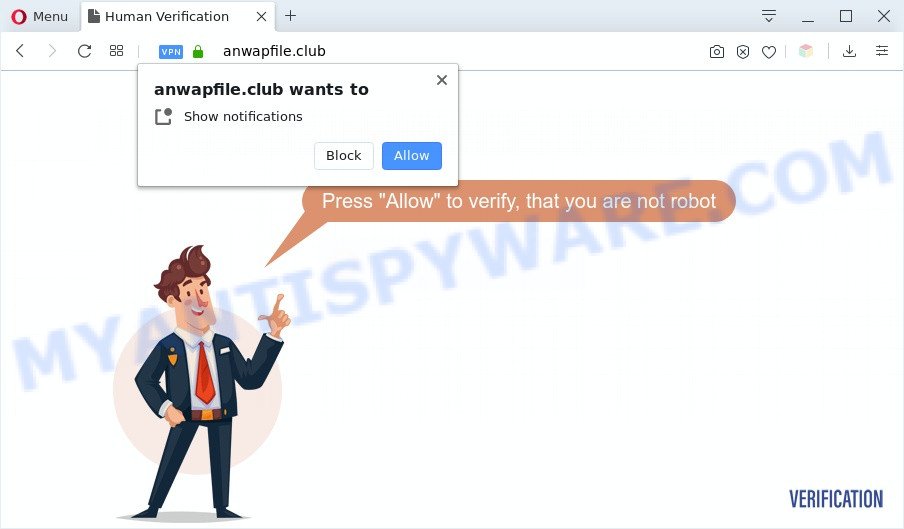
Once you click the ‘Allow’, then you will start seeing unwanted adverts in form of pop-up windows on your desktop. The devs behind Anwapfile.club use these push notifications to bypass protection against popups in the browser and therefore show a ton of unwanted adverts. These ads are used to promote questionable internet browser plugins, fake prizes scams, fake software, and adult websites.

In order to unsubscribe from Anwapfile.club push notifications open your web-browser’s settings and perform the Anwapfile.club removal steps below. Once you remove Anwapfile.club subscription, the push notifications will no longer show on the desktop.
Threat Summary
| Name | Anwapfile.club pop up |
| Type | browser notification spam advertisements, popup virus, pop-ups, popup ads |
| Distribution | PUPs, social engineering attack, dubious pop up advertisements, adwares |
| Symptoms |
|
| Removal | Anwapfile.club removal guide |
Where the Anwapfile.club popups comes from
These Anwapfile.club pop-ups are caused by misleading advertisements on the websites you visit or adware software. Adware software presents undesired advertisements on your computer. Some of these advertisements are scams or fake advertisements designed to trick you. Even the harmless advertisements can become really irritating. Adware can be installed accidentally and without you knowing about it, when you open email attachments, install free programs.
The majority of adware gets onto computer by being attached to freeware or even paid apps which World Wide Web users can easily download online. The installers of such apps, most commonly, clearly indicate that they will install third-party apps. The option is given to users to block the install of any bundled apps. So, in order to avoid the setup of any adware software: read all disclaimers and install screens very carefully, choose only Custom or Advanced installation method and reject all additional apps in which you are unsure.
So, if you happen to encounter undesired Anwapfile.club popups, then be quick and take effort to get rid of adware software that causes Anwapfile.club pop-ups without a wait. Follow the steps below to remove Anwapfile.club popups. Let us know how you managed by sending us your comments please.
How to remove Anwapfile.club advertisements (removal guidance)
In the few simple steps below, we will try to cover the Edge, Microsoft Internet Explorer, Chrome and Mozilla Firefox and provide general advice to get rid of Anwapfile.club ads. You may find some minor differences in your MS Windows install. No matter, you should be okay if you follow the steps outlined below: delete all suspicious and unknown applications, reset web browsers settings, fix web-browsers shortcuts, remove harmful scheduled tasks, run free malware removal tools. Read it once, after doing so, please bookmark this page (or open it on your smartphone) as you may need to shut down your internet browser or reboot your personal computer.
To remove Anwapfile.club pop ups, perform the steps below:
- How to get rid of Anwapfile.club advertisements without any software
- Automatic Removal of Anwapfile.club pop-up advertisements
- Block Anwapfile.club and other undesired web sites
- Finish words
How to get rid of Anwapfile.club advertisements without any software
In this section of the blog post, we have posted the steps that will help to remove Anwapfile.club pop-up ads manually. Although compared to removal utilities, this solution loses in time, but you don’t need to download anything on the PC system. It will be enough for you to follow the detailed guidance with images. We tried to describe each step in detail, but if you realized that you might not be able to figure it out, or simply do not want to change the Microsoft Windows and internet browser settings, then it’s better for you to run tools from trusted developers, which are listed below.
Uninstall PUPs through the Windows Control Panel
First of all, check the list of installed apps on your system and delete all unknown and newly installed apps. If you see an unknown program with incorrect spelling or varying capital letters, it have most likely been installed by malicious software and you should clean it off first with malicious software removal tool such as Zemana.
|
|
|
|
Remove Anwapfile.club notifications from web browsers
If you’re getting push notifications from the Anwapfile.club or another undesired web page, you’ll have previously pressed the ‘Allow’ button. Below we will teach you how to turn them off.
Google Chrome:
- Just copy and paste the following text into the address bar of Google Chrome.
- chrome://settings/content/notifications
- Press Enter.
- Remove the Anwapfile.club URL and other rogue notifications by clicking three vertical dots button next to each and selecting ‘Remove’.

Android:
- Tap ‘Settings’.
- Tap ‘Notifications’.
- Find and tap the web-browser that displays Anwapfile.club push notifications advertisements.
- Find Anwapfile.club in the list and disable it.

Mozilla Firefox:
- In the top-right corner of the Firefox, click the Menu button, represented by three horizontal stripes.
- Go to ‘Options’, and Select ‘Privacy & Security’ on the left side of the window.
- Scroll down to the ‘Permissions’ section and click the ‘Settings’ button next to ‘Notifications’.
- Select the Anwapfile.club domain from the list and change the status to ‘Block’.
- Click ‘Save Changes’ button.

Edge:
- Click the More button (three dots) in the top-right corner of the screen.
- Click ‘Settings’. Click ‘Advanced’ on the left side of the window.
- Click ‘Manage permissions’ button below ‘Website permissions’.
- Disable the on switch for the Anwapfile.club site.

Internet Explorer:
- Click the Gear button on the right upper corner of the browser.
- Go to ‘Internet Options’ in the menu.
- Select the ‘Privacy’ tab and click ‘Settings under ‘Pop-up Blocker’ section.
- Select the Anwapfile.club URL and other suspicious sites below and delete them one by one by clicking the ‘Remove’ button.

Safari:
- On the top menu select ‘Safari’, then ‘Preferences’.
- Open ‘Websites’ tab, then in the left menu click on ‘Notifications’.
- Locate the Anwapfile.club site and select it, click the ‘Deny’ button.
Remove Anwapfile.club pop ups from Internet Explorer
By resetting Internet Explorer web-browser you restore your internet browser settings to its default state. This is good initial when troubleshooting problems that might have been caused by adware software that causes Anwapfile.club ads in your browser.
First, launch the Internet Explorer, click ![]() ) button. Next, click “Internet Options” like below.
) button. Next, click “Internet Options” like below.

In the “Internet Options” screen select the Advanced tab. Next, click Reset button. The Microsoft Internet Explorer will show the Reset Internet Explorer settings dialog box. Select the “Delete personal settings” check box and press Reset button.

You will now need to reboot your system for the changes to take effect. It will remove adware that causes intrusive Anwapfile.club pop-ups, disable malicious and ad-supported internet browser’s extensions and restore the Internet Explorer’s settings like search provider by default, new tab and startpage to default state.
Delete Anwapfile.club from Firefox by resetting web browser settings
Resetting Firefox web-browser will reset all the settings to their original settings and will remove Anwapfile.club pop-up advertisements, malicious add-ons and extensions. Essential information like bookmarks, browsing history, passwords, cookies, auto-fill data and personal dictionaries will not be removed.
Launch the Firefox and press the menu button (it looks like three stacked lines) at the top right of the web-browser screen. Next, click the question-mark icon at the bottom of the drop-down menu. It will display the slide-out menu.

Select the “Troubleshooting information”. If you’re unable to access the Help menu, then type “about:support” in your address bar and press Enter. It bring up the “Troubleshooting Information” page as displayed in the following example.

Click the “Refresh Firefox” button at the top right of the Troubleshooting Information page. Select “Refresh Firefox” in the confirmation prompt. The Mozilla Firefox will begin a task to fix your problems that caused by the Anwapfile.club adware. After, it is done, press the “Finish” button.
Remove Anwapfile.club pop up advertisements from Chrome
Reset Google Chrome settings will get rid of Anwapfile.club ads from internet browser and disable malicious plugins. It will also clear cached and temporary data (cookies, site data and content). However, your saved bookmarks and passwords will not be lost. This will not affect your history, passwords, bookmarks, and other saved data.
First run the Chrome. Next, click the button in the form of three horizontal dots (![]() ).
).
It will display the Google Chrome menu. Choose More Tools, then press Extensions. Carefully browse through the list of installed extensions. If the list has the add-on signed with “Installed by enterprise policy” or “Installed by your administrator”, then complete the following instructions: Remove Google Chrome extensions installed by enterprise policy.
Open the Chrome menu once again. Further, click the option named “Settings”.

The browser will show the settings screen. Another method to display the Chrome’s settings – type chrome://settings in the web browser adress bar and press Enter
Scroll down to the bottom of the page and click the “Advanced” link. Now scroll down until the “Reset” section is visible, like below and click the “Reset settings to their original defaults” button.

The Chrome will open the confirmation prompt as shown in the following example.

You need to confirm your action, press the “Reset” button. The web-browser will launch the task of cleaning. After it’s done, the internet browser’s settings including search engine by default, start page and new tab back to the values which have been when the Chrome was first installed on your personal computer.
Automatic Removal of Anwapfile.club pop-up advertisements
Using a malware removal utility to find and get rid of adware software hiding on your system is probably the easiest solution to remove the Anwapfile.club advertisements. We recommends the Zemana program for Windows computers. HitmanPro and MalwareBytes are other anti-malware tools for Microsoft Windows that offers a free malicious software removal.
Remove Anwapfile.club advertisements with Zemana
Thinking about remove Anwapfile.club ads from your internet browser? Then pay attention to Zemana Free. This is a well-known tool, originally created just to detect and remove malware, adware and PUPs. But by now it has seriously changed and can not only rid you of malware, but also protect your machine from malicious software and adware software, as well as find and get rid of common viruses and trojans.
Now you can install and run Zemana Anti-Malware to delete Anwapfile.club popups from your web-browser by following the steps below:
Visit the page linked below to download Zemana Free setup file named Zemana.AntiMalware.Setup on your computer. Save it on your Desktop.
164813 downloads
Author: Zemana Ltd
Category: Security tools
Update: July 16, 2019
Start the installation package after it has been downloaded successfully and then follow the prompts to setup this utility on your PC system.

During setup you can change some settings, but we suggest you don’t make any changes to default settings.
When install is finished, this malware removal utility will automatically launch and update itself. You will see its main window as shown in the figure below.

Now click the “Scan” button to perform a system scan for the adware responsible for Anwapfile.club pop-up advertisements. Depending on your computer, the scan may take anywhere from a few minutes to close to an hour. While the utility is scanning, you may see number of objects and files has already scanned.

When Zemana Free is complete scanning your personal computer, you will be shown the list of all detected threats on your PC system. When you’re ready, click “Next” button.

The Zemana Anti-Malware will get rid of adware which causes unwanted Anwapfile.club pop-ups. After that process is complete, you can be prompted to reboot your PC to make the change take effect.
Remove Anwapfile.club ads and malicious extensions with Hitman Pro
If the Anwapfile.club pop ups issue persists, run the Hitman Pro and scan if your PC system is infected by adware. The HitmanPro is a downloadable security tool that provides on-demand scanning and allows remove adware software, potentially unwanted software, and other malware. It works with your existing anti-virus.
Visit the page linked below to download Hitman Pro. Save it on your Desktop.
Once the download is complete, open the folder in which you saved it. You will see an icon like below.

Double click the HitmanPro desktop icon. When the utility is started, you will see a screen as displayed in the following example.

Further, click “Next” button to perform a system scan with this utility for the adware related to the Anwapfile.club advertisements. This procedure may take some time, so please be patient. Once the scan get finished, HitmanPro will display a scan report as shown in the following example.

Once you have selected what you want to remove from your system click “Next” button. It will show a dialog box, click the “Activate free license” button.
Remove Anwapfile.club pop-ups with MalwareBytes Anti-Malware (MBAM)
You can remove Anwapfile.club advertisements automatically with a help of MalwareBytes. We advise this free malicious software removal utility because it can easily remove browser hijackers, adware, PUPs and toolbars with all their components such as files, folders and registry entries.
Download MalwareBytes Anti-Malware from the link below. Save it on your Microsoft Windows desktop.
327070 downloads
Author: Malwarebytes
Category: Security tools
Update: April 15, 2020
Once the downloading process is finished, close all software and windows on your computer. Double-click the install file named mb3-setup. If the “User Account Control” prompt pops up as displayed in the figure below, click the “Yes” button.

It will open the “Setup wizard” which will help you install MalwareBytes Anti Malware (MBAM) on your computer. Follow the prompts and do not make any changes to default settings.

Once installation is done successfully, click Finish button. MalwareBytes will automatically start and you can see its main screen as shown on the screen below.

Now click the “Scan Now” button to locate adware that causes undesired Anwapfile.club advertisements. A scan may take anywhere from 10 to 30 minutes, depending on the number of files on your system and the speed of your computer. While the MalwareBytes Anti Malware (MBAM) utility is checking, you can see count of objects it has identified as being affected by malicious software.

After MalwareBytes AntiMalware has finished scanning, you will be shown the list of all detected items on your machine. All found threats will be marked. You can delete them all by simply click “Quarantine Selected” button. The MalwareBytes will get rid of adware software responsible for Anwapfile.club pop-up ads and move threats to the program’s quarantine. After the cleaning procedure is complete, you may be prompted to reboot the computer.

We suggest you look at the following video, which completely explains the procedure of using the MalwareBytes Free to get rid of adware, hijacker infection and other malware.
Block Anwapfile.club and other undesired web sites
If you want to remove annoying advertisements, web-browser redirections and popups, then install an ad blocker program such as AdGuard. It can block Anwapfile.club, ads, popups and block web sites from tracking your online activities when using the Firefox, Edge, IE and Google Chrome. So, if you like surf the World Wide Web, but you don’t like undesired ads and want to protect your machine from harmful web sites, then the AdGuard is your best choice.
AdGuard can be downloaded from the following link. Save it directly to your Windows Desktop.
26842 downloads
Version: 6.4
Author: © Adguard
Category: Security tools
Update: November 15, 2018
After downloading it, double-click the downloaded file to launch it. The “Setup Wizard” window will show up on the computer screen as displayed on the screen below.

Follow the prompts. AdGuard will then be installed and an icon will be placed on your desktop. A window will show up asking you to confirm that you want to see a quick guidance like below.

Click “Skip” button to close the window and use the default settings, or press “Get Started” to see an quick guide which will assist you get to know AdGuard better.
Each time, when you run your machine, AdGuard will run automatically and stop unwanted advertisements, block Anwapfile.club, as well as other malicious or misleading web sites. For an overview of all the features of the application, or to change its settings you can simply double-click on the AdGuard icon, which is located on your desktop.
Finish words
Now your machine should be clean of the adware that cause pop ups. We suggest that you keep AdGuard (to help you block unwanted pop-up ads and intrusive malicious web pages) and Zemana AntiMalware (to periodically scan your PC for new adwares and other malware). Probably you are running an older version of Java or Adobe Flash Player. This can be a security risk, so download and install the latest version right now.
If you are still having problems while trying to get rid of Anwapfile.club pop-up advertisements from the MS Edge, Mozilla Firefox, Microsoft Internet Explorer and Chrome, then ask for help here here.


















