The Forms Here Tab is a browser hijacker that affects your computer and modifies internet browser settings. It can take over your browser and force you to use Forms Here Tab as your home page, default search provider and newtab page. When the hijacker in your computer, it can gather sensitive info such as search queries as well as browsing history. So, if you’ve found this webpage set as your new homepage, you should remove it as quickly as possible and select a well-known search provider like Google or Bing. Try the guide below to know how to get rid of Forms Here Tab and other unwanted programs.
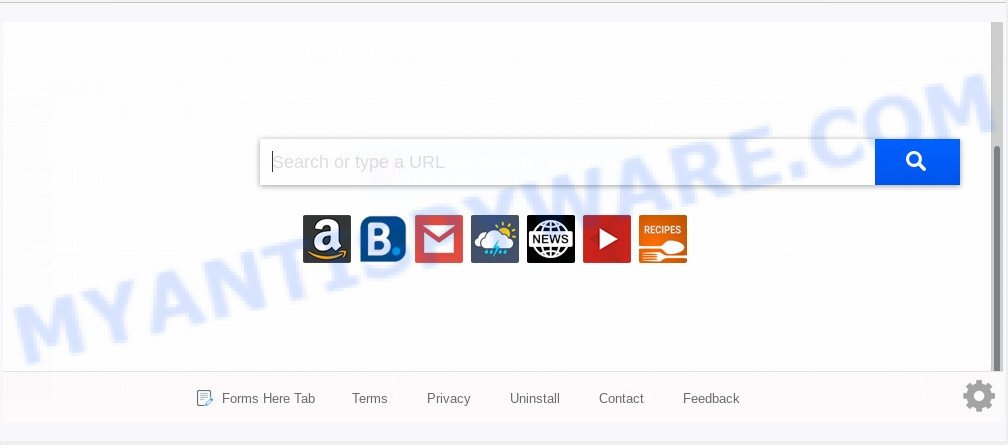
When the Forms Here Tab browser hijacker infection is installed on a browser, it can:
- set Forms Here Tab as default search engine, new tab, and home page;
- prevent users from replacing search engine or startpage address;
- redirect your queries to sponsored web-sites;
- provide altered search results;
- record your search queries;
- randomly redirects to questionable websites;
- show unwanted advertisements;
- collect Web surfing habits and sell it to third parties.
It’s not a good idea to have an unwanted program such as the Forms Here Tab hijacker on your PC. The reason for this is simple, it doing things you don’t know about. The hijacker can gather a wide variety of user information which can be later used for marketing purposes. You do not know if your home address, account names and passwords are safe. And of course you completely don’t know what will happen when you click on any advertisements on the Forms Here Tab web site.
Threat Summary
| Name | Forms Here Tab |
| Type | browser hijacker, search provider hijacker, home page hijacker, toolbar, unwanted new tab, redirect virus |
| Symptoms |
|
| Removal | Forms Here Tab removal guide |
How can a browser hijacker get on your personal computer
Probably Forms Here Tab browser hijacker get installed onto your system when you have installed some free software like E-Mail checker, PDF creator, video codec, etc. Because, most commonly, a browser hijacker infection can be bundled within the setup packages from Softonic, Cnet, Soft32, Brothersoft or other similar websites that hosts free software. So, you should launch any files downloaded from the Web with great caution! Always carefully read the ‘User agreement’, ‘Software license’ and ‘Terms of use’. In the procedure of installing a new program, you need to select a ‘Manual’, ‘Advanced’ or ‘Custom’ setup mode to control what components and bundled apps to be installed. Nevertheless, even removing the program, which installs this Forms Here Tab browser hijacker, you do not remove the browser hijacker itself. Your web-browser settings will not be restored. Therefore, you must follow the guide above to return your search provider by default, newtab page and homepage.
We strongly recommend you to complete the few simple steps which follow below. We’ll show you how to get rid of browser hijacker and thus remove Forms Here Tab from your Microsoft Edge, Mozilla Firefox, Google Chrome and IE forever.
How to remove Forms Here Tab from Windows 10 (8, 7, XP)
In order to delete Forms Here Tab from the Internet Explorer, Chrome, Firefox and Microsoft Edge and set your preferred homepage and search engine, you need to reset the internet browser settings. Additionally, you should look up for other dubious entries, such as files, programs, web browser addons and shortcut files. However, if you want to get rid of Forms Here Tab easily, you should use reputable anti-malware utility and let it do the job for you.
To remove Forms Here Tab, perform the following steps:
- Delete Forms Here Tab search without any tools
- Automatic Removal of Forms Here Tab
- How to stop Forms Here Tab redirect
- Finish words
Delete Forms Here Tab search without any tools
To remove Forms Here Tab browser hijacker, adware software and other unwanted programs you can try to do so manually. Unfortunately some of the hijacker infections won’t show up in your program list, but some hijackers may. In this case, you may be able to remove it via the uninstall function of your computer. You can do this by completing the steps below.
Uninstall Forms Here Tab associated software by using MS Windows Control Panel
We suggest that you begin the computer cleaning process by checking the list of installed apps and uninstall all unknown or suspicious software. This is a very important step, as mentioned above, very often the malicious apps such as adware and browser hijacker infections may be bundled with freeware. Remove the unwanted applications can remove the annoying ads or browser redirect.
Windows 8, 8.1, 10
First, press the Windows button
Windows XP, Vista, 7
First, click “Start” and select “Control Panel”.
It will display the Windows Control Panel as shown on the image below.

Next, press “Uninstall a program” ![]()
It will open a list of all software installed on your machine. Scroll through the all list, and remove any dubious and unknown programs. To quickly find the latest installed apps, we recommend sort programs by date in the Control panel.
Remove Forms Here Tab redirect from browsers
If you have ‘Forms Here Tab start page’ removal problem, then remove unwanted addons can help you. In the steps below we’ll show you the way to delete harmful add-ons without reinstall. This will also allow to get rid of Forms Here Tab from your internet browser.
You can also try to remove Forms Here Tab by reset Chrome settings. |
If you are still experiencing issues with Forms Here Tab removal, you need to reset Mozilla Firefox browser. |
Another method to delete Forms Here Tab redirect from Internet Explorer is reset Internet Explorer settings. |
|
Automatic Removal of Forms Here Tab
Manual removal guidance may not be for an unskilled computer user. Each Forms Here Tab removal step above, such as removing dubious programs, restoring infected shortcut files, removing the browser hijacker from system settings, must be performed very carefully. If you are unsure about the steps above, then we recommend that you follow the automatic Forms Here Tab removal guidance listed below.
Run Zemana AntiMalware to delete Forms Here Tab hijacker
If you need a free tool that can easily locate and get rid of hijacker infection which redirects your web-browser to undesired Forms Here Tab website, then use Zemana Anti Malware. This is a very handy program, which is primarily made to quickly search for and get rid of adware and malicious software hijacking browsers and modifying their settings.

- Click the following link to download the latest version of Zemana for Microsoft Windows. Save it directly to your Windows Desktop.
Zemana AntiMalware
164813 downloads
Author: Zemana Ltd
Category: Security tools
Update: July 16, 2019
- Once the downloading process is finished, close all apps and windows on your machine. Open a file location. Double-click on the icon that’s named Zemana.AntiMalware.Setup.
- Further, click Next button and follow the prompts.
- Once install is done, click the “Scan” button for checking your system for the hijacker which changes internet browser settings to replace your new tab, home page and search provider with Forms Here Tab web-page. When a threat is found, the number of the security threats will change accordingly. Wait until the the checking is done.
- After the scan is complete, you may check all items found on your computer. All detected items will be marked. You can remove them all by simply click “Next”. Once disinfection is done, you can be prompted to restart your PC.
Get rid of Forms Here Tab search from internet browsers with Hitman Pro
HitmanPro is a portable program that requires no hard installation to identify and remove browser hijacker infection responsible for Forms Here Tab search. The program itself is small in size (only a few Mb). HitmanPro does not need any drivers and special dlls. It is probably easier to use than any alternative malicious software removal tools you have ever tried. HitmanPro works on 64 and 32-bit versions of Windows 10, 8, 7 and XP. It proves that removal tool can be just as effective as the widely known antivirus programs.
Download Hitman Pro from the link below.
After the download is done, open the file location. You will see an icon like below.

Double click the Hitman Pro desktop icon. After the utility is launched, you will see a screen like below.

Further, click “Next” button . Hitman Pro tool will start scanning the whole PC to find out browser hijacker infection that alters browser settings to replace your search engine, start page and newtab page with Forms Here Tab web site. This process can take some time, so please be patient. Once Hitman Pro has completed scanning your computer, HitmanPro will open a screen which contains a list of malware that has been found as shown in the following example.

Review the report and then click “Next” button. It will show a dialog box, click the “Activate free license” button.
How to delete Forms Here Tab with MalwareBytes Anti Malware
If you’re still having problems with the Forms Here Tab start page — or just wish to scan your personal computer occasionally for hijacker infection and other malware — download MalwareBytes Anti-Malware. It’s free for home use, and finds and removes various unwanted software that attacks your PC or degrades PC system performance. MalwareBytes AntiMalware (MBAM) can remove adware, PUPs as well as malicious software, including ransomware and trojans.

- Visit the page linked below to download MalwareBytes. Save it on your MS Windows desktop.
Malwarebytes Anti-malware
327070 downloads
Author: Malwarebytes
Category: Security tools
Update: April 15, 2020
- When downloading is done, close all apps and windows on your personal computer. Open a file location. Double-click on the icon that’s named mb3-setup.
- Further, click Next button and follow the prompts.
- Once installation is complete, click the “Scan Now” button . MalwareBytes AntiMalware program will scan through the whole machine for the hijacker that modifies web-browser settings to replace your new tab, start page and search provider by default with Forms Here Tab website. A scan may take anywhere from 10 to 30 minutes, depending on the number of files on your PC and the speed of your PC. While the MalwareBytes AntiMalware (MBAM) utility is checking, you can see how many objects it has identified as being affected by malicious software.
- When MalwareBytes is done scanning your personal computer, it will display the Scan Results. All detected items will be marked. You can remove them all by simply click “Quarantine Selected”. After the cleaning procedure is done, you may be prompted to reboot your computer.
The following video offers a step-by-step guidance on how to remove browser hijackers, adware and other malicious software with MalwareBytes AntiMalware.
How to stop Forms Here Tab redirect
We suggest to install an ad blocking program that can block Forms Here Tab and other unwanted websites. The ad-blocker tool such as AdGuard is a program that basically removes advertising from the Web and blocks access to malicious web-sites. Moreover, security experts says that using ad-blocking programs is necessary to stay safe when surfing the Internet.
- First, please go to the following link, then click the ‘Download’ button in order to download the latest version of AdGuard.
Adguard download
26842 downloads
Version: 6.4
Author: © Adguard
Category: Security tools
Update: November 15, 2018
- When downloading is complete, launch the downloaded file. You will see the “Setup Wizard” program window. Follow the prompts.
- Once the installation is finished, click “Skip” to close the install program and use the default settings, or click “Get Started” to see an quick tutorial which will help you get to know AdGuard better.
- In most cases, the default settings are enough and you don’t need to change anything. Each time, when you launch your computer, AdGuard will launch automatically and stop undesired advertisements, block Forms Here Tab, as well as other malicious or misleading web pages. For an overview of all the features of the program, or to change its settings you can simply double-click on the icon named AdGuard, that is located on your desktop.
Finish words
After completing the tutorial outlined above, your computer should be clean from browser hijacker which modifies web-browser settings to replace your home page, default search provider and newtab with Forms Here Tab web-site and other malware. The Edge, Firefox, Google Chrome and Internet Explorer will no longer open unwanted Forms Here Tab web-site on startup. Unfortunately, if the guidance does not help you, then you have caught a new hijacker, and then the best way – ask for help here.


















