According to IT security professionals, Lodder4.biz is a website which uses social engineering to trick you and other unsuspecting users into signing up for its browser notification spam. It claims that you need to subscribe to its notifications in order to access the content of the web site, enable Flash Player, watch a video, verify that you are not a robot, connect to the Internet, confirm that you are 18+, download a file, and so on.
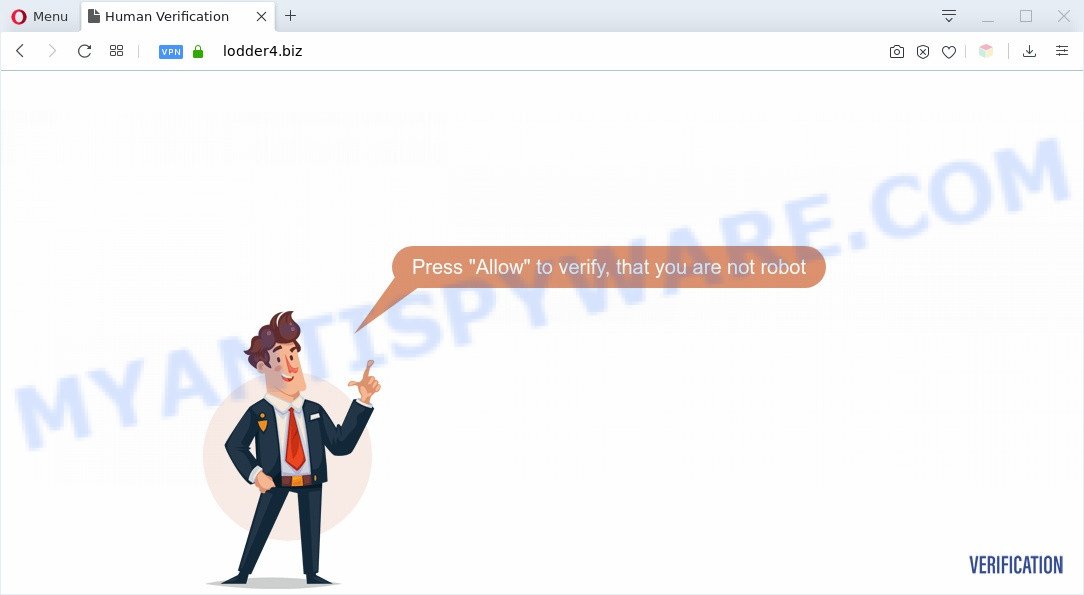
Once enabled, the Lodder4.biz push notifications will start popping up in the right bottom corner of the screen occasionally and spam you with intrusive advertisements. The spam notifications will essentially be ads for ‘free’ online games, prize & lottery scams, questionable web-browser extensions, adult web-sites, and adware bundles like below.

In order to unsubscribe from Lodder4.biz spam notifications open your internet browser’s settings and complete the Lodder4.biz removal steps below. Once you delete notifications subscription, the Lodder4.biz popups ads will no longer display on your web-browser.
Threat Summary
| Name | Lodder4.biz popup |
| Type | browser notification spam advertisements, popup virus, popups, pop up ads |
| Distribution | shady popup ads, social engineering attack, adware softwares, potentially unwanted software |
| Symptoms |
|
| Removal | Lodder4.biz removal guide |
How did you get infected with Lodder4.biz popups
Some research has shown that users can be redirected to Lodder4.biz from malicious ads or by PUPs and adware software. By definition, adware software is a piece of programs that displays ads on a PC. However, people basically use the word ‘adware’ to describe a type of malicious software which presents unwanted ads to the user. In most cases, this kind of adware do not have any uninstall procedures and can use technologies that are similar to those used by trojans to penetrate the computer.
Usually, adware gets into your system as part of a bundle with freeware, sharing files and other unsafe software that you downloaded from the Internet. The makers of adware pays software creators for distributing adware software within their programs. So, bundled applications is often included as part of the setup file. In order to avoid the setup of any adware: choose only Manual, Custom or Advanced setup method and reject all bundled apps in which you are unsure.
Therefore, the adware does not really have beneficial features. So, we suggest you remove adware that cause annoying Lodder4.biz pop-up ads as quickly as possible. This will also prevent the adware from tracking your online activities. A full Lodder4.biz advertisements removal can be easily carried out using manual or automatic solution listed below.
How to remove Lodder4.biz pop up advertisements from Chrome, Firefox, IE, Edge
There are a few solutions that can be used to remove Lodder4.biz popup ads. But, not all PUPs like this adware can be completely removed utilizing only manual solutions. In most cases you are not able to delete any adware software using standard Windows options. In order to get rid of Lodder4.biz popup advertisements you need complete a few manual steps and run reliable removal tools. Most security specialists states that Zemana Free, MalwareBytes Anti Malware (MBAM) or HitmanPro utilities are a right choice. These free programs are able to locate and delete Lodder4.biz advertisements from your personal computer and revert back your browser settings to defaults.
To remove Lodder4.biz pop ups, execute the following steps:
- Manual Lodder4.biz pop up advertisements removal
- Automatic Removal of Lodder4.biz pop ups
- Run AdBlocker to block Lodder4.biz and stay safe online
- To sum up
Manual Lodder4.biz pop up advertisements removal
The most common adware can be uninstalled manually, without the use of antivirus software or other removal utilities. The manual steps below will guide you through how to get rid of Lodder4.biz ads step by step. Although each of the steps is very easy and does not require special knowledge, but you doubt that you can finish them, then use the free utilities, a list of which is given below.
Remove recently installed PUPs
The process of adware software removal is generally the same across all versions of MS Windows OS from 10 to XP. To start with, it is necessary to check the list of installed software on your personal computer and uninstall all unused, unknown and suspicious software.
- If you are using Windows 8, 8.1 or 10 then press Windows button, next click Search. Type “Control panel”and press Enter.
- If you are using Windows XP, Vista, 7, then click “Start” button and click “Control Panel”.
- It will open the Windows Control Panel.
- Further, click “Uninstall a program” under Programs category.
- It will show a list of all applications installed on the computer.
- Scroll through the all list, and uninstall questionable and unknown programs. To quickly find the latest installed apps, we recommend sort applications by date.
See more details in the video tutorial below.
Remove Lodder4.biz notifications from web browsers
If you’ve clicked the “Allow” button in the Lodder4.biz pop up and gave a notification permission, you should delete this notification permission first from your web browser settings. To remove the Lodder4.biz permission to send browser notification spam to your personal computer, use the following steps. These steps are for MS Windows, Apple Mac and Android.
|
|
|
|
|
|
Delete Lodder4.biz pop ups from IE
By resetting Microsoft Internet Explorer web browser you revert back your browser settings to its default state. This is basic when troubleshooting problems that might have been caused by adware software that cause unwanted Lodder4.biz advertisements.
First, run the Microsoft Internet Explorer, press ![]() ) button. Next, press “Internet Options” as shown in the following example.
) button. Next, press “Internet Options” as shown in the following example.

In the “Internet Options” screen select the Advanced tab. Next, click Reset button. The Microsoft Internet Explorer will open the Reset Internet Explorer settings dialog box. Select the “Delete personal settings” check box and press Reset button.

You will now need to restart your personal computer for the changes to take effect. It will get rid of adware responsible for Lodder4.biz pop-up advertisements, disable malicious and ad-supported web browser’s extensions and restore the IE’s settings such as homepage, search provider by default and newtab to default state.
Remove Lodder4.biz pop-ups from Google Chrome
Annoying Lodder4.biz ads or other symptom of having adware software in your web-browser is a good reason to reset Chrome. This is an easy way to recover the Google Chrome settings and not lose any important information.

- First start the Google Chrome and click Menu button (small button in the form of three dots).
- It will display the Chrome main menu. Select More Tools, then press Extensions.
- You will see the list of installed extensions. If the list has the extension labeled with “Installed by enterprise policy” or “Installed by your administrator”, then complete the following steps: Remove Chrome extensions installed by enterprise policy.
- Now open the Google Chrome menu once again, click the “Settings” menu.
- You will see the Google Chrome’s settings page. Scroll down and click “Advanced” link.
- Scroll down again and press the “Reset” button.
- The Chrome will display the reset profile settings page as shown on the screen above.
- Next press the “Reset” button.
- Once this process is finished, your internet browser’s start page, default search engine and newtab page will be restored to their original defaults.
- To learn more, read the blog post How to reset Google Chrome settings to default.
Get rid of Lodder4.biz pop-ups from Firefox
If Mozilla Firefox settings are hijacked by the adware software, your browser displays annoying popup ads, then ‘Reset Mozilla Firefox’ could solve these problems. When using the reset feature, your personal information such as passwords, bookmarks, browsing history and web form auto-fill data will be saved.
First, start the Mozilla Firefox and click ![]() button. It will show the drop-down menu on the right-part of the internet browser. Further, press the Help button (
button. It will show the drop-down menu on the right-part of the internet browser. Further, press the Help button (![]() ) similar to the one below.
) similar to the one below.

In the Help menu, select the “Troubleshooting Information” option. Another way to open the “Troubleshooting Information” screen – type “about:support” in the web-browser adress bar and press Enter. It will display the “Troubleshooting Information” page as shown on the image below. In the upper-right corner of this screen, click the “Refresh Firefox” button.

It will display the confirmation dialog box. Further, click the “Refresh Firefox” button. The Mozilla Firefox will begin a procedure to fix your problems that caused by the Lodder4.biz adware software. After, it is finished, click the “Finish” button.
Automatic Removal of Lodder4.biz pop ups
Using a malicious software removal utility to search for and remove adware software hiding on your PC system is probably the easiest way to remove the Lodder4.biz advertisements. We advises the Zemana Free program for Windows computers. HitmanPro and MalwareBytes Anti-Malware are other antimalware tools for Windows that offers a free malware removal.
Use Zemana Anti Malware (ZAM) to get rid of Lodder4.biz pop-ups
Does Zemana Free uninstall adware responsible for Lodder4.biz pop-up advertisements? The adware is often downloaded with malware that can cause you to install an program such as keyloggers you don’t want. Therefore, suggest using the Zemana. It is a tool developed to scan and get rid of adware and other malware from your computer for free.
Download Zemana on your personal computer from the link below.
164813 downloads
Author: Zemana Ltd
Category: Security tools
Update: July 16, 2019
Once the download is done, close all apps and windows on your computer. Double-click the install file called Zemana.AntiMalware.Setup. If the “User Account Control” dialog box pops up like below, click the “Yes” button.

It will open the “Setup wizard” which will help you set up Zemana Anti Malware on your personal computer. Follow the prompts and don’t make any changes to default settings.

Once installation is done successfully, Zemana Anti Malware (ZAM) will automatically start and you can see its main screen as shown in the following example.

Now press the “Scan” button to begin scanning your system for the adware software related to the Lodder4.biz pop ups. This procedure can take quite a while, so please be patient. While the Zemana Free program is checking, you can see number of objects it has identified as threat.

Once Zemana has finished scanning your personal computer, Zemana will produce a list of unwanted apps and adware. Next, you need to press “Next” button. The Zemana AntiMalware (ZAM) will begin to get rid of adware related to the Lodder4.biz pop ups. When that process is complete, you may be prompted to restart the machine.
Use Hitman Pro to remove Lodder4.biz pop ups
Hitman Pro is a free removal tool that can be downloaded and use to get rid of adware software related to the Lodder4.biz pop-up advertisements, hijackers, malicious software, PUPs, toolbars and other threats from your machine. You can run this utility to look for threats even if you have an antivirus or any other security application.

- Installing the Hitman Pro is simple. First you will need to download Hitman Pro on your Microsoft Windows Desktop by clicking on the link below.
- Once the download is complete, double click the Hitman Pro icon. Once this tool is started, click “Next” button to start scanning your PC for the adware which cause undesired Lodder4.biz pop-ups.
- As the scanning ends, it will show the Scan Results. Review the scan results and then click “Next” button. Now press the “Activate free license” button to begin the free 30 days trial to remove all malicious software found.
Delete Lodder4.biz advertisements with MalwareBytes
You can remove Lodder4.biz popup advertisements automatically with a help of MalwareBytes. We advise this free malware removal tool because it can easily remove browser hijacker infections, adware software, potentially unwanted software and toolbars with all their components such as files, folders and registry entries.

- MalwareBytes AntiMalware can be downloaded from the following link. Save it on your Desktop.
Malwarebytes Anti-malware
327070 downloads
Author: Malwarebytes
Category: Security tools
Update: April 15, 2020
- After downloading is finished, close all applications and windows on your PC system. Open a directory in which you saved it. Double-click on the icon that’s named mb3-setup.
- Further, press Next button and follow the prompts.
- Once install is complete, click the “Scan Now” button to perform a system scan for the adware software that causes Lodder4.biz ads in your browser. A scan can take anywhere from 10 to 30 minutes, depending on the count of files on your computer and the speed of your PC system. When a malware, adware or PUPs are found, the number of the security threats will change accordingly. Wait until the the scanning is finished.
- After that process is finished, MalwareBytes AntiMalware (MBAM) will open a screen that contains a list of malware that has been found. Review the results once the utility has finished the system scan. If you think an entry should not be quarantined, then uncheck it. Otherwise, simply click “Quarantine Selected”. Once finished, you can be prompted to restart your PC.
The following video offers a steps on how to remove browser hijackers, adware and other malware with MalwareBytes AntiMalware.
Run AdBlocker to block Lodder4.biz and stay safe online
If you surf the Internet, you can’t avoid malvertising. But you can protect your internet browser against it. Download and run an ad-blocking application. AdGuard is an ad-blocking that can filter out a lot of of the malvertising, stoping dynamic scripts from loading harmful content.
Visit the page linked below to download AdGuard. Save it to your Desktop so that you can access the file easily.
26842 downloads
Version: 6.4
Author: © Adguard
Category: Security tools
Update: November 15, 2018
After downloading it, launch the downloaded file. You will see the “Setup Wizard” screen as displayed in the figure below.

Follow the prompts. After the installation is finished, you will see a window as on the image below.

You can click “Skip” to close the install application and use the default settings, or click “Get Started” button to see an quick tutorial which will allow you get to know AdGuard better.
In most cases, the default settings are enough and you don’t need to change anything. Each time, when you run your computer, AdGuard will run automatically and stop undesired advertisements, block Lodder4.biz, as well as other malicious or misleading web sites. For an overview of all the features of the program, or to change its settings you can simply double-click on the AdGuard icon, which is located on your desktop.
To sum up
Now your system should be free of the adware software that causes Lodder4.biz advertisements in your internet browser. We suggest that you keep AdGuard (to help you stop unwanted ads and intrusive harmful websites) and Zemana Anti Malware (ZAM) (to periodically scan your computer for new adwares and other malware). Probably you are running an older version of Java or Adobe Flash Player. This can be a security risk, so download and install the latest version right now.
If you are still having problems while trying to delete Lodder4.biz pop ups from the Microsoft Edge, Internet Explorer, Chrome and Firefox, then ask for help here here.


















