Osmondards.pro popups are a social engineering attack that deceives you into signing up for browser notification spam that go directly to the desktop or the web-browser. When you visit the Osmondards.pro web page that wants to send you push notifications, you will be greeted with a popup that asks whether you want to agree to them or not. Your options will be ‘Block’ and ‘Allow’.
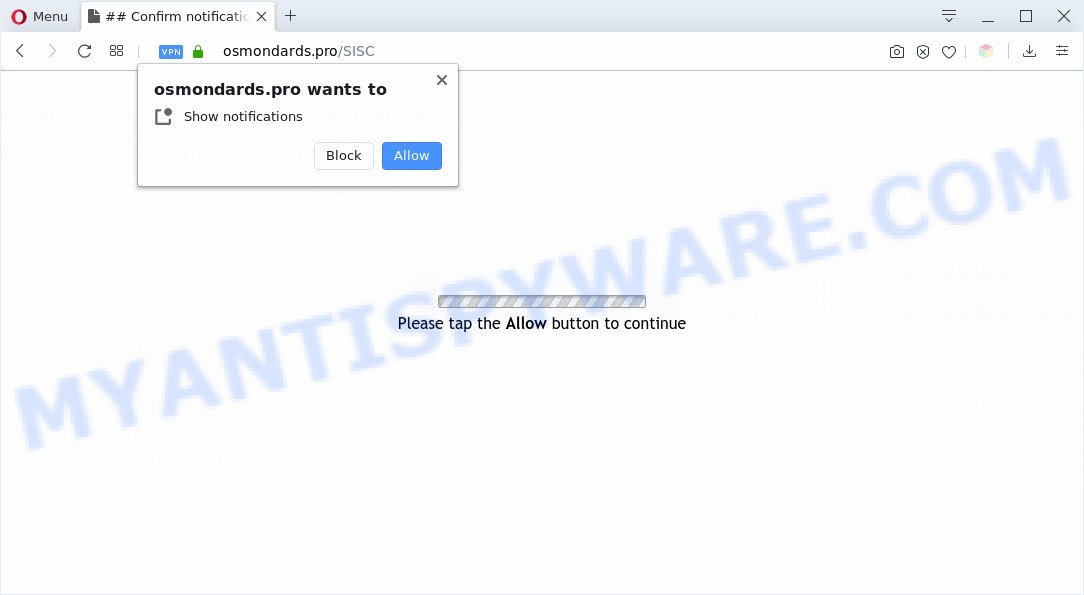
If you click on the ‘Allow’, the Osmondards.pro web-page starts sending lots of push notifications on your the browser screen. You will see the pop-up ads even when you are not using the web browser. The devs behind Osmondards.pro use these push notifications to bypass protection against pop ups in the web browser and therefore show a lot of unwanted adverts. These advertisements are used to promote questionable web browser plugins, free gifts scams, adware bundles, and adult websites.

In order to unsubscribe from Osmondards.pro browser notification spam open your web-browser’s settings and complete the Osmondards.pro removal instructions below. Once you delete Osmondards.pro subscription, the browser notification spam will no longer show on the screen.
Threat Summary
| Name | Osmondards.pro popup |
| Type | push notifications advertisements, pop-up virus, pop-ups, popup ads |
| Distribution | PUPs, adware softwares, social engineering attack, misleading popup advertisements |
| Symptoms |
|
| Removal | Osmondards.pro removal guide |
Where the Osmondards.pro pop-ups comes from
Some research has shown that users can be redirected to Osmondards.pro from misleading advertisements or by PUPs and adware. Adware software is not a harmful program like computer virus or other malware, but its presence can bring constant pop up windows and/or annoying advertising. Actually developers of adware software is associated with some third-party ad networks and by showing ads to users they make profit for yourself. These ads not only bother your browsing experience but also reroute your browser to shady web pages.
These days some freeware makers bundle PUPs or adware software with a view to making some money. These are not freeware as install an unwanted software on to your Windows machine. So whenever you install a new freeware that downloaded from the World Wide Web, be very careful during setup. Carefully read the EULA (a text with I ACCEPT/I DECLINE button), select custom or manual install type, uncheck all additional applications.
We advise you to remove adware software and clean your machine from Osmondards.pro pop-up ads without a wait, until the presence of the adware software has not led to even worse consequences. You need to follow the few simple steps below that will help you to completely delete the redirect to Osmondards.pro annoying web site, using only the built-in Windows features and several free malicious software removal utilities of well-known antivirus software companies.
How to remove Osmondards.pro ads from Chrome, Firefox, IE, Edge
Osmondards.pro popup advertisements in the Microsoft Edge, Internet Explorer, Mozilla Firefox and Chrome can be permanently removed by deleting undesired programs, resetting the internet browser to its original settings, and reversing any changes to the personal computer by malicious software. Free removal utilities that listed below can help in removing adware that displays various pop ups and undesired advertising.
To remove Osmondards.pro pop ups, use the following steps:
- How to remove Osmondards.pro popup advertisements without any software
- Uninstall potentially unwanted programs through the Windows Control Panel
- Remove Osmondards.pro notifications from browsers
- Delete Osmondards.pro from Mozilla Firefox by resetting web browser settings
- Remove Osmondards.pro advertisements from Internet Explorer
- Remove Osmondards.pro pop-ups from Chrome
- Automatic Removal of Osmondards.pro advertisements
- Use AdBlocker to block Osmondards.pro and stay safe online
- To sum up
How to remove Osmondards.pro popup advertisements without any software
This part of the post is a step-by-step instructions that will allow you to delete Osmondards.pro popup advertisements manually. You just need to follow every step. In this case, you do not need to download any additional tools.
Uninstall potentially unwanted programs through the Windows Control Panel
First, go to Windows Control Panel and uninstall dubious software, all applications you don’t remember installing. It is important to pay the most attention to software you installed just before Osmondards.pro ads appeared on your internet browser. If you do not know what a program does, look for the answer on the World Wide Web.
Press Windows button ![]() , then press Search
, then press Search ![]() . Type “Control panel”and press Enter. If you using Windows XP or Windows 7, then press “Start” and select “Control Panel”. It will open the Windows Control Panel as displayed below.
. Type “Control panel”and press Enter. If you using Windows XP or Windows 7, then press “Start” and select “Control Panel”. It will open the Windows Control Panel as displayed below.

Further, click “Uninstall a program” ![]()
It will display a list of all apps installed on your machine. Scroll through the all list, and uninstall any suspicious and unknown apps.
Remove Osmondards.pro notifications from browsers
If you’ve clicked the “Allow” button in the Osmondards.pro pop up and gave a notification permission, you should delete this notification permission first from your internet browser settings. To remove the Osmondards.pro permission to send push notifications to your computer, execute the steps below. These steps are for Microsoft Windows, Mac and Android.
|
|
|
|
|
|
Delete Osmondards.pro from Mozilla Firefox by resetting web browser settings
This step will allow you remove Osmondards.pro ads, third-party toolbars, disable malicious extensions and restore your default startpage, new tab and search engine settings.
First, run the Mozilla Firefox and press ![]() button. It will show the drop-down menu on the right-part of the web-browser. Further, click the Help button (
button. It will show the drop-down menu on the right-part of the web-browser. Further, click the Help button (![]() ) as displayed in the following example.
) as displayed in the following example.

In the Help menu, select the “Troubleshooting Information” option. Another way to open the “Troubleshooting Information” screen – type “about:support” in the web-browser adress bar and press Enter. It will display the “Troubleshooting Information” page as shown below. In the upper-right corner of this screen, click the “Refresh Firefox” button.

It will display the confirmation dialog box. Further, click the “Refresh Firefox” button. The Mozilla Firefox will begin a procedure to fix your problems that caused by the Osmondards.pro adware. After, it’s complete, press the “Finish” button.
Remove Osmondards.pro advertisements from Internet Explorer
By resetting Internet Explorer browser you revert back your browser settings to its default state. This is basic when troubleshooting problems that might have been caused by adware software that cause pop-ups.
First, run the IE, then click ‘gear’ icon ![]() . It will display the Tools drop-down menu on the right part of the web-browser, then click the “Internet Options” as shown in the following example.
. It will display the Tools drop-down menu on the right part of the web-browser, then click the “Internet Options” as shown in the following example.

In the “Internet Options” screen, select the “Advanced” tab, then click the “Reset” button. The IE will open the “Reset Internet Explorer settings” dialog box. Further, click the “Delete personal settings” check box to select it. Next, press the “Reset” button as displayed in the following example.

After the procedure is complete, click “Close” button. Close the Microsoft Internet Explorer and restart your personal computer for the changes to take effect. This step will help you to restore your web-browser’s home page, newtab page and default search provider to default state.
Remove Osmondards.pro pop-ups from Chrome
Use the Reset internet browser tool of the Google Chrome to reset all its settings like homepage, new tab page and search provider by default to original defaults. This is a very useful tool to use, in the case of internet browser redirects to undesired ad webpages such as Osmondards.pro.
Open the Google Chrome menu by clicking on the button in the form of three horizontal dotes (![]() ). It will show the drop-down menu. Select More Tools, then press Extensions.
). It will show the drop-down menu. Select More Tools, then press Extensions.
Carefully browse through the list of installed addons. If the list has the extension labeled with “Installed by enterprise policy” or “Installed by your administrator”, then complete the following tutorial: Remove Google Chrome extensions installed by enterprise policy otherwise, just go to the step below.
Open the Google Chrome main menu again, click to “Settings” option.

Scroll down to the bottom of the page and click on the “Advanced” link. Now scroll down until the Reset settings section is visible, as on the image below and click the “Reset settings to their original defaults” button.

Confirm your action, press the “Reset” button.
Automatic Removal of Osmondards.pro advertisements
Manual removal instructions may not be for everyone. Each Osmondards.pro removal step above, such as removing questionable applications, restoring infected shortcuts, removing the adware software from system settings, must be performed very carefully. If you’re in doubt during any of the steps listed in the manual removal above, then we suggest that you follow the automatic Osmondards.pro removal instructions listed below.
Get rid of Osmondards.pro advertisements with Zemana
Zemana AntiMalware (ZAM) is a free utility that performs a scan of your computer and displays if there are existing adware, browser hijackers, viruses, worms, spyware, trojans and other malware residing on your machine. If malicious software is detected, Zemana can automatically remove it. Zemana Anti-Malware (ZAM) does not conflict with other anti malware and antivirus programs installed on your PC system.
Installing the Zemana Free is simple. First you’ll need to download Zemana Free by clicking on the following link. Save it to your Desktop so that you can access the file easily.
164813 downloads
Author: Zemana Ltd
Category: Security tools
Update: July 16, 2019
Once downloading is complete, launch it and follow the prompts. Once installed, the Zemana Anti-Malware will try to update itself and when this task is done, click the “Scan” button . Zemana Free utility will start scanning the whole computer to find out adware that causes Osmondards.pro pop-up advertisements in your web browser.

When a threat is detected, the number of the security threats will change accordingly. Review the results once the utility has done the system scan. If you think an entry should not be quarantined, then uncheck it. Otherwise, simply click “Next” button.

The Zemana Free will remove adware software responsible for Osmondards.pro pop ups and move threats to the program’s quarantine.
Delete Osmondards.pro pop up advertisements from web-browsers with Hitman Pro
If Zemana Free cannot remove this adware software, then we recommends to run the HitmanPro. HitmanPro is a free removal tool for hijacker infections, potentially unwanted applications, toolbars and adware that causes intrusive Osmondards.pro popup ads. It is specially developed to work as a second scanner for your machine.

- Download Hitman Pro on your Windows Desktop by clicking on the following link.
- When downloading is complete, double click the HitmanPro icon. Once this utility is started, click “Next” button to perform a system scan for the adware software that cause pop-ups.
- As the scanning ends, you may check all items found on your PC system. Make sure all items have ‘checkmark’ and press “Next” button. Now click the “Activate free license” button to start the free 30 days trial to remove all malware found.
Remove Osmondards.pro pop-ups with MalwareBytes Free
Manual Osmondards.pro advertisements removal requires some computer skills. Some files and registry entries that created by the adware can be not completely removed. We suggest that use the MalwareBytes Anti-Malware (MBAM) that are completely free your computer of adware. Moreover, the free application will allow you to remove malware, PUPs, hijackers and toolbars that your PC can be infected too.

- Visit the following page to download the latest version of MalwareBytes Free for Microsoft Windows. Save it to your Desktop so that you can access the file easily.
Malwarebytes Anti-malware
327070 downloads
Author: Malwarebytes
Category: Security tools
Update: April 15, 2020
- At the download page, click on the Download button. Your browser will open the “Save as” prompt. Please save it onto your Windows desktop.
- Once the downloading process is done, please close all applications and open windows on your machine. Double-click on the icon that’s named mb3-setup.
- This will open the “Setup wizard” of MalwareBytes AntiMalware onto your system. Follow the prompts and do not make any changes to default settings.
- When the Setup wizard has finished installing, the MalwareBytes Anti-Malware will open and display the main window.
- Further, press the “Scan Now” button . MalwareBytes Anti Malware program will scan through the whole computer for the adware that causes Osmondards.pro advertisements.
- When the system scan is complete, it will display the Scan Results.
- Next, you need to click the “Quarantine Selected” button. When disinfection is complete, you may be prompted to restart the computer.
- Close the AntiMalware and continue with the next step.
Video instruction, which reveals in detail the steps above.
Use AdBlocker to block Osmondards.pro and stay safe online
It’s important to run ad-blocking apps like AdGuard to protect your computer from malicious web-pages. Most security experts says that it is okay to block advertisements. You should do so just to stay safe! And, of course, the AdGuard may to stop Osmondards.pro and other undesired websites.
- AdGuard can be downloaded from the following link. Save it to your Desktop.
Adguard download
26842 downloads
Version: 6.4
Author: © Adguard
Category: Security tools
Update: November 15, 2018
- Once the downloading process is complete, start the downloaded file. You will see the “Setup Wizard” program window. Follow the prompts.
- When the setup is done, click “Skip” to close the installation application and use the default settings, or press “Get Started” to see an quick tutorial which will help you get to know AdGuard better.
- In most cases, the default settings are enough and you don’t need to change anything. Each time, when you run your computer, AdGuard will start automatically and stop unwanted ads, block Osmondards.pro, as well as other harmful or misleading webpages. For an overview of all the features of the program, or to change its settings you can simply double-click on the icon called AdGuard, that can be found on your desktop.
To sum up
Now your PC system should be clean of the adware that cause unwanted Osmondards.pro pop up ads. We suggest that you keep AdGuard (to help you stop unwanted popups and annoying malicious web sites) and Zemana Anti-Malware (to periodically scan your system for new adware softwares and other malware). Probably you are running an older version of Java or Adobe Flash Player. This can be a security risk, so download and install the latest version right now.
If you are still having problems while trying to remove Osmondards.pro pop ups from the MS Edge, IE, Google Chrome and Firefox, then ask for help here here.


















