Are your web-browser’s default search provider, start page and new tab overridden and when you try to open your home page, you are automatically redirected to the Search.hfindaflightpro.com web page? Then it means that your browser has been hijacked with the browser hijacker. It’s a type of software that is created to change web-browser settings. To remove the browser hijacker you need to remove browser addons you have recently installed on your computer and perform a scan using a trustworthy anti malware or antivirus program.
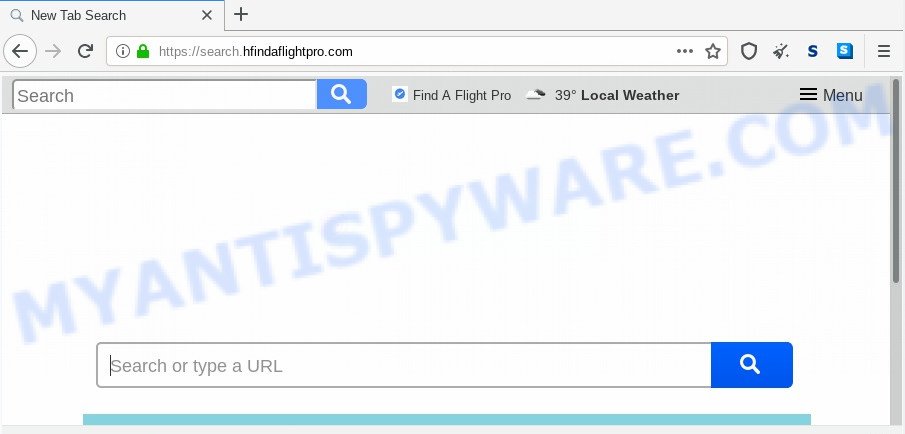
When you perform a search via Search.hfindaflightpro.com, in addition to search results from Yahoo, Bing or Google Custom Search which provide links to web pages, news articles, images or videos you’ll also be shown a large amount of annoying ads. The creators of Search.hfindaflightpro.com doing this to make advertising money from these advertisements.
Another reason why you need to remove Search.hfindaflightpro.com is its online data-tracking activity. It can collect personal information, including:
- IP addresses;
- URLs visited;
- search queries/terms;
- clicks on links and advertisements;
- web-browser version information.
Threat Summary
| Name | Search.hfindaflightpro.com |
| Type | browser hijacker, search engine hijacker, homepage hijacker, toolbar, unwanted new tab, redirect virus |
| Symptoms |
|
| Removal | Search.hfindaflightpro.com removal guide |
How can a browser hijacker get on your personal computer
The browser hijacker come together with many freeware and commercial programs. This PUP can be installed in background without user consent, but usually it’s introduced to a user when a downloaded program are installed. So, read term of use and user agreement very carefully before installing any software or otherwise you can end up with another hijacker on your machine, such as this hijacker which cause a redirect to Search.hfindaflightpro.com webpage.
By following step-by-step guide below it’s easy to delete Search.hfindaflightpro.com from Internet Explorer, Mozilla Firefox, Edge and Google Chrome and your computer. Learn how to scan and delete browser hijacker and other malicious applications, as well as how to run a full personal computer virus scan.
How to remove Search.hfindaflightpro.com from Chrome, Firefox, IE, Edge
We recommend opting for automatic Search.hfindaflightpro.com removal in order to delete all hijacker related entries easily. This method requires scanning the PC with reputable anti-malware, e.g. Zemana Anti Malware, MalwareBytes Anti-Malware or Hitman Pro. However, if you prefer manual removal steps, you can follow the instructions below in this blog post. Some of the steps will require you to reboot your PC system or exit this webpage. So, read this tutorial carefully, then bookmark this page or open it on your smartphone for later reference.
To remove Search.hfindaflightpro.com, perform the following steps:
- How to get rid of Search.hfindaflightpro.com startpage without any software
- Automatic Removal of Search.hfindaflightpro.com home page
- Block Search.hfindaflightpro.com and other unwanted web-pages
- To sum up
How to get rid of Search.hfindaflightpro.com startpage without any software
Most common browser hijackers may be removed without any antivirus apps. The manual hijacker removal is step-by-step tutorial that will teach you how to remove Search.hfindaflightpro.com . If you do not want to remove Search.hfindaflightpro.com in the manually due to the fact that you are an unskilled computer user, then you can run free removal tools listed below.
Removing the Search.hfindaflightpro.com, check the list of installed software first
First, go to Microsoft Windows Control Panel and remove questionable software, all programs you don’t remember installing. It’s important to pay the most attention to software you installed just before Search.hfindaflightpro.com browser hijacker infection appeared on your internet browser. If you don’t know what a program does, look for the answer on the World Wide Web.
Press Windows button ![]() , then press Search
, then press Search ![]() . Type “Control panel”and press Enter. If you using Windows XP or Windows 7, then click “Start” and select “Control Panel”. It will display the Windows Control Panel as displayed below.
. Type “Control panel”and press Enter. If you using Windows XP or Windows 7, then click “Start” and select “Control Panel”. It will display the Windows Control Panel as displayed below.

Further, press “Uninstall a program” ![]()
It will display a list of all software installed on your system. Scroll through the all list, and remove any suspicious and unknown software.
Remove Search.hfindaflightpro.com redirect from web browsers
If you’re still getting Search.hfindaflightpro.com , then you can try to get rid of it by deleting harmful extensions.
You can also try to delete Search.hfindaflightpro.com homepage by reset Google Chrome settings. |
If you are still experiencing issues with Search.hfindaflightpro.com redirect removal, you need to reset Mozilla Firefox browser. |
Another solution to remove Search.hfindaflightpro.com search from Internet Explorer is reset IE settings. |
|
Automatic Removal of Search.hfindaflightpro.com home page
Manual removal guide does not always allow to get rid of browser hijacker fully, as it’s not easy to identify and get rid of components of hijacker and all malicious files from hard disk. Therefore, it’s recommended that you use malware removal utility to fully get rid of Search.hfindaflightpro.com off your PC system. Several free malware removal tools are currently available that can be used against the hijacker. The optimum method would be to use Zemana Anti-Malware, MalwareBytes Free and HitmanPro.
Run Zemana Anti-Malware to get rid of Search.hfindaflightpro.com hijacker
Zemana is a malicious software removal tool created for Windows. This tool will help you remove Search.hfindaflightpro.com hijacker, various types of malware (including adware software and PUPs) from your PC system. It has simple and user friendly interface. While the Zemana Free does its job, your computer will run smoothly.
Visit the following page to download Zemana Anti-Malware. Save it on your Desktop.
164813 downloads
Author: Zemana Ltd
Category: Security tools
Update: July 16, 2019
When the downloading process is finished, run it and follow the prompts. Once installed, the Zemana Anti-Malware will try to update itself and when this task is complete, click the “Scan” button . Zemana AntiMalware (ZAM) application will scan through the whole personal computer for the browser hijacker responsible for modifying your browser settings to Search.hfindaflightpro.com.

A scan can take anywhere from 10 to 30 minutes, depending on the count of files on your personal computer and the speed of your personal computer. During the scan Zemana Anti Malware will search for threats present on your machine. Review the results once the utility has complete the system scan. If you think an entry should not be quarantined, then uncheck it. Otherwise, simply click “Next” button.

The Zemana Anti-Malware (ZAM) will begin to get rid of hijacker infection responsible for redirecting user searches to Search.hfindaflightpro.com.
Get rid of Search.hfindaflightpro.com from internet browsers with Hitman Pro
Hitman Pro is one of the most useful utilities for removing browser hijacker infections, adware software, PUPs and other malware. It can detect hidden malicious software in your computer and remove all malicious folders and files linked to browser hijacker. HitmanPro will help you to delete Search.hfindaflightpro.com from your machine and Chrome, IE, Microsoft Edge and Firefox. We strongly recommend you to download this utility as the authors are working hard to make it better.
First, please go to the following link, then press the ‘Download’ button in order to download the latest version of Hitman Pro.
Once the downloading process is finished, open the directory in which you saved it. You will see an icon like below.

Double click the Hitman Pro desktop icon. Once the tool is launched, you will see a screen as shown on the image below.

Further, click “Next” button for scanning your computer for the hijacker that causes browsers to display unwanted Search.hfindaflightpro.com web page. After the scan get completed, HitmanPro will create a list of unwanted applications and hijacker like the one below.

Next, you need to click “Next” button. It will display a dialog box, press the “Activate free license” button.
How to delete Search.hfindaflightpro.com with MalwareBytes
Remove Search.hfindaflightpro.com browser hijacker manually is difficult and often the browser hijacker is not completely removed. Therefore, we suggest you to run the MalwareBytes Anti-Malware (MBAM) which are fully clean your computer. Moreover, this free program will allow you to get rid of malware, PUPs, toolbars and adware that your computer can be infected too.
Click the link below to download the latest version of MalwareBytes for Windows. Save it on your Microsoft Windows desktop or in any other place.
327070 downloads
Author: Malwarebytes
Category: Security tools
Update: April 15, 2020
Once the downloading process is done, close all software and windows on your PC. Double-click the install file called mb3-setup. If the “User Account Control” prompt pops up as shown on the screen below, click the “Yes” button.

It will open the “Setup wizard” which will help you install MalwareBytes on your system. Follow the prompts and do not make any changes to default settings.

Once install is finished successfully, press Finish button. MalwareBytes will automatically start and you can see its main screen as shown on the screen below.

Now press the “Scan Now” button to start scanning your PC system for the browser hijacker infection that causes web-browsers to display undesired Search.hfindaflightpro.com web-site. This process may take quite a while, so please be patient. While the MalwareBytes Anti Malware (MBAM) is checking, you can see number of objects it has identified either as being malware.

Once the scan is finished, MalwareBytes will show you the results. All detected items will be marked. You can delete them all by simply click “Quarantine Selected” button. The MalwareBytes will get rid of hijacker which made to reroute your browser to the Search.hfindaflightpro.com web page and move items to the program’s quarantine. After finished, you may be prompted to reboot the PC.

We suggest you look at the following video, which completely explains the procedure of using the MalwareBytes AntiMalware to remove adware software, browser hijacker infection and other malicious software.
Block Search.hfindaflightpro.com and other unwanted web-pages
Run adblocker program such as AdGuard in order to stop ads, malvertisements, pop-ups and online trackers, avoid having to install malicious and adware browser plug-ins and add-ons which affect your personal computer performance and impact your personal computer security. Surf the Internet anonymously and stay safe online!
Installing the AdGuard is simple. First you will need to download AdGuard on your PC by clicking on the link below.
26842 downloads
Version: 6.4
Author: © Adguard
Category: Security tools
Update: November 15, 2018
When the downloading process is complete, double-click the downloaded file to run it. The “Setup Wizard” window will show up on the computer screen as displayed below.

Follow the prompts. AdGuard will then be installed and an icon will be placed on your desktop. A window will show up asking you to confirm that you want to see a quick guide like the one below.

Click “Skip” button to close the window and use the default settings, or press “Get Started” to see an quick guide which will assist you get to know AdGuard better.
Each time, when you launch your PC system, AdGuard will start automatically and stop unwanted ads, block Search.hfindaflightpro.com, as well as other malicious or misleading web-pages. For an overview of all the features of the program, or to change its settings you can simply double-click on the AdGuard icon, which may be found on your desktop.
To sum up
Now your system should be clean of the hijacker responsible for modifying your internet browser settings to Search.hfindaflightpro.com. We suggest that you keep AdGuard (to help you stop unwanted popup ads and intrusive malicious webpages) and Zemana Anti-Malware (to periodically scan your personal computer for new browser hijacker infections and other malware). Probably you are running an older version of Java or Adobe Flash Player. This can be a security risk, so download and install the latest version right now.
If you are still having problems while trying to delete Search.hfindaflightpro.com from the Internet Explorer, Google Chrome, Microsoft Edge and Mozilla Firefox, then ask for help here here.


















