The Search.hformshere.com is an unwanted web-site which can be set as your homepage and search engine by a PUP (potentially unwanted program) from the browser hijackers family. Most often, the browser hijacker installs on the PC in abundle with free applications that you downloaded and installed from the Net. Once it gets inside your web-browser, it’ll change some internet browser’s settings to Search.hformshere.com. The Search.hformshere.com is designed in order to redirect user’s browser and display unwanted ads and sponsored links from AdSense or another third-party vendors in your search results.
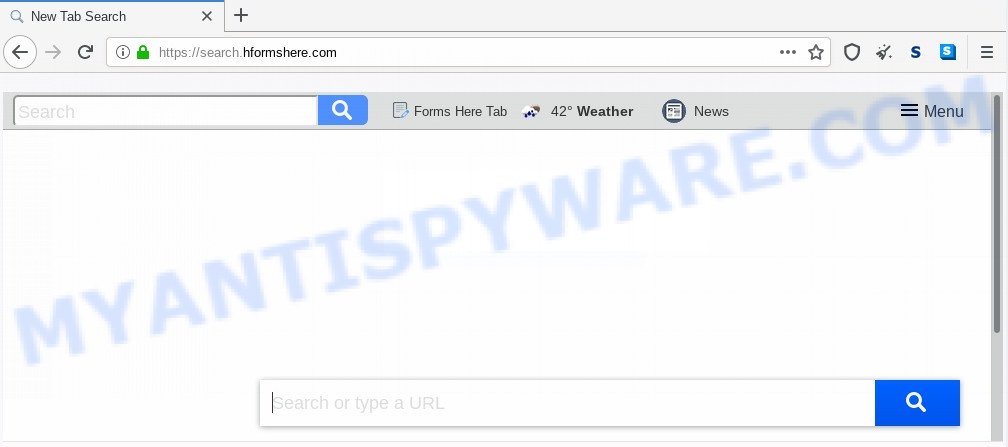
In order to force you to use Search.hformshere.com as often as possible this browser hijacker can modify your browsers’ search provider. You may even find that your PC system’s web browser settings are hijacked without your knowledge and conscious permission. The developers of this hijacker infection do so in order to make money via Google AdSense or another third-party ad network. Thus every your click on ads which placed on the Search.hformshere.com generates profit for them.
It is not a good idea to have an unwanted application such as the Search.hformshere.com hijacker on your machine. The reason for this is simple, it doing things you don’t know about. The browser hijacker can be used to collect confidential information about you that can be later transferred third party companies. You don’t know if your home address, account names and passwords are safe. And of course you completely don’t know what will happen when you click on any advertisements on the Search.hformshere.com web-site.
Threat Summary
| Name | Search.hformshere.com |
| Type | browser hijacker, search provider hijacker, homepage hijacker, toolbar, unwanted new tab, redirect virus |
| Symptoms |
|
| Removal | Search.hformshere.com removal guide |
How can a browser hijacker get on your system
Most often, the freeware setup file includes the optional adware or PUPs such as this hijacker. So, be very careful when you agree to install anything. The best way – is to select a Custom, Advanced or Manual installation option. Here disable all bundled software in which you are unsure or that causes even a slightest suspicion. The main thing you should remember, you do not need to install the optional software which you don’t trust! The only thing I want to add. Once the free applications is installed, if you uninstall this software, the newtab, startpage and search provider of your favorite web-browser will not be restored. This must be done by yourself. Just follow the steps above.
Take a deep breath. Learn everything you should know about Search.hformshere.com removal, how to remove browser hijacker infection from your web browser and system. Find the best free malware removal tools here!
How to remove Search.hformshere.com home page
We can assist you delete Search.hformshere.com, without the need to take your PC system to a professional. Simply follow the removal guide below if you currently have the unwanted hijacker on your computer and want to get rid of it. If you have any difficulty while trying to remove the hijacker, feel free to ask for our assist in the comment section below. Read it once, after doing so, please bookmark this page (or open it on your smartphone) as you may need to shut down your internet browser or restart your PC.
To remove Search.hformshere.com, follow the steps below:
- How to manually remove Search.hformshere.com
- Automatic Removal of Search.hformshere.com
- Stop Search.hformshere.com redirect
- To sum up
How to manually remove Search.hformshere.com
The useful removal guide for the Search.hformshere.com home page. The detailed procedure can be followed by anyone as it really does take you step-by-step. If you follow this process to delete Search.hformshere.com homepage let us know how you managed by sending us your comments please.
Remove suspicious software using Microsoft Windows Control Panel
The process of hijacker removal is generally the same across all versions of MS Windows OS from 10 to XP. To start with, it is necessary to check the list of installed apps on your machine and delete all unused, unknown and suspicious programs.
Press Windows button ![]() , then press Search
, then press Search ![]() . Type “Control panel”and press Enter. If you using Windows XP or Windows 7, then press “Start” and select “Control Panel”. It will open the Windows Control Panel as on the image below.
. Type “Control panel”and press Enter. If you using Windows XP or Windows 7, then press “Start” and select “Control Panel”. It will open the Windows Control Panel as on the image below.

Further, press “Uninstall a program” ![]()
It will display a list of all applications installed on your PC system. Scroll through the all list, and remove any dubious and unknown apps.
Remove Search.hformshere.com from Google Chrome
If you have hijacker infection problem or the Chrome is running slow, then reset Chrome settings can help you. In the steps below we will show you a method to reset your Google Chrome settings to original settings without reinstall. This will also allow to remove Search.hformshere.com from homepage, new tab page and search provider by default.

- First, start the Chrome and click the Menu icon (icon in the form of three dots).
- It will show the Google Chrome main menu. Select More Tools, then press Extensions.
- You’ll see the list of installed plugins. If the list has the extension labeled with “Installed by enterprise policy” or “Installed by your administrator”, then complete the following steps: Remove Chrome extensions installed by enterprise policy.
- Now open the Google Chrome menu once again, press the “Settings” menu.
- Next, click “Advanced” link, which located at the bottom of the Settings page.
- On the bottom of the “Advanced settings” page, click the “Reset settings to their original defaults” button.
- The Google Chrome will open the reset settings prompt as shown on the screen above.
- Confirm the web-browser’s reset by clicking on the “Reset” button.
- To learn more, read the post How to reset Chrome settings to default.
Get rid of Search.hformshere.com from Mozilla Firefox
If your Firefox web browser home page has changed to Search.hformshere.com without your permission or an unknown search engine shows results for your search, then it may be time to perform the internet browser reset. However, your saved passwords and bookmarks will not be changed, deleted or cleared.
First, launch the Firefox and click ![]() button. It will show the drop-down menu on the right-part of the web-browser. Further, press the Help button (
button. It will show the drop-down menu on the right-part of the web-browser. Further, press the Help button (![]() ) as shown on the image below.
) as shown on the image below.

In the Help menu, select the “Troubleshooting Information” option. Another way to open the “Troubleshooting Information” screen – type “about:support” in the browser adress bar and press Enter. It will display the “Troubleshooting Information” page as shown on the image below. In the upper-right corner of this screen, click the “Refresh Firefox” button.

It will display the confirmation prompt. Further, click the “Refresh Firefox” button. The Firefox will begin a procedure to fix your problems that caused by the Search.hformshere.com browser hijacker. After, it’s finished, click the “Finish” button.
Delete Search.hformshere.com search from Internet Explorer
If you find that Internet Explorer internet browser settings such as default search provider, startpage and new tab page had been hijacked, then you may return your settings, via the reset web-browser process.
First, start the IE, press ![]() ) button. Next, press “Internet Options” like the one below.
) button. Next, press “Internet Options” like the one below.

In the “Internet Options” screen select the Advanced tab. Next, press Reset button. The Microsoft Internet Explorer will show the Reset Internet Explorer settings prompt. Select the “Delete personal settings” check box and click Reset button.

You will now need to restart your personal computer for the changes to take effect. It will get rid of hijacker infection responsible for modifying your web browser settings to Search.hformshere.com, disable malicious and ad-supported web-browser’s extensions and restore the Internet Explorer’s settings like search provider, start page and new tab to default state.
Automatic Removal of Search.hformshere.com
In order to get rid of Search.hformshere.com completely, you not only need to delete it from the browsers, but also remove all its components in your PC system including Windows registry entries. We recommend to download and use free removal tools to automatically clean your system of Search.hformshere.com hijacker.
How to get rid of Search.hformshere.com with Zemana Anti Malware
Zemana is a free program for Windows OS to locate and delete PUPs, adware, malicious browser add-ons, browser toolbars, and other unwanted applications such as hijacker infection which cause a redirect to Search.hformshere.com web site.

- Click the link below to download Zemana Free. Save it on your Windows desktop or in any other place.
Zemana AntiMalware
164813 downloads
Author: Zemana Ltd
Category: Security tools
Update: July 16, 2019
- At the download page, click on the Download button. Your browser will open the “Save as” prompt. Please save it onto your Windows desktop.
- When the download is done, please close all software and open windows on your computer. Next, start a file named Zemana.AntiMalware.Setup.
- This will launch the “Setup wizard” of Zemana AntiMalware (ZAM) onto your machine. Follow the prompts and do not make any changes to default settings.
- When the Setup wizard has finished installing, the Zemana Anti Malware will launch and show the main window.
- Further, press the “Scan” button for scanning your machine for the browser hijacker responsible for redirecting your web-browser to Search.hformshere.com web-page. A scan may take anywhere from 10 to 30 minutes, depending on the count of files on your PC system and the speed of your computer. While the Zemana Anti Malware (ZAM) is scanning, you can see count of objects it has identified either as being malware.
- When Zemana Anti Malware (ZAM) is finished scanning your system, Zemana Free will open a scan report.
- Review the results once the utility has finished the system scan. If you think an entry should not be quarantined, then uncheck it. Otherwise, simply click the “Next” button. The tool will remove browser hijacker which cause Search.hformshere.com web-site to appear. When the cleaning process is done, you may be prompted to restart the personal computer.
- Close the Zemana and continue with the next step.
Run HitmanPro to remove Search.hformshere.com from the machine
Hitman Pro is one of the most useful tools for removing browser hijackers, adware software, potentially unwanted apps and other malicious software. It can search for hidden malware in your computer and delete all harmful folders and files linked to hijacker. HitmanPro will help you to remove Search.hformshere.com from your machine and Google Chrome, Mozilla Firefox, Edge and Microsoft Internet Explorer. We strongly recommend you to download this tool as the authors are working hard to make it better.
Visit the following page to download the latest version of Hitman Pro for MS Windows. Save it to your Desktop so that you can access the file easily.
Once the downloading process is done, open the file location and double-click the HitmanPro icon. It will launch the Hitman Pro utility. If the User Account Control dialog box will ask you want to open the program, click Yes button to continue.

Next, press “Next” to perform a system scan for the hijacker responsible for redirecting your internet browser to Search.hformshere.com web page. This process can take quite a while, so please be patient. When a threat is detected, the number of the security threats will change accordingly.

When Hitman Pro is done scanning your system, you will be shown the list of all found items on your computer like below.

You may remove threats (move to Quarantine) by simply click “Next” button. It will display a dialog box, click the “Activate free license” button. The Hitman Pro will start to remove hijacker responsible for redirects to Search.hformshere.com. After finished, the tool may ask you to restart your system.
Run MalwareBytes Free to remove Search.hformshere.com
Delete Search.hformshere.com hijacker manually is difficult and often the browser hijacker infection is not fully removed. Therefore, we recommend you to run the MalwareBytes Free which are completely clean your computer. Moreover, this free program will help you to get rid of malicious software, potentially unwanted software, toolbars and adware that your personal computer may be infected too.
First, visit the following page, then click the ‘Download’ button in order to download the latest version of MalwareBytes.
327070 downloads
Author: Malwarebytes
Category: Security tools
Update: April 15, 2020
Once downloading is finished, close all windows on your personal computer. Further, run the file called mb3-setup. If the “User Account Control” dialog box pops up as shown on the screen below, click the “Yes” button.

It will open the “Setup wizard” that will assist you set up MalwareBytes on the system. Follow the prompts and do not make any changes to default settings.

Once installation is complete successfully, click Finish button. Then MalwareBytes Anti-Malware will automatically start and you can see its main window similar to the one below.

Next, press the “Scan Now” button to perform a system scan with this tool for the browser hijacker infection related to Search.hformshere.com redirect. A system scan can take anywhere from 5 to 30 minutes, depending on your system. While the utility is checking, you can see how many objects and files has already scanned.

When that process is finished, MalwareBytes will display a scan report. When you’re ready, press “Quarantine Selected” button.

The MalwareBytes Anti Malware (MBAM) will begin to remove Search.hformshere.com browser hijacker and other browser’s malicious extensions. When the process is finished, you may be prompted to reboot your computer. We recommend you look at the following video, which completely explains the process of using the MalwareBytes Anti Malware to remove browser hijacker infections, adware software and other malicious software.
Stop Search.hformshere.com redirect
Run ad-blocking application like AdGuard in order to stop advertisements, malvertisements, pop-ups and online trackers, avoid having to install malicious and adware browser plug-ins and add-ons that affect your PC system performance and impact your computer security. Surf the Net anonymously and stay safe online!
AdGuard can be downloaded from the following link. Save it on your Desktop.
26842 downloads
Version: 6.4
Author: © Adguard
Category: Security tools
Update: November 15, 2018
After downloading it, double-click the downloaded file to launch it. The “Setup Wizard” window will show up on the computer screen as shown in the following example.

Follow the prompts. AdGuard will then be installed and an icon will be placed on your desktop. A window will show up asking you to confirm that you want to see a quick guidance as displayed in the figure below.

Click “Skip” button to close the window and use the default settings, or press “Get Started” to see an quick guide that will allow you get to know AdGuard better.
Each time, when you run your personal computer, AdGuard will run automatically and stop unwanted advertisements, block Search.hformshere.com, as well as other harmful or misleading websites. For an overview of all the features of the application, or to change its settings you can simply double-click on the AdGuard icon, that is located on your desktop.
To sum up
Now your computer should be clean of the browser hijacker infection which cause Search.hformshere.com web-page to appear. We suggest that you keep AdGuard (to help you stop unwanted popups and unwanted malicious web-sites) and Zemana (to periodically scan your system for new malware, hijackers and adware). Make sure that you have all the Critical Updates recommended for Windows operating system. Without regular updates you WILL NOT be protected when new hijackers, malicious applications and adware are released.
If you are still having problems while trying to delete Search.hformshere.com from your browser, then ask for help here.


















