Q. How do I remove Click.allow.mobi pop ups in my web browser? I can no longer use my web browser – I am getting numerous advertising pop ups. I’ve tried everything I can find online and nothing is working. Has anyone solutions to fix it?
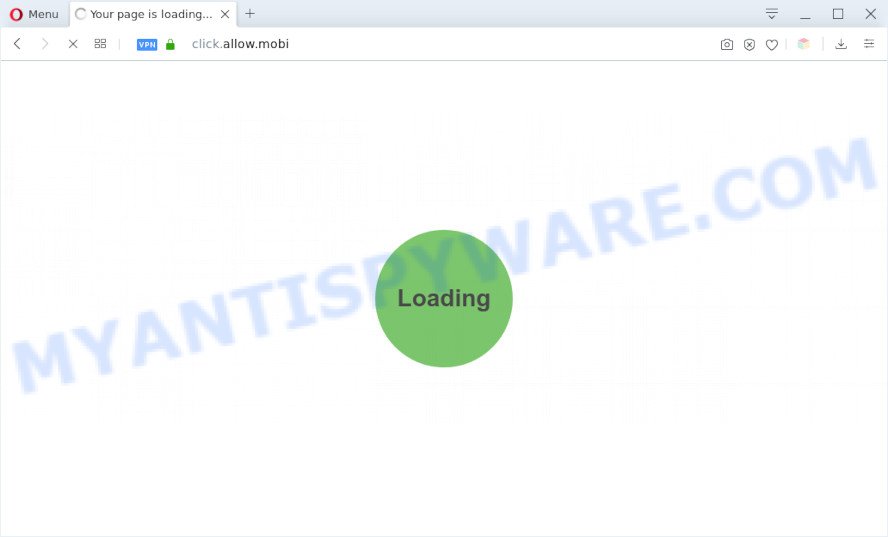
A. If you are getting numerous popup advertisements that constantly get around your browser’s pop-up blocker or appear even when you are not using the browser, then your personal computer may be hijacked by adware.
What does Adware do? Adware software is a type of malicious software. It is designed to bombard you with unsolicited advertisements and popup windows that could potentially be dangerous for your personal computer. If you get adware software on your personal computer, it can modify web browser settings and install malicious browser add-ons.
The worst is, adware be able to gather your personal information to get profit. Adware software can analyze your browsing, and gain access to your personal information and, subsequently, can sell it to third parties. Thus, there are more than enough reasons to remove adware from your personal computer.
Threat Summary
| Name | Click.allow.mobi |
| Type | adware, potentially unwanted application (PUA), popups, pop-up advertisements, pop-up virus |
| Symptoms |
|
| Removal | Click.allow.mobi removal guide |
How does Adware get on your PC system
Adware come bundled with various free programs, as a supplement, that is installed automatically. This is certainly not an honest way to get added onto your personal computer. To avoid infecting of your PC and side effects in the form of various pop-up windows and/or intrusive ads, you should always carefully read the Terms of Use and the Software license. Additionally, always choose Manual, Custom or Advanced setup type. This allows you to disable the installation of optional and often harmful programs.
Take a deep breath. Learn everything you should know about Click.allow.mobi pop ups removal, how to remove adware from your internet browser and computer. Find the best free adware software and malicious software removal utilities here!
How to remove Click.allow.mobi popups (removal guide)
There are a few methods that can be used to get rid of Click.allow.mobi popups. But, not all potentially unwanted programs like this adware software can be completely removed using only manual methods. In most cases you’re not able to uninstall any adware using standard Microsoft Windows options. In order to delete Click.allow.mobi pop-ups you need complete a few manual steps and use reliable removal utilities. Most IT security professionals states that Zemana, MalwareBytes or HitmanPro tools are a right choice. These free applications are able to detect and remove Click.allow.mobi popups from your machine and revert back your browser settings to defaults.
To remove Click.allow.mobi, use the steps below:
- Manual Click.allow.mobi pop up removal
- Automatic Removal of Click.allow.mobi pop-up
- Stop Click.allow.mobi pop-ups
- Finish words
Manual Click.allow.mobi pop up removal
Looking for a solution to remove Click.allow.mobi popups manually without downloading any utilities? Then this section of the post is just for you. Below are some simple steps you can take. Performing these steps requires basic knowledge of browser and MS Windows setup. If you doubt that you can follow them, it is better to use free tools listed below that can allow you remove Click.allow.mobi pop-ups.
Removing the Click.allow.mobi, check the list of installed software first
In order to get rid of potentially unwanted apps such as this adware, open the Microsoft Windows Control Panel and click on “Uninstall a program”. Check the list of installed applications. For the ones you do not know, run an Internet search to see if they are adware, hijacker or potentially unwanted programs. If yes, remove them off. Even if they are just a programs which you do not use, then deleting them off will increase your machine start up time and speed dramatically.
Windows 8, 8.1, 10
First, click Windows button

Once the ‘Control Panel’ opens, click the ‘Uninstall a program’ link under Programs category like the one below.

You will see the ‘Uninstall a program’ panel as shown on the image below.

Very carefully look around the entire list of software installed on your machine. Most likely, one of them is the adware software that causes Click.allow.mobi popups. If you’ve many software installed, you can help simplify the search of malicious software by sort the list by date of installation. Once you’ve found a dubious, unwanted or unused program, right click to it, after that press ‘Uninstall’.
Windows XP, Vista, 7
First, click ‘Start’ button and select ‘Control Panel’ at right panel as displayed on the image below.

When the Windows ‘Control Panel’ opens, you need to click ‘Uninstall a program’ under ‘Programs’ as displayed below.

You will see a list of software installed on your computer. We recommend to sort the list by date of installation to quickly find the software that were installed last. Most likely, it’s the adware software that cause popups. If you are in doubt, you can always check the program by doing a search for her name in Google, Yahoo or Bing. Once the program which you need to delete is found, simply press on its name, and then click ‘Uninstall’ similar to the one below.

Remove Click.allow.mobi pop up from Microsoft Internet Explorer
If you find that Internet Explorer web browser settings such as search provider, startpage and new tab page had been modified by adware that causes undesired Click.allow.mobi pop-ups, then you may restore your settings, via the reset web browser procedure.
First, launch the Internet Explorer, then click ‘gear’ icon ![]() . It will open the Tools drop-down menu on the right part of the web browser, then click the “Internet Options” similar to the one below.
. It will open the Tools drop-down menu on the right part of the web browser, then click the “Internet Options” similar to the one below.

In the “Internet Options” screen, select the “Advanced” tab, then click the “Reset” button. The Internet Explorer will open the “Reset Internet Explorer settings” dialog box. Further, click the “Delete personal settings” check box to select it. Next, click the “Reset” button similar to the one below.

When the process is complete, click “Close” button. Close the Internet Explorer and restart your personal computer for the changes to take effect. This step will help you to restore your internet browser’s search provider, home page and newtab to default state.
Remove Click.allow.mobi pop-up from Google Chrome
If you have adware, Click.allow.mobi pop up problems or Google Chrome is running slow, then reset Google Chrome can help you. In this instructions we’ll show you the method to reset your Google Chrome settings and data to original settings without reinstall.

- First start the Google Chrome and click Menu button (small button in the form of three dots).
- It will open the Chrome main menu. Select More Tools, then click Extensions.
- You’ll see the list of installed plugins. If the list has the extension labeled with “Installed by enterprise policy” or “Installed by your administrator”, then complete the following tutorial: Remove Chrome extensions installed by enterprise policy.
- Now open the Google Chrome menu once again, click the “Settings” menu.
- You will see the Chrome’s settings page. Scroll down and click “Advanced” link.
- Scroll down again and click the “Reset” button.
- The Google Chrome will open the reset profile settings page as on the image above.
- Next click the “Reset” button.
- Once this task is done, your browser’s new tab page, search engine and startpage will be restored to their original defaults.
- To learn more, read the blog post How to reset Chrome settings to default.
Get rid of Click.allow.mobi pop-ups from Firefox
If your Mozilla Firefox internet browser is redirected to Click.allow.mobi without your permission or an unknown search provider shows results for your search, then it may be time to perform the web-browser reset. Essential information like bookmarks, browsing history, passwords, cookies, auto-fill data and personal dictionaries will not be removed.
First, launch the Mozilla Firefox. Next, press the button in the form of three horizontal stripes (![]() ). It will show the drop-down menu. Next, click the Help button (
). It will show the drop-down menu. Next, click the Help button (![]() ).
).

In the Help menu click the “Troubleshooting Information”. In the upper-right corner of the “Troubleshooting Information” page click on “Refresh Firefox” button similar to the one below.

Confirm your action, click the “Refresh Firefox”.
Automatic Removal of Click.allow.mobi pop-up
AntiMalware applications differ from each other by many features like performance, scheduled scans, automatic updates, virus signature database, technical support, compatibility with other antivirus software and so on. We suggest you run the following free applications: Zemana, MalwareBytes Anti Malware and Hitman Pro. Each of these applications has all of needed features, but most importantly, they can identify the adware and get rid of Click.allow.mobi pop ups from the MS Edge, Mozilla Firefox, Google Chrome and Internet Explorer.
How to get rid of Click.allow.mobi pop-ups with Zemana Free
Zemana highly recommended, because it can find security threats such adware and malicious software which most ‘classic’ antivirus software fail to pick up on. Moreover, if you have any Click.allow.mobi pop up removal problems which cannot be fixed by this utility automatically, then Zemana Free provides 24X7 online assistance from the highly experienced support staff.
First, click the following link, then click the ‘Download’ button in order to download the latest version of Zemana.
164823 downloads
Author: Zemana Ltd
Category: Security tools
Update: July 16, 2019
After the download is done, close all programs and windows on your PC system. Double-click the setup file named Zemana.AntiMalware.Setup. If the “User Account Control” dialog box pops up as displayed below, click the “Yes” button.

It will open the “Setup wizard” that will help you install Zemana AntiMalware on your PC system. Follow the prompts and don’t make any changes to default settings.

Once install is finished successfully, Zemana will automatically start and you can see its main screen like below.

Now click the “Scan” button for checking your computer for the adware that causes multiple unwanted pop ups. This task can take some time, so please be patient. While the tool is scanning, you can see count of objects and files has already scanned.

After finished, you will be shown the list of all detected threats on your computer. When you are ready, click “Next” button. The Zemana Free will begin to get rid of adware software responsible for Click.allow.mobi pop up. Once the process is complete, you may be prompted to reboot the computer.
Use Hitman Pro to get rid of Click.allow.mobi pop up
All-in-all, Hitman Pro is a fantastic tool to clean your computer from any undesired programs such as adware related to the Click.allow.mobi pop ups. The Hitman Pro is portable application that meaning, you don’t need to install it to run it. Hitman Pro is compatible with all versions of MS Windows OS from MS Windows XP to Windows 10. Both 64-bit and 32-bit systems are supported.

- Hitman Pro can be downloaded from the following link. Save it directly to your MS Windows Desktop.
- After downloading is done, double click the Hitman Pro icon. Once this utility is opened, click “Next” button . Hitman Pro application will scan through the whole computer for the adware related to the Click.allow.mobi pop-ups. This task can take some time, so please be patient. While the HitmanPro application is scanning, you can see how many objects it has identified as threat.
- When the checking is finished, Hitman Pro will open a list of all items detected by the scan. Once you’ve selected what you want to delete from your computer press “Next” button. Now press the “Activate free license” button to start the free 30 days trial to get rid of all malicious software found.
How to get rid of Click.allow.mobi with MalwareBytes AntiMalware (MBAM)
We suggest using the MalwareBytes Anti Malware which are fully clean your computer of the adware. The free tool is an advanced malware removal program designed by (c) Malwarebytes lab. This application uses the world’s most popular anti-malware technology. It is able to help you remove intrusive Click.allow.mobi pop-up from your web browsers, PUPs, malicious software, browser hijackers, toolbars, ransomware and other security threats from your personal computer for free.

Installing the MalwareBytes Anti-Malware (MBAM) is simple. First you’ll need to download MalwareBytes Free on your machine by clicking on the following link.
327086 downloads
Author: Malwarebytes
Category: Security tools
Update: April 15, 2020
After downloading is done, run it and follow the prompts. Once installed, the MalwareBytes Free will try to update itself and when this process is finished, click the “Scan Now” button . MalwareBytes AntiMalware (MBAM) program will scan through the whole machine for the adware software which cause popups. This process can take quite a while, so please be patient. When a malware, adware software or potentially unwanted programs are detected, the number of the security threats will change accordingly. Wait until the the scanning is complete. All detected items will be marked. You can remove them all by simply click “Quarantine Selected” button.
The MalwareBytes Anti-Malware is a free program that you can use to remove all detected folders, files, services, registry entries and so on. To learn more about this malicious software removal tool, we suggest you to read and follow the guidance or the video guide below.
Stop Click.allow.mobi pop-ups
If you surf the Internet, you cannot avoid malvertising. But you can protect your internet browser against it. Download and run an ad-blocking program. AdGuard is an adblocker that can filter out lots of of the malicious advertising, blocking dynamic scripts from loading malicious content.
Visit the following page to download the latest version of AdGuard for MS Windows. Save it directly to your Windows Desktop.
26850 downloads
Version: 6.4
Author: © Adguard
Category: Security tools
Update: November 15, 2018
After downloading it, double-click the downloaded file to start it. The “Setup Wizard” window will show up on the computer screen as displayed on the image below.

Follow the prompts. AdGuard will then be installed and an icon will be placed on your desktop. A window will show up asking you to confirm that you want to see a quick guide as shown in the figure below.

Press “Skip” button to close the window and use the default settings, or press “Get Started” to see an quick guidance which will help you get to know AdGuard better.
Each time, when you start your computer, AdGuard will start automatically and stop undesired ads, block Click.allow.mobi, as well as other malicious or misleading websites. For an overview of all the features of the program, or to change its settings you can simply double-click on the AdGuard icon, which is located on your desktop.
Finish words
Once you’ve complete the guidance shown above, your personal computer should be clean from this adware and other malware. The Internet Explorer, Chrome, Edge and Firefox will no longer display intrusive Click.allow.mobi web-site when you surf the Internet. Unfortunately, if the steps does not help you, then you have caught a new adware, and then the best way – ask for help.
Please create a new question by using the “Ask Question” button in the Questions and Answers. Try to give us some details about your problems, so we can try to help you more accurately. Wait for one of our trained “Security Team” or Site Administrator to provide you with knowledgeable assistance tailored to your problem with the intrusive Click.allow.mobi pop ups.



















