Criminglynuk.pro is a web-page that uses social engineering to fool people into allowing push notifications from this or similar web sites that will in turn bombard users with unwanted advertisements usually related to adware software, adult webpages and other click fraud schemes. It asks you to click on the ‘Allow’ to verify that you are not a robot, connect to the Internet, watch a video, enable Flash Player, confirm that you are 18+, access the content of the webpage, download a file, and so on.
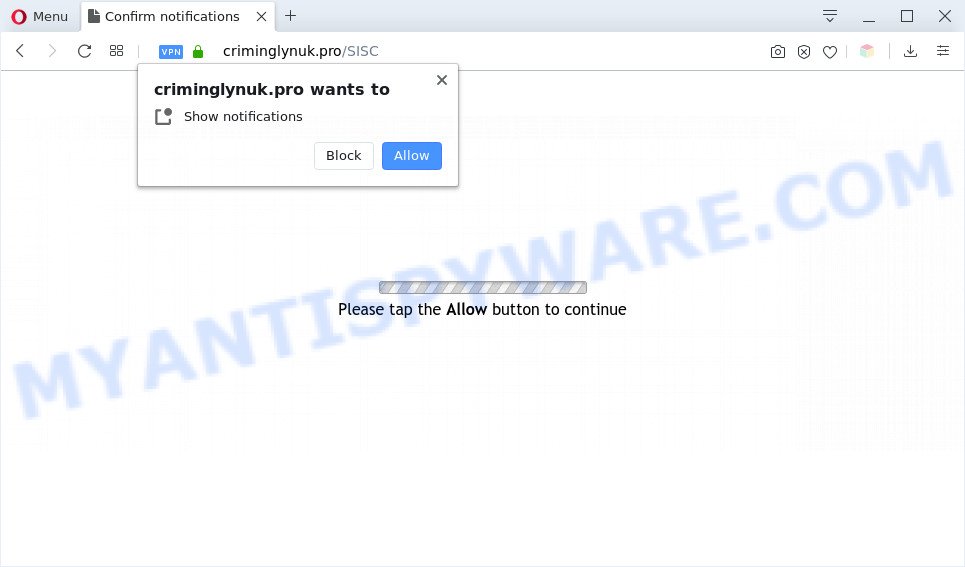
Once you click on the ‘Allow’, the Criminglynuk.pro web-site starts sending tons of push notifications on your the desktop. You will see the popup adverts even when your browser is closed. Push notifications are originally created to alert the user of recently published content. Cybercriminals abuse ‘push notifications’ to avoid anti-virus and ad blocking apps by showing intrusive advertisements. These advertisements are displayed in the lower right corner of the screen urges users to play online games, visit suspicious web-sites, install web browser extensions & so on.

In order to unsubscribe from Criminglynuk.pro spam notifications open your browser’s settings and complete the Criminglynuk.pro removal steps below. Once you remove Criminglynuk.pro subscription, the spam notifications will no longer show on your screen.
Threat Summary
| Name | Criminglynuk.pro pop up |
| Type | spam notifications advertisements, popup virus, popup advertisements, pop-ups |
| Distribution | adware softwares, misleading popup ads, social engineering attack, potentially unwanted apps |
| Symptoms |
|
| Removal | Criminglynuk.pro removal guide |
Where the Criminglynuk.pro popups comes from
Experienced security professionals have determined that users are re-directed to Criminglynuk.pro by adware or from malicious ads. Many PC users consider adware, PUPs, keyloggers, malware as the same thing. They are all forms of malware that each behave differently. The word ‘adware’ is a combination of two words ‘ad’ and ‘software’. Adware displays advertisements on an affected computer. Not very dangerous for computer users, but very profitable for the the software publishers.
In many cases, adware software spreads together with the setup files from a free hosting and file sharing web-sites. So, install a free programs is a a good chance that you will find a bundled adware software. If you don’t know how to avoid it, then use a simple trick. During the installation, select the Custom or Advanced installation method. Next, press ‘Decline’ button and clear all checkboxes on offers that ask you to install bundled programs. Moreover, please carefully read Term of use and User agreement before installing any programs or otherwise you can end up with another unwanted application on your machine like this adware.
We recommend you to remove adware software and clean your computer from Criminglynuk.pro pop ups as quickly as possible, until the presence of the adware software has not led to even worse consequences. You need to follow the tutorial below that will allow you to completely remove the redirect to Criminglynuk.pro undesired web-page, using only the built-in MS Windows features and several free malicious software removal tools of well-known antivirus software companies.
How to remove Criminglynuk.pro pop-up ads from Chrome, Firefox, IE, Edge
The following step-by-step tutorial will help you to delete Criminglynuk.pro popup advertisements from the Edge, Mozilla Firefox, Internet Explorer and Chrome. Moreover, the guidance below will help you to delete malicious software, browser hijackers, PUPs and toolbars that your personal computer may be infected. Please do the guidance step by step. If you need assist or have any questions, then ask for our assistance or type a comment below. Some of the steps below will require you to shut down this web-page. So, please read the few simple steps carefully, after that bookmark it or open it on your smartphone for later reference.
To remove Criminglynuk.pro pop ups, use the steps below:
- How to manually remove Criminglynuk.pro
- Uninstalling the Criminglynuk.pro, check the list of installed applications first
- Remove Criminglynuk.pro notifications from web browsers
- Remove Criminglynuk.pro from Firefox by resetting internet browser settings
- Get rid of Criminglynuk.pro pop-up ads from Internet Explorer
- Remove Criminglynuk.pro pop-up ads from Google Chrome
- Automatic Removal of Criminglynuk.pro ads
- How to block Criminglynuk.pro
- To sum up
How to manually remove Criminglynuk.pro
In this section of the article, we have posted the steps that will help to remove Criminglynuk.pro pop-ups manually. Although compared to removal tools, this way loses in time, but you don’t need to download anything on the personal computer. It will be enough for you to follow the detailed guidance with images. We tried to describe each step in detail, but if you realized that you might not be able to figure it out, or simply do not want to change the Windows and internet browser settings, then it’s better for you to run tools from trusted developers, which are listed below.
Uninstalling the Criminglynuk.pro, check the list of installed applications first
The process of adware removal is generally the same across all versions of MS Windows OS from 10 to XP. To start with, it’s necessary to check the list of installed apps on your machine and delete all unused, unknown and questionable applications.
Press Windows button ![]() , then click Search
, then click Search ![]() . Type “Control panel”and press Enter. If you using Windows XP or Windows 7, then click “Start” and select “Control Panel”. It will display the Windows Control Panel as displayed on the image below.
. Type “Control panel”and press Enter. If you using Windows XP or Windows 7, then click “Start” and select “Control Panel”. It will display the Windows Control Panel as displayed on the image below.

Further, click “Uninstall a program” ![]()
It will display a list of all apps installed on your computer. Scroll through the all list, and delete any suspicious and unknown programs.
Remove Criminglynuk.pro notifications from web browsers
If you’re getting browser notification spam from the Criminglynuk.pro or another unwanted webpage, you’ll have previously pressed the ‘Allow’ button. Below we’ll teach you how to turn them off.
Google Chrome:
- Just copy and paste the following text into the address bar of Google Chrome.
- chrome://settings/content/notifications
- Press Enter.
- Remove the Criminglynuk.pro site and other rogue notifications by clicking three vertical dots button next to each and selecting ‘Remove’.

Android:
- Open Chrome.
- Tap on the Menu button (three dots) on the top right hand corner.
- In the menu tap ‘Settings’, scroll down to ‘Advanced’.
- In the ‘Site Settings’, tap on ‘Notifications’, find the Criminglynuk.pro URL and tap on it.
- Tap the ‘Clean & Reset’ button and confirm.

Mozilla Firefox:
- In the top right hand corner, click the Firefox menu (three horizontal stripes).
- Select ‘Options’ and click on ‘Privacy & Security’ on the left hand side.
- Scroll down to the ‘Permissions’ section and click the ‘Settings’ button next to ‘Notifications’.
- In the opened window, locate Criminglynuk.pro site, other rogue notifications, click the drop-down menu and select ‘Block’.
- Save changes.

Edge:
- Click the More button (three dots) in the top right corner of the screen.
- Scroll down to ‘Settings’. In the menu on the left go to ‘Advanced’.
- In the ‘Website permissions’ section click ‘Manage permissions’.
- Click the switch below the Criminglynuk.pro so that it turns off.

Internet Explorer:
- Click the Gear button on the right upper corner of the window.
- Go to ‘Internet Options’ in the menu.
- Select the ‘Privacy’ tab and click ‘Settings under ‘Pop-up Blocker’ section.
- Locate the Criminglynuk.pro URL and click the ‘Remove’ button to remove the domain.

Safari:
- Go to ‘Preferences’ in the Safari menu.
- Select the ‘Websites’ tab and then select ‘Notifications’ section on the left panel.
- Check for Criminglynuk.pro, other questionable sites and apply the ‘Deny’ option for each.
Remove Criminglynuk.pro from Firefox by resetting internet browser settings
If the Firefox web-browser is re-directed to Criminglynuk.pro and you want to recover the Mozilla Firefox settings back to their original state, then you should follow the few simple steps below. It’ll keep your personal information such as browsing history, bookmarks, passwords and web form auto-fill data.
First, launch the Firefox and click ![]() button. It will show the drop-down menu on the right-part of the web browser. Further, press the Help button (
button. It will show the drop-down menu on the right-part of the web browser. Further, press the Help button (![]() ) like the one below.
) like the one below.

In the Help menu, select the “Troubleshooting Information” option. Another way to open the “Troubleshooting Information” screen – type “about:support” in the internet browser adress bar and press Enter. It will open the “Troubleshooting Information” page as shown in the following example. In the upper-right corner of this screen, press the “Refresh Firefox” button.

It will display the confirmation prompt. Further, click the “Refresh Firefox” button. The Firefox will begin a procedure to fix your problems that caused by the Criminglynuk.pro adware. After, it is complete, press the “Finish” button.
Get rid of Criminglynuk.pro pop-up ads from Internet Explorer
The Internet Explorer reset is great if your web-browser is hijacked or you have unwanted add-ons or toolbars on your web browser, which installed by an malware.
First, run the IE, click ![]() ) button. Next, press “Internet Options” similar to the one below.
) button. Next, press “Internet Options” similar to the one below.

In the “Internet Options” screen select the Advanced tab. Next, click Reset button. The Microsoft Internet Explorer will show the Reset Internet Explorer settings dialog box. Select the “Delete personal settings” check box and press Reset button.

You will now need to reboot your personal computer for the changes to take effect. It will remove adware that causes Criminglynuk.pro popup advertisements, disable malicious and ad-supported web-browser’s extensions and restore the Internet Explorer’s settings like newtab, search engine by default and home page to default state.
Remove Criminglynuk.pro pop-up ads from Google Chrome
Like other modern browsers, the Chrome has the ability to reset the settings to their default values and thereby restore the web browser’s settings like newtab, search engine by default and startpage that have been changed by the adware related to the Criminglynuk.pro pop-up ads.

- First, run the Google Chrome and press the Menu icon (icon in the form of three dots).
- It will display the Chrome main menu. Select More Tools, then press Extensions.
- You’ll see the list of installed addons. If the list has the addon labeled with “Installed by enterprise policy” or “Installed by your administrator”, then complete the following guide: Remove Chrome extensions installed by enterprise policy.
- Now open the Google Chrome menu once again, click the “Settings” menu.
- Next, press “Advanced” link, that located at the bottom of the Settings page.
- On the bottom of the “Advanced settings” page, click the “Reset settings to their original defaults” button.
- The Chrome will display the reset settings dialog box as on the image above.
- Confirm the web browser’s reset by clicking on the “Reset” button.
- To learn more, read the article How to reset Chrome settings to default.
Automatic Removal of Criminglynuk.pro ads
Malware removal utilities are pretty effective when you think your machine is affected by adware software. Below we will discover best utilities that can remove adware and Criminglynuk.pro ads from your system and web browser.
Run Zemana to remove Criminglynuk.pro ads
Zemana is one of the best in its class, it can find and delete lots of of various security threats, including adware, browser hijackers, spyware and trojans that masqueraded as legitimate computer programs. Also Zemana Free includes another utility called FRST – is a helpful application for manual removal of files and parts of the Windows registry created by malware.

- Visit the following page to download Zemana. Save it on your Desktop.
Zemana AntiMalware
164725 downloads
Author: Zemana Ltd
Category: Security tools
Update: July 16, 2019
- After the download is done, close all software and windows on your computer. Open a file location. Double-click on the icon that’s named Zemana.AntiMalware.Setup.
- Further, click Next button and follow the prompts.
- Once installation is done, click the “Scan” button for scanning your computer for the adware that cause popups. This process may take some time, so please be patient. While the Zemana Anti-Malware (ZAM) program is scanning, you can see how many objects it has identified as threat.
- After Zemana Anti-Malware (ZAM) completes the scan, you’ll be shown the list of all detected threats on your PC system. Make sure to check mark the items which are unsafe and then click “Next”. When finished, you may be prompted to restart your computer.
Use Hitman Pro to remove Criminglynuk.pro popup advertisements
Hitman Pro will help remove adware that causes Criminglynuk.pro pop-up ads in your web-browser that slow down your system. The browser hijacker infections, adware software and other PUPs slow your web-browser down and try to mislead you into clicking on malicious advertisements and links. Hitman Pro removes the adware and lets you enjoy your computer without Criminglynuk.pro popup advertisements.
Installing the Hitman Pro is simple. First you will need to download HitmanPro by clicking on the following link.
Download and run Hitman Pro on your PC system. Once started, press “Next” button . Hitman Pro tool will start scanning the whole system to find out adware software that causes Criminglynuk.pro pop ups in your web browser. This procedure may take some time, so please be patient. While the utility is scanning, you may see number of objects and files has already scanned..

When HitmanPro has completed scanning your machine, HitmanPro will show a list of all items found by the scan.

Make sure to check mark the items that are unsafe and then click Next button.
It will show a prompt, press the “Activate free license” button to start the free 30 days trial to get rid of all malicious software found.
Run MalwareBytes to remove Criminglynuk.pro advertisements
Trying to delete Criminglynuk.pro pop-ups can become a battle of wills between the adware infection and you. MalwareBytes Free can be a powerful ally, uninstalling most of today’s adware, malicious software and potentially unwanted programs with ease. Here’s how to use MalwareBytes Free will help you win.

- MalwareBytes Free can be downloaded from the following link. Save it on your Desktop.
Malwarebytes Anti-malware
327001 downloads
Author: Malwarebytes
Category: Security tools
Update: April 15, 2020
- Once the downloading process is complete, close all applications and windows on your computer. Open a file location. Double-click on the icon that’s named mb3-setup.
- Further, click Next button and follow the prompts.
- Once installation is complete, click the “Scan Now” button to perform a system scan with this tool for the adware software responsible for Criminglynuk.pro popups. This procedure can take quite a while, so please be patient.
- After the system scan is done, a list of all threats detected is produced. Make sure to check mark the threats that are unsafe and then click “Quarantine Selected”. After the clean-up is done, you may be prompted to reboot your computer.
The following video offers a few simple steps on how to remove hijackers, adware and other malicious software with MalwareBytes Free.
How to block Criminglynuk.pro
If you browse the Web, you cannot avoid malvertising. But you can protect your web browser against it. Download and use an adblocker program. AdGuard is an ad-blocker which can filter out a lot of of the malicious advertising, blocking dynamic scripts from loading harmful content.
AdGuard can be downloaded from the following link. Save it on your Microsoft Windows desktop.
26825 downloads
Version: 6.4
Author: © Adguard
Category: Security tools
Update: November 15, 2018
Once downloading is finished, start the downloaded file. You will see the “Setup Wizard” screen as shown on the image below.

Follow the prompts. After the installation is done, you will see a window as displayed in the figure below.

You can click “Skip” to close the installation program and use the default settings, or click “Get Started” button to see an quick tutorial which will assist you get to know AdGuard better.
In most cases, the default settings are enough and you don’t need to change anything. Each time, when you launch your computer, AdGuard will start automatically and stop undesired advertisements, block Criminglynuk.pro, as well as other malicious or misleading web-sites. For an overview of all the features of the application, or to change its settings you can simply double-click on the AdGuard icon, which can be found on your desktop.
To sum up
After completing the tutorial outlined above, your computer should be clean from this adware and other malware. The Microsoft Internet Explorer, Chrome, Mozilla Firefox and MS Edge will no longer display unwanted Criminglynuk.pro web-site when you surf the Internet. Unfortunately, if the step-by-step guide does not help you, then you have caught a new adware, and then the best way – ask for help.
Please create a new question by using the “Ask Question” button in the Questions and Answers. Try to give us some details about your problems, so we can try to help you more accurately. Wait for one of our trained “Security Team” or Site Administrator to provide you with knowledgeable assistance tailored to your problem with the intrusive Criminglynuk.pro pop-up advertisements.




















