Deducationeder.pro is a deceptive webpage which uses social engineering methods to trick you and other unsuspecting victims into registering for its browser notification spam that go directly to the desktop or the web browser. This webpage will show the ‘Confirm notifications’ prompt claims that clicking ‘Allow’ button will let the user enable Flash Player, watch a video, connect to the Internet, download a file, access the content of the web page, and so on.
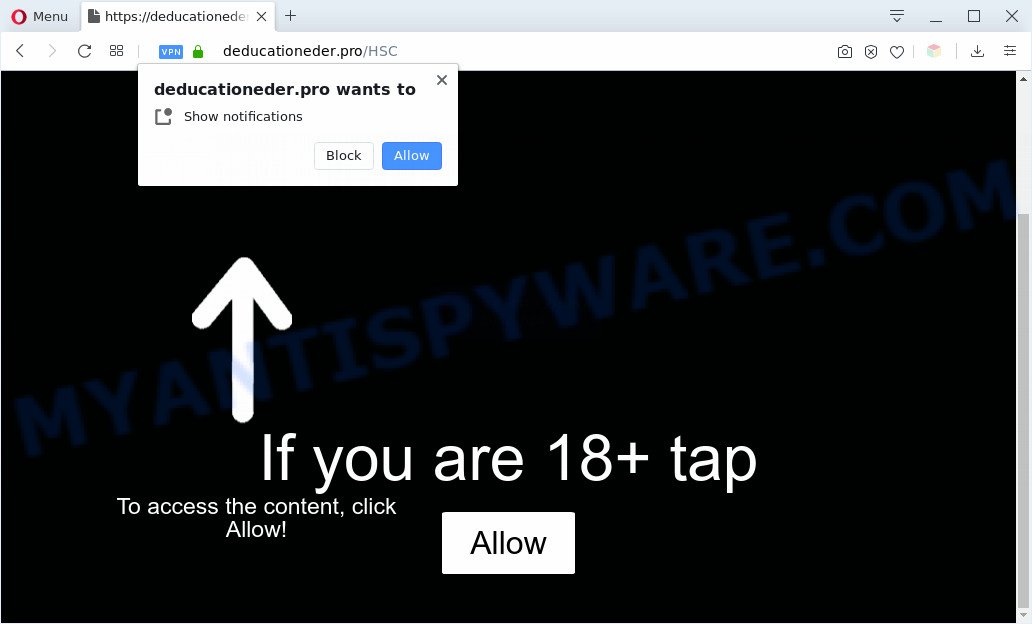
Once click on the ‘Allow’ button, the Deducationeder.pro web page gets your permission to send push notifications in form of pop-up adverts in the lower right corner of the screen. The devs behind Deducationeder.pro use these push notifications to bypass pop up blocker and therefore show a large amount of unwanted ads. These advertisements are used to promote dubious web-browser extensions, giveaway scams, fake software, and adult web-pages.

The best way to remove Deducationeder.pro push notifications open the web browser’s settings and follow the Deducationeder.pro removal guidance below. Once you delete Deducationeder.pro subscription, the browser notification spam will no longer show on the screen.
Threat Summary
| Name | Deducationeder.pro pop-up |
| Type | push notifications advertisements, pop up advertisements, popup virus, popups |
| Distribution | social engineering attack, potentially unwanted software, adwares, dubious popup ads |
| Symptoms |
|
| Removal | Deducationeder.pro removal guide |
How does your computer get infected with Deducationeder.pro popups
These Deducationeder.pro pop-ups are caused by malicious ads on the web-pages you visit or adware. Adware is a form of software that is used as an online promotional tool. It’s developed with the sole purpose to open dozens of pop up advertisements, and thus to promote the goods and services in an open web-browser window. Adware software can substitute the legitimate advertising banners on misleading or even banners that can offer to visit harmful web sites.
Adware software usually is bundled within freeware which downloaded from the Internet. Which means that you need to be proactive and carefully read the Terms of use and the License agreement properly. For the most part, adware and potentially unwanted programs will be clearly described, so take the time to carefully read all the information about the software that you downloaded and want to install on your system.
Thus, the adware does not really have beneficial features. So, we recommend you get rid of adware software that causes Deducationeder.pro advertisements immediately. This will also prevent the adware software from tracking your online activities. A full Deducationeder.pro pop up ads removal can be easily carried out using manual or automatic method listed below.
How to remove Deducationeder.pro pop-up ads from Chrome, Firefox, IE, Edge
To delete Deducationeder.pro ads from your computer, you must delete all suspicious applications and every file that could be related to the adware software. Besides, to restore your web browser new tab, start page and search provider by default, you should reset the affected internet browsers. As soon as you’re done with Deducationeder.pro pop-ups removal process, we suggest you scan your PC system with malicious software removal tools listed below. It’ll complete the removal process on your PC.
To remove Deducationeder.pro pop ups, complete the steps below:
- How to delete Deducationeder.pro pop up advertisements without any software
- Automatic Removal of Deducationeder.pro ads
- Use AdBlocker to block Deducationeder.pro and stay safe online
- Finish words
How to delete Deducationeder.pro pop up advertisements without any software
First of all, try to remove Deducationeder.pro ads manually; to do this, follow the steps below. Of course, manual adware removal requires more time and may not be suitable for those who are poorly versed in computer settings. In this case, we recommend that you scroll down to the section that describes how to get rid of Deducationeder.pro pop-ups using free tools.
Uninstall recently added PUPs
The best way to begin the machine cleanup is to remove unknown and suspicious apps. Using the MS Windows Control Panel you can do this quickly and easily. This step, in spite of its simplicity, should not be ignored, because the removing of unneeded software can clean up the Internet Explorer, Edge, Firefox and Chrome from pop up advertisements, hijackers and so on.
Windows 8, 8.1, 10
First, press Windows button

After the ‘Control Panel’ opens, press the ‘Uninstall a program’ link under Programs category as shown in the following example.

You will see the ‘Uninstall a program’ panel as on the image below.

Very carefully look around the entire list of programs installed on your PC system. Most probably, one of them is the adware software which cause unwanted Deducationeder.pro popups. If you have many applications installed, you can help simplify the search of harmful software by sort the list by date of installation. Once you’ve found a dubious, unwanted or unused program, right click to it, after that click ‘Uninstall’.
Windows XP, Vista, 7
First, click ‘Start’ button and select ‘Control Panel’ at right panel as shown on the image below.

After the Windows ‘Control Panel’ opens, you need to click ‘Uninstall a program’ under ‘Programs’ such as the one below.

You will see a list of programs installed on your personal computer. We recommend to sort the list by date of installation to quickly find the software that were installed last. Most likely, it is the adware software that causes multiple unwanted pop-ups. If you are in doubt, you can always check the application by doing a search for her name in Google, Yahoo or Bing. Once the program which you need to remove is found, simply press on its name, and then press ‘Uninstall’ as shown below.

Remove Deducationeder.pro notifications from web-browsers
Your internet browser likely now allows the Deducationeder.pro web page to send you push notifications, but you do not want the annoying ads from this website and we understand that. We have put together this instructions on how you can delete Deducationeder.pro popups from Firefox, Android, Chrome, IE, Safari and Edge.
Google Chrome:
- In the top-right corner of the browser window, click on Google Chrome’s main menu button, represented by three vertical dots.
- In the menu go to ‘Settings’, scroll down to ‘Advanced’ settings.
- Scroll down to the ‘Privacy and security’ section, select ‘Site settings’.
- Click on ‘Notifications’.
- Find the Deducationeder.pro URL and delete it by clicking the three vertical dots on the right to the site and select ‘Remove’.

Android:
- Tap ‘Settings’.
- Tap ‘Notifications’.
- Find and tap the internet browser which shows Deducationeder.pro spam notifications advertisements.
- Locate Deducationeder.pro site in the list and disable it.

Mozilla Firefox:
- In the top right corner, click on the three bars to expand the Main menu.
- In the menu go to ‘Options’, in the menu on the left go to ‘Privacy & Security’.
- Scroll down to ‘Permissions’ section and click ‘Settings…’ button next to ‘Notifications’.
- Select the Deducationeder.pro domain from the list and change the status to ‘Block’.
- Click ‘Save Changes’ button.

Edge:
- In the top-right corner, click the Edge menu button (three dots).
- Scroll down, locate and click ‘Settings’. In the left side select ‘Advanced’.
- In the ‘Website permissions’ section click ‘Manage permissions’.
- Click the switch under the Deducationeder.pro site so that it turns off.

Internet Explorer:
- Click the Gear button on the top right hand corner of the screen.
- Go to ‘Internet Options’ in the menu.
- Select the ‘Privacy’ tab and click ‘Settings below ‘Pop-up Blocker’ section.
- Select the Deducationeder.pro site and other dubious URLs below and delete them one by one by clicking the ‘Remove’ button.

Safari:
- On the top menu select ‘Safari’, then ‘Preferences’.
- Open ‘Websites’ tab, then in the left menu click on ‘Notifications’.
- Check for Deducationeder.pro, other questionable sites and apply the ‘Deny’ option for each.
Remove Deducationeder.pro ads from Internet Explorer
In order to recover all web browser default search engine, homepage and newtab you need to reset the Microsoft Internet Explorer to the state, which was when the Microsoft Windows was installed on your personal computer.
First, open the Internet Explorer. Next, press the button in the form of gear (![]() ). It will open the Tools drop-down menu, click the “Internet Options” as on the image below.
). It will open the Tools drop-down menu, click the “Internet Options” as on the image below.

In the “Internet Options” window click on the Advanced tab, then click the Reset button. The Internet Explorer will show the “Reset Internet Explorer settings” window as displayed in the following example. Select the “Delete personal settings” check box, then press “Reset” button.

You will now need to restart your PC system for the changes to take effect.
Remove Deducationeder.pro pop-up ads from Google Chrome
If your Google Chrome internet browser is redirected to unwanted Deducationeder.pro page, it may be necessary to completely reset your browser program to its default settings.

- First, start the Google Chrome and click the Menu icon (icon in the form of three dots).
- It will open the Google Chrome main menu. Choose More Tools, then press Extensions.
- You will see the list of installed extensions. If the list has the addon labeled with “Installed by enterprise policy” or “Installed by your administrator”, then complete the following guide: Remove Chrome extensions installed by enterprise policy.
- Now open the Google Chrome menu once again, click the “Settings” menu.
- Next, click “Advanced” link, which located at the bottom of the Settings page.
- On the bottom of the “Advanced settings” page, click the “Reset settings to their original defaults” button.
- The Chrome will display the reset settings prompt as on the image above.
- Confirm the web browser’s reset by clicking on the “Reset” button.
- To learn more, read the blog post How to reset Chrome settings to default.
Delete Deducationeder.pro popup advertisements from Firefox
If the Mozilla Firefox browser program is hijacked, then resetting its settings can help. The Reset feature is available on all modern version of Firefox. A reset can fix many issues by restoring Firefox settings like start page, search engine by default and newtab to their default values. Essential information like bookmarks, browsing history, passwords, cookies, auto-fill data and personal dictionaries will not be removed.
First, start the Firefox. Next, click the button in the form of three horizontal stripes (![]() ). It will show the drop-down menu. Next, press the Help button (
). It will show the drop-down menu. Next, press the Help button (![]() ).
).

In the Help menu click the “Troubleshooting Information”. In the upper-right corner of the “Troubleshooting Information” page click on “Refresh Firefox” button like below.

Confirm your action, press the “Refresh Firefox”.
Automatic Removal of Deducationeder.pro ads
If the Deducationeder.pro popup ads are still there, the situation is more serious. But do not worry. There are several utilities that are created to locate and remove adware from your browser and computer. If you are looking for a free solution to adware removal, then Zemana AntiMalware is a good option. Also you can get HitmanPro and MalwareBytes Free. Both applications also available for free unlimited scanning and for removal of found malware, adware software and potentially unwanted programs.
Run Zemana AntiMalware (ZAM) to remove Deducationeder.pro popups
Zemana is a free malicious software removal tool. Currently, there are two versions of the utility, one of them is free and second is paid (premium). The principle difference between the free and paid version of the utility is real-time protection module. If you just need to check your PC for malicious software and get rid of adware which cause popups, then the free version will be enough for you.
Installing the Zemana Anti Malware is simple. First you will need to download Zemana AntiMalware (ZAM) on your Microsoft Windows Desktop from the link below.
164823 downloads
Author: Zemana Ltd
Category: Security tools
Update: July 16, 2019
After the downloading process is complete, launch it and follow the prompts. Once installed, the Zemana AntiMalware (ZAM) will try to update itself and when this process is finished, click the “Scan” button to perform a system scan with this utility for the adware that causes Deducationeder.pro pop up advertisements in your browser.

This process may take quite a while, so please be patient. While the Zemana Anti-Malware program is checking, you may see number of objects it has identified as threat. Make sure all threats have ‘checkmark’ and click “Next” button.

The Zemana Free will remove adware which cause undesired Deducationeder.pro ads and add items to the Quarantine.
Remove Deducationeder.pro pop-ups and harmful extensions with Hitman Pro
Hitman Pro frees your PC from hijackers, potentially unwanted applications, unwanted toolbars, browser extensions and other undesired software like adware software responsible for Deducationeder.pro pop ups. The free removal tool will help you enjoy your system to its fullest. Hitman Pro uses advanced behavioral detection technologies to scan for if there are unwanted programs in your personal computer. You can review the scan results, and select the items you want to delete.
Hitman Pro can be downloaded from the following link. Save it on your Windows desktop.
Once the downloading process is finished, open the file location and double-click the Hitman Pro icon. It will launch the Hitman Pro utility. If the User Account Control dialog box will ask you want to open the application, click Yes button to continue.

Next, click “Next” to detect adware that causes Deducationeder.pro advertisements in your web-browser. Depending on your PC system, the scan can take anywhere from a few minutes to close to an hour. While the Hitman Pro is checking, you may see how many objects it has identified either as being malicious software.

As the scanning ends, HitmanPro will open a list of all items found by the scan as shown in the following example.

You may delete items (move to Quarantine) by simply click “Next” button. It will display a dialog box, press the “Activate free license” button. The HitmanPro will remove adware software that causes Deducationeder.pro pop up ads and add threats to the Quarantine. When the procedure is complete, the utility may ask you to restart your computer.
Run MalwareBytes AntiMalware to remove Deducationeder.pro pop up advertisements
Get rid of Deducationeder.pro ads manually is difficult and often the adware is not fully removed. Therefore, we recommend you to use the MalwareBytes Free that are completely clean your computer. Moreover, this free program will help you to remove malicious software, PUPs, toolbars and browser hijacker infections that your PC system can be infected too.

- First, visit the page linked below, then click the ‘Download’ button in order to download the latest version of MalwareBytes Anti Malware.
Malwarebytes Anti-malware
327085 downloads
Author: Malwarebytes
Category: Security tools
Update: April 15, 2020
- At the download page, click on the Download button. Your web-browser will display the “Save as” prompt. Please save it onto your Windows desktop.
- After downloading is finished, please close all apps and open windows on your personal computer. Double-click on the icon that’s named mb3-setup.
- This will start the “Setup wizard” of MalwareBytes AntiMalware onto your system. Follow the prompts and do not make any changes to default settings.
- When the Setup wizard has finished installing, the MalwareBytes will launch and open the main window.
- Further, press the “Scan Now” button to search for adware that cause pop ups. A system scan may take anywhere from 5 to 30 minutes, depending on your PC. When a threat is detected, the number of the security threats will change accordingly.
- When MalwareBytes is done scanning your personal computer, MalwareBytes Anti Malware will open a list of all items detected by the scan.
- Make sure all items have ‘checkmark’ and click the “Quarantine Selected” button. Once disinfection is complete, you may be prompted to reboot the PC.
- Close the AntiMalware and continue with the next step.
Video instruction, which reveals in detail the steps above.
Use AdBlocker to block Deducationeder.pro and stay safe online
To put it simply, you need to use an ad-blocker tool (AdGuard, for example). It’ll stop and protect you from all annoying websites such as Deducationeder.pro, advertisements and popups. To be able to do that, the ad blocking program uses a list of filters. Each filter is a rule that describes a malicious web page, an advertising content, a banner and others. The adblocker program automatically uses these filters, depending on the websites you’re visiting.
Download AdGuard on your PC system by clicking on the link below.
26850 downloads
Version: 6.4
Author: © Adguard
Category: Security tools
Update: November 15, 2018
After downloading is done, double-click the downloaded file to start it. The “Setup Wizard” window will show up on the computer screen as shown in the following example.

Follow the prompts. AdGuard will then be installed and an icon will be placed on your desktop. A window will show up asking you to confirm that you want to see a quick instructions as displayed below.

Click “Skip” button to close the window and use the default settings, or press “Get Started” to see an quick instructions that will assist you get to know AdGuard better.
Each time, when you start your PC, AdGuard will start automatically and stop undesired ads, block Deducationeder.pro, as well as other harmful or misleading webpages. For an overview of all the features of the application, or to change its settings you can simply double-click on the AdGuard icon, which can be found on your desktop.
Finish words
After completing the steps above, your system should be clean from this adware and other malicious software. The Mozilla Firefox, Edge, IE and Google Chrome will no longer display unwanted Deducationeder.pro web site when you surf the Internet. Unfortunately, if the few simple steps does not help you, then you have caught a new adware software, and then the best way – ask for help.
Please create a new question by using the “Ask Question” button in the Questions and Answers. Try to give us some details about your problems, so we can try to help you more accurately. Wait for one of our trained “Security Team” or Site Administrator to provide you with knowledgeable assistance tailored to your problem with the annoying Deducationeder.pro popups.



















