Wallationety.pro pop-up is a browser-based scam that tricks computer users to accept spam notifications via the web browser. It asks you to click on the ‘Allow’ in order to to confirm that you are 18+, verify that you are not a robot, enable Flash Player, watch a video, download a file, access the content of the web-page, connect to the Internet, and so on.
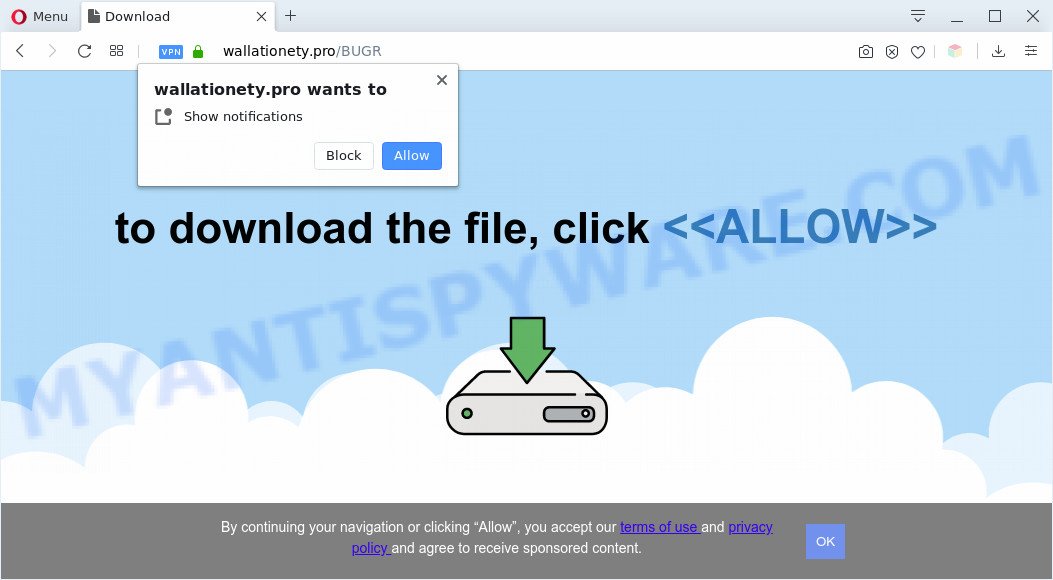
If click on the ‘Allow’, the Wallationety.pro web-page gets your permission to send spam notifications in form of pop-up adverts in the lower right corner of your desktop. Push notifications are originally developed to alert the user of recently published content. Cybercriminals abuse ‘browser notification feature’ to avoid antivirus and ad-blocker apps by displaying unwanted adverts. These ads are displayed in the lower right corner of the screen urges users to play online games, visit questionable web pages, install internet browser extensions & so on.

If you are getting browser notification spam, you can delete Wallationety.pro subscription by going into your internet browser’s settings and following the Wallationety.pro removal steps below. Once you delete notifications subscription, the Wallationety.pro popups advertisements will no longer display on your screen.
Threat Summary
| Name | Wallationety.pro pop up |
| Type | spam notifications ads, pop-up virus, pop ups, popup advertisements |
| Distribution | adware softwares, social engineering attack, suspicious popup ads, PUPs |
| Symptoms |
|
| Removal | Wallationety.pro removal guide |
How did you get infected with Wallationety.pro pop ups
These Wallationety.pro pop ups are caused by shady advertisements on the web pages you visit or adware software. Adware is a part of software that is used as an online promotional utility. It’s created with the sole purpose to open dozens of pop-up ads, and thus to promote the goods and services in an open web browser window. Adware can substitute the legitimate advertising links on misleading or even banners that can offer to visit harmful webpages.
Adware software may be spread through the use of trojan horses and other forms of malicious software, but most commonly, adware come along with some free applications. Many makers of free software include bundled software in their setup file. Sometimes it is possible to avoid the setup of any adware software: carefully read the Terms of Use and the Software license, select only Manual, Custom or Advanced installation type, reject all checkboxes before clicking Install or Next button while installing new free software.
We advise you to delete adware and clean your computer from Wallationety.pro pop-ups without a wait, until the presence of the adware has not led to even worse consequences. You need to follow the step-by-step tutorial below that will allow you to completely delete the redirect to Wallationety.pro annoying website, using only the built-in Microsoft Windows features and several free malicious software removal utilities of well-known antivirus software companies.
How to remove Wallationety.pro advertisements (removal instructions)
We can assist you remove Wallationety.pro from your web browsers, without the need to take your machine to a professional. Simply follow the removal instructions below if you currently have the intrusive adware software on your system and want to remove it. If you have any difficulty while trying to remove the adware which cause unwanted Wallationety.pro pop-ups, feel free to ask for our help in the comment section below. Some of the steps will require you to restart your personal computer or exit this web page. So, read this guidance carefully, then bookmark this page or open it on your smartphone for later reference.
To remove Wallationety.pro pop ups, use the steps below:
- How to remove Wallationety.pro pop ups without any software
- Automatic Removal of Wallationety.pro pop up ads
- Run AdBlocker to stop Wallationety.pro popup advertisements and stay safe online
- Finish words
How to remove Wallationety.pro pop ups without any software
In this section of the article, we have posted the steps that will help to get rid of Wallationety.pro advertisements manually. Although compared to removal tools, this solution loses in time, but you don’t need to install anything on your system. It will be enough for you to follow the detailed instructions with images. We tried to describe each step in detail, but if you realized that you might not be able to figure it out, or simply do not want to change the Windows and web browser settings, then it’s better for you to run utilities from trusted developers, which are listed below.
Delete newly added adware
It’s of primary importance to first identify and remove all PUPs, adware software apps and browser hijackers through ‘Add/Remove Programs’ (Windows XP) or ‘Uninstall a program’ (Windows 10, 8, 7) section of your Microsoft Windows Control Panel.
|
|
|
|
Remove Wallationety.pro notifications from web browsers
If you’ve clicked the “Allow” button in the Wallationety.pro pop-up and gave a notification permission, you should remove this notification permission first from your web-browser settings. To delete the Wallationety.pro permission to send push notifications to your system, use the following steps. These steps are for Windows, Mac OS and Android.
Google Chrome:
- In the right upper corner of the browser window, click on Google Chrome’s main menu button, represented by three vertical dots.
- Select ‘Settings’. Then, scroll down to the bottom where it says ‘Advanced’.
- When the drop-down menu appears, tap ‘Settings’. Scroll down to ‘Advanced’.
- Click on ‘Notifications’.
- Find the Wallationety.pro site and remove it by clicking the three vertical dots on the right to the URL and select ‘Remove’.

Android:
- Tap ‘Settings’.
- Tap ‘Notifications’.
- Find and tap the web-browser that displays Wallationety.pro browser notification spam advertisements.
- Locate Wallationety.pro site in the list and disable it.

Mozilla Firefox:
- Click on ‘three bars’ button at the right upper corner of the browser window.
- In the drop-down menu select ‘Options’. In the left side select ‘Privacy & Security’.
- Scroll down to the ‘Permissions’ section and click the ‘Settings’ button next to ‘Notifications’.
- Select the Wallationety.pro domain from the list and change the status to ‘Block’.
- Click ‘Save Changes’ button.

Edge:
- Click the More button (it looks like three dots) in the right upper corner of the screen.
- Scroll down to ‘Settings’. In the menu on the left go to ‘Advanced’.
- In the ‘Website permissions’ section click ‘Manage permissions’.
- Click the switch below the Wallationety.pro URL and each dubious URL.

Internet Explorer:
- Click the Gear button on the top-right corner of the screen.
- When the drop-down menu appears, click on ‘Internet Options’.
- Click on the ‘Privacy’ tab and select ‘Settings’ in the pop-up blockers section.
- Locate the Wallationety.pro and click the ‘Remove’ button to delete the site.

Safari:
- On the top menu select ‘Safari’, then ‘Preferences’.
- Open ‘Websites’ tab, then in the left menu click on ‘Notifications’.
- Locate the Wallationety.pro domain and select it, click the ‘Deny’ button.
Remove Wallationety.pro popup advertisements from Google Chrome
Reset Google Chrome settings can help you solve some problems caused by adware software and delete Wallationety.pro ads from web browser. This will also disable harmful extensions as well as clear cookies and site data. When using the reset feature, your personal information such as passwords, bookmarks, browsing history and web form auto-fill data will be saved.

- First, start the Chrome and press the Menu icon (icon in the form of three dots).
- It will show the Google Chrome main menu. Select More Tools, then press Extensions.
- You’ll see the list of installed addons. If the list has the add-on labeled with “Installed by enterprise policy” or “Installed by your administrator”, then complete the following steps: Remove Chrome extensions installed by enterprise policy.
- Now open the Google Chrome menu once again, click the “Settings” menu.
- Next, click “Advanced” link, that located at the bottom of the Settings page.
- On the bottom of the “Advanced settings” page, press the “Reset settings to their original defaults” button.
- The Chrome will open the reset settings prompt as on the image above.
- Confirm the internet browser’s reset by clicking on the “Reset” button.
- To learn more, read the post How to reset Google Chrome settings to default.
Remove Wallationety.pro advertisements from Internet Explorer
If you find that Internet Explorer internet browser settings such as start page, search provider by default and new tab page had been replaced by adware that cause annoying Wallationety.pro advertisements, then you may revert back your settings, via the reset web-browser procedure.
First, launch the Microsoft Internet Explorer, press ![]() ) button. Next, click “Internet Options” as shown in the figure below.
) button. Next, click “Internet Options” as shown in the figure below.

In the “Internet Options” screen select the Advanced tab. Next, click Reset button. The Microsoft Internet Explorer will show the Reset Internet Explorer settings dialog box. Select the “Delete personal settings” check box and click Reset button.

You will now need to restart your PC system for the changes to take effect. It will delete adware software which cause intrusive Wallationety.pro pop-up advertisements, disable malicious and ad-supported web-browser’s extensions and restore the IE’s settings such as homepage, new tab and default search provider to default state.
Delete Wallationety.pro from Firefox by resetting web browser settings
If the Mozilla Firefox browser is redirected to Wallationety.pro and you want to recover the Firefox settings back to their default values, then you should follow the instructions below. It will keep your personal information such as browsing history, bookmarks, passwords and web form auto-fill data.
Start the Mozilla Firefox and click the menu button (it looks like three stacked lines) at the top right of the web-browser screen. Next, click the question-mark icon at the bottom of the drop-down menu. It will show the slide-out menu.

Select the “Troubleshooting information”. If you are unable to access the Help menu, then type “about:support” in your address bar and press Enter. It bring up the “Troubleshooting Information” page as displayed in the following example.

Click the “Refresh Firefox” button at the top right of the Troubleshooting Information page. Select “Refresh Firefox” in the confirmation prompt. The Mozilla Firefox will begin a process to fix your problems that caused by the Wallationety.pro adware software. Once, it’s complete, press the “Finish” button.
Automatic Removal of Wallationety.pro pop up ads
The manual guidance above is tedious to follow and can not always help to fully get rid of the Wallationety.pro pop-ups. Here I am telling you an automatic way to get rid of this adware software from your PC completely. Zemana Anti-Malware (ZAM), MalwareBytes Free and Hitman Pro are anti malware utilities that have the ability to detect and get rid of all kinds of malicious software including adware software responsible for Wallationety.pro ads.
Delete Wallationety.pro pop-up ads with Zemana Free
You can download and use the Zemana AntiMalware for free. This anti-malware utility will scan all the MS Windows registry items and files in your computer along with the system settings and internet browser extensions. If it finds any malicious software, adware software or malicious extension that is created to reroute your internet browser to the Wallationety.pro pop up advertisements then the Zemana Free will delete them from your machine completely.
Visit the page linked below to download Zemana AntiMalware. Save it on your MS Windows desktop.
164725 downloads
Author: Zemana Ltd
Category: Security tools
Update: July 16, 2019
Once the downloading process is done, close all apps and windows on your computer. Open a directory in which you saved it. Double-click on the icon that’s named Zemana.AntiMalware.Setup as displayed in the following example.
![]()
When the install starts, you will see the “Setup wizard” which will allow you install Zemana Anti Malware (ZAM) on your PC.

Once installation is complete, you will see window as shown on the image below.

Now click the “Scan” button for scanning your PC for the adware software which cause unwanted Wallationety.pro pop ups. A scan can take anywhere from 10 to 30 minutes, depending on the number of files on your PC and the speed of your PC. When a threat is found, the count of the security threats will change accordingly. Wait until the the checking is complete.

Once Zemana AntiMalware completes the scan, Zemana will display a list of detected threats. You may remove items (move to Quarantine) by simply press “Next” button.

The Zemana AntiMalware will delete adware software that causes Wallationety.pro ads in your browser and move threats to the program’s quarantine.
Remove Wallationety.pro pop-ups from web-browsers with HitmanPro
Hitman Pro is a free portable program that scans your PC system for adware software that causes Wallationety.pro advertisements in your browser, PUPs and browser hijacker infections and helps remove them easily. Moreover, it will also allow you remove any malicious web browser extensions and add-ons.
Please go to the link below to download the latest version of HitmanPro for Microsoft Windows. Save it to your Desktop so that you can access the file easily.
Once the downloading process is finished, open the file location and double-click the Hitman Pro icon. It will launch the Hitman Pro utility. If the User Account Control dialog box will ask you want to open the program, click Yes button to continue.

Next, click “Next” . HitmanPro utility will start scanning the whole PC to find out adware that cause annoying Wallationety.pro pop-ups. Depending on your machine, the scan can take anywhere from a few minutes to close to an hour. While the HitmanPro utility is checking, you can see number of objects it has identified as being affected by malicious software.

After Hitman Pro has completed scanning, HitmanPro will show a scan report as shown in the figure below.

When you’re ready, press “Next” button. It will open a dialog box, click the “Activate free license” button. The HitmanPro will remove adware responsible for Wallationety.pro pop-up ads and add items to the Quarantine. When the cleaning process is finished, the tool may ask you to restart your PC.
Run MalwareBytes Anti Malware to get rid of Wallationety.pro pop ups
Trying to delete Wallationety.pro pop-ups can become a battle of wills between the adware infection and you. MalwareBytes AntiMalware can be a powerful ally, uninstalling most of today’s adware, malware and PUPs with ease. Here’s how to use MalwareBytes Anti Malware will help you win.
Download MalwareBytes AntiMalware (MBAM) from the following link. Save it to your Desktop so that you can access the file easily.
327001 downloads
Author: Malwarebytes
Category: Security tools
Update: April 15, 2020
When downloading is done, close all applications and windows on your system. Double-click the install file named mb3-setup. If the “User Account Control” prompt pops up as shown in the figure below, click the “Yes” button.

It will open the “Setup wizard” that will help you install MalwareBytes Anti-Malware on your machine. Follow the prompts and do not make any changes to default settings.

Once setup is complete successfully, press Finish button. MalwareBytes Anti-Malware (MBAM) will automatically start and you can see its main screen as displayed in the figure below.

Now press the “Scan Now” button to begin checking your computer for the adware which cause annoying Wallationety.pro pop-ups. A system scan may take anywhere from 5 to 30 minutes, depending on your computer. While the MalwareBytes Free application is checking, you can see number of objects it has identified as threat.

As the scanning ends, you will be shown the list of all found threats on your PC system. Once you have selected what you wish to delete from your computer click “Quarantine Selected” button. The MalwareBytes Anti-Malware will delete adware which cause undesired Wallationety.pro pop ups. After finished, you may be prompted to reboot the PC.

We suggest you look at the following video, which completely explains the process of using the MalwareBytes Free to get rid of adware, hijacker infection and other malicious software.
Run AdBlocker to stop Wallationety.pro popup advertisements and stay safe online
We recommend to install an ad-blocking program that may block Wallationety.pro and other unwanted web-pages. The ad blocker utility like AdGuard is a application that basically removes advertising from the Internet and blocks access to malicious websites. Moreover, security experts says that using ad-blocking applications is necessary to stay safe when surfing the Internet.
AdGuard can be downloaded from the following link. Save it to your Desktop so that you can access the file easily.
26825 downloads
Version: 6.4
Author: © Adguard
Category: Security tools
Update: November 15, 2018
After downloading it, start the downloaded file. You will see the “Setup Wizard” screen as displayed on the screen below.

Follow the prompts. After the install is finished, you will see a window as shown below.

You can click “Skip” to close the installation application and use the default settings, or press “Get Started” button to see an quick tutorial which will allow you get to know AdGuard better.
In most cases, the default settings are enough and you don’t need to change anything. Each time, when you start your computer, AdGuard will start automatically and stop unwanted advertisements, block Wallationety.pro, as well as other malicious or misleading web pages. For an overview of all the features of the program, or to change its settings you can simply double-click on the AdGuard icon, which is located on your desktop.
Finish words
After completing the step-by-step guidance shown above, your system should be clean from this adware software and other malware. The MS Edge, Internet Explorer, Google Chrome and Mozilla Firefox will no longer open intrusive Wallationety.pro web page when you surf the Web. Unfortunately, if the step-by-step instructions does not help you, then you have caught a new adware software, and then the best way – ask for help.
Please create a new question by using the “Ask Question” button in the Questions and Answers. Try to give us some details about your problems, so we can try to help you more accurately. Wait for one of our trained “Security Team” or Site Administrator to provide you with knowledgeable assistance tailored to your problem with the unwanted Wallationety.pro popup advertisements.




















