According to cyber security researchers, Addickdetric.pro is a web-page that uses social engineering methods to fool people into allowing its browser notification spam that go directly to the desktop or the web browser. It displays the ‘Confirm notifications’ request claims that clicking ‘Allow’ will let you watch a video, download a file, connect to the Internet, enable Flash Player, confirm that you are 18+, access the content of the web-page, verify that you are not a robot, and so on.
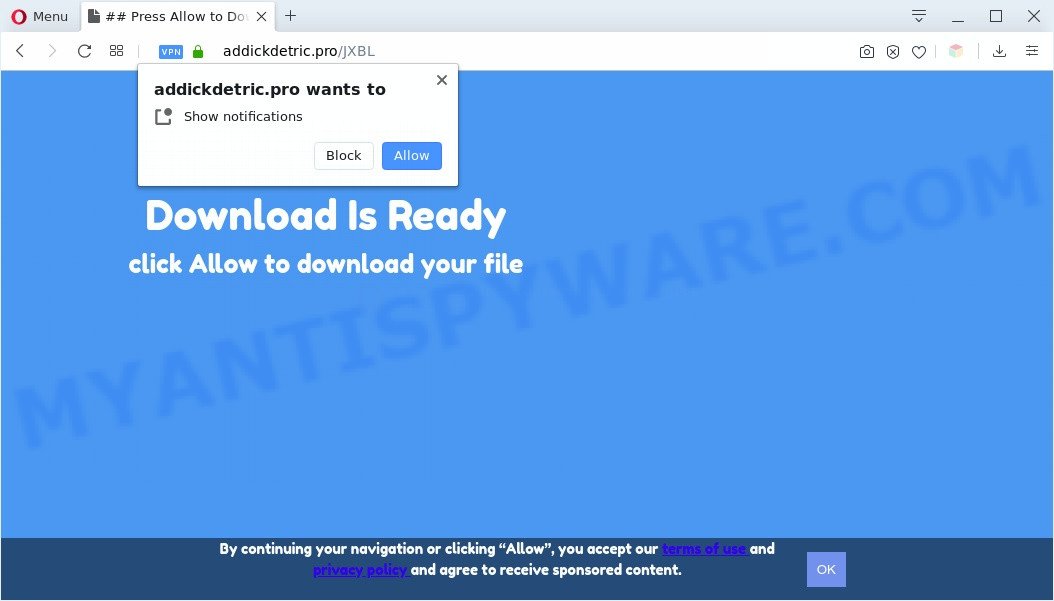
Once click on the ‘Allow’ button, the Addickdetric.pro web page gets your permission to send push notifications in form of pop-up ads in the right bottom corner of your desktop. The spam notifications will essentially be ads for ‘free’ online games, fake prizes scams, questionable internet browser extensions, adult web sites, and fake software as shown on the screen below.

The best way to delete Addickdetric.pro browser notification spam open the web browser’s settings and follow the Addickdetric.pro removal guidance below. Once you delete notifications subscription, the Addickdetric.pro popups advertisements will no longer display on your desktop.
Threat Summary
| Name | Addickdetric.pro popup |
| Type | spam notifications advertisements, pop up virus, pop-ups, pop-up ads |
| Distribution | shady pop-up advertisements, social engineering attack, adwares, potentially unwanted apps |
| Symptoms |
|
| Removal | Addickdetric.pro removal guide |
Where the Addickdetric.pro pop ups comes from
These Addickdetric.pro pop ups are caused by malicious advertisements on the webpages you visit or adware software. Adware is something which designed in order to show third-party advertisements to the user without asking his permission. Adware takes control of browsers and redirects them to unwanted websites such as the Addickdetric.pro every time you surf the Web. Adware software can end up on your machine in various methods. In many cases is when you install free software and forget to uncheck the box for the additional programs installation.
Adware most likely to occur during the installation of free applications due the fact that potentially unwanted apps like this are mostly hidden in the installer. Thus, if you have installed some free programs using Quick(Standard) method, you may have let adware software get inside your personal computer. Keep in mind that the Quick mode is unreliable because it do not warn about optional software. Thus, third-party applications will be installed automatically unless you choose Advanced/Custom mode and uncheck its installation.
If your web browser has been infected with the adware software, you must have complete any of the steps below. Once you’ve removed Addickdetric.pro pop-ups from your PC system by following our suggestions below, make sure not to commit the same mistakes again in the future.
How to remove Addickdetric.pro pop-ups (removal guidance)
Fortunately, we have an effective solution that will help you manually or/and automatically remove Addickdetric.pro from your internet browser and bring your internet browser settings, including default search engine, newtab page and homepage, back to normal. Below you’ll find a removal steps with all the steps you may need to successfully remove adware software and its components. Read it once, after doing so, please bookmark this page (or open it on your smartphone) as you may need to exit your web-browser or reboot your PC.
To remove Addickdetric.pro pop ups, follow the steps below:
- Manual Addickdetric.pro popups removal
- Automatic Removal of Addickdetric.pro popups
- Run AdBlocker to stop Addickdetric.pro advertisements and stay safe online
- Finish words
Manual Addickdetric.pro popups removal
The step-by-step instructions created by our team will help you manually get rid of Addickdetric.pro pop up advertisements from the PC system. If you have little experience in using computers, we advise that you use the free utilities listed below.
Removing the Addickdetric.pro, check the list of installed programs first
The best way to begin the system cleanup is to uninstall unknown and dubious applications. Using the Microsoft Windows Control Panel you can do this quickly and easily. This step, in spite of its simplicity, should not be ignored, because the removing of unneeded apps can clean up the Internet Explorer, Firefox, Chrome and MS Edge from popup advertisements, hijackers and so on.
Make sure you have closed all web-browsers and other programs. Next, delete any unknown and suspicious applications from your Control panel.
Windows 10, 8.1, 8
Now, click the Windows button, type “Control panel” in search and press Enter. Select “Programs and Features”, then “Uninstall a program”.

Look around the entire list of programs installed on your personal computer. Most likely, one of them is the adware responsible for Addickdetric.pro pop-ups. Select the questionable application or the program that name is not familiar to you and uninstall it.
Windows Vista, 7
From the “Start” menu in MS Windows, select “Control Panel”. Under the “Programs” icon, select “Uninstall a program”.

Select the dubious or any unknown apps, then click “Uninstall/Change” button to uninstall this undesired program from your system.
Windows XP
Click the “Start” button, select “Control Panel” option. Click on “Add/Remove Programs”.

Choose an undesired program, then click “Change/Remove” button. Follow the prompts.
Remove Addickdetric.pro notifications from web-browsers
Your browser likely now allows the Addickdetric.pro webpage to send you browser notification spam, but you do not want the intrusive advertisements from this web-site and we understand that. We’ve put together this tutorial on how you can delete Addickdetric.pro advertisements from Internet Explorer, Google Chrome, Safari, Edge, Firefox and Android.
Google Chrome:
- Just copy and paste the following text into the address bar of Chrome.
- chrome://settings/content/notifications
- Press Enter.
- Delete the Addickdetric.pro site and other rogue notifications by clicking three vertical dots button next to each and selecting ‘Remove’.

Android:
- Open Google Chrome.
- In the right upper corner, find and tap the Google Chrome menu (three dots).
- In the menu tap ‘Settings’, scroll down to ‘Advanced’.
- In the ‘Site Settings’, tap on ‘Notifications’, find the Addickdetric.pro site and tap on it.
- Tap the ‘Clean & Reset’ button and confirm.

Mozilla Firefox:
- In the top-right corner of the screen, click the Menu button, represented by three bars.
- In the drop-down menu select ‘Options’. In the left side select ‘Privacy & Security’.
- Scroll down to the ‘Permissions’ section and click the ‘Settings’ button next to ‘Notifications’.
- Select the Addickdetric.pro domain from the list and change the status to ‘Block’.
- Click ‘Save Changes’ button.

Edge:
- Click the More button (three dots) in the top right corner of the screen.
- Scroll down, locate and click ‘Settings’. In the left side select ‘Advanced’.
- Click ‘Manage permissions’ button under ‘Website permissions’.
- Right-click the Addickdetric.pro URL. Click ‘Delete’.

Internet Explorer:
- Click ‘Tools’ button in the top right hand corner of the window.
- Select ‘Internet options’.
- Click on the ‘Privacy’ tab and select ‘Settings’ in the pop-up blockers section.
- Select the Addickdetric.pro URL and other dubious sites below and remove them one by one by clicking the ‘Remove’ button.

Safari:
- Go to ‘Preferences’ in the Safari menu.
- Select the ‘Websites’ tab and then select ‘Notifications’ section on the left panel.
- Find the Addickdetric.pro URL and select it, click the ‘Deny’ button.
Delete Addickdetric.pro pop ups from Firefox
If Mozilla Firefox settings are hijacked by the adware software, your web-browser displays undesired pop up advertisements, then ‘Reset Firefox’ could solve these problems. It will keep your personal information such as browsing history, bookmarks, passwords and web form auto-fill data.
Run the Mozilla Firefox and press the menu button (it looks like three stacked lines) at the top right of the web-browser screen. Next, click the question-mark icon at the bottom of the drop-down menu. It will open the slide-out menu.

Select the “Troubleshooting information”. If you’re unable to access the Help menu, then type “about:support” in your address bar and press Enter. It bring up the “Troubleshooting Information” page like below.

Click the “Refresh Firefox” button at the top right of the Troubleshooting Information page. Select “Refresh Firefox” in the confirmation prompt. The Mozilla Firefox will start a procedure to fix your problems that caused by the Addickdetric.pro adware software. After, it’s done, click the “Finish” button.
Remove Addickdetric.pro ads from Google Chrome
Reset Google Chrome settings will allow you to completely reset your web-browser. The result of activating this function will bring Google Chrome settings back to its default values. This can remove Addickdetric.pro popups and disable harmful plugins. However, your saved bookmarks and passwords will not be lost. This will not affect your history, passwords, bookmarks, and other saved data.

- First launch the Chrome and press Menu button (small button in the form of three dots).
- It will display the Google Chrome main menu. Choose More Tools, then click Extensions.
- You will see the list of installed addons. If the list has the add-on labeled with “Installed by enterprise policy” or “Installed by your administrator”, then complete the following guidance: Remove Chrome extensions installed by enterprise policy.
- Now open the Google Chrome menu once again, press the “Settings” menu.
- You will see the Chrome’s settings page. Scroll down and click “Advanced” link.
- Scroll down again and click the “Reset” button.
- The Chrome will display the reset profile settings page as shown on the image above.
- Next click the “Reset” button.
- Once this process is done, your web browser’s search engine, newtab page and start page will be restored to their original defaults.
- To learn more, read the blog post How to reset Google Chrome settings to default.
Remove Addickdetric.pro advertisements from Internet Explorer
By resetting Microsoft Internet Explorer web browser you return your web-browser settings to its default state. This is first when troubleshooting problems that might have been caused by adware software related to the Addickdetric.pro advertisements.
First, start the Internet Explorer, click ![]() ) button. Next, click “Internet Options” like the one below.
) button. Next, click “Internet Options” like the one below.

In the “Internet Options” screen select the Advanced tab. Next, click Reset button. The IE will display the Reset Internet Explorer settings dialog box. Select the “Delete personal settings” check box and click Reset button.

You will now need to restart your PC for the changes to take effect. It will remove adware software that causes multiple unwanted popups, disable malicious and ad-supported internet browser’s extensions and restore the Internet Explorer’s settings such as default search engine, newtab page and homepage to default state.
Automatic Removal of Addickdetric.pro popups
Manual removal steps may not be for an unskilled computer user. Each Addickdetric.pro removal step above, such as removing suspicious applications, restoring infected shortcuts, removing the adware from system settings, must be performed very carefully. If you are unsure about the steps above, then we suggest that you follow the automatic Addickdetric.pro removal steps listed below.
How to remove Addickdetric.pro ads with Zemana Anti-Malware (ZAM)
Download Zemana to delete Addickdetric.pro pop ups automatically from all of your internet browsers. This is a freeware tool specially developed for malicious software removal. This utility can get rid of adware software, hijacker from Edge, Mozilla Firefox, Internet Explorer and Chrome and Microsoft Windows registry automatically.

- Zemana Free can be downloaded from the following link. Save it to your Desktop so that you can access the file easily.
Zemana AntiMalware
164725 downloads
Author: Zemana Ltd
Category: Security tools
Update: July 16, 2019
- After the downloading process is done, close all apps and windows on your computer. Open a file location. Double-click on the icon that’s named Zemana.AntiMalware.Setup.
- Further, click Next button and follow the prompts.
- Once setup is finished, click the “Scan” button . Zemana tool will begin scanning the whole computer to find out adware software which causes annoying Addickdetric.pro advertisements. This process can take some time, so please be patient. While the tool is checking, you can see how many objects and files has already scanned.
- Once the scan is complete, it will display the Scan Results. Next, you need to click “Next”. Once finished, you can be prompted to restart your computer.
Remove Addickdetric.pro pop ups from internet browsers with Hitman Pro
HitmanPro is a free portable program that scans your personal computer for adware software that cause popups, PUPs and browser hijacker infections and allows remove them easily. Moreover, it’ll also help you delete any malicious web browser extensions and add-ons.

- Download Hitman Pro from the link below. Save it on your Microsoft Windows desktop.
- When the downloading process is complete, launch the HitmanPro, double-click the HitmanPro.exe file.
- If the “User Account Control” prompts, click Yes to continue.
- In the Hitman Pro window, click the “Next” to perform a system scan for the adware that causes Addickdetric.pro pop-ups. This process can take some time, so please be patient. While the Hitman Pro program is checking, you can see number of objects it has identified as threat.
- Once Hitman Pro has completed scanning, HitmanPro will open a list of found items. All detected threats will be marked. You can remove them all by simply click “Next”. Now, press the “Activate free license” button to begin the free 30 days trial to delete all malicious software found.
Use MalwareBytes Anti Malware to delete Addickdetric.pro popup ads
Trying to delete Addickdetric.pro pop ups can become a battle of wills between the adware infection and you. MalwareBytes AntiMalware can be a powerful ally, uninstalling most of today’s adware, malicious software and potentially unwanted applications with ease. Here’s how to use MalwareBytes Anti-Malware will help you win.
First, visit the following page, then press the ‘Download’ button in order to download the latest version of MalwareBytes AntiMalware (MBAM).
326999 downloads
Author: Malwarebytes
Category: Security tools
Update: April 15, 2020
After the download is finished, close all software and windows on your PC. Double-click the install file called mb3-setup. If the “User Account Control” prompt pops up as shown below, click the “Yes” button.

It will open the “Setup wizard” that will help you set up MalwareBytes Free on your computer. Follow the prompts and do not make any changes to default settings.

Once setup is done successfully, press Finish button. MalwareBytes Free will automatically start and you can see its main screen as displayed on the screen below.

Now click the “Scan Now” button . MalwareBytes AntiMalware (MBAM) application will scan through the whole PC system for the adware related to the Addickdetric.pro popups. This procedure may take some time, so please be patient. While the MalwareBytes utility is scanning, you can see how many objects it has identified as being affected by malicious software.

Once the scan get completed, MalwareBytes AntiMalware will display a scan report. Make sure to check mark the threats which are unsafe and then click “Quarantine Selected” button. The MalwareBytes Free will delete adware software responsible for Addickdetric.pro ads. After the clean-up is complete, you may be prompted to restart the personal computer.

We recommend you look at the following video, which completely explains the process of using the MalwareBytes AntiMalware (MBAM) to get rid of adware software, browser hijacker and other malware.
Run AdBlocker to stop Addickdetric.pro advertisements and stay safe online
It’s important to use ad blocking programs such as AdGuard to protect your personal computer from harmful webpages. Most security experts says that it’s okay to stop ads. You should do so just to stay safe! And, of course, the AdGuard can to block Addickdetric.pro and other annoying web-pages.
Visit the page linked below to download the latest version of AdGuard for Windows. Save it on your Windows desktop or in any other place.
26824 downloads
Version: 6.4
Author: © Adguard
Category: Security tools
Update: November 15, 2018
After downloading it, launch the downloaded file. You will see the “Setup Wizard” screen as on the image below.

Follow the prompts. After the installation is done, you will see a window as shown below.

You can press “Skip” to close the installation program and use the default settings, or click “Get Started” button to see an quick tutorial which will help you get to know AdGuard better.
In most cases, the default settings are enough and you don’t need to change anything. Each time, when you launch your personal computer, AdGuard will start automatically and stop unwanted advertisements, block Addickdetric.pro, as well as other malicious or misleading websites. For an overview of all the features of the application, or to change its settings you can simply double-click on the AdGuard icon, which can be found on your desktop.
Finish words
Once you’ve done the steps shown above, your system should be clean from this adware and other malicious software. The Chrome, Microsoft Internet Explorer, Mozilla Firefox and Microsoft Edge will no longer show annoying Addickdetric.pro web-site when you surf the Internet. Unfortunately, if the steps does not help you, then you have caught a new adware, and then the best way – ask for help.
Please create a new question by using the “Ask Question” button in the Questions and Answers. Try to give us some details about your problems, so we can try to help you more accurately. Wait for one of our trained “Security Team” or Site Administrator to provide you with knowledgeable assistance tailored to your problem with the undesired Addickdetric.pro pop ups.




















