According to IT security specialists, Dacoloment.pro is a website that tries to deceive computer users to accept push notifications via the internet browser. This web site will show the ‘Show notifications’ prompt states that clicking ‘Allow’ button will let you download a file, enable Flash Player, confirm that you are 18+, connect to the Internet, access the content of the web-site, verify that you are not a robot, watch a video, and so on.
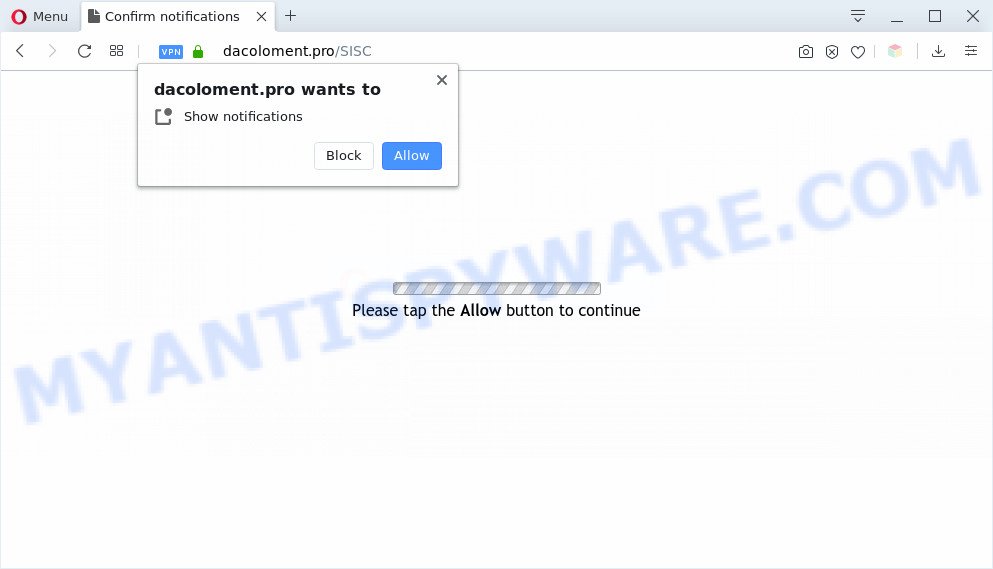
If you click on the ‘Allow’ button, then your web-browser will be configured to display unwanted adverts on your desktop, even when the web browser is closed. The browser notification spam will promote ‘free’ online games, fake prizes scams, questionable web-browser plugins, adult web sites, and fake software as on the image below.

The best way to get rid of Dacoloment.pro spam notifications open the web browser’s settings and complete the Dacoloment.pro removal instructions below. Once you delete notifications subscription, the Dacoloment.pro pop-ups advertisements will no longer show on the screen.
Threat Summary
| Name | Dacoloment.pro pop-up |
| Type | browser notification spam advertisements, popup virus, pop up advertisements, pop ups |
| Distribution | suspicious pop-up advertisements, potentially unwanted software, adwares, social engineering attack |
| Symptoms |
|
| Removal | Dacoloment.pro removal guide |
How did you get infected with Dacoloment.pro pop-ups
Cyber security researchers have determined that users are redirected to Dacoloment.pro by adware or from suspicious ads. Adware is a part of malicious software. It is created to bombard you with unsolicited ads and popup windows that could potentially be dangerous for your system. If you get adware on your computer, it can modify web browser settings and install harmful browser plugins.
The majority of adware is bundled within free programs or even paid programs which Web users can easily download online. The installation packages of such apps, most commonly, clearly display that they will install optional apps. The option is given to users to block the installation of any optional software. So, in order to avoid the installation of any adware: read all disclaimers and install screens very carefully, choose only Custom or Advanced installation type and disable all third-party apps in which you are unsure.
If you are unfortunate have adware software, you can follow the step-by-step tutorial below that will assist you to get rid of adware software and thereby get rid of Dacoloment.pro ads from your web browser.
How to remove Dacoloment.pro popup ads from Chrome, Firefox, IE, Edge
When the adware gets installed on your computer without your knowledge, it is not easy to remove. In many cases, there is no Uninstall program that simply remove the adware software that causes Dacoloment.pro ads in your browser from your computer. So, we suggest using several well-proven free specialized tools like Zemana AntiMalware (ZAM), MalwareBytes AntiMalware or Hitman Pro. But the best method to get rid of Dacoloment.pro popups will be to perform several manual steps, after that additionally use antimalware tools.
To remove Dacoloment.pro pop ups, execute the steps below:
- Manual Dacoloment.pro popup ads removal
- Automatic Removal of Dacoloment.pro pop up ads
- Run AdBlocker to stop Dacoloment.pro pop-ups and stay safe online
- Finish words
Manual Dacoloment.pro popup ads removal
In most cases, it is possible to manually remove Dacoloment.pro ads. This solution does not involve the use of any tricks or removal utilities. You just need to restore the normal settings of the system and web browser. This can be done by following a few simple steps below. If you want to quickly get rid of Dacoloment.pro advertisements, as well as perform a full scan of your machine, we recommend that you use adware software removal utilities, which are listed below.
Delete unwanted or recently added programs
One of the first things to attempt for removal of adware is to check your system installed programs screen and look for undesired and questionable apps. If there are any applications you do not recognize or are no longer using, you should delete them. If that doesn’t work, then you may need to run adware removal tool like Zemana Anti-Malware.
Windows 8, 8.1, 10
First, click Windows button

After the ‘Control Panel’ opens, press the ‘Uninstall a program’ link under Programs category as on the image below.

You will see the ‘Uninstall a program’ panel as shown in the following example.

Very carefully look around the entire list of apps installed on your computer. Most probably, one of them is the adware that causes Dacoloment.pro pop-up ads in your internet browser. If you’ve many software installed, you can help simplify the search of harmful software by sort the list by date of installation. Once you have found a questionable, unwanted or unused program, right click to it, after that click ‘Uninstall’.
Windows XP, Vista, 7
First, click ‘Start’ button and select ‘Control Panel’ at right panel as displayed on the image below.

After the Windows ‘Control Panel’ opens, you need to click ‘Uninstall a program’ under ‘Programs’ as displayed in the following example.

You will see a list of applications installed on your PC system. We recommend to sort the list by date of installation to quickly find the software that were installed last. Most likely, it’s the adware that cause unwanted Dacoloment.pro popups. If you are in doubt, you can always check the program by doing a search for her name in Google, Yahoo or Bing. Once the program which you need to remove is found, simply press on its name, and then click ‘Uninstall’ similar to the one below.

Remove Dacoloment.pro notifications from browsers
Your internet browser likely now allows the Dacoloment.pro webpage to send you spam notifications, but you do not want the annoying ads from this website and we understand that. We’ve put together this tutorial on how you can delete Dacoloment.pro ads from Firefox, Google Chrome, Android, Internet Explorer, MS Edge and Safari.
|
|
|
|
|
|
Remove Dacoloment.pro advertisements from Firefox
The Firefox reset will remove redirections to unwanted Dacoloment.pro web-page, modified preferences, extensions and security settings. However, your saved passwords and bookmarks will not be changed, deleted or cleared.
Press the Menu button (looks like three horizontal lines), and click the blue Help icon located at the bottom of the drop down menu like below.

A small menu will appear, click the “Troubleshooting Information”. On this page, press “Refresh Firefox” button as displayed in the following example.

Follow the onscreen procedure to return your Firefox browser settings to their default state.
Remove Dacoloment.pro pop ups from Google Chrome
If you have adware software problem or the Google Chrome is running slow, then reset Chrome settings can help you. In the steps below we will show you a way to reset your Google Chrome settings to default values without reinstall. This will also allow to delete Dacoloment.pro pop up ads from your browser.

- First launch the Google Chrome and click Menu button (small button in the form of three dots).
- It will open the Chrome main menu. Choose More Tools, then click Extensions.
- You’ll see the list of installed extensions. If the list has the extension labeled with “Installed by enterprise policy” or “Installed by your administrator”, then complete the following instructions: Remove Chrome extensions installed by enterprise policy.
- Now open the Chrome menu once again, press the “Settings” menu.
- You will see the Google Chrome’s settings page. Scroll down and click “Advanced” link.
- Scroll down again and click the “Reset” button.
- The Chrome will open the reset profile settings page as on the image above.
- Next click the “Reset” button.
- Once this task is done, your web browser’s homepage, search provider by default and new tab page will be restored to their original defaults.
- To learn more, read the post How to reset Google Chrome settings to default.
Get rid of Dacoloment.pro pop up ads from Internet Explorer
By resetting Internet Explorer web-browser you revert back your web-browser settings to its default state. This is basic when troubleshooting problems that might have been caused by adware that causes multiple intrusive pop-ups.
First, open the IE. Next, press the button in the form of gear (![]() ). It will show the Tools drop-down menu, click the “Internet Options” as shown on the screen below.
). It will show the Tools drop-down menu, click the “Internet Options” as shown on the screen below.

In the “Internet Options” window click on the Advanced tab, then press the Reset button. The Internet Explorer will display the “Reset Internet Explorer settings” window as on the image below. Select the “Delete personal settings” check box, then press “Reset” button.

You will now need to reboot your PC for the changes to take effect.
Automatic Removal of Dacoloment.pro pop up ads
If you are an unskilled computer user, then we recommend to run free removal utilities listed below to remove Dacoloment.pro popup advertisements for good. The automatic way is highly recommended. It has less steps and easier to implement than the manual solution. Moreover, it lower risk of system damage. So, the automatic Dacoloment.pro removal is a better option.
Delete Dacoloment.pro popup advertisements with Zemana
Zemana AntiMalware (ZAM) is a program that is used for malware, adware, browser hijackers and PUPs removal. The program is one of the most efficient antimalware tools. It helps in malicious software removal and and defends all other types of security threats. One of the biggest advantages of using Zemana Free is that is easy to use and is free. Also, it constantly keeps updating its virus/malware signatures DB. Let’s see how to install and check your system with Zemana Anti Malware (ZAM) in order to remove Dacoloment.pro pop ups from your machine.

- Click the link below to download the latest version of Zemana Free for Windows. Save it to your Desktop so that you can access the file easily.
Zemana AntiMalware
164725 downloads
Author: Zemana Ltd
Category: Security tools
Update: July 16, 2019
- When the downloading process is complete, close all apps and windows on your computer. Open a file location. Double-click on the icon that’s named Zemana.AntiMalware.Setup.
- Further, press Next button and follow the prompts.
- Once installation is done, press the “Scan” button for scanning your computer for the adware that cause unwanted Dacoloment.pro ads. This task may take some time, so please be patient. When a threat is found, the number of the security threats will change accordingly.
- When the scanning is finished, Zemana will produce a list of unwanted programs and adware software. Review the scan results and then click “Next”. After the cleaning process is complete, you can be prompted to reboot your machine.
Remove Dacoloment.pro ads from web-browsers with Hitman Pro
HitmanPro is a completely free (30 day trial) tool. You do not need expensive methods to remove adware that causes multiple annoying pop-ups and other misleading software. HitmanPro will uninstall all the undesired programs such as adware and hijackers for free.

- Download HitmanPro on your PC system from the following link.
- After the downloading process is finished, run the HitmanPro, double-click the HitmanPro.exe file.
- If the “User Account Control” prompts, click Yes to continue.
- In the HitmanPro window, press the “Next” . HitmanPro application will scan through the whole machine for the adware that causes multiple unwanted popups. This process can take some time, so please be patient. When a threat is detected, the number of the security threats will change accordingly. Wait until the the checking is complete.
- When the system scan is done, the results are displayed in the scan report. In order to delete all items, simply press “Next”. Now, click the “Activate free license” button to start the free 30 days trial to remove all malware found.
How to remove Dacoloment.pro with MalwareBytes
Get rid of Dacoloment.pro pop-up ads manually is difficult and often the adware is not fully removed. Therefore, we suggest you to run the MalwareBytes which are fully clean your machine. Moreover, this free program will allow you to delete malware, PUPs, toolbars and browser hijackers that your PC can be infected too.

- Download MalwareBytes Anti-Malware on your PC from the following link.
Malwarebytes Anti-malware
326999 downloads
Author: Malwarebytes
Category: Security tools
Update: April 15, 2020
- At the download page, click on the Download button. Your internet browser will display the “Save as” dialog box. Please save it onto your Windows desktop.
- When the downloading process is done, please close all applications and open windows on your machine. Double-click on the icon that’s called mb3-setup.
- This will run the “Setup wizard” of MalwareBytes Anti-Malware onto your computer. Follow the prompts and do not make any changes to default settings.
- When the Setup wizard has finished installing, the MalwareBytes Free will start and open the main window.
- Further, click the “Scan Now” button to scan for adware that causes Dacoloment.pro pop-up advertisements. This task can take some time, so please be patient. While the MalwareBytes is scanning, you can see how many objects it has identified either as being malware.
- Once MalwareBytes has completed scanning your machine, you may check all threats found on your personal computer.
- Review the results once the utility has finished the system scan. If you think an entry should not be quarantined, then uncheck it. Otherwise, simply click the “Quarantine Selected” button. When that process is done, you may be prompted to reboot the system.
- Close the Anti-Malware and continue with the next step.
Video instruction, which reveals in detail the steps above.
Run AdBlocker to stop Dacoloment.pro pop-ups and stay safe online
It is important to use ad-blocking apps such as AdGuard to protect your computer from malicious web-sites. Most security experts says that it’s okay to block ads. You should do so just to stay safe! And, of course, the AdGuard can to block Dacoloment.pro and other annoying web-sites.
Download AdGuard on your MS Windows Desktop from the following link.
26824 downloads
Version: 6.4
Author: © Adguard
Category: Security tools
Update: November 15, 2018
After downloading it, double-click the downloaded file to start it. The “Setup Wizard” window will show up on the computer screen as displayed on the screen below.

Follow the prompts. AdGuard will then be installed and an icon will be placed on your desktop. A window will show up asking you to confirm that you want to see a quick instructions as displayed on the image below.

Click “Skip” button to close the window and use the default settings, or click “Get Started” to see an quick tutorial which will assist you get to know AdGuard better.
Each time, when you run your computer, AdGuard will start automatically and stop unwanted advertisements, block Dacoloment.pro, as well as other malicious or misleading web pages. For an overview of all the features of the application, or to change its settings you can simply double-click on the AdGuard icon, which is located on your desktop.
Finish words
Once you’ve complete the tutorial above, your PC system should be free from adware that causes Dacoloment.pro ads in your browser and other malicious software. The Internet Explorer, Google Chrome, Microsoft Edge and Firefox will no longer reroute you to various unwanted web pages like Dacoloment.pro. Unfortunately, if the step-by-step instructions does not help you, then you have caught a new adware software, and then the best way – ask for help here.




















