IT security experts has determined that Safeplex Search is a PUP (potentially unwanted program) that belongs to the Browser hijackers group. The so-called browser hijackers are created to manipulate browser’s settings such as search engine, startpage and newtab, to modify a home page or a search engine, so that the affected internet browser visits an unwanted web page instead of the selected one. In the few simple steps below, we’ll explain effective ways to remove Safeplex Search from your Chrome, Mozilla Firefox, Microsoft Edge and IE.
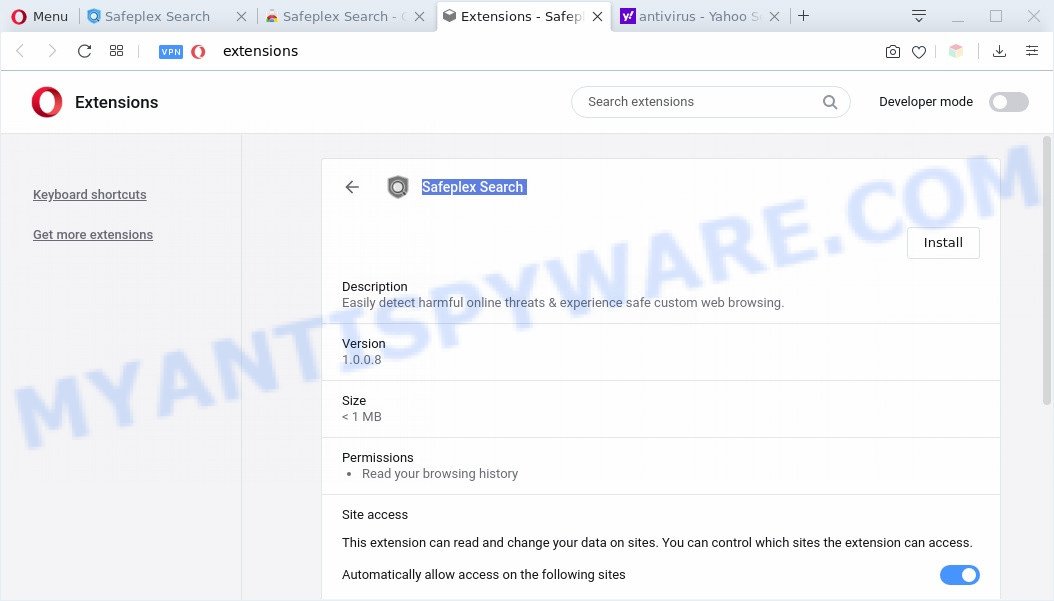
Most often, hijackers promote fake search providers by setting their address as the default search provider. In this case, the browser hijacker installs safeplexsearch.com as a search provider. This means that users whose internet browser is affected with the browser hijacker infection are forced to visit safeplexsearch.com each time they search in the Net, open a new window or tab. And since safeplexsearch.com is not a real search provider and does not have the ability to find the information users need, this webpage redirects the user’s internet browser to the Yahoo search engine.
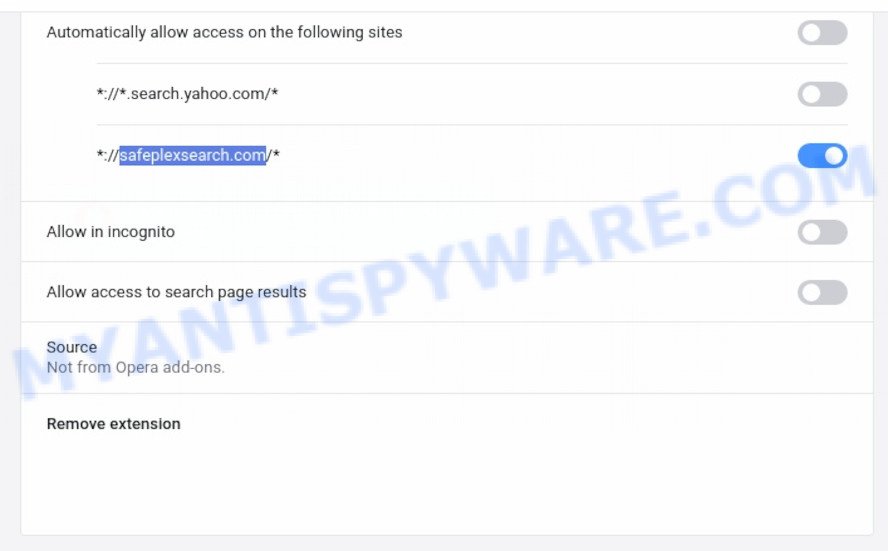
When you are performing searches using the internet browser that has been affected with Safeplex Search, the search results will be returned from Yahoo Search engine. The makers of Safeplex Search hijacker are most likely doing this to make advertisement money from the ads shown in the search results.
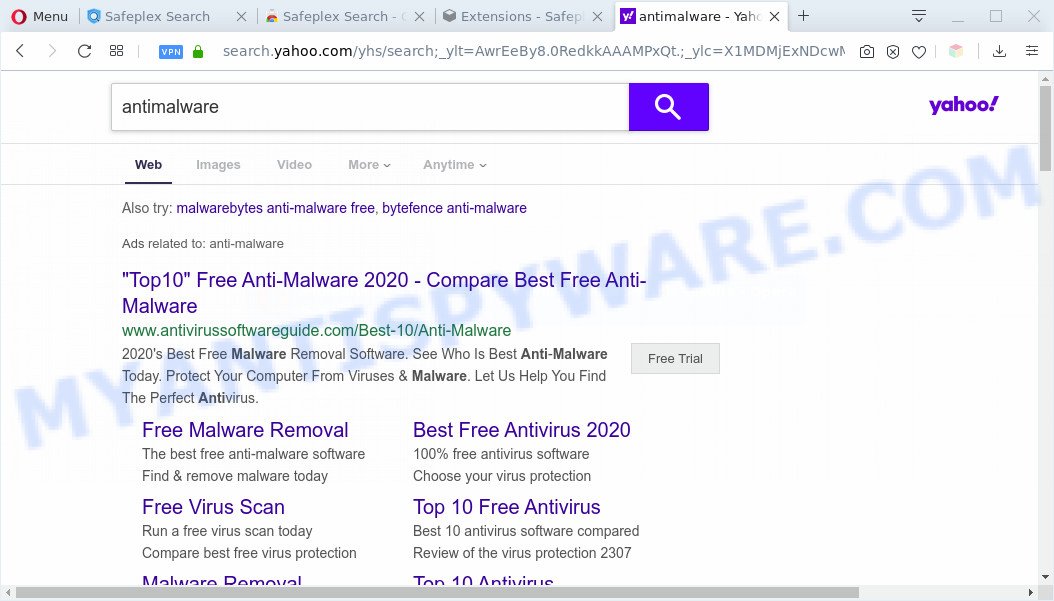
As well as unwanted web browser redirects to the safeplexsearch.com and Yahoo Search, the Safeplex Search may collect your Internet browsing activity by recording URLs visited, IP addresses, internet browser version and type, cookie information, Internet Service Provider (ISP) and web sites visited. Such kind of behavior can lead to serious security problems or personal data theft. This is another reason why the Safeplex Search browser hijacker is defined as PUP (potentially unwanted program) and should be removed sooner.
Threat Summary
| Name | Safeplex Search |
| Type | browser hijacker, search engine hijacker, startpage hijacker, toolbar, unwanted new tab, redirect virus |
| Symptoms |
|
| Removal | Safeplex Search removal guide |
How can a browser hijacker get on your computer
The Safeplex Search like other PUPs can get installed to your web-browser or machine when you visit a web page and press an ‘Add to browser’ button, or when you download and run a questionable program, or when you install free program that includes a potentially unwanted application (PUA).
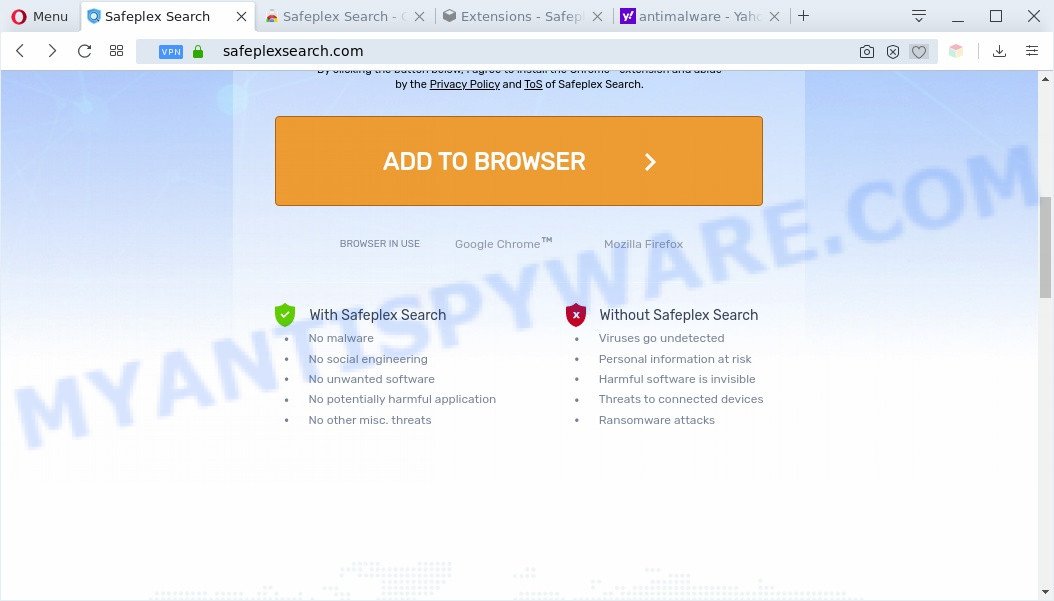
Anyway, easier to prevent the browser hijacker rather than clean up your personal computer after one. So, keep the browser updated (turn on automatic updates), run a good antivirus software, double check freeware before you open it (do a google search, scan a downloaded file with VirusTotal), avoid harmful and unknown web pages.
If you are unfortunate have hijacker infection, adware or malware running on your PC system, you can follow the suggestions here to remove Safeplex Search from your browser.
How to remove Safeplex Search (Removal guide)
There are a few methods that can be used to delete Safeplex Search. But, not all PUPs like this hijacker can be completely uninstalled using only manual methods. In many cases you are not able to delete any hijacker using standard MS Windows options. In order to remove Safeplex Search you need complete a few manual steps and run free malware removal tools. Most cyber security professionals states that Zemana Free, MalwareBytes Free or Hitman Pro utilities are a right choice. These free programs are able to look for and delete Safeplex Search from your system and revert back your browser settings to defaults.
To remove Safeplex Search, complete the steps below:
- Manual Safeplex Search removal
- Automatic Removal of Safeplex Search
- Run AdBlocker to stop Safeplex Search redirect and stay safe online
- Finish words
Manual Safeplex Search removal
The useful removal instructions for the Safeplex Search . The detailed procedure can be followed by anyone as it really does take you step-by-step. If you follow this process to delete Safeplex Search let us know how you managed by sending us your comments please.
Removing the Safeplex Search, check the list of installed programs first
In order to remove Safeplex Search, first thing you need to do is to uninstall unknown and questionable programs from your computer. When uninstalling this hijacker infection, check the list of installed software and try to find questionable programs and uninstall them all. Pay special attention to newly installed applications, as it is most probably that the Safeplex Search hijacker infection сame along with it.
|
|
|
|
Remove Safeplex Search start page from web browsers
If you have ‘Safeplex Search redirect’ removal problem, then remove unwanted add-ons can help you. In the steps below we will show you the method to remove harmful add-ons without reinstall. This will also help to remove Safeplex Search from your browser.
You can also try to delete Safeplex Search redirect by reset Google Chrome settings. |
If you are still experiencing issues with Safeplex Search start page removal, you need to reset Firefox browser. |
Another solution to delete Safeplex Search from IE is reset Internet Explorer settings. |
|
Automatic Removal of Safeplex Search
Is your Microsoft Windows computer hijacked by browser hijacker? Then don’t worry, in the guide below, we’re sharing best malware removal tools which has the ability to remove Safeplex Search from the Chrome, Firefox, IE and MS Edge and your PC.
Use Zemana Anti Malware (ZAM) to remove Safeplex Search
Zemana Anti-Malware is free full featured malware removal tool. It can scan your files and MS Windows registry in real-time. Zemana Free can help to remove Safeplex Search browser hijacker, other potentially unwanted programs and adware. It uses 1% of your system resources. This utility has got simple and beautiful interface and at the same time effective protection for your computer.
- Zemana Anti-Malware (ZAM) can be downloaded from the following link. Save it on your Microsoft Windows desktop.
Zemana AntiMalware
164725 downloads
Author: Zemana Ltd
Category: Security tools
Update: July 16, 2019
- Once you have downloaded the installation file, make sure to double click on the Zemana.AntiMalware.Setup. This would start the Zemana AntiMalware (ZAM) install on your computer.
- Select installation language and click ‘OK’ button.
- On the next screen ‘Setup Wizard’ simply click the ‘Next’ button and follow the prompts.

- Finally, once the installation is done, Zemana Anti Malware will launch automatically. Else, if does not then double-click on the Zemana Anti Malware (ZAM) icon on your desktop.
- Now that you have successfully install Zemana Anti-Malware, let’s see How to use Zemana AntiMalware to remove Safeplex Search start page from your computer.
- After you have started the Zemana Free, you’ll see a window as displayed in the figure below, just click ‘Scan’ button . Zemana AntiMalware (ZAM) program will scan through the whole PC system for the hijacker.

- Now pay attention to the screen while Zemana Anti-Malware (ZAM) scans your machine.

- Once the scan get finished, you can check all threats detected on your machine. When you are ready, click ‘Next’ button.

- Zemana AntiMalware (ZAM) may require a restart computer in order to complete the Safeplex Search homepage removal procedure.
- If you want to completely delete browser hijacker from your system, then press ‘Quarantine’ icon, select all malware, adware software, potentially unwanted apps and other items and click Delete.
- Restart your system to complete the hijacker infection removal process.
Delete Safeplex Search from internet browsers with HitmanPro
Hitman Pro is a portable tool which detects and deletes unwanted apps like hijackers, adware software, toolbars, other web-browser extensions and other malware. It scans your system for hijacker responsible for redirections to Safeplex Search and creates a list of items marked for removal. Hitman Pro will only remove those undesired programs that you wish to be removed.
Installing the Hitman Pro is simple. First you will need to download Hitman Pro by clicking on the following link.
When downloading is finished, open the file location and double-click the Hitman Pro icon. It will run the Hitman Pro tool. If the User Account Control prompt will ask you want to open the program, press Yes button to continue.

Next, click “Next” . Hitman Pro program will scan through the whole computer for the hijacker responsible for Safeplex Search . Depending on your machine, the scan can take anywhere from a few minutes to close to an hour. While the tool is scanning, you can see number of objects and files has already scanned.

Once finished, HitmanPro will show a list of all items found by the scan as shown below.

You may delete threats (move to Quarantine) by simply press “Next” button. It will display a prompt, click the “Activate free license” button. The HitmanPro will remove browser hijacker responsible for redirecting your browser to Safeplex Search web site and add threats to the Quarantine. Once finished, the utility may ask you to reboot your computer.
How to get rid of Safeplex Search with MalwareBytes AntiMalware (MBAM)
Remove Safeplex Search hijacker manually is difficult and often the hijacker is not fully removed. Therefore, we suggest you to use the MalwareBytes Free which are completely clean your system. Moreover, this free program will help you to remove malware, potentially unwanted applications, toolbars and adware that your personal computer may be infected too.
First, please go to the link below, then press the ‘Download’ button in order to download the latest version of MalwareBytes Anti-Malware.
327001 downloads
Author: Malwarebytes
Category: Security tools
Update: April 15, 2020
When downloading is done, close all software and windows on your PC system. Double-click the install file called mb3-setup. If the “User Account Control” dialog box pops up as shown in the following example, click the “Yes” button.

It will open the “Setup wizard” that will help you install MalwareBytes on your system. Follow the prompts and don’t make any changes to default settings.

Once installation is complete successfully, press Finish button. MalwareBytes Free will automatically start and you can see its main screen as shown below.

Now click the “Scan Now” button . MalwareBytes Anti Malware (MBAM) tool will begin scanning the whole machine to find out Safeplex Search hijacker and other web browser’s harmful extensions. A system scan may take anywhere from 5 to 30 minutes, depending on your system. While the MalwareBytes Free program is checking, you may see how many objects it has identified as threat.

After MalwareBytes AntiMalware completes the scan, MalwareBytes Anti-Malware (MBAM) will show a list of found items. All detected threats will be marked. You can delete them all by simply click “Quarantine Selected” button. The MalwareBytes Anti Malware (MBAM) will begin to get rid of browser hijacker responsible for modifying your web browser settings to Safeplex Search. After the cleaning procedure is finished, you may be prompted to restart the PC.

We advise you look at the following video, which completely explains the process of using the MalwareBytes to remove adware, hijacker and other malicious software.
Run AdBlocker to stop Safeplex Search redirect and stay safe online
It is also critical to protect your web browsers from harmful web-pages and advertisements by using an adblocker application such as AdGuard. Security experts says that it will greatly reduce the risk of malicious software, and potentially save lots of money. Additionally, the AdGuard can also protect your privacy by blocking almost all trackers.
- AdGuard can be downloaded from the following link. Save it on your Desktop.
Adguard download
26825 downloads
Version: 6.4
Author: © Adguard
Category: Security tools
Update: November 15, 2018
- Once the download is finished, start the downloaded file. You will see the “Setup Wizard” program window. Follow the prompts.
- When the installation is finished, press “Skip” to close the install program and use the default settings, or click “Get Started” to see an quick tutorial which will assist you get to know AdGuard better.
- In most cases, the default settings are enough and you don’t need to change anything. Each time, when you run your PC, AdGuard will run automatically and stop unwanted ads, block Safeplex Search, as well as other harmful or misleading web pages. For an overview of all the features of the program, or to change its settings you can simply double-click on the icon called AdGuard, which is located on your desktop.
Finish words
Now your machine should be clean of the browser hijacker which cause Safeplex Search web site to appear. We suggest that you keep AdGuard (to help you block unwanted pop up advertisements and intrusive malicious web-sites) and Zemana Anti Malware (ZAM) (to periodically scan your personal computer for new browser hijackers and other malicious software). Probably you are running an older version of Java or Adobe Flash Player. This can be a security risk, so download and install the latest version right now.
If you are still having problems while trying to delete Safeplex Search start page from the IE, Firefox, Chrome and MS Edge, then ask for help here here.
























