IT security specialists has determined that Protect My Search Daily is a PUP (potentially unwanted program) from the category of browser hijackers. Protect My Search Daily makes unwanted changes to browser settings, including start page, new tab page and search engine, and installs an unwanted extension deep inside the system. This is the main reason why you need to get rid of it from your computer and return your web browser search provider and startpage back to the default.
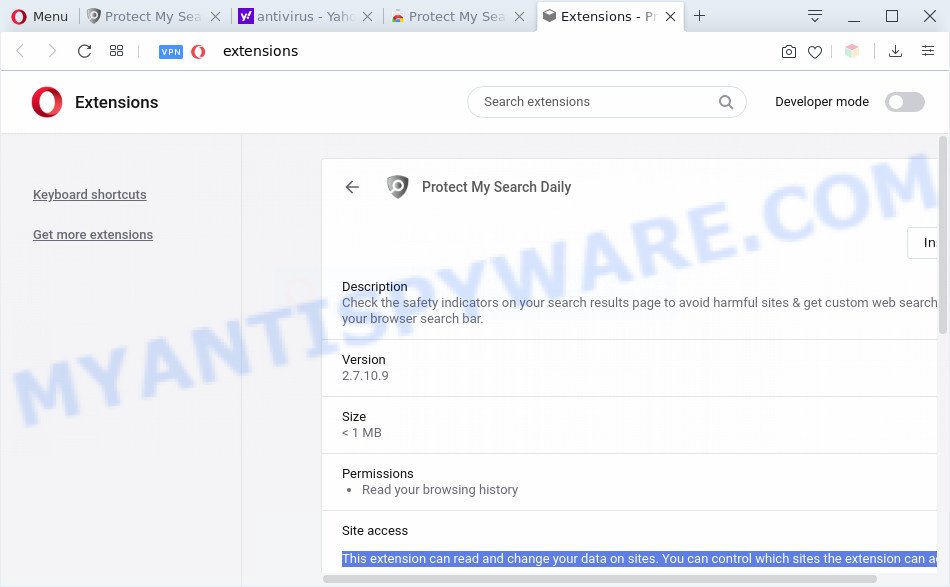
Most often, browser hijackers promote fake search providers by setting their address as the default search engine. In this case, the Protect My Search Daily installs protectmysearchdaily.com as a search engine. This means that users whose internet browser is affected with the hijacker are forced to visit each time they search in the World Wide Web, open a new window or tab. And since protectmysearchdaily.com is not a real search engine and does not have the ability to find the information users need, this web page redirects the user’s web-browser to the Yahoo search engine.
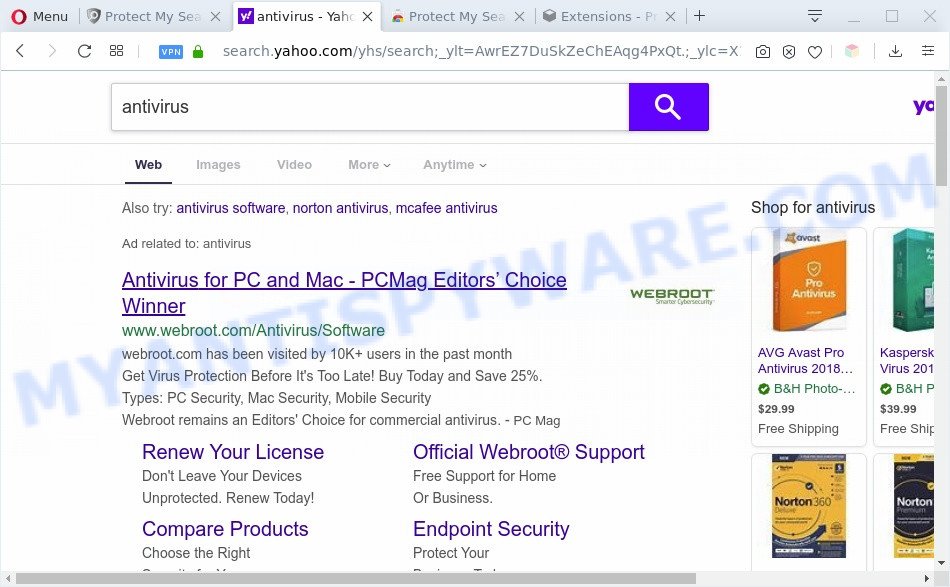
As well as unwanted browser redirects to protectmysearchdaily.com, the Protect My Search Daily can collect your Net surfing activity by saving URLs visited, IP addresses, web browser version and type, cookie information, Internet Service Provider (ISP) and webpages visited. Such kind of behavior can lead to serious security problems or sensitive information theft. This is another reason why the Protect My Search Daily is classified as PUP (potentially unwanted program) and should be uninstalled sooner.
Threat Summary
| Name | Protect My Search Daily |
| Type | browser hijacker, search engine hijacker, home page hijacker, toolbar, unwanted new tab, redirect virus |
| Symptoms |
|
| Removal | Protect My Search Daily removal guide |
How can a browser hijacker get on your personal computer
The browser hijacker gets onto machine by being attached to some freeware. So always read carefully the installation screens, disclaimers, ‘Terms of Use’ and ‘Software license’ appearing during the install procedure. Additionally pay attention for optional applications which are being installed along with the main program. Ensure that you unchecked all of them! Also, use an ad-blocker program that will help to block malicious, misleading, illegitimate or untrustworthy web-sites.
As evident, the Protect My Search Daily is a potentially unwanted application and should not be used. If you noticed any of the symptoms mentioned above, we advise you to perform few simple steps below to remove Protect My Search Daily from your web browser settings.
How to remove Protect My Search Daily from computer
Not all unwanted software like hijacker that responsible for internet browser redirect to the annoying Protect My Search Daily web-page are easily uninstallable. You might see a new start page, new tab page, search engine and other type of undesired changes to the Microsoft Internet Explorer, Chrome, Firefox and Microsoft Edge settings and might not be able to figure out the program responsible for this activity. The reason for this is that many unwanted applications neither appear in Microsoft Windows Control Panel. Therefore in order to completely remove Protect My Search Daily redirect, you need to execute the following steps. Some of the steps below will require you to close this web site. So, please read the step-by-step instructions carefully, after that bookmark it or open it on your smartphone for later reference.
To remove Protect My Search Daily, perform the following steps:
- How to get rid of Protect My Search Daily redirect without any software
- Automatic Removal of Protect My Search Daily redirect
- Stop Protect My Search Daily redirect
- To sum up
How to get rid of Protect My Search Daily redirect without any software
Read this section to know how to manually remove the Protect My Search Daily hijacker. Even if the step-by-step guide does not work for you, there are several free malware removers below that can easily handle such browser hijackers.
Removing the Protect My Search Daily, check the list of installed programs first
First, go to Windows Control Panel and remove questionable apps, all programs you do not remember installing. It’s important to pay the most attention to applications you installed just before Protect My Search Daily browser hijacker appeared on your web browser. If you don’t know what a program does, look for the answer on the Internet.
Make sure you have closed all web-browsers and other software. Next, remove any undesired and suspicious programs from your Control panel.
Windows 10, 8.1, 8
Now, click the Windows button, type “Control panel” in search and press Enter. Choose “Programs and Features”, then “Uninstall a program”.

Look around the entire list of apps installed on your computer. Most likely, one of them is a program related to Protect My Search Daily. Choose the suspicious program or the program that name is not familiar to you and uninstall it.
Windows Vista, 7
From the “Start” menu in MS Windows, choose “Control Panel”. Under the “Programs” icon, select “Uninstall a program”.

Select the suspicious or any unknown apps, then press “Uninstall/Change” button to delete this undesired program from your computer.
Windows XP
Click the “Start” button, select “Control Panel” option. Click on “Add/Remove Programs”.

Select an undesired program, then press “Change/Remove” button. Follow the prompts.
Remove Protect My Search Daily home page from browsers
If you have ‘Protect My Search Daily start page’ removal problem, then remove unwanted addons can help you. In the steps below we will show you the way to remove harmful addons without reinstall. This will also help to remove Protect My Search Daily search from your internet browser.
You can also try to delete Protect My Search Daily redirect by reset Google Chrome settings. |
If you are still experiencing issues with Protect My Search Daily start page removal, you need to reset Firefox browser. |
Another method to get rid of Protect My Search Daily homepage from Internet Explorer is reset IE settings. |
|
Automatic Removal of Protect My Search Daily redirect
Malware removal tools are pretty effective when you think your system is affected by hijacker. Below we will discover best tools that has the ability to scan for and remove Protect My Search Daily from your web-browser.
Run Zemana to get rid of Protect My Search Daily hijacker
Zemana Anti-Malware highly recommended, because it can look for security threats such hijacker and adware that most ‘classic’ antivirus apps fail to pick up on. Moreover, if you have any Protect My Search Daily browser hijacker removal problems which cannot be fixed by this tool automatically, then Zemana provides 24X7 online assistance from the highly experienced support staff.
First, please go to the following link, then click the ‘Download’ button in order to download the latest version of Zemana Free.
164721 downloads
Author: Zemana Ltd
Category: Security tools
Update: July 16, 2019
Once the download is done, close all windows on your machine. Further, run the install file called Zemana.AntiMalware.Setup. If the “User Account Control” prompt pops up as displayed in the figure below, press the “Yes” button.

It will show the “Setup wizard” that will help you install Zemana Free on the personal computer. Follow the prompts and do not make any changes to default settings.

Once installation is finished successfully, Zemana Free will automatically start and you can see its main window as displayed below.

Next, press the “Scan” button . Zemana AntiMalware (ZAM) tool will start scanning the whole system to find out browser hijacker infection responsible for Protect My Search Daily startpage.

Once the scan get completed, Zemana Free will show you the results. Review the results once the utility has complete the system scan. If you think an entry should not be quarantined, then uncheck it. Otherwise, simply press “Next” button.

The Zemana will get rid of Protect My Search Daily browser hijacker infection and other web-browser’s harmful addons. Once the clean up is done, you can be prompted to restart your personal computer.
Get rid of Protect My Search Daily hijacker infection and malicious extensions with Hitman Pro
Hitman Pro is a free removal utility. It deletes potentially unwanted programs, adware, browser hijackers and undesired web-browser extensions. It’ll identify and get rid of browser hijacker infection that responsible for web-browser redirect to the intrusive Protect My Search Daily web page. Hitman Pro uses very small machine resources and is a portable application. Moreover, HitmanPro does add another layer of malware protection.

- Visit the following page to download the latest version of HitmanPro for MS Windows. Save it on your Desktop.
- After the downloading process is finished, run the HitmanPro, double-click the HitmanPro.exe file.
- If the “User Account Control” prompts, press Yes to continue.
- In the Hitman Pro window, click the “Next” to find hijacker responsible for redirections to Protect My Search Daily. Depending on your computer, the scan can take anywhere from a few minutes to close to an hour. While the HitmanPro program is checking, you can see count of objects it has identified as threat.
- Once the scan get finished, Hitman Pro will prepare a list of unwanted programs and hijacker. All found items will be marked. You can delete them all by simply click “Next”. Now, click the “Activate free license” button to start the free 30 days trial to delete all malicious software found.
Delete Protect My Search Daily with MalwareBytes
If you’re still having problems with the Protect My Search Daily redirect — or just wish to scan your PC occasionally for browser hijacker and other malicious software — download MalwareBytes Anti Malware. It’s free for home use, and searches for and removes various unwanted programs that attacks your computer or degrades PC system performance. MalwareBytes Anti-Malware (MBAM) can delete adware, PUPs as well as malware, including ransomware and trojans.
Visit the following page to download the latest version of MalwareBytes AntiMalware for Windows. Save it on your Desktop.
326997 downloads
Author: Malwarebytes
Category: Security tools
Update: April 15, 2020
After the download is finished, close all applications and windows on your personal computer. Double-click the install file called mb3-setup. If the “User Account Control” dialog box pops up as on the image below, click the “Yes” button.

It will open the “Setup wizard” that will help you install MalwareBytes on your computer. Follow the prompts and do not make any changes to default settings.

Once setup is complete successfully, press Finish button. MalwareBytes AntiMalware (MBAM) will automatically start and you can see its main screen like below.

Now click the “Scan Now” button to perform a system scan for the hijacker that causes web browsers to show intrusive Protect My Search Daily web page. This process can take some time, so please be patient. While the MalwareBytes Free utility is checking, you may see how many objects it has identified as being affected by malware.

When MalwareBytes Free is finished scanning your system, the results are displayed in the scan report. When you are ready, click “Quarantine Selected” button. The MalwareBytes AntiMalware (MBAM) will remove browser hijacker responsible for redirecting your web-browser to Protect My Search Daily web site. After the cleaning procedure is finished, you may be prompted to restart the PC.

We recommend you look at the following video, which completely explains the procedure of using the MalwareBytes AntiMalware (MBAM) to delete adware, browser hijacker and other malicious software.
Stop Protect My Search Daily redirect
Run an adblocker tool such as AdGuard will protect you from malicious advertisements and content. Moreover, you can find that the AdGuard have an option to protect your privacy and block phishing and spam web pages. Additionally, ad blocker software will allow you to avoid annoying advertisements and unverified links that also a good way to stay safe online.
- First, visit the page linked below, then click the ‘Download’ button in order to download the latest version of AdGuard.
Adguard download
26824 downloads
Version: 6.4
Author: © Adguard
Category: Security tools
Update: November 15, 2018
- After downloading is complete, launch the downloaded file. You will see the “Setup Wizard” program window. Follow the prompts.
- Once the install is done, click “Skip” to close the installation program and use the default settings, or click “Get Started” to see an quick tutorial that will assist you get to know AdGuard better.
- In most cases, the default settings are enough and you do not need to change anything. Each time, when you launch your system, AdGuard will launch automatically and stop undesired advertisements, block Protect My Search Daily, as well as other malicious or misleading web sites. For an overview of all the features of the program, or to change its settings you can simply double-click on the icon called AdGuard, which may be found on your desktop.
To sum up
Once you have complete the step-by-step instructions shown above, your computer should be clean from this browser hijacker and other malicious software. The Firefox, MS Edge, Internet Explorer and Google Chrome will no longer open unwanted Protect My Search Daily web site on startup. Unfortunately, if the tutorial does not help you, then you have caught a new browser hijacker, and then the best way – ask for help.
Please create a new question by using the “Ask Question” button in the Questions and Answers. Try to give us some details about your problems, so we can try to help you more accurately. Wait for one of our trained “Security Team” or Site Administrator to provide you with knowledgeable assistance tailored to your problem with the unwanted Protect My Search Daily .




















