According to cyber threat analysts,Lopeinvesto.pro is a misleading web-site. It uses social engineering methods to deceive you and other unsuspecting victims to accept push notifications via the internet browser. This webpage claims that clicking ‘Allow’ button is necessary to verify that you are not a robot, confirm that you are 18+, download a file, enable Flash Player, watch a video, access the content of the web page, connect to the Internet, and so on.
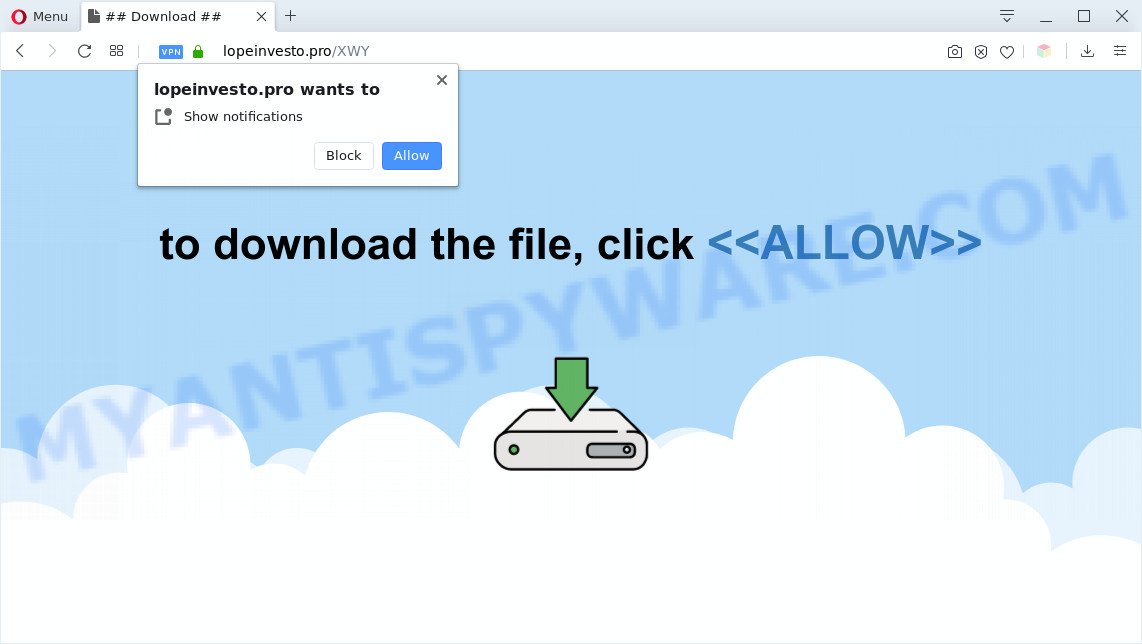
Once you click on the ‘Allow’, the Lopeinvesto.pro web-site starts sending lots of browser notification spam on your the desktop. You will see the popup advertisements even when your browser is closed. The browser notification spam will essentially be ads for ‘free’ online games, giveaway scams, questionable web browser plugins, adult web-sites, and adware bundles as shown on the screen below.

If you are getting browser notification spam, you can delete Lopeinvesto.pro subscription by going into your web browser’s settings and following the Lopeinvesto.pro removal steps below. Once you remove Lopeinvesto.pro subscription, the spam notifications will no longer appear on your internet browser.
Threat Summary
| Name | Lopeinvesto.pro popup |
| Type | browser notification spam ads, pop-up advertisements, pop-up virus, pop-ups |
| Distribution | social engineering attack, shady popup ads, PUPs, adware softwares |
| Symptoms |
|
| Removal | Lopeinvesto.pro removal guide |
How did you get infected with Lopeinvesto.pro pop ups
Some research has shown that users can be redirected to Lopeinvesto.pro from shady ads or by PUPs and adware. Adware is considered by many to be synonymous with ‘malicious software’. It is a malicious application that displays undesired ads to computer users. Some examples include pop-up ads, various offers and deals or unclosable windows. Adware can be installed onto your computer via infected web sites, when you open email attachments, anytime you download and install free applications.
In many cases, the freeware install package includes additional programs such as this adware. So, be very careful when you agree to install anything. The best way – is to select a Custom, Advanced or Manual install mode. Here disable all optional programs in which you are unsure or that causes even a slightest suspicion. The main thing you should remember, you don’t need to install any optional apps which you don’t trust!
Therefore, the adware is a potentially undesired application and should not be used. If you noticed any of the symptoms mentioned above, we suggest you to follow few simple steps below to get rid of the adware and remove Lopeinvesto.pro pop ups from your browser.
How to remove Lopeinvesto.pro pop ups from Chrome, Firefox, IE, Edge
We suggest opting for automatic Lopeinvesto.pro popups removal in order to delete all adware related entries easily. This way requires scanning the personal computer with reputable anti malware, e.g. Zemana Anti-Malware (ZAM), MalwareBytes AntiMalware or Hitman Pro. However, if you prefer manual removal steps, you can use the steps below in this blog post. Read it once, after doing so, please bookmark this page (or open it on your smartphone) as you may need to shut down your web browser or restart your computer.
To remove Lopeinvesto.pro pop ups, follow the steps below:
- How to delete Lopeinvesto.pro advertisements without any software
- Automatic Removal of Lopeinvesto.pro pop-ups
- Use AdBlocker to block Lopeinvesto.pro and stay safe online
- Finish words
How to delete Lopeinvesto.pro advertisements without any software
Most adware can be removed manually, without the use of anti-virus or other removal tools. The manual steps below will show you how to remove Lopeinvesto.pro pop-ups step by step. Although each of the steps is very easy and does not require special knowledge, but you doubt that you can complete them, then use the free tools, a list of which is given below.
Remove dubious applications using Microsoft Windows Control Panel
The best way to start the machine cleanup is to delete unknown and questionable apps. Using the MS Windows Control Panel you can do this quickly and easily. This step, in spite of its simplicity, should not be ignored, because the removing of unneeded software can clean up the Internet Explorer, MS Edge, Mozilla Firefox and Google Chrome from ads, hijackers and so on.
Windows 10, 8.1, 8
Click the Windows logo, and then press Search ![]() . Type ‘Control panel’and press Enter like the one below.
. Type ‘Control panel’and press Enter like the one below.

Once the ‘Control Panel’ opens, click the ‘Uninstall a program’ link under Programs category as on the image below.

Windows 7, Vista, XP
Open Start menu and choose the ‘Control Panel’ at right as on the image below.

Then go to ‘Add/Remove Programs’ or ‘Uninstall a program’ (MS Windows 7 or Vista) as displayed on the image below.

Carefully browse through the list of installed programs and remove all questionable and unknown programs. We advise to click ‘Installed programs’ and even sorts all installed programs by date. When you’ve found anything dubious that may be the adware which causes annoying Lopeinvesto.pro popups or other PUP (potentially unwanted program), then select this program and press ‘Uninstall’ in the upper part of the window. If the suspicious program blocked from removal, then run Revo Uninstaller Freeware to fully get rid of it from your PC system.
Remove Lopeinvesto.pro notifications from internet browsers
If you have clicked the “Allow” button in the Lopeinvesto.pro popup and gave a notification permission, you should delete this notification permission first from your internet browser settings. To delete the Lopeinvesto.pro permission to send browser notification spam to your computer, perform the steps below. These steps are for Windows, Mac OS and Android.
Google Chrome:
- Just copy and paste the following text into the address bar of Google Chrome.
- chrome://settings/content/notifications
- Press Enter.
- Remove the Lopeinvesto.pro site and other dubious URLs by clicking three vertical dots button next to each and selecting ‘Remove’.

Android:
- Tap ‘Settings’.
- Tap ‘Notifications’.
- Find and tap the browser which shows Lopeinvesto.pro push notifications ads.
- Find Lopeinvesto.pro, other dubious sites and set the toggle button to ‘OFF’ on them one-by-one.

Mozilla Firefox:
- Click on ‘three horizontal stripes’ button at the top-right corner of the Firefox window.
- In the menu go to ‘Options’, in the menu on the left go to ‘Privacy & Security’.
- Scroll down to ‘Permissions’ and then to ‘Settings’ next to ‘Notifications’.
- Select the Lopeinvesto.pro domain from the list and change the status to ‘Block’.
- Click ‘Save Changes’ button.

Edge:
- Click the More button (it looks like three dots) in the top right hand corner of the browser.
- Scroll down, find and click ‘Settings’. In the left side select ‘Advanced’.
- Click ‘Manage permissions’ button below ‘Website permissions’.
- Disable the on switch for the Lopeinvesto.pro.

Internet Explorer:
- In the right upper corner of the Internet Explorer, click on the gear icon (menu button).
- Go to ‘Internet Options’ in the menu.
- Click on the ‘Privacy’ tab and select ‘Settings’ in the pop-up blockers section.
- Select the Lopeinvesto.pro site and other dubious sites below and remove them one by one by clicking the ‘Remove’ button.

Safari:
- Click ‘Safari’ button on the top-left corner of the window and select ‘Preferences’.
- Select the ‘Websites’ tab and then select ‘Notifications’ section on the left panel.
- Find the Lopeinvesto.pro and select it, click the ‘Deny’ button.
Remove Lopeinvesto.pro ads from Firefox
If the Firefox settings like new tab page, home page and default search provider have been modified by the adware software, then resetting it to the default state can help. It will save your personal information such as saved passwords, bookmarks, auto-fill data and open tabs.
First, run the Mozilla Firefox. Next, click the button in the form of three horizontal stripes (![]() ). It will show the drop-down menu. Next, click the Help button (
). It will show the drop-down menu. Next, click the Help button (![]() ).
).

In the Help menu click the “Troubleshooting Information”. In the upper-right corner of the “Troubleshooting Information” page click on “Refresh Firefox” button as shown in the following example.

Confirm your action, click the “Refresh Firefox”.
Remove Lopeinvesto.pro pop up advertisements from Google Chrome
If your Chrome web browser is rerouted to intrusive Lopeinvesto.pro page, it may be necessary to completely reset your browser program to its default settings.

- First, launch the Google Chrome and click the Menu icon (icon in the form of three dots).
- It will display the Chrome main menu. Choose More Tools, then click Extensions.
- You will see the list of installed addons. If the list has the add-on labeled with “Installed by enterprise policy” or “Installed by your administrator”, then complete the following guide: Remove Chrome extensions installed by enterprise policy.
- Now open the Google Chrome menu once again, click the “Settings” menu.
- Next, press “Advanced” link, that located at the bottom of the Settings page.
- On the bottom of the “Advanced settings” page, click the “Reset settings to their original defaults” button.
- The Chrome will open the reset settings dialog box as shown on the screen above.
- Confirm the browser’s reset by clicking on the “Reset” button.
- To learn more, read the post How to reset Chrome settings to default.
Remove Lopeinvesto.pro popup ads from Internet Explorer
The Internet Explorer reset is great if your internet browser is hijacked or you have unwanted add-ons or toolbars on your internet browser, that installed by an malicious software.
First, launch the Internet Explorer, then press ‘gear’ icon ![]() . It will show the Tools drop-down menu on the right part of the web browser, then press the “Internet Options” as on the image below.
. It will show the Tools drop-down menu on the right part of the web browser, then press the “Internet Options” as on the image below.

In the “Internet Options” screen, select the “Advanced” tab, then press the “Reset” button. The IE will open the “Reset Internet Explorer settings” dialog box. Further, press the “Delete personal settings” check box to select it. Next, press the “Reset” button as shown below.

After the procedure is finished, click “Close” button. Close the Internet Explorer and restart your computer for the changes to take effect. This step will help you to restore your browser’s newtab page, search engine by default and start page to default state.
Automatic Removal of Lopeinvesto.pro pop-ups
Is your MS Windows PC system infected by adware software? Then don’t worry, in the steps below, we’re sharing best malware removal utilities which is able to remove Lopeinvesto.pro pop ups from the IE, Google Chrome, MS Edge and Firefox and your computer.
Get rid of Lopeinvesto.pro advertisements with Zemana
You can download and use the Zemana Free for free. This antimalware utility will scan all the registry items and files in your PC along with the system settings and web browser add-ons. If it finds any malware, adware software or harmful extension that is responsible for Lopeinvesto.pro popup ads then the Zemana Anti Malware (ZAM) will get rid of them from your system completely.

- Zemana Anti-Malware can be downloaded from the following link. Save it to your Desktop so that you can access the file easily.
Zemana AntiMalware
164795 downloads
Author: Zemana Ltd
Category: Security tools
Update: July 16, 2019
- At the download page, click on the Download button. Your web browser will display the “Save as” dialog box. Please save it onto your Windows desktop.
- When downloading is finished, please close all programs and open windows on your PC system. Next, launch a file called Zemana.AntiMalware.Setup.
- This will run the “Setup wizard” of Zemana Anti-Malware (ZAM) onto your computer. Follow the prompts and do not make any changes to default settings.
- When the Setup wizard has finished installing, the Zemana Anti-Malware will start and display the main window.
- Further, click the “Scan” button for scanning your system for the adware which causes intrusive Lopeinvesto.pro pop up ads. A system scan can take anywhere from 5 to 30 minutes, depending on your computer. While the Zemana program is checking, you can see how many objects it has identified as threat.
- As the scanning ends, Zemana will open a scan report.
- When you’re ready, press the “Next” button. The tool will get rid of adware that causes Lopeinvesto.pro ads in your web browser. After finished, you may be prompted to restart the PC.
- Close the Zemana Free and continue with the next step.
Remove Lopeinvesto.pro pop ups from web-browsers with HitmanPro
Hitman Pro is a free removal utility. It deletes PUPs, adware, hijackers and undesired web-browser extensions. It will locate and remove adware which cause pop-ups. Hitman Pro uses very small PC system resources and is a portable program. Moreover, Hitman Pro does add another layer of malware protection.
Please go to the link below to download the latest version of HitmanPro for MS Windows. Save it directly to your MS Windows Desktop.
Download and run Hitman Pro on your machine. Once started, click “Next” button . Hitman Pro program will scan through the whole system for the adware software that cause annoying Lopeinvesto.pro pop-ups. This procedure may take quite a while, so please be patient. When a threat is detected, the number of the security threats will change accordingly. Wait until the the checking is complete..

When finished, the results are displayed in the scan report.

Review the results once the tool has finished the system scan. If you think an entry should not be quarantined, then uncheck it. Otherwise, simply press Next button.
It will open a prompt, click the “Activate free license” button to begin the free 30 days trial to remove all malicious software found.
Get rid of Lopeinvesto.pro pop ups with MalwareBytes Anti-Malware (MBAM)
Delete Lopeinvesto.pro pop-ups manually is difficult and often the adware is not fully removed. Therefore, we recommend you to use the MalwareBytes Free which are completely clean your system. Moreover, this free program will help you to get rid of malicious software, potentially unwanted applications, toolbars and browser hijackers that your personal computer may be infected too.
Download MalwareBytes AntiMalware (MBAM) by clicking on the link below.
327050 downloads
Author: Malwarebytes
Category: Security tools
Update: April 15, 2020
Once the download is complete, close all windows on your personal computer. Further, open the file named mb3-setup. If the “User Account Control” dialog box pops up as shown in the following example, click the “Yes” button.

It will display the “Setup wizard” that will help you install MalwareBytes on the PC system. Follow the prompts and do not make any changes to default settings.

Once installation is complete successfully, click Finish button. Then MalwareBytes AntiMalware will automatically start and you can see its main window as shown in the following example.

Next, click the “Scan Now” button . MalwareBytes Anti-Malware (MBAM) program will scan through the whole system for the adware related to the Lopeinvesto.pro pop-ups. This process can take some time, so please be patient. While the MalwareBytes AntiMalware application is checking, you can see count of objects it has identified as threat.

As the scanning ends, MalwareBytes Free will open a list of found items. Make sure all items have ‘checkmark’ and press “Quarantine Selected” button.

The MalwareBytes Anti-Malware (MBAM) will remove adware which cause pop-ups and add threats to the Quarantine. When the process is complete, you can be prompted to reboot your computer. We suggest you look at the following video, which completely explains the process of using the MalwareBytes Anti Malware to delete browser hijacker infections, adware and other malicious software.
Use AdBlocker to block Lopeinvesto.pro and stay safe online
One of the worst things is the fact that you cannot block all those annoying web pages like Lopeinvesto.pro using only built-in Microsoft Windows capabilities. However, there is a program out that you can use to block annoying web browser redirections, ads and pop ups in any modern internet browsers including Google Chrome, Microsoft Edge, Mozilla Firefox and Internet Explorer. It is named Adguard and it works very well.
AdGuard can be downloaded from the following link. Save it to your Desktop so that you can access the file easily.
26840 downloads
Version: 6.4
Author: © Adguard
Category: Security tools
Update: November 15, 2018
After downloading it, run the downloaded file. You will see the “Setup Wizard” screen like below.

Follow the prompts. When the installation is done, you will see a window as shown below.

You can press “Skip” to close the setup program and use the default settings, or click “Get Started” button to see an quick tutorial which will allow you get to know AdGuard better.
In most cases, the default settings are enough and you don’t need to change anything. Each time, when you start your PC system, AdGuard will start automatically and stop undesired ads, block Lopeinvesto.pro, as well as other malicious or misleading web-pages. For an overview of all the features of the program, or to change its settings you can simply double-click on the AdGuard icon, that can be found on your desktop.
Finish words
Now your computer should be free of the adware software which cause popups. We suggest that you keep Zemana Free (to periodically scan your machine for new adware softwares and other malware) and AdGuard (to help you block unwanted pop up ads and malicious webpages). Moreover, to prevent any adware software, please stay clear of unknown and third party programs, make sure that your antivirus program, turn on the option to look for potentially unwanted applications.
If you need more help with Lopeinvesto.pro popups related issues, go to here.



















