According to experienced security specialists,Productorsy.pro is a dubious website that is created in order to trick computer users into subscribing to push notifications so that it can deliver unwanted adverts directly to the screen. When you visit the Productorsy.pro web site that wants to send you browser notification spam, you will be greeted with a pop-up that asks whether you want to agree to them or not. Your options will be ‘Block’ and ‘Allow’.
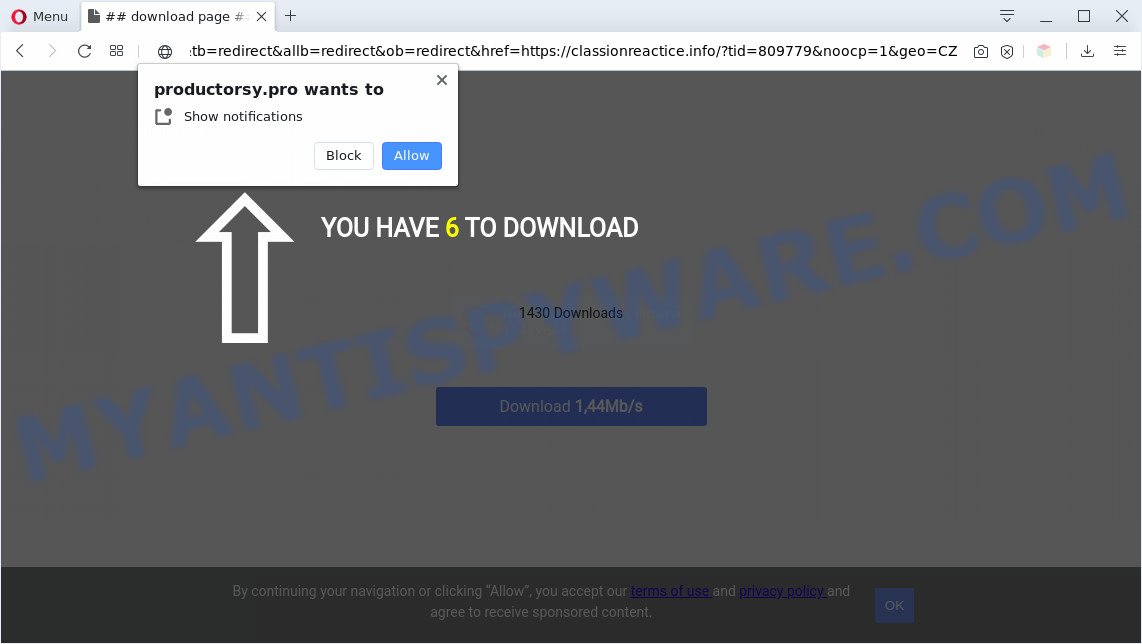
Once you click the ‘Allow’ button, then you will start seeing unwanted adverts in form of popups on your desktop. The push notifications will essentially be advertisements for ‘free’ online games, prize & lottery scams, dubious web-browser extensions, adult websites, and fake downloads as displayed in the following example.

To end this intrusive behavior and remove Productorsy.pro spam notifications, you need to modify browser settings that got altered by adware. For that, follow the Productorsy.pro removal guide below. Once you delete notifications subscription, the Productorsy.pro pop-ups ads will no longer appear on your web-browser.
Threat Summary
| Name | Productorsy.pro pop-up |
| Type | browser notification spam ads, pop up virus, pop-ups, pop up ads |
| Distribution | PUPs, adwares, misleading popup ads, social engineering attack |
| Symptoms |
|
| Removal | Productorsy.pro removal guide |
Where the Productorsy.pro pop-ups comes from
Cyber threat analysts have determined that users are redirected to Productorsy.pro by adware software or from suspicious advertisements. Adware software is considered a potentially security threat because it often installed on PC system without the consent of the owner. Adware software usually just presents undesired advertisements, but sometimes adware can be used to obtain your privacy data.
Adware may be spread through the use of trojan horses and other forms of malware, but most often, adware software gets on your machine as a part of certain free programs. Many developers of free applications include bundled apps in their setup file. Sometimes it’s possible to avoid the setup of any adware: carefully read the Terms of Use and the Software license, select only Manual, Custom or Advanced installation type, reject all checkboxes before clicking Install or Next button while installing new free software.
Below we are discussing the methods which are very effective in deleting adware. The tutorial will also allow you to get rid of Productorsy.pro popups from your browser for free.
How to remove Productorsy.pro popups (removal guidance)
Productorsy.pro pop ups in the Edge, Google Chrome, Firefox and Internet Explorer can be permanently removed by deleting undesired software, resetting the web browser to its original state, and reversing any changes to the computer by malware. Free removal utilities that listed below can help in deleting adware that displays numerous popups and intrusive advertisements.
To remove Productorsy.pro pop ups, follow the steps below:
- How to manually remove Productorsy.pro
- Delete suspicious apps using Microsoft Windows Control Panel
- Remove Productorsy.pro notifications from web browsers
- Remove Productorsy.pro pop ups from Google Chrome
- Remove Productorsy.pro pop up advertisements from Microsoft Internet Explorer
- Remove Productorsy.pro from Firefox by resetting web browser settings
- Automatic Removal of Productorsy.pro pop up advertisements
- Use AdBlocker to block Productorsy.pro and stay safe online
- To sum up
How to manually remove Productorsy.pro
In this section of the post, we have posted the steps that will help to delete Productorsy.pro pop ups manually. Although compared to removal tools, this method loses in time, but you don’t need to download anything on the machine. It will be enough for you to follow the detailed guide with images. We tried to describe each step in detail, but if you realized that you might not be able to figure it out, or simply do not want to change the Microsoft Windows and internet browser settings, then it’s better for you to use utilities from trusted developers, which are listed below.
Delete suspicious apps using Microsoft Windows Control Panel
First, go to Microsoft Windows Control Panel and remove questionable apps, all programs you don’t remember installing. It is important to pay the most attention to software you installed just before Productorsy.pro pop-up ads appeared on your web browser. If you do not know what a program does, look for the answer on the Net.
Press Windows button ![]() , then click Search
, then click Search ![]() . Type “Control panel”and press Enter. If you using Windows XP or Windows 7, then press “Start” and select “Control Panel”. It will show the Windows Control Panel as shown in the figure below.
. Type “Control panel”and press Enter. If you using Windows XP or Windows 7, then press “Start” and select “Control Panel”. It will show the Windows Control Panel as shown in the figure below.

Further, click “Uninstall a program” ![]()
It will show a list of all apps installed on your computer. Scroll through the all list, and delete any questionable and unknown software.
Remove Productorsy.pro notifications from web browsers
If you are in situation where you don’t want to see push notifications from the Productorsy.pro web-site. In this case, you can turn off web notifications for your internet browser in Windows/Mac/Android. Find your browser in the list below, follow tutorial to delete browser permissions to display spam notifications.
Google Chrome:
- Just copy and paste the following text into the address bar of Google Chrome.
- chrome://settings/content/notifications
- Press Enter.
- Remove the Productorsy.pro URL and other suspicious sites by clicking three vertical dots button next to each and selecting ‘Remove’.

Android:
- Tap ‘Settings’.
- Tap ‘Notifications’.
- Find and tap the browser that shows Productorsy.pro browser notification spam advertisements.
- In the opened window, find Productorsy.pro site, other dubious sites and set the toggle button to ‘OFF’ on them one-by-one.

Mozilla Firefox:
- In the right upper corner of the Firefox, click the Menu button, represented by three bars.
- Go to ‘Options’, and Select ‘Privacy & Security’ on the left side of the window.
- Scroll down to ‘Permissions’ and then to ‘Settings’ next to ‘Notifications’.
- Locate sites you down’t want to see notifications from (for example, Productorsy.pro), click on drop-down menu next to each and select ‘Block’.
- Click ‘Save Changes’ button.

Edge:
- In the top right hand corner, click on the three dots to expand the Edge menu.
- Scroll down, locate and click ‘Settings’. In the left side select ‘Advanced’.
- In the ‘Website permissions’ section click ‘Manage permissions’.
- Click the switch under the Productorsy.pro so that it turns off.

Internet Explorer:
- In the right upper corner of the Internet Explorer, click on the gear icon (menu button).
- In the drop-down menu select ‘Internet Options’.
- Select the ‘Privacy’ tab and click ‘Settings under ‘Pop-up Blocker’ section.
- Select the Productorsy.pro URL and other suspicious sites below and delete them one by one by clicking the ‘Remove’ button.

Safari:
- Click ‘Safari’ button on the left-upper corner and select ‘Preferences’.
- Open ‘Websites’ tab, then in the left menu click on ‘Notifications’.
- Locate the Productorsy.pro and select it, click the ‘Deny’ button.
Remove Productorsy.pro pop ups from Google Chrome
If adware software, other application or extensions changed your Google Chrome settings without your knowledge, then you can remove Productorsy.pro popup ads and return your web browser settings in Google Chrome at any time. When using the reset feature, your personal information such as passwords, bookmarks, browsing history and web form auto-fill data will be saved.
First start the Google Chrome. Next, press the button in the form of three horizontal dots (![]() ).
).
It will open the Google Chrome menu. Select More Tools, then click Extensions. Carefully browse through the list of installed extensions. If the list has the addon signed with “Installed by enterprise policy” or “Installed by your administrator”, then complete the following tutorial: Remove Google Chrome extensions installed by enterprise policy.
Open the Google Chrome menu once again. Further, click the option named “Settings”.

The web-browser will open the settings screen. Another way to display the Google Chrome’s settings – type chrome://settings in the browser adress bar and press Enter
Scroll down to the bottom of the page and click the “Advanced” link. Now scroll down until the “Reset” section is visible, like below and press the “Reset settings to their original defaults” button.

The Google Chrome will display the confirmation dialog box like below.

You need to confirm your action, click the “Reset” button. The web-browser will run the process of cleaning. When it’s done, the web browser’s settings including search provider, new tab page and startpage back to the values that have been when the Google Chrome was first installed on your computer.
Remove Productorsy.pro pop up advertisements from Microsoft Internet Explorer
By resetting Internet Explorer browser you return your web browser settings to its default state. This is good initial when troubleshooting problems that might have been caused by adware that causes unwanted Productorsy.pro pop up advertisements.
First, open the Microsoft Internet Explorer. Next, click the button in the form of gear (![]() ). It will display the Tools drop-down menu, click the “Internet Options” as on the image below.
). It will display the Tools drop-down menu, click the “Internet Options” as on the image below.

In the “Internet Options” window click on the Advanced tab, then click the Reset button. The IE will open the “Reset Internet Explorer settings” window as displayed in the following example. Select the “Delete personal settings” check box, then press “Reset” button.

You will now need to reboot your PC system for the changes to take effect.
Remove Productorsy.pro from Firefox by resetting web browser settings
If the Mozilla Firefox browser program is hijacked, then resetting its settings can help. The Reset feature is available on all modern version of Mozilla Firefox. A reset can fix many issues by restoring Firefox settings such as start page, default search engine and newtab page to their original settings. However, your saved bookmarks and passwords will not be lost. This will not affect your history, passwords, bookmarks, and other saved data.
First, start the Mozilla Firefox and click ![]() button. It will open the drop-down menu on the right-part of the internet browser. Further, click the Help button (
button. It will open the drop-down menu on the right-part of the internet browser. Further, click the Help button (![]() ) as displayed on the screen below.
) as displayed on the screen below.

In the Help menu, select the “Troubleshooting Information” option. Another way to open the “Troubleshooting Information” screen – type “about:support” in the web-browser adress bar and press Enter. It will show the “Troubleshooting Information” page as displayed on the screen below. In the upper-right corner of this screen, click the “Refresh Firefox” button.

It will show the confirmation dialog box. Further, click the “Refresh Firefox” button. The Firefox will begin a task to fix your problems that caused by the Productorsy.pro adware. After, it is done, press the “Finish” button.
Automatic Removal of Productorsy.pro pop up advertisements
Best Productorsy.pro popups removal tool should scan for and remove adware, malware, PUPs, toolbars, keyloggers, browser hijackers, worms, Trojans, and advertisements generators. The key is locating one with a good reputation and these features. Most quality programs listed below offer a free scan and malware removal so you can detect and delete unwanted programs without having to pay.
How to remove Productorsy.pro popups with Zemana Free
Zemana is a malware scanner that is very useful for detecting and removing adware software that causes annoying Productorsy.pro advertisements. The steps below will explain how to download, install, and use Zemana Anti Malware (ZAM) to scan and remove malicious software, spyware, adware, PUPs, browser hijackers from your computer for free.
Please go to the link below to download Zemana Free. Save it on your Microsoft Windows desktop or in any other place.
164721 downloads
Author: Zemana Ltd
Category: Security tools
Update: July 16, 2019
Once the downloading process is done, close all software and windows on your system. Open a directory in which you saved it. Double-click on the icon that’s called Zemana.AntiMalware.Setup as shown in the following example.
![]()
When the installation begins, you will see the “Setup wizard” that will help you install Zemana Free on your PC.

Once installation is finished, you will see window as shown in the following example.

Now click the “Scan” button . Zemana Anti-Malware program will scan through the whole personal computer for the adware that cause unwanted Productorsy.pro ads. This process can take some time, so please be patient. When a malicious software, adware software or PUPs are found, the number of the security threats will change accordingly. Wait until the the checking is done.

When Zemana Free has finished scanning your machine, Zemana AntiMalware (ZAM) will display you the results. All found threats will be marked. You can delete them all by simply click “Next” button.

The Zemana will begin to get rid of adware related to the Productorsy.pro pop-up ads.
Remove Productorsy.pro popups and malicious extensions with HitmanPro
HitmanPro is a free removal utility. It removes PUPs, adware, browser hijackers and unwanted web browser extensions. It will locate and remove adware software responsible for Productorsy.pro advertisements. HitmanPro uses very small computer resources and is a portable program. Moreover, HitmanPro does add another layer of malware protection.

- Visit the page linked below to download the latest version of HitmanPro for Windows. Save it on your Desktop.
- Once the downloading process is complete, start the Hitman Pro, double-click the HitmanPro.exe file.
- If the “User Account Control” prompts, click Yes to continue.
- In the Hitman Pro window, press the “Next” . HitmanPro application will scan through the whole system for the adware that cause popups. A system scan may take anywhere from 5 to 30 minutes, depending on your machine. While the HitmanPro is checking, you can see count of objects it has identified either as being malicious software.
- When that process is done, HitmanPro will show you the results. Review the results once the utility has finished the system scan. If you think an entry should not be quarantined, then uncheck it. Otherwise, simply click “Next”. Now, press the “Activate free license” button to start the free 30 days trial to remove all malware found.
How to remove Productorsy.pro with MalwareBytes AntiMalware
You can remove Productorsy.pro popup ads automatically with a help of MalwareBytes Anti-Malware. We advise this free malware removal utility because it may easily remove browser hijacker infections, adware software, PUPs and toolbars with all their components such as files, folders and registry entries.

Visit the following page to download MalwareBytes Anti Malware (MBAM). Save it directly to your Windows Desktop.
326997 downloads
Author: Malwarebytes
Category: Security tools
Update: April 15, 2020
Once the download is complete, run it and follow the prompts. Once installed, the MalwareBytes will try to update itself and when this process is complete, click the “Scan Now” button to locate adware responsible for Productorsy.pro pop up ads. Depending on your PC, the scan can take anywhere from a few minutes to close to an hour. While the MalwareBytes is checking, you can see number of objects it has identified either as being malware. Next, you need to press “Quarantine Selected” button.
The MalwareBytes Free is a free program that you can use to get rid of all detected folders, files, services, registry entries and so on. To learn more about this malicious software removal tool, we suggest you to read and follow the few simple steps or the video guide below.
Use AdBlocker to block Productorsy.pro and stay safe online
If you want to remove unwanted ads, browser redirections and pop ups, then install an ad-blocker program like AdGuard. It can stop Productorsy.pro, ads, pop-ups and stop websites from tracking your online activities when using the Mozilla Firefox, Chrome, Edge and Internet Explorer. So, if you like browse the World Wide Web, but you do not like undesired ads and want to protect your personal computer from malicious web sites, then the AdGuard is your best choice.
AdGuard can be downloaded from the following link. Save it to your Desktop so that you can access the file easily.
26824 downloads
Version: 6.4
Author: © Adguard
Category: Security tools
Update: November 15, 2018
After downloading it, double-click the downloaded file to launch it. The “Setup Wizard” window will show up on the computer screen as shown in the figure below.

Follow the prompts. AdGuard will then be installed and an icon will be placed on your desktop. A window will show up asking you to confirm that you want to see a quick guide as shown in the following example.

Click “Skip” button to close the window and use the default settings, or click “Get Started” to see an quick instructions that will allow you get to know AdGuard better.
Each time, when you run your system, AdGuard will launch automatically and stop unwanted ads, block Productorsy.pro, as well as other malicious or misleading web-pages. For an overview of all the features of the program, or to change its settings you can simply double-click on the AdGuard icon, that is located on your desktop.
To sum up
Once you’ve finished the tutorial above, your system should be clean from this adware and other malicious software. The Internet Explorer, Microsoft Edge, Google Chrome and Mozilla Firefox will no longer show unwanted Productorsy.pro web site when you surf the Internet. Unfortunately, if the steps does not help you, then you have caught a new adware software, and then the best way – ask for help.
Please create a new question by using the “Ask Question” button in the Questions and Answers. Try to give us some details about your problems, so we can try to help you more accurately. Wait for one of our trained “Security Team” or Site Administrator to provide you with knowledgeable assistance tailored to your problem with the intrusive Productorsy.pro popup ads.




















