What is Obituary Directories?
Experienced security professionals has determined that the Obituary Directories is a potentially unwanted program that belongs to the browser hijackers (also known as hijackware) family. It performs changes on popular web browsers installed on infected system. Particularly, it changes the user’s default startpage, new tab page and search provider for their Firefox, IE, MS Edge and Google Chrome browsers.
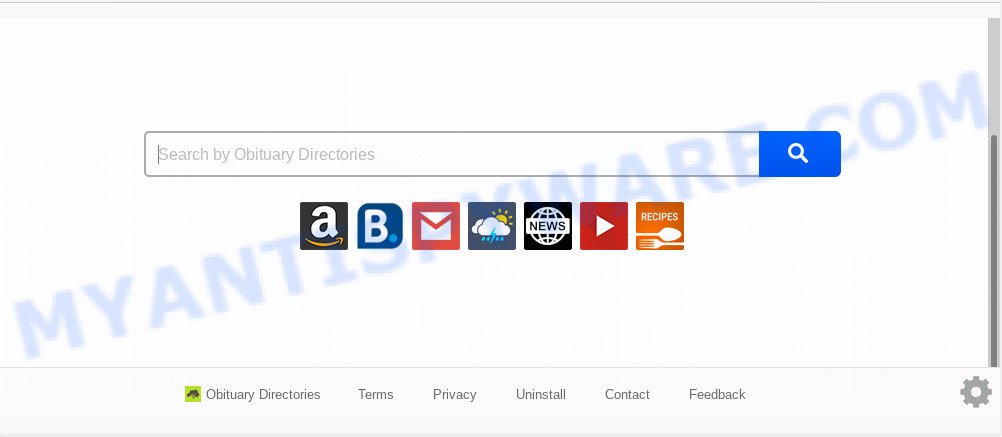
When your system is affected with Obituary Directories browser hijacker you will be forced to use its own search provider. It could seem not to be dangerous, but you still should be very careful, since it may show unwanted and misleading ads made to trick you into buying certain questionable apps or products, provide search results which may reroute your web-browser to certain deceptive, misleading or malicious web-sites. We advise that you use only the reliable search engine like Google, Yahoo or Bing.
Threat Summary
| Name | Obituary Directories |
| Type | browser hijacker, search provider hijacker, start page hijacker, toolbar, unwanted new tab, redirect virus |
| Symptoms |
|
| Removal | Obituary Directories removal guide |
How can a browser hijacker get on your computer
Most commonly, the free applications setup file includes the optional adware software or potentially unwanted applications such as this browser hijacker. So, be very careful when you agree to install anything. The best way – is to select a Custom, Advanced or Manual setup option. Here uncheck all additional software in which you are unsure or that causes even a slightest suspicion.
In order to get rid of hijacker infection responsible for redirecting browser searches to Obituary Directories from your personal computer, clean the infected web browsers and restore the Chrome, MS Edge, IE and Firefox settings to its default state, please use the Obituary Directories removal guidance below.
How to remove Obituary Directories (removal instructions)
Without a doubt, the hijacker is harmful to your PC system. So you need to quickly and completely delete this malicious software. To delete this hijacker infection, you may use the manual removal guide that are given below or free malware removal tools like Zemana Anti-Malware (ZAM), MalwareBytes or Hitman Pro (all are free). We advise you use automatic removal way which will allow you to remove Obituary Directories easily and safely. Manual removal is best used only if you’re well versed in PC system or in the case where browser hijacker is not removed automatically. Read it once, after doing so, please bookmark this page (or open it on your smartphone) as you may need to exit your browser or reboot your computer.
To remove Obituary Directories, follow the steps below:
- How to remove Obituary Directories redirect without any software
- Automatic Removal of Obituary Directories
- Block Obituary Directories and other unwanted websites
- Finish words
How to remove Obituary Directories redirect without any software
Most common hijackers may be removed without any antivirus software. The manual hijacker removal is guidance that will teach you how to delete Obituary Directories . If you do not want to delete Obituary Directories in the manually due to the fact that you are an unskilled computer user, then you can run free removal utilities listed below.
Delete Obituary Directories related programs through the Control Panel of your computer
First method for manual hijacker removal is to go into the MS Windows “Control Panel”, then “Uninstall a program” console. Take a look at the list of programs on your machine and see if there are any dubious and unknown apps. If you see any, you need to delete them. Of course, before doing so, you can do an Internet search to find details on the program. If it is a potentially unwanted program, adware or malicious software, you will likely find information that says so.
Windows 8, 8.1, 10
First, press the Windows button
Windows XP, Vista, 7
First, click “Start” and select “Control Panel”.
It will open the Windows Control Panel as displayed on the screen below.

Next, click “Uninstall a program” ![]()
It will display a list of all programs installed on your computer. Scroll through the all list, and remove any questionable and unknown apps. To quickly find the latest installed programs, we recommend sort apps by date in the Control panel.
Get rid of Obituary Directories from Firefox by resetting web-browser settings
If the Mozilla Firefox web browser program is hijacked, then resetting its settings can help. The Reset feature is available on all modern version of Mozilla Firefox. A reset can fix many issues by restoring Mozilla Firefox settings like newtab page, homepage and search engine by default to their default state. It’ll keep your personal information like browsing history, bookmarks, passwords and web form auto-fill data.
First, launch the Firefox and click ![]() button. It will display the drop-down menu on the right-part of the web browser. Further, press the Help button (
button. It will display the drop-down menu on the right-part of the web browser. Further, press the Help button (![]() ) as displayed in the following example.
) as displayed in the following example.

In the Help menu, select the “Troubleshooting Information” option. Another way to open the “Troubleshooting Information” screen – type “about:support” in the browser adress bar and press Enter. It will show the “Troubleshooting Information” page such as the one below. In the upper-right corner of this screen, click the “Refresh Firefox” button.

It will show the confirmation dialog box. Further, click the “Refresh Firefox” button. The Firefox will begin a task to fix your problems that caused by the Obituary Directories hijacker. When, it’s complete, press the “Finish” button.
Remove Obituary Directories from Google Chrome
Like other modern web browsers, the Chrome has the ability to reset the settings to their default values and thereby restore the internet browser default search provider, newtab page and start page that have been replaced by the Obituary Directories browser hijacker.
First open the Google Chrome. Next, press the button in the form of three horizontal dots (![]() ).
).
It will display the Google Chrome menu. Select More Tools, then press Extensions. Carefully browse through the list of installed extensions. If the list has the add-on signed with “Installed by enterprise policy” or “Installed by your administrator”, then complete the following tutorial: Remove Google Chrome extensions installed by enterprise policy.
Open the Google Chrome menu once again. Further, press the option named “Settings”.

The browser will open the settings screen. Another way to display the Google Chrome’s settings – type chrome://settings in the browser adress bar and press Enter
Scroll down to the bottom of the page and click the “Advanced” link. Now scroll down until the “Reset” section is visible, as displayed in the figure below and click the “Reset settings to their original defaults” button.

The Google Chrome will display the confirmation dialog box as shown below.

You need to confirm your action, click the “Reset” button. The web browser will run the procedure of cleaning. After it is done, the web browser’s settings including default search provider, newtab page and home page back to the values which have been when the Google Chrome was first installed on your PC.
Remove Obituary Directories redirect from Internet Explorer
In order to recover all web browser new tab page, homepage and default search provider you need to reset the Internet Explorer to the state, that was when the MS Windows was installed on your PC.
First, run the Microsoft Internet Explorer, click ![]() ) button. Next, click “Internet Options” as shown in the following example.
) button. Next, click “Internet Options” as shown in the following example.

In the “Internet Options” screen select the Advanced tab. Next, press Reset button. The Microsoft Internet Explorer will display the Reset Internet Explorer settings prompt. Select the “Delete personal settings” check box and click Reset button.

You will now need to restart your PC system for the changes to take effect. It will remove hijacker responsible for modifying your web-browser settings to Obituary Directories, disable malicious and ad-supported browser’s extensions and restore the Internet Explorer’s settings like default search engine, start page and newtab page to default state.
Automatic Removal of Obituary Directories
The manual steps above is tedious to use and can not always help to remove Obituary Directories hijacker infection easily. Here I am telling you an automatic method to delete this browser hijacker from your web browser fully. Zemana Free, MalwareBytes Free and Hitman Pro are anti malware utilities that can search for and remove all kinds of malicious software including browser hijacker responsible for changing your web browser settings to Obituary Directories.
Remove Obituary Directories with Zemana Anti Malware (ZAM)
If you need a free utility that can easily locate and remove browser hijacker that responsible for browser reroute to the annoying Obituary Directories web page, then use Zemana Anti-Malware (ZAM). This is a very handy program, which is primarily developed to quickly find and get rid of adware and malicious software affecting internet browsers and modifying their settings.
- Zemana Anti Malware (ZAM) can be downloaded from the following link. Save it directly to your Windows Desktop.
Zemana AntiMalware
164795 downloads
Author: Zemana Ltd
Category: Security tools
Update: July 16, 2019
- Once you have downloaded the setup file, make sure to double click on the Zemana.AntiMalware.Setup. This would start the Zemana Anti-Malware installation on your PC system.
- Select install language and click ‘OK’ button.
- On the next screen ‘Setup Wizard’ simply click the ‘Next’ button and follow the prompts.

- Finally, once the installation is done, Zemana AntiMalware will open automatically. Else, if does not then double-click on the Zemana Free icon on your desktop.
- Now that you have successfully install Zemana Free, let’s see How to use Zemana AntiMalware (ZAM) to get rid of Obituary Directories from your computer.
- After you have launched the Zemana Anti-Malware, you’ll see a window as displayed on the image below, just click ‘Scan’ button for checking your computer for the browser hijacker infection.

- Now pay attention to the screen while Zemana AntiMalware (ZAM) scans your PC system.

- Once Zemana Free has finished scanning your PC system, Zemana AntiMalware will show a list of detected items. Make sure all threats have ‘checkmark’ and click ‘Next’ button.

- Zemana Free may require a restart PC in order to complete the Obituary Directories redirect removal process.
- If you want to completely delete browser hijacker from your PC system, then click ‘Quarantine’ icon, select all malware, adware, PUPs and other items and press Delete.
- Reboot your PC to complete the hijacker removal process.
Get rid of Obituary Directories search from web-browsers with HitmanPro
Hitman Pro is a completely free (30 day trial) utility. You do not need expensive ways to get rid of browser hijacker infection that created to redirect your web browser to the Obituary Directories website and other misleading apps. Hitman Pro will remove all the unwanted applications like adware and hijackers for free.

- HitmanPro can be downloaded from the following link. Save it to your Desktop.
- After the download is done, double click the Hitman Pro icon. Once this utility is opened, click “Next” button to perform a system scan with this tool for the browser hijacker infection which cause a reroute to Obituary Directories web site. Depending on your PC system, the scan can take anywhere from a few minutes to close to an hour. While the HitmanPro program is scanning, you can see how many objects it has identified as threat.
- Once the scanning is done, Hitman Pro will show you the results. When you’re ready, click “Next” button. Now press the “Activate free license” button to begin the free 30 days trial to delete all malware found.
Get rid of Obituary Directories start page with MalwareBytes Anti-Malware
You can remove Obituary Directories homepage automatically through the use of MalwareBytes Free. We suggest this free malware removal utility because it can easily remove browser hijacker infection, adware, PUPs and toolbars with all their components such as files, folders and registry entries.

MalwareBytes AntiMalware (MBAM) can be downloaded from the following link. Save it on your MS Windows desktop or in any other place.
327050 downloads
Author: Malwarebytes
Category: Security tools
Update: April 15, 2020
When the downloading process is done, run it and follow the prompts. Once installed, the MalwareBytes will try to update itself and when this task is done, click the “Scan Now” button for scanning your PC for the browser hijacker that responsible for web-browser redirect to the annoying Obituary Directories web-page. This procedure can take some time, so please be patient. When you’re ready, click “Quarantine Selected” button.
The MalwareBytes AntiMalware (MBAM) is a free program that you can use to get rid of all detected folders, files, services, registry entries and so on. To learn more about this malware removal utility, we recommend you to read and follow the guidance or the video guide below.
Block Obituary Directories and other unwanted websites
If you want to get rid of intrusive ads, browser redirects and pop ups, then install an ad-blocking program such as AdGuard. It can stop Obituary Directories redirect, advertisements, pop-ups and block web sites from tracking your online activities when using the MS Edge, Firefox, Internet Explorer and Google Chrome. So, if you like surf the Web, but you don’t like intrusive ads and want to protect your computer from harmful webpages, then the AdGuard is your best choice.
Download AdGuard on your PC from the following link.
26840 downloads
Version: 6.4
Author: © Adguard
Category: Security tools
Update: November 15, 2018
After downloading it, double-click the downloaded file to launch it. The “Setup Wizard” window will show up on the computer screen like the one below.

Follow the prompts. AdGuard will then be installed and an icon will be placed on your desktop. A window will show up asking you to confirm that you want to see a quick guidance as shown below.

Press “Skip” button to close the window and use the default settings, or click “Get Started” to see an quick guide that will allow you get to know AdGuard better.
Each time, when you start your system, AdGuard will start automatically and stop undesired ads, block Obituary Directories, as well as other harmful or misleading web-sites. For an overview of all the features of the application, or to change its settings you can simply double-click on the AdGuard icon, which can be found on your desktop.
Finish words
After completing the steps above, your PC should be clean from this hijacker infection and other malware. The Internet Explorer, Microsoft Edge, Firefox and Chrome will no longer show annoying Obituary Directories web page on startup. Unfortunately, if the step-by-step instructions does not help you, then you have caught a new browser hijacker, and then the best way – ask for help.
Please create a new question by using the “Ask Question” button in the Questions and Answers. Try to give us some details about your problems, so we can try to help you more accurately. Wait for one of our trained “Security Team” or Site Administrator to provide you with knowledgeable assistance tailored to your problem with the unwanted Obituary Directories .






















