Mmnn file extension
.Mmnn file extension is a filename extension that is used by the 207th version of the STOP ransomware to mark files that have been encrypted. This means that all files with this filename extension are encrypted by ransomware, which received the name ‘Mmnn virus’. Like other ransomware, this virus is created to encrypt the victim’s files, and then demand a ransom for decrypting them. Fortunately, a group of security researchers created a free decryptor. This decryptor can help virus victims decrypt .mmnn files. In addition to the decryptor, there are several more methods, each of which can help restore the contents of encrypted files. Read more about this, as well as how to remove Mmnn virus and protect your computer from such ransomware below.
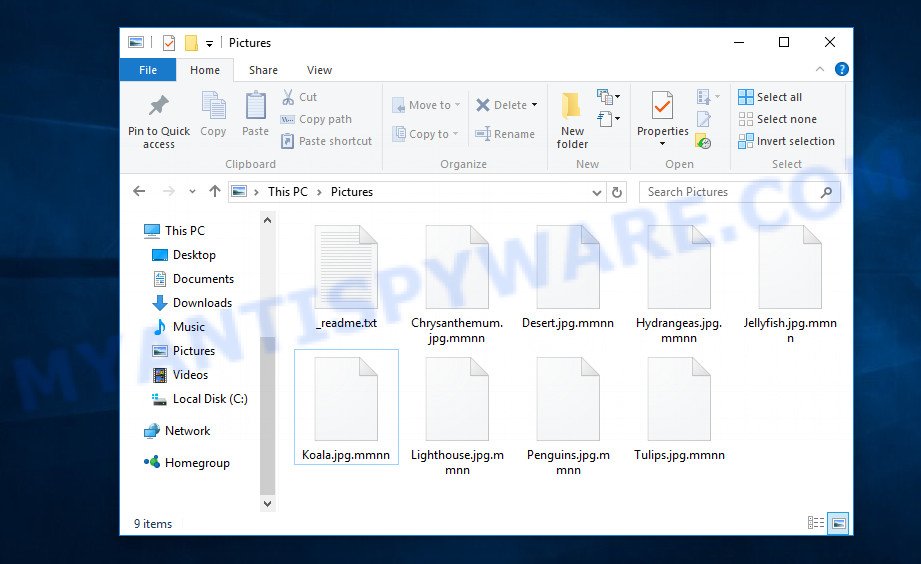
Screenshot of files encrypted by Mmnn virus (‘.mmnn’ file extension)
Mmnn virus
Mmnn virus is a new malware that belongs to the STOP (Djvu) ransomware family. According to security researchers, this malware is not much different from previous variants of STOP ransomware, such as Rooe and Bboo that were discovered earlier this month. Like other variants of STOP ransomware, Mmnn virus is distributed by websites offering to download torrents, cracked games, freeware, key generators, activators and so on.
Upon execution, Mmnn creates a folder in the Windows system directory where it places a copy of itself and changes some Windows settings so that it starts up every time the computer is restarted or turned on. The virus collects information about the victim’s computer and then tries to establish a connection with its command server (C&C). If the connection has been established, then it sends information about the infected computer to the server, and in response receives the encryption key (the so-called ‘online key’) and additional commands and malware that must be executed on the victim’s computer. If the virus could not establish a connection with its command server, then it uses a fixed key (the so-called ‘offline key’).

Mmnn virus encrypts files using a strong encryption algorithm and a long key (‘offline key’ or ‘online key’, as described above). The virus tries to encrypt as many files as possible, for this it only encrypts the first 154kb of the contents of each file and thus significantly speeds up the encryption process. Mmnn has the ability to encrypt files on all drives connected to the computer: internal hard drives, flash USB disks, network storage, and so on. It skips without encryption: files located in the Windows system directories, files with the extension .dll, .lnk, .ini, .bat, .sys and files with the name ‘_readme.txt’. The remaining files located on the victim’s computer can be encrypted. For example, the following file types may be the target of ransomware attack:
.wdp, .docm, .wp, .wpa, .2bp, .pptm, .xls, .mdb, .desc, .csv, .wbm, .qdf, .rtf, .pdf, .3dm, .3fr, .wpw, .webp, wallet, .pem, .dazip, .itl, .rim, .itm, .ppt, .zip, .1st, .fpk, .wbk, .epk, .iwi, .wsh, .wn, .bar, .odc, .wmv, .wav, .t12, .gdb, .3ds, .wsc, .ncf, .vpk, .pptx, .hplg, .xar, .wbc, .xls, .wmo, .cas, .pfx, .wotreplay, .vtf, .sie, .pkpass, .wmf, .z3d, .bc7, .wbd, .zif, .p7c, .xwp, .jpg, .fos, .txt, .ntl, .psk, .sidd, .vfs0, .indd, .lbf, .rgss3a, .xf, .kf, .forge, .mov, .xbplate, .png, .erf, .xml, .hvpl, .xdb, .map, .dcr, .jpe, .rb, .p7b, .ltx, .sav, .sr2, .wp4, .wma, .odm, .xdl, .wmd, .flv, .mrwref, .mdbackup, .bkp, .rw2, .itdb, .ibank, .rar, .hkx, .wp7, .1, .m2, .wps, .m3u, .docx, .wm, .kdc, .t13, .eps, .odt, .pef, .wma, .css, .7z, .p12, .yml, .mpqge, .wdb, .litemod, .qic, .odp, .xlsx, .wpt, .rwl, .srw, .kdb, .orf, .wcf, .r3d, .das, .xx, .mp4, .xpm, .big, .icxs, .mddata, .x3d, .vpp_pc, .mdf, .cr2, .wri, .arw, .ybk, .jpeg, .dmp, .wsd, .esm, .sum, .wire, .upk, .ptx, .bc6, .xlk, .xxx, .xyp, .zip, .wb2, .cfr, .zdc, .arch00, .xy3, .m4a, .wbz, .raf, .ztmp, .lvl, .nrw, .xld, .xlsm, .accdb, .w3x, .snx, .xmmap, .hkdb, .xmind, .odb, .dxg, .wpl, .pak, .xll, .zi, .zdb, .x, .dwg, .psd, .pdd, .wbmp, .z, .0
Mmnn encrypts file-by-file. Each file that has been encrypted will be renamed, the .mmnn extension will be added at the end of its name. This means the following. If the file had the name ‘mydocument.docx’, then after the virus encrypts it, this file will have the name ‘mydocument.docx.mmnn’. In every directory where there is at least one encrypted file, the virus places a file named ‘_readme.txt’. The file contains a message from Mmnn authors. An example of the contents of this file is given below.
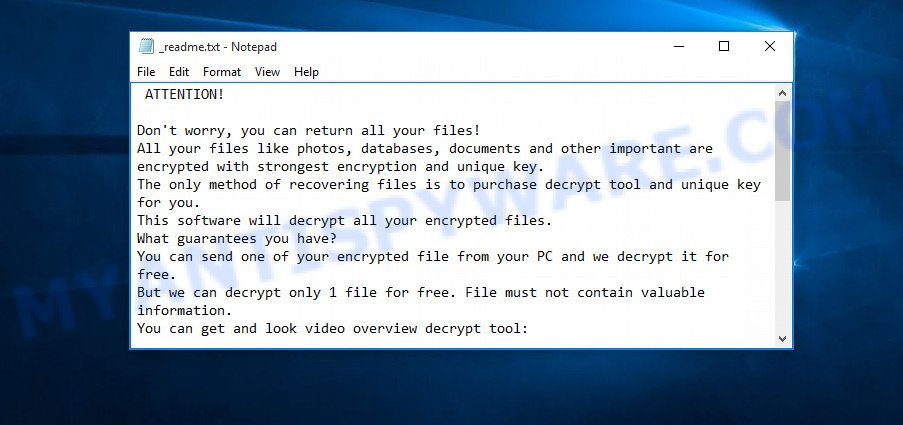
Screenshot of the contents of ‘_readme.txt’ file (Mmnn ransom note)
This message says that all files on the computer are encrypted and the only way to decrypt them is to buy a key and a decryptor from the authors of Mmnn virus. That is, criminals demand a ransom for unlocking the victim’s files. The size of the ransom is $980, but if the victim is ready to pay the ransom within 72 hours, then its size is halved to $490. Attackers offer victims to verify that encrypted files can be decrypted. To do this, the victim must send them a small file to one of the email addresses specified in the ‘_readme.txt’ file. Of course, it is obvious that a single decrypted file cannot guarantee that after paying the ransom, the criminals will provide the victim with a working key and decryptor.
Threat Summary
| Name | Mmnn |
| Type | File locker, Crypto malware, Filecoder, Ransomware, Crypto virus |
| Encrypted files extension | .mmnn |
| Ransom note | _readme.txt |
| Contact | helpdatarestore@firemail.cc, helpmanager@mail.ch |
| Ransom amount | $490,$980 in Bitcoins |
| Detection Names | Ransom.Stop!8.10810 (CLOUD), BehavesLike.Win32.Generic.bc, Win32.Trojan-Ransom.STOP.YBT3Z6, Generic.mg.59cac47b5455d169, Win32:FileinfectorX-gen [Trj], Gen:NN.ZexaF.34090.VC0@aGvw2bjG, Trojan.DownLoader33.2976, Trojan-Ransom.Win32.Stop.kl, Generic/HEUR/QVM10.2.4933.Malware.Gen |
| Symptoms | Unable to open documents, photos and music. Files are encrypted with a .mmnn file extension. Files called like ‘_readme.txt’, ‘#_README_#’, ‘_DECRYPT_’ or ‘recover’ in each folder with at least one encrypted file. Ransom note displayed on your desktop. |
| Distribution methods | Malicious email attachments. Drive-by downloads from a compromised webpage. Social media posts (they can be used to mislead users to download malware with a built-in ransomware downloader or click a malicious link). Cybercriminals use malicious advertisements to distribute malware with no user interaction required. |
| Removal | Mmnn virus removal guide |
| Decryption | Free STOP (Mmnn) decryptor |
How to remove Mmnn virus, Recover, Decrypt .mmnn files
Security researchers confirm the words of the authors of Mmnn virus. All files with the extension ‘.Mmnn’ are encrypted and thus cannot be read and used. The only way to decrypt them is to use the key and the decryptor. Fortunately, there is some good news. As we already reported above, Mmnn virus belongs to STOP ransomware family, which means that you can use the free decryptor created by Emsisoft to decrypt the encrypted files. Even if the decryptor does not help, there are some alternative ways that can help restore the contents of the encrypted files. To learn more about decrypting files, simply scroll down to section ‘How to decrypt .mmnn files’. Read the entire manual carefully. To make it easier for you to follow the instructions, we recommend that you print it or open it on your smartphone.
- How to remove Mmnn ransomware virus
- How to decrypt .mmnn files
- How to restore .mmnn files
- How to protect your machine from Mmnn ransomware virus
How to remove Mmnn ransomware virus
Finding and removing Mmnn ransomware components manually is very difficult, so we recommend using free malware removal tools. Moreover, it is desirable to use not one, but several utilities. Even if it seems to you that there is no ransomware on the computer, it does not mean anything. The virus may start encrypting the files again the next time you turn on or restart the computer. You must be completely sure that Mmnn has been removed, and also that there is no other malware on the computer. Below we provide a list of recommended tools with brief instructions.
Run Zemana Anti-Malware (ZAM) to remove Mmnn virus
Zemana Anti-Malware is a free utility that performs a scan of your PC and displays if there are existing worms, trojans, adware, ransomware, spyware and other malicious software residing on your computer. If malware is found, Zemana can automatically remove it. Zemana doesn’t conflict with other anti malware and antivirus software installed on your computer.
- Visit the page linked below to download the latest version of Zemana Anti Malware (ZAM) for MS Windows. Save it on your MS Windows desktop.
Zemana AntiMalware
164775 downloads
Author: Zemana Ltd
Category: Security tools
Update: July 16, 2019
- Once you have downloaded the installation file, make sure to double click on the Zemana.AntiMalware.Setup. This would start the Zemana Anti Malware installation on your PC system.
- Select install language and click ‘OK’ button.
- On the next screen ‘Setup Wizard’ simply click the ‘Next’ button and follow the prompts.

- Finally, once the installation is finished, Zemana Free will launch automatically. Else, if doesn’t then double-click on the Zemana Anti Malware (ZAM) icon on your desktop.
- Now that you have successfully install Zemana, let’s see How to use Zemana Anti Malware (ZAM) to uninstall Mmnn virus from your computer.
- After you have started the Zemana, you’ll see a window as shown below, just click ‘Scan’ button for checking your computer for the Mmnn crypto virus.

- Now pay attention to the screen while Zemana scans your computer.

- When the scanning is done, Zemana will open a list of found threats. Make sure all threats have ‘checkmark’ and click ‘Next’ button.

- Zemana Anti-Malware may require a restart system in order to complete the Mmnn ransomware removal procedure.
- If you want to permanently delete ransomware virus from your machine, then click ‘Quarantine’ icon, select all malicious software, adware software, potentially unwanted software and other items and press Delete.
- Restart your PC system to complete the crypto virus removal procedure.
Remove Mmnn virus with MalwareBytes Anti-Malware (MBAM)
Manual Mmnn virus removal requires some computer skills. Some files and registry entries that created by the ransomware can be not fully removed. We recommend that run the MalwareBytes that can detect and remove ransomware. Moreover, this free program will help you to uninstall malware, potentially unwanted software, adware software and toolbars that your computer may be infected too.

- First, visit the page linked below, then click the ‘Download’ button in order to download the latest version of MalwareBytes Free.
Malwarebytes Anti-malware
327038 downloads
Author: Malwarebytes
Category: Security tools
Update: April 15, 2020
- After the download is finished, close all software and windows on your personal computer. Open a file location. Double-click on the icon that’s named mb3-setup.
- Further, press Next button and follow the prompts.
- Once installation is finished, click the “Scan Now” button to perform a system scan with this tool for the Mmnn ransomware, other kinds of potential threats such as malware and trojans. This procedure can take some time, so please be patient. During the scan MalwareBytes AntiMalware will detect threats exist on your PC.
- Once MalwareBytes has completed scanning your system, MalwareBytes AntiMalware (MBAM) will prepare a list of unwanted software and crypto viruses. Once you’ve selected what you want to remove from your system click “Quarantine Selected”. Once that process is done, you can be prompted to restart your machine.
The following video offers a instructions on how to remove browser hijackers, adware and other malicious software with MalwareBytes.
If the problem with Mmnn virus is still remained
If MalwareBytes and Zemana cannot remove this crypto malware, then we recommends to use Kaspersky virus removal tool (KVRT). KVRT is a free removal utility for ransomware virus, worms, spyware, trojans, adware software, PUPs and other malware.
Download Kaspersky virus removal tool (KVRT) by clicking on the following link. Save it to your Desktop so that you can access the file easily.
129227 downloads
Author: Kaspersky® lab
Category: Security tools
Update: March 5, 2018
Once the downloading process is done, double-click on the Kaspersky virus removal tool icon. Once initialization procedure is done, you’ll see the KVRT screen like the one below.

Click Change Parameters and set a check near all your drives. Click OK to close the Parameters window. Next click Start scan button to perform a system scan with this tool for the Mmnn crypto malware . This procedure can take some time, so please be patient.

When KVRT has completed scanning your PC, it will show the Scan Results like the one below.

Once you’ve selected what you wish to remove from your machine press on Continue to start a cleaning process.
How to decrypt .mmnn files
As we already reported above, files with .mmnn extension are files that have been encrypted by Mmnn virus. Their contents will remain locked until decrypted using the decryptor and the key. Fortunately, there is a free decryptor that can decrypt .mmnn files. Below we provide instructions on where to download and how to use this decryptor.

STOP Djvu decryptor
To decrypt .mmnn files, use free STOP (mmnn) decryptor
- Download STOP (mmnn) decryptor from the following link.
STOP Djvu decryptor - Scroll down to ‘New Djvu ransomware’ section.
- Click the download link and save the decrypt_STOPDjvu.exe file to your desktop.
- Run decrypt_STOPDjvu.exe, read the license terms and instructions.
- On the ‘Decryptor’ tab, using the ‘Add a folder’ button, add the directory or disk where the encrypted files are located.
- Click the ‘Decrypt’ button.
Unfortunately, at the moment, this decryptor is able to decrypt only files encrypted with an offline key, as Emsisoft found a way to identify this key. Files encrypted with an online key cannot yet be decrypted. The online key is unique to each infected computer, and at the moment there is no way to find this key. Of course, the authors of Mmnn virus own this key, but we do not think that paying a ransom is the right way to decrypt .mmnn files. In the case when the files are encrypted with an online key, there is a chance to restore the encrypted files using alternative methods, which are described below.
How to find out which key was used to encrypt files
Since Mmnn decryptor only decrypts files encrypted with the offline key, each virus victim needs to find out which key was used to encrypt the files. Determining the type of key used is not difficult. Below we give two ways. Use any of them.
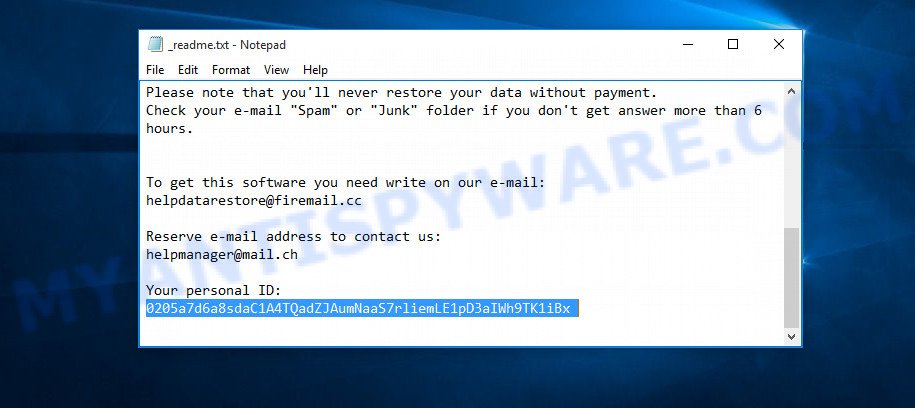
Personal ID is highlighted here
Find out the type of key using ‘_readme.txt’ file
- Open the ransom demand message (‘_readme.txt’ file).
- Scroll down to the end of the file.
- There you will see a line with the text ‘Your personal ID’.
- Below is a line of characters that starts with ‘0207’ – this is your personal id.
Find out the type of key using ‘PersonalID.txt’ file
- Open disk C.
- Open directory ‘SystemID’.
- Open file named ‘PersonalID.txt’. This file lists “Personal ID”s that match the keys that the virus used to encrypt files.
The ‘Personal ID’ is not a key, it is an identifier related to a key that was used to encrypt files. If the ID ends with ‘t1’, then the files are encrypted with an offline key. If the ID does not end with ‘t1’, Mmnn virus used an online key. If you could not figure out how to determine which key was used to encrypt files, then we can help. Just write a request here or in the comments below.
What to do if STOP (Mmnn) decryptor says “No key for New Variant offline ID”
If during decryption of .mmnn files the decryptor reports No key for New Variant offline ID, then this means the following: your files are encrypted with an ‘offline key’, but the key itself has not yet been found by security researchers, in this case, you need to be patient and wait a while, in addition, you can also use alternative ways for recovering encrypted data. It is impossible to say exactly when the ‘offline key’ will be determined. Sometimes it takes several days, sometimes more. We recommend that you try to decrypt .mmnn files from time to time. You can also use alternative ways listed below for recovering encrypted data.
What to do if STOP (Mmnn) decryptor says “No key for New Variant online ID”
If, when you try to decrypt .mmnn files, the decryptor reports No key for New Variant online ID, then this means that your files are encrypted with an ‘online key’ and their decryption is impossible, since only the Mmnn authors have the key necessary for decryption. In this case, you need to use alternative methods listed below to restore the contents of encrypted files.
How to restore .mmnn files
As we mentioned above, in addition to using the free STOP (Mmnn) decryptor, there are several more methods for recovering encrypted files. These methods do not require the use of a decryptor and a key, and therefore are suitable for all cases when the virus used an online key, and for the case when the virus used an offline key. It is very important to check your computer for malware before you try to recover encrypted files. You must be 100% sure that Mmnn virus is completely removed. To scan your computer for ransomware, use free malware removal tools.
Run ShadowExplorer to recover .mmnn files
The Microsoft Windows has a feature called ‘Shadow Volume Copies’ that can help you to recover .mmnn files encrypted by the ransomware. A small tool called ShadowExplorer will allow you to easily access the Shadow copies and restore the encrypted files to their original state. Unfortunately, the ransomware can delete these Shadow copies before it starts encrypting files. Therefore, if ShadowExplorer did not help you, then try another method, which is given below.
Installing the ShadowExplorer is simple. First you will need to download ShadowExplorer on your machine by clicking on the following link.
439415 downloads
Author: ShadowExplorer.com
Category: Security tools
Update: September 15, 2019
After downloading is finished, open a directory in which you saved it. Right click to ShadowExplorer-0.9-portable and select Extract all. Follow the prompts. Next please open the ShadowExplorerPortable folder as shown on the screen below.

Double click ShadowExplorerPortable to launch it. You will see the a window like below.

In top left corner, choose a Drive where encrypted files are stored and a latest restore point as on the image below (1 – drive, 2 – restore point).

On right panel look for a file that you want to recover, right click to it and select Export as displayed on the screen below.

Restore .mmnn files with PhotoRec
The last chance to restore .mmnn files to their original state is using data recovery tools. We recommend a program called PhotoRec. It has all the necessary functions to restore the contents of encrypted files. It helped many victims recover data when it seemed like there was no more hope.
Download PhotoRec on your personal computer by clicking on the following link.
Once the downloading process is complete, open a directory in which you saved it. Right click to testdisk-7.0.win and select Extract all. Follow the prompts. Next please open the testdisk-7.0 folder as on the image below.

Double click on qphotorec_win to run PhotoRec for Microsoft Windows. It will show a screen as on the image below.

Choose a drive to recover similar to the one below.

You will see a list of available partitions. Choose a partition that holds encrypted files as on the image below.

Click File Formats button and choose file types to recover. You can to enable or disable the restore of certain file types. When this is done, click OK button.

Next, press Browse button to choose where recovered photos, documents and music should be written, then click Search.

Count of recovered files is updated in real time. All restored documents, photos and music are written in a folder that you have selected on the previous step. You can to access the files even if the restore process is not finished.
When the restore is finished, click on Quit button. Next, open the directory where restored files are stored. You will see a contents as shown on the image below.

All restored personal files are written in recup_dir.1, recup_dir.2 … sub-directories. If you are searching for a specific file, then you can to sort your recovered files by extension and/or date/time.
How to protect your machine from Mmnn ransomware virus
Most antivirus programs already have built-in protection system against the crypto malware. Therefore, if your machine does not have an antivirus program, make sure you install it. As an extra protection, run the HitmanPro.Alert. All-in-all, HitmanPro.Alert is a fantastic utility to protect your PC from any ransomware. If ransomware is detected, then HitmanPro.Alert automatically neutralizes malware and restores the encrypted files. HitmanPro.Alert is compatible with all versions of MS Windows OS from MS Windows XP to Windows 10.
Installing the HitmanPro Alert is simple. First you’ll need to download HitmanPro Alert by clicking on the link below. Save it to your Desktop so that you can access the file easily.
After downloading is finished, open the file location. You will see an icon like below.

Double click the HitmanPro.Alert desktop icon. After the tool is started, you’ll be shown a window where you can select a level of protection, as shown below.

Now press the Install button to activate the protection.
Finish words
This guide was created to help all victims of Mmnn ransomware virus. We tried to give answers to the following questions: how to remove ransomware; how to decrypt .mmnn files; how to recover files, if STOP (Mmnn) decryptor does not help; what is an online key and what is an offline key. We hope that the information presented in this manual has helped you.
If you have questions, then write to us, leaving a comment below. If you need more help with Mmnn related issues, go to here.


























