Dear Opera Software As user pop-ups are a social engineering attack that tricks you and other computer users into completing different surveys from this or similar web-pages.
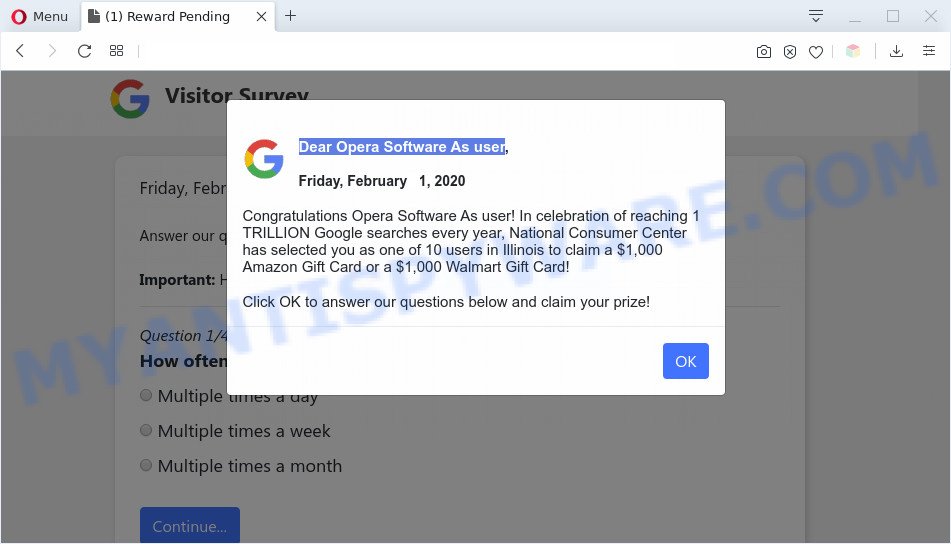
This web-page will inform you that you won a prize and all you have to do is fill out a survey to get it. Gifts that scammers promise to give visitors for completing the survey do not exist. Therefore, by filling out this online survey you will allow fraudsters to get your private information.
Text presented in the Dear Opera Software As user pop-up window:
Dear Opera Software As user,
Congratulations Opera Software As user! In celebration of reaching 1 TRILLION Google searches every year, National Consumer Center has selected you as one of 10 users in Illinois to claim a $1,000 Amazon Gift Card or a $1,000 Walmart Gift Card!Click OK to answer our questions below and claim your prize!
Where the Dear Opera Software As user pop-ups comes from
These Dear Opera Software As user pop-ups are caused by shady advertisements on the web-sites you visit or adware. Adware is short for ‘ad supported’ software. Additionally, some malicious software has adware built into the application. Adware presents undesired advertisements that appear in unclosable windows or advertising links on computer. In order to show unwanted ads as often as possible adware can change your browser settings. You may even find that your machine settings are changed without your conscious permission. The creators of adware software do so in order to generate money via third-party ad network. Thus every your click on the adverts makes money for them.
Threat Summary
| Name | Dear Opera Software As user |
| Type | adware, potentially unwanted application (PUA), pop-up ads, popups, pop-up virus |
| Symptoms |
|
| Removal | Dear Opera Software As user removal guide |
How does Adware get on your computer
Adware spreads with a simple but quite effective way. It is integrated into the setup file of various free programs. Thus on the process of installation, it will be installed onto your computer and/or web-browser. In order to avoid adware, you just need to follow a few simple rules: carefully read the Terms of Use and the license, choose only a Manual, Custom or Advanced install type, which enables you to make sure that the program you want to install, thereby protect your PC system from adware software.
You should delete adware software as quickly as possible. Here, in this post below, you can found the effective tutorial on How to remove adware and Dear Opera Software As user popup scam from your computer for free.
How to remove Dear Opera Software As user popup scam (Adware virus removal steps)
To remove Dear Opera Software As user scam from your PC system, you must delete all suspicious programs and every file that could be related to the adware. Besides, to fix your internet browser startpage, search engine by default and new tab, you should reset the hijacked internet browsers. As soon as you are complete with Dear Opera Software As user pop ups removal procedure, we recommend you scan your PC system with malware removal utilities listed below. It will complete the removal procedure on your system.
To remove Dear Opera Software As user, use the following steps:
- How to manually remove Dear Opera Software As user
- Automatic Removal of Dear Opera Software As user popup
- Stop Dear Opera Software As user pop up
- Finish words
How to manually remove Dear Opera Software As user
Most adware software can be removed manually, without the use of anti-virus or other removal utilities. The manual steps below will show you how to remove Dear Opera Software As user pop up step by step. Although each of the steps is simple and does not require special knowledge, but you doubt that you can complete them, then use the free tools, a list of which is given below.
Removing the Dear Opera Software As user, check the list of installed software first
It is of primary importance to first identify and get rid of all PUPs, adware programs and hijacker infections through ‘Add/Remove Programs’ (Windows XP) or ‘Uninstall a program’ (Windows 10, 8, 7) section of your Windows Control Panel.
Windows 10, 8.1, 8
Click the Microsoft Windows logo, and then click Search ![]() . Type ‘Control panel’and press Enter as displayed on the screen below.
. Type ‘Control panel’and press Enter as displayed on the screen below.

Once the ‘Control Panel’ opens, click the ‘Uninstall a program’ link under Programs category like below.

Windows 7, Vista, XP
Open Start menu and choose the ‘Control Panel’ at right as shown on the screen below.

Then go to ‘Add/Remove Programs’ or ‘Uninstall a program’ (Microsoft Windows 7 or Vista) as displayed on the screen below.

Carefully browse through the list of installed applications and remove all dubious and unknown apps. We suggest to click ‘Installed programs’ and even sorts all installed applications by date. Once you have found anything questionable that may be the adware that causes Dear Opera Software As user scam in your web browser or other PUP (potentially unwanted program), then choose this application and click ‘Uninstall’ in the upper part of the window. If the suspicious program blocked from removal, then run Revo Uninstaller Freeware to fully remove it from your system.
Remove Dear Opera Software As user popup scam from Chrome
Use the Reset internet browser utility of the Chrome to reset all its settings like default search provider, homepage and newtab to original defaults. This is a very useful utility to use, in the case of browser redirects to misleading web-sites like the Dear Opera Software As user.

- First, run the Google Chrome and click the Menu icon (icon in the form of three dots).
- It will show the Chrome main menu. Choose More Tools, then click Extensions.
- You will see the list of installed extensions. If the list has the extension labeled with “Installed by enterprise policy” or “Installed by your administrator”, then complete the following steps: Remove Chrome extensions installed by enterprise policy.
- Now open the Chrome menu once again, press the “Settings” menu.
- Next, click “Advanced” link, that located at the bottom of the Settings page.
- On the bottom of the “Advanced settings” page, click the “Reset settings to their original defaults” button.
- The Chrome will show the reset settings dialog box as on the image above.
- Confirm the internet browser’s reset by clicking on the “Reset” button.
- To learn more, read the article How to reset Google Chrome settings to default.
Delete Dear Opera Software As user scam from Internet Explorer
By resetting Microsoft Internet Explorer web-browser you restore your web browser settings to its default state. This is first when troubleshooting problems that might have been caused by adware that causes Dear Opera Software As user scam.
First, open the Internet Explorer, click ![]() ) button. Next, click “Internet Options” like the one below.
) button. Next, click “Internet Options” like the one below.

In the “Internet Options” screen select the Advanced tab. Next, click Reset button. The Internet Explorer will open the Reset Internet Explorer settings dialog box. Select the “Delete personal settings” check box and press Reset button.

You will now need to restart your personal computer for the changes to take effect. It will remove adware software which cause pop-up scam, disable malicious and ad-supported web browser’s extensions and restore the Internet Explorer’s settings like homepage, new tab page and search engine to default state.
Remove Dear Opera Software As user scam from Mozilla Firefox
Resetting Firefox browser will reset all the settings to their original settings and will remove Dear Opera Software As user popup scam, malicious add-ons and extensions. However, your themes, bookmarks, history, passwords, and web form auto-fill information will not be deleted.
First, start the Firefox and click ![]() button. It will display the drop-down menu on the right-part of the web browser. Further, press the Help button (
button. It will display the drop-down menu on the right-part of the web browser. Further, press the Help button (![]() ) as displayed in the figure below.
) as displayed in the figure below.

In the Help menu, select the “Troubleshooting Information” option. Another way to open the “Troubleshooting Information” screen – type “about:support” in the browser adress bar and press Enter. It will open the “Troubleshooting Information” page as displayed below. In the upper-right corner of this screen, click the “Refresh Firefox” button.

It will display the confirmation dialog box. Further, press the “Refresh Firefox” button. The Firefox will start a task to fix your problems that caused by the Dear Opera Software As user adware. Once, it’s complete, click the “Finish” button.
Automatic Removal of Dear Opera Software As user popup
In order to fully remove Dear Opera Software As user, you not only need to delete adware software from your PC, but also delete all its components in your computer including Windows registry entries. We advise to download and run free removal tools to automatically free your machine of adware related to the Dear Opera Software As user popup scam.
How to get rid of Dear Opera Software As user pop-up with Zemana AntiMalware
Thinking about remove Dear Opera Software As user popups from your internet browser? Then pay attention to Zemana. This is a well-known tool, originally created just to scan for and remove malware, adware software and PUPs. But by now it has seriously changed and can not only rid you of malicious software, but also protect your computer from malware and adware, as well as identify and get rid of common viruses and trojans.
Visit the page linked below to download Zemana Free. Save it directly to your Windows Desktop.
165516 downloads
Author: Zemana Ltd
Category: Security tools
Update: July 16, 2019
When downloading is done, close all programs and windows on your computer. Double-click the set up file named Zemana.AntiMalware.Setup. If the “User Account Control” prompt pops up as displayed on the screen below, click the “Yes” button.

It will open the “Setup wizard” which will help you install Zemana Anti-Malware (ZAM) on your system. Follow the prompts and don’t make any changes to default settings.

Once install is finished successfully, Zemana Anti-Malware will automatically start and you can see its main screen as displayed in the following example.

Now press the “Scan” button to start checking your PC system for the adware software that causes multiple unwanted pop-ups. A system scan can take anywhere from 5 to 30 minutes, depending on your personal computer. When a malware, adware or PUPs are detected, the number of the security threats will change accordingly. Wait until the the scanning is complete.

As the scanning ends, Zemana AntiMalware will show a scan report. In order to delete all threats, simply click “Next” button. The Zemana will remove adware software that causes multiple intrusive pop-ups and move threats to the program’s quarantine. When finished, you may be prompted to restart the PC.
Use Hitman Pro to delete Dear Opera Software As user scam
Hitman Pro is a free utility which can identify adware responsible for Dear Opera Software As user pop up scam. It’s not always easy to locate all the undesired programs that your computer might have picked up on the World Wide Web. Hitman Pro will locate the adware software, browser hijacker infections and other malicious software you need to delete.

- Hitman Pro can be downloaded from the following link. Save it directly to your Microsoft Windows Desktop.
- Once the downloading process is complete, start the HitmanPro, double-click the HitmanPro.exe file.
- If the “User Account Control” prompts, press Yes to continue.
- In the HitmanPro window, click the “Next” to begin scanning your personal computer for the adware related to the Dear Opera Software As user popup scam. When a threat is found, the number of the security threats will change accordingly.
- Once the system scan is finished, HitmanPro will display a screen that contains a list of malicious software that has been detected. Review the report and then press “Next”. Now, click the “Activate free license” button to begin the free 30 days trial to remove all malware found.
Use MalwareBytes to remove Dear Opera Software As user pop-ups
Remove Dear Opera Software As user scam manually is difficult and often the adware software is not fully removed. Therefore, we advise you to run the MalwareBytes AntiMalware which are completely clean your PC system. Moreover, this free application will help you to remove malware, potentially unwanted applications, toolbars and hijacker infections that your personal computer can be infected too.
Please go to the link below to download MalwareBytes Free. Save it on your MS Windows desktop or in any other place.
327737 downloads
Author: Malwarebytes
Category: Security tools
Update: April 15, 2020
Once the downloading process is done, close all programs and windows on your computer. Open a directory in which you saved it. Double-click on the icon that’s called mb3-setup as shown below.
![]()
When the setup begins, you will see the “Setup wizard” that will help you install Malwarebytes on your personal computer.

Once install is complete, you’ll see window as displayed below.

Now click the “Scan Now” button to perform a system scan with this tool for the adware which causes annoying Dear Opera Software As user pop-up. While the MalwareBytes Anti-Malware (MBAM) application is checking, you may see how many objects it has identified as threat.

As the scanning ends, it will display the Scan Results. Make sure all threats have ‘checkmark’ and press “Quarantine Selected” button.

The Malwarebytes will now delete adware which cause pop-up scam and add threats to the Quarantine. Once finished, you may be prompted to reboot your machine.

The following video explains few simple steps on how to remove browser hijacker, adware and other malware with MalwareBytes Free.
Stop Dear Opera Software As user pop up
The AdGuard is a very good ad blocking program for the Chrome, Internet Explorer, Mozilla Firefox and Edge, with active user support. It does a great job by removing certain types of intrusive advertisements, popunders, pop ups, undesired new tab pages, and even full page ads and webpage overlay layers. Of course, the AdGuard can stop the Dear Opera Software As user pop-up scam automatically or by using a custom filter rule.
Visit the page linked below to download the latest version of AdGuard for Microsoft Windows. Save it on your MS Windows desktop.
27038 downloads
Version: 6.4
Author: © Adguard
Category: Security tools
Update: November 15, 2018
Once the download is complete, double-click the downloaded file to launch it. The “Setup Wizard” window will show up on the computer screen as shown on the screen below.

Follow the prompts. AdGuard will then be installed and an icon will be placed on your desktop. A window will show up asking you to confirm that you want to see a quick guidance as shown on the image below.

Click “Skip” button to close the window and use the default settings, or click “Get Started” to see an quick guidance which will assist you get to know AdGuard better.
Each time, when you start your system, AdGuard will start automatically and stop undesired ads, block Dear Opera Software As user, as well as other harmful or misleading web-sites. For an overview of all the features of the program, or to change its settings you can simply double-click on the AdGuard icon, which is located on your desktop.
Finish words
Now your computer should be free of the adware software related to the Dear Opera Software As user pop-ups. We suggest that you keep Zemana Anti Malware (ZAM) (to periodically scan your computer for new adware softwares and other malicious software) and AdGuard (to help you stop undesired advertisements and harmful websites). Moreover, to prevent any adware software, please stay clear of unknown and third party applications, make sure that your antivirus application, turn on the option to detect PUPs.
If you need more help with Dear Opera Software As user pop ups related issues, go to here.



















